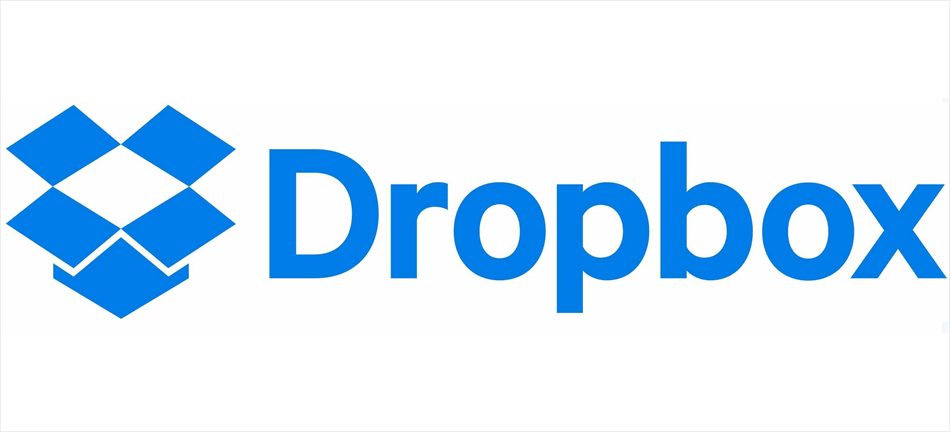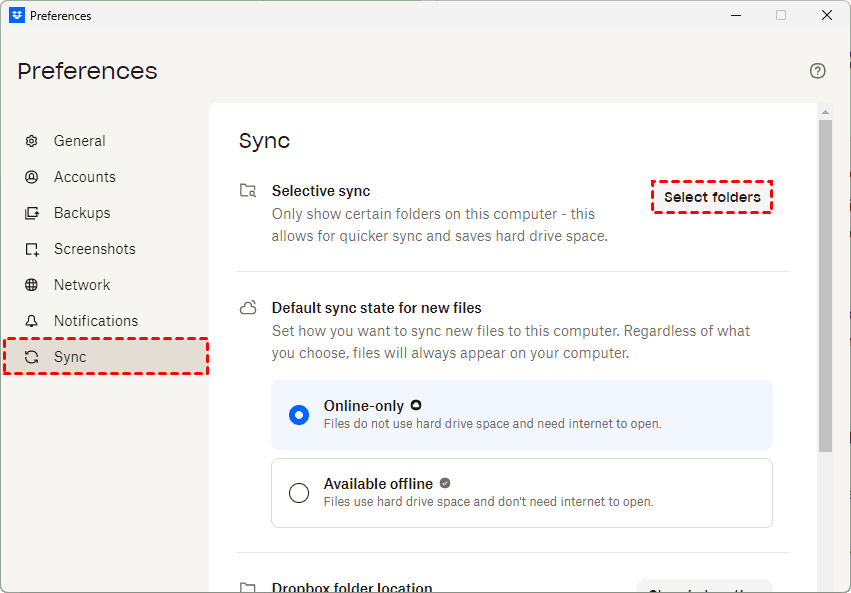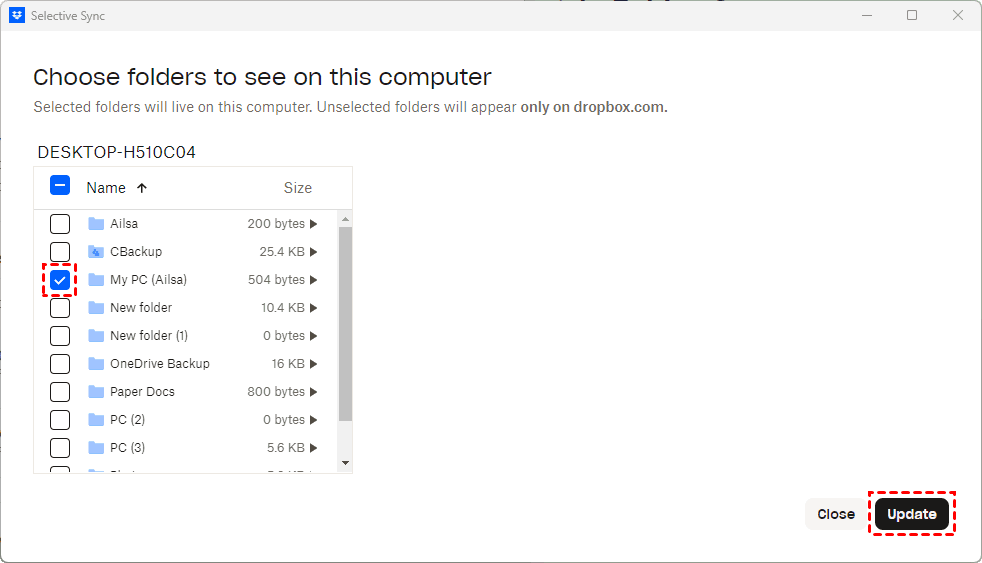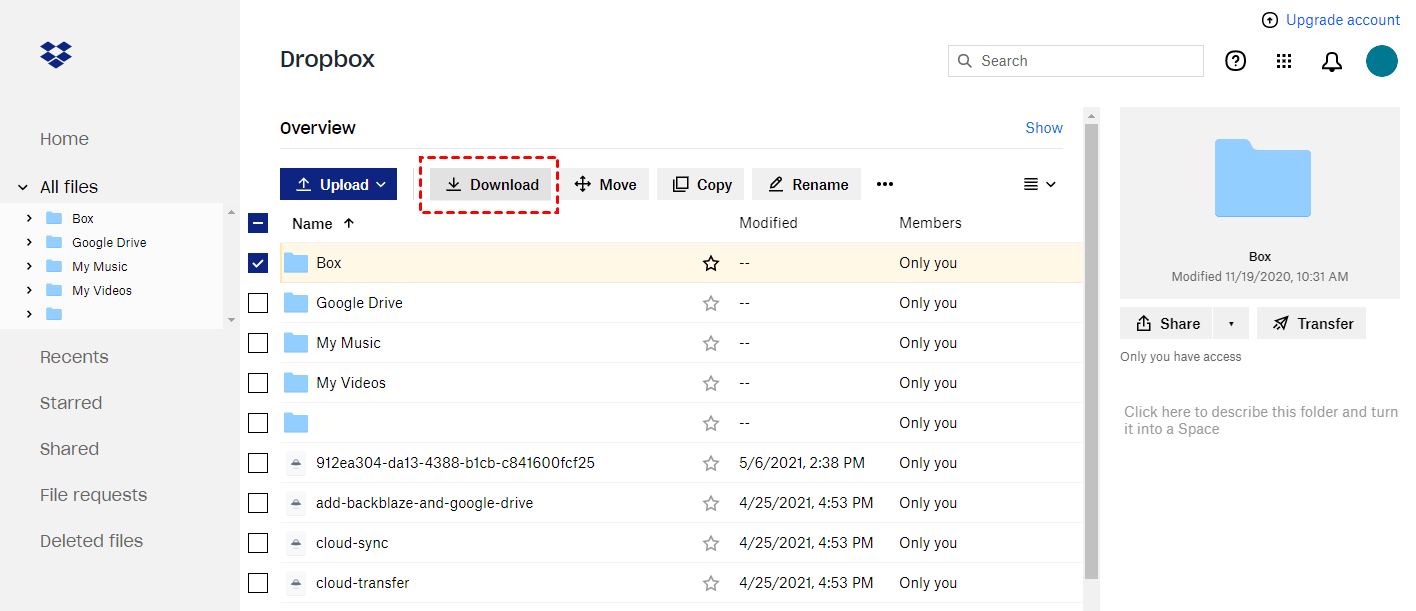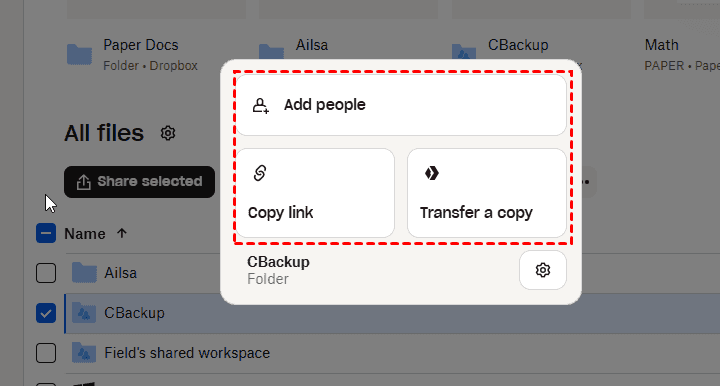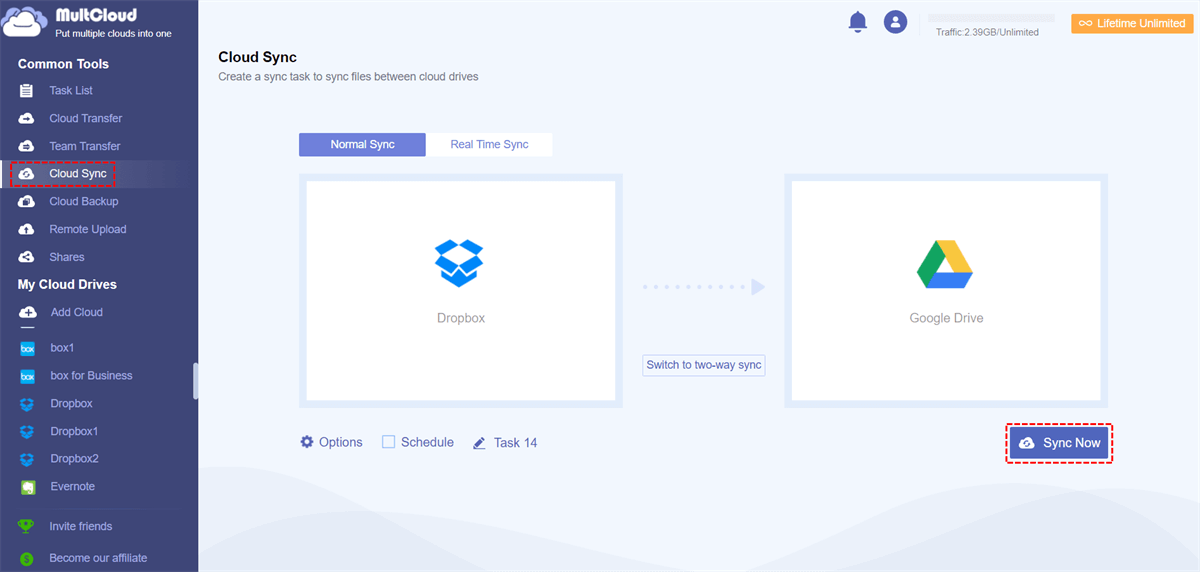Quick Navigation:
How to Let Dropbox Only Sync Certain Folders?
Only want to sync specific folders on my other device
I have all my files in Dropbox on my PC. I want to "some" of them, not all of them on my laptop. When I downloaded Dropbox on the laptop, I ended with "all" files on the laptop.
Can someone please let me know how to remove those files I don't want on the laptop? Or do I have to start all over? And then if I have to start all over, how do I only get the files I want? Thank you!
- Question from dropboxforum.com
If you’re using Dropbox to sync files between the Dropbox server and your computer, you might encounter some problems like the above. To sync certain folders to computer, or sync some of folders to Dropbox, try the following solutions.
Way 1. Use Dropbox Selective Sync
To let Dropbox only sync certain folders, you can try the Dropbox Selective Sync to only sync folders to your computer instead of them all. Here are the steps:
1. Please install the Dropbox desktop app on your computer you’d like to sync some of folders, and log in to your account.
2. Tap the Dropbox icon on the system tray, click the profile image > Preferences.
3. Tap Sync on the left side, then hit Select folders behind the Selective sync.
4. Tick the folders you’d like to download to your computer, and hit Update to sync specific folders in Dropbox.
However, you might encounter the problem Dropbox selective sync not working, or conflicted, click the link to get solutions to fix.
Dropbox selective sync settings only for one device, if you want to do that for other devices, set it up for all your computers.
Way 2. Downlod Folders from Dropbox
If you would like to sync Dropbox all folders on one computer, and sync certain folders to another computer, downloading some of folders to the destination computer is another option. Here is how to do that:
1. Please log in to your Dropbox account from the webpage on the dedicated computer.
2. Find the folders you’d like to download, and hit Download.
3. It will start downloading the folders and store them in a Dropbox.zip file, uncompress them and move them to a location on your computer to keep them safe.
This also applied for Dropbox only download certain folders. You can learn how to sync Dropbox folders to computer easily.
Way 3. Upload Certain Folders to Dropbox
Uploading some foldrs to Dropbox instead of all folders can be your demand, so, how to do that easily? Here comes the simple steps:
1. Go to the Dropbox website, open a folder to save the uploaded files.
2. Click Create > Upload > Folder, then choose the folders to upload.
3. Now hit the Upload button to upload certain folders to Dropbox.
Way 4. Share Dropbox Folder with Another Account
In fact, if you would like to let Dropbox sync certain folders to another account, sharing Dropbox folders can be the solution. Here is how to share a Dropbox folder with another account:
1. Go to the Dropbox website and click All files on the left to show all.
2. Choose a folder you want to share, and click Share selected from the top menu.
3. You have three options, Add people, Copy link or Transfer a copy, choose Add people here.
4. Input the email address of another Dropbox account, then click Share.
5. On another computer, log in to the another Dropbox account, you can find the shared Dropbox folder in Shared.
Repeat the process to sync certain folders in Dropbox.
Way 5. Use External Hard Drive to Move Certain Folders
If you don’t want to use the above ways to let Dropbox only sync certain folders, you can use external hard drive to copy some folders to the external hard drive, then connect it to another computer, move them to a safe location. Alghough it’s easy to do, you can’t access the up-to-date files once the files get updated.
Further Reading: Dropbox Only Sync Certain Folders to Another Cloud
It’s probably you have multiple clouds, including Dropbox, so migrating files from Dropbox to another cloud is an common operations. But what to do if you just let Dropbox only sync certain folders to another cloud? Don’t worry, It’s wise to use the powerful online multiple cloud storage manager, called MultCloud.
Here are main reasons to use MultCloud to sync certain folers in Dropbox:
- It supports over 40 clouds and services. These supported clouds including Google Drive, Dropbox, OneDrive, iCloud Drive, iCloud Photos, etc. Check supported clouds here.
- Flexible Selection. You can choose everything or certain folders/files from one cloud to another directly.
- Multiple Features. It supports different functions to move files between clouds, including cloud to cloud backup, sync, transfer, team transfer, share, copy to , etc. Find the best way to let Dropbox only sync certain folders to another location.
- Strong Security. It deploys military-grade measures, including 256-bit AES encryption, a standard OAuth authorization system, etc.
- Up to 10 sync modes. You can enjoy all sync modes, including Real-time sync, two-way sync, one-way sync, full backup sync, incremental sync, etc.
How to let Dropbox only sync certain folders to Google Drive for example:
1. Log in to your MultCloud account after registering.
2. Click Add Cloud, and choose Dropbox, then follow the guide to grant access to Dropbox. Add Google Drive in the same way.
3. Select Cloud Sync, choose certain folders in Dropbox as the source, and a location in Google Drive as the destination.
4. Set up sync settings and then click Sync Now to let Dropbox sync certain folders to Google Drive.
There are some sync settings you can configure before syncing:
- You can choose Normal Sync or Real Time Sync on the top section, or click Options > Sync Modes, choose other sync modes, like move sync, mirror sync, incremental sync, etc. Enjoy all 10 sync modes after subscribing if needed.
- In Options, you can also use Email and Filter to smart the task. To migrate certain files in Dropbox, use file extensions in Filter for bulk selection.
- To run the tasks automatically, click Schedule > Daily, Weekly, or Monthly to run the Dropbox to Google Drive migration at a scheduled time.
- Enjoy all premium features like schedule, filter, fast sync speed, more data traffic, all sync modes, and more after subscribing.

- Smart Share: Share cloud files via public, private, or source mode.
- One-key Move: Quick data transfer, sync, and backup among clouds.
- Email Archive: Protect emails to other clouds or local disks.
- Remote upload: Effectively save web files to clouds via URL.
- Save Webpages as PDF/PNG: Keep them locally or online.
- Instagram Download: Archive Instagram materials locally or online.
- Easy: Access and manage all clouds in one place with one login.
- Extensive: 30+ clouds and on-premise services are supported.
The End
Until now, you might have mastered how to sync certain folders in Dropbox to another account or computer. To protect files in Dropbox, you can backup Dropbox to OneDrive, or other clouds for data protection. With MultCloud, you can also download videos and photos from Instagram, etc.
MultCloud Supports Clouds
-
Google Drive
-
Google Workspace
-
OneDrive
-
OneDrive for Business
-
SharePoint
-
Dropbox
-
Dropbox Business
-
MEGA
-
Google Photos
-
iCloud Photos
-
FTP
-
box
-
box for Business
-
pCloud
-
Baidu
-
Flickr
-
HiDrive
-
Yandex
-
NAS
-
WebDAV
-
MediaFire
-
iCloud Drive
-
WEB.DE
-
Evernote
-
Amazon S3
-
Wasabi
-
ownCloud
-
MySQL
-
Egnyte
-
Putio
-
ADrive
-
SugarSync
-
Backblaze
-
CloudMe
-
MyDrive
-
Cubby