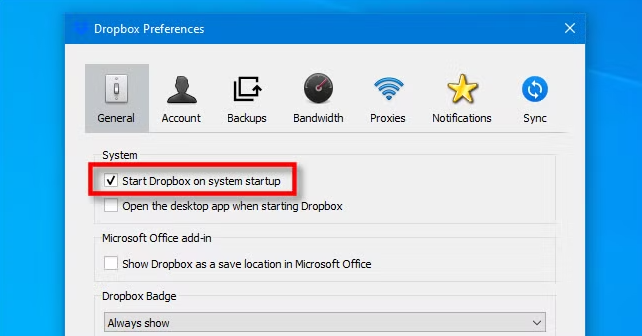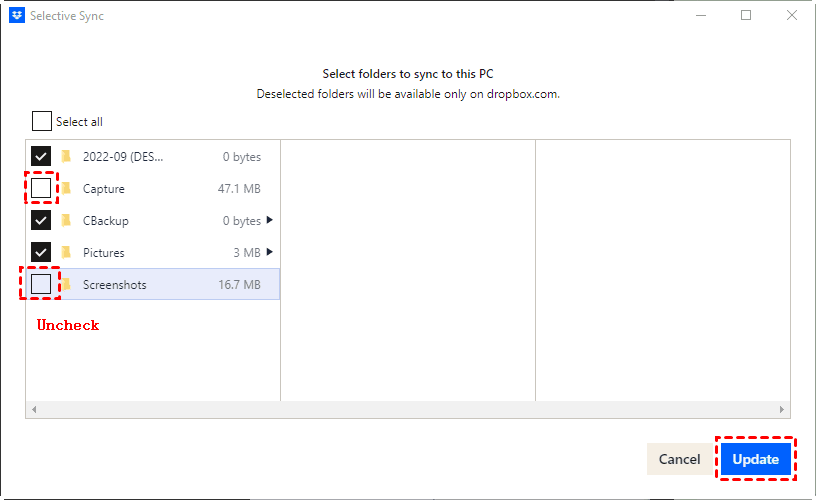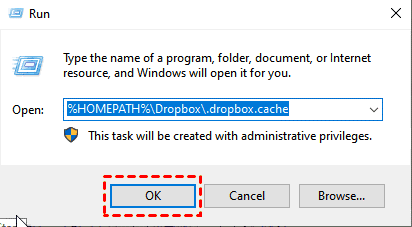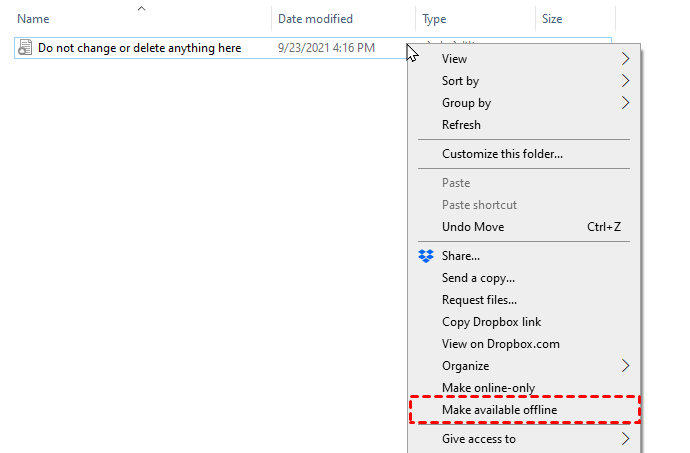Quick Search:
Introduction: When Dropbox Disappears from File Explorer
So, you’ve opened File Explorer expecting to see your trusty Dropbox folder, but—poof—it’s gone. Sounds familiar? Whether you’re missing files, folders, or even those handy little sync icons, you’re not alone. Many users face this headache, and the good news is, there’s a fix (actually, several).
In this guide, I’ll walk you through why Dropbox folders are not showing in File Explorer, how to troubleshoot the issue, and what to do if even the icons or files go MIA.
Why Dropbox Folders Go Missing
Before we dive into the solutions, let’s break down the most common reasons this issue happens in the first place.
1. Syncing Issues with Dropbox
If Dropbox isn’t syncing properly, it might not download your folders to your local machine. This can make them invisible in File Explorer even though they exist in the cloud.
2. Outdated Dropbox App or Windows System
Running an old version of Dropbox or Windows can mess with File Explorer integration. Compatibility issues might prevent the folder from showing up altogether.
3. Selective Sync Settings Misconfigured
Dropbox lets you pick which folders sync to your computer. If you (or someone else) unchecked a folder, it won’t appear in File Explorer.
4. Windows File Explorer Integration Problems
If Dropbox’s integration with Windows breaks—whether due to updates, missing registry entries, or shell extensions—your folders can go missing visually, even though they’re still on your system.
Initial Checks Before Troubleshooting
Let’s get some basic checks out of the way first. These quick actions can save you a lot of time later.
Confirm Dropbox Is Running
Make sure the Dropbox app is running. Check the system tray (bottom-right corner of the screen). No Dropbox icon? Launch it manually from the Start menu.
Check Internet Connection
It sounds basic, but Dropbox needs the internet to sync and show updated data. If you’re offline, your changes or folders might not load correctly.
Restart Dropbox and Your Computer
Sometimes, all it takes is a reboot. Close Dropbox completely, restart your PC, and open Dropbox again. That alone fixes it more often than you’d think.
Step-by-Step Fixes for Dropbox Not Showing in File Explorer
Now let’s get into the good stuff—solid fixes you can apply one at a time.
Fix 1: Enable Dropbox Explorer Integration
Dropbox’s integration with File Explorer is what makes the folder and icons visible.
How to Check Explorer Integration Settings
1. Click the Dropbox icon in your system tray.
2. Go to your Preferences.
3. Under the General tab, ensure "Start Dropbox on system startup" is enabled.
4. Under the Sync tab, check if Smart Sync is enabled.
Also, verify in your installation that the "Dropbox context menu" shell extension is active. If it’s disabled, Dropbox won’t show icons or folder overlays.
Fix 2: Turn Off and Re-enable Selective Sync
1. Go to Dropbox Preferences > Sync.
2. Click Selective Sync.
3. Uncheck the folders that are missing.
4. Click Update, then re-check them and click Update again.
This forces Dropbox to re-download and re-display them.
Fix 3: Reinstall the Dropbox Desktop App
Uninstalling and reinstalling Dropbox can fix corrupted settings or integrations.
1. Go to Control Panel > Programs > Uninstall a Program.
2. Uninstall Dropbox.
3. Download the latest version from Dropbox.com.
4. Reinstall and sign back in.
Fix 4: Modify Dropbox Folder Location
Sometimes, changing where Dropbox stores files can help.
1. Unlink your Dropbox account from the app.
2. During setup, choose a new location (like C:\Dropbox instead of C:\Users\YourName\Dropbox).
3. Let Dropbox re-sync everything.
Fix 5: Clear Dropbox Cache Files
1. Press Windows + R and type:
%HOMEPATH%\Dropbox\.dropbox.cache
2. Delete all files inside this folder.
These cached files can sometimes block updates or syncing.
Advanced Solutions If Nothing Works
If you’ve tried everything and still can’t see Dropbox in File Explorer, these advanced methods may help.
Re-register Dropbox Shell Extension
Use a registry editor or shell extension tool to re-enable Dropbox’s File Explorer integration. Tools like ShellExView can be helpful here.
Check for Windows Explorer Shell Conflicts
Some apps (like antivirus or third-party file managers) can interfere with shell extensions. Try disabling them temporarily and see if Dropbox reappears.
How to Make Sure Dropbox Always Appears in File Explorer
Prevention is better than cure, right? Let’s keep this issue from coming back.
Keep Dropbox and Windows Updated
Always run the latest stable version of both Windows and Dropbox. Enable auto-updates so you’re not caught off guard by outdated software.
Use the Correct Installation Settings
If you’re on a company computer or using admin controls, make sure you’ve installed Dropbox for all users and not just your profile. This ensures proper integration across the system.
Conclusion
Dropbox folders not showing in File Explorer can be incredibly frustrating—especially when you're in the middle of something important. But now you’ve got a full toolbox of solutions, from basic to advanced, to fix the issue and get back to syncing and sharing like a pro.
Remember: keep your app updated, check your sync settings, and don’t be afraid to reinstall if things get messy. Dropbox is usually very reliable, but even the best tools need a little tweaking now and then.
FAQs
1. Dropbox Icons Not Showing in File Explorer? Try This
Missing the little green checkmarks or syncing icons? That’s often a shell overlay limit issue.
Windows has a limit on how many icon overlays it can display. Dropbox might get bumped off the list if you’ve got apps like OneDrive or Google Drive.
Use ShellExView to disable unnecessary overlays and prioritize Dropbox.
2. Dropbox Files Not Showing Up in File Explorer? Here’s Why
If your Dropbox files are missing, but the folders are visible, that could be a Smart Sync or online-only file setting issue.
Right-click the folder > Choose "Make available offline". This forces the files to sync to your hard drive.
3. Dropbox Not Showing in File Explorer on Windows 11
Windows 11 introduced a few UI and integration changes. If Dropbox isn't visible:
- Check the File Explorer navigation pane settings.
- Reinstall Dropbox using admin rights.
- Run Dropbox in compatibility mode for Windows 10.
4. Can I Move Data from Dropbox to Other Cloud Drives?
Yes! If your Dropbox frequently fails and seriously affects your life, you can choose to transfer your data to other cloud services, such as Google Drive, OneDrive or iCloud. There are also many professional cloud-to-cloud transfer tools on the market to help you transfer data faster, such as MultCloud.
MultCloud Supports Clouds
-
Google Drive
-
Google Workspace
-
OneDrive
-
OneDrive for Business
-
SharePoint
-
Dropbox
-
Dropbox Business
-
MEGA
-
Google Photos
-
iCloud Photos
-
FTP
-
box
-
box for Business
-
pCloud
-
Baidu
-
Flickr
-
HiDrive
-
Yandex
-
NAS
-
WebDAV
-
MediaFire
-
iCloud Drive
-
WEB.DE
-
Evernote
-
Amazon S3
-
Wasabi
-
ownCloud
-
MySQL
-
Egnyte
-
Putio
-
ADrive
-
SugarSync
-
Backblaze
-
CloudMe
-
MyDrive
-
Cubby