Quick Search:
Can I Save A URL to Dropbox?
“Is there any way to download files from a website to Dropbox directly without downloading?”
“Given a URL to any file online and I use Dropbox, can I save the file from its URL in Dropbox without downloading?”
“I’d like to know is there any other way that I can save or download that file to cloud account without downloading that file to my computer first. That's all.”
Dropbox is great at storing and sharing files online. But you may find that, it’s difficult for you to download to Dropbox from URL directly in Dropbox, no matter through its website, desktop application or mobile application. However, with the help of some useful web-based tools, you are actually able to save a file to Dropbox using a URL.
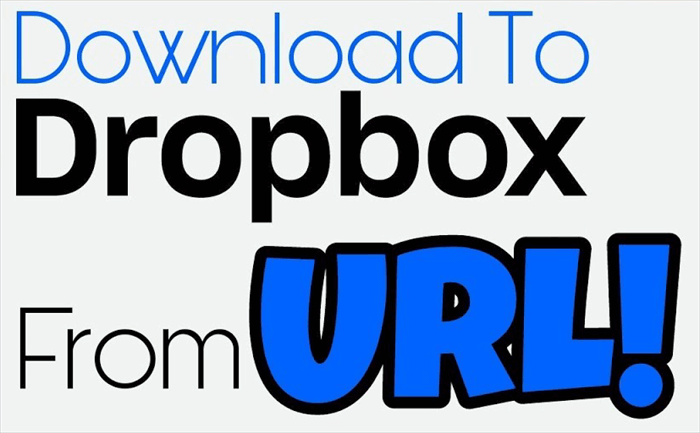
Why Download URL to Dropbox Directly?
The traditional way to download file to Dropbox from URL requires you to manually download files from URL to your local device and then upload files to Dropbox. You may get a bad experience during this complicated process. Because if the online file has a large size, your device may be filled with the downloaded files while wasting too much of your time due to the unstable Internet.
To save your precious time and energy, it would be best if you could learn how to download a URL file to Dropbox directly. In this way, you don’t need to install anything, download anything, or store anything on your local devices but can successfully save file to Dropbox from URL just by pasting URL to some great auxiliary tools.
2 Methods of Downloading files to Dropbox from URL
So, next we will discuss on how to download directly to Dropbox from URL in two simple methods.
Method 1. Download to Dropbox from URL with Chrome Extension
This Chrome Extension appears as a concise website tool named “URL to Dropbox” which is based on Google Chrome. In other words, this method is more suitable if you use Chrome browser to download URL to Dropbox in daily life. All you have to do is add URL of the file to this tool with a single click of "Save to Dropbox" button.
Step 1: Open the tool in your browser.
Step 2: Copy and paste the URL to its interface.
Step 3: Click the "Save to Dropbox" button below.
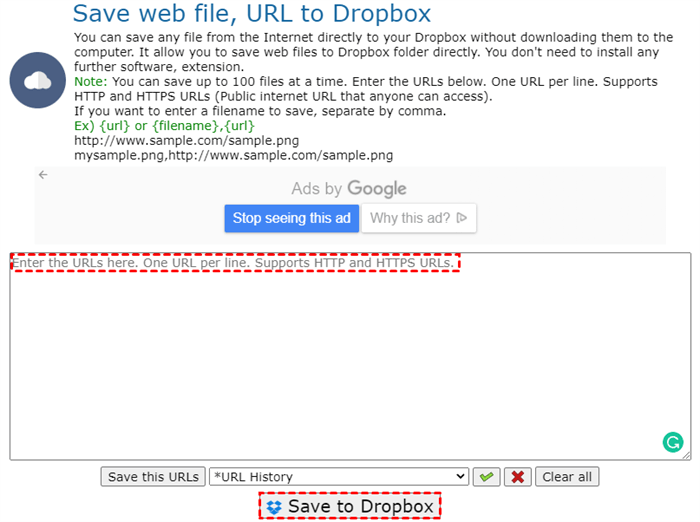
Step 4: Move to the pop-up window, choose a folder in your Dropbox account and click "Save".
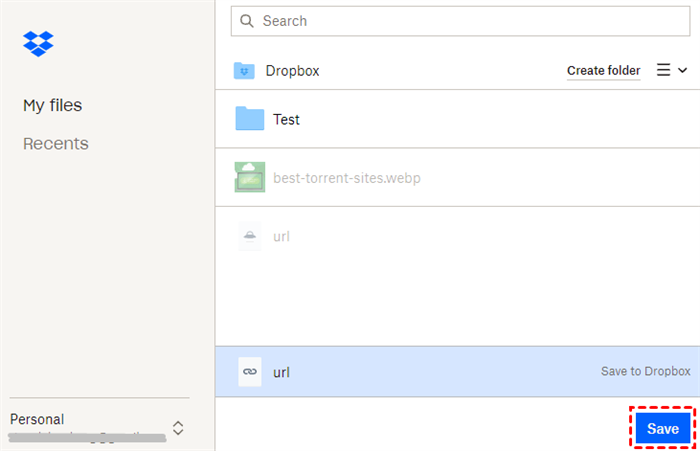
Tips:
- If you have cleaned up the cookies of your browser after logging in Dropbox, or you have never logged in Dropbox in this browser before, you may need to sign in Dropbox before downloading URL to Dropbox.
- As a tiny website provided in Chrome, the information about its provider and security measures are unclear, and the same goes the security of your Dropbox account.
Method 2. Download to Dropbox from URL Using MultCloud
As is the best recommended web-based cloud file manager, we suggest that you could try a free third-party tool called MultCloud to download URL to Dropbox with great safety and ease for the following advantages:
• Great Security: MultCloud can connect all your cloud drive accounts through the OAuth authorization system supported by Google Drive, Dropbox and other cloud drive companies, which protects your cloud accounts in the most secure way.
• Efficient Cloud Management: You are not only able to use MultCloud to upload files to Dropbox from URL but also manage multiple cloud storage accounts in a single and easy-to-use interface with excellent functions like Cloud Transfer, Cloud Sync, Public Share, Private Share, Source Share, Upload, Download, Copy, Cut, Rename, etc.
• Support A Wide Variety of Clouds: MultCloud already supports more than 30 leading clouds, including Google Drive, Dropbox, OneDrive, MEGA, Flickr, SharePoint, Ftp Servers, pCloud, etc.
• Fast and Powerful Data Transfer: You can transfer, sync, or backup files from cloud to cloud or upload files to cloud from links through fast transfer speed without waiting for the task to be done since MultCloud has the ability to perform those tasks in background.
.png)
When it comes to download to Dropbox from URL, the Remote Upload function in MultCloud can give you great help. It allows you to download files to your cloud drives directly from links like URL, torrent files, or magnet links without using torrent client.
Please follow the instruction below to learn how to download file to Dropbox from URL in MultCloud.
Step 1: Sign up MultCloud for free. You can also sign in with your Facebook or Google accounts.
Step 2: Click on "Add Cloud" and choose Dropbox icon. Then follow the pop-up window to allow MultCloud to access your Dropbox account.

Step 3: Enter Dropbox page of MultCloud and click "Remote Upload" button in the feature bar above. You can also enter Remote Upload page and click "Create Task".
Step 4: Enter URL and download to Dropbox in the blank of the pop-up window. Then click the purple button "Save to Cloud". And the online file will be downloaded to your Dropbox account automatically.
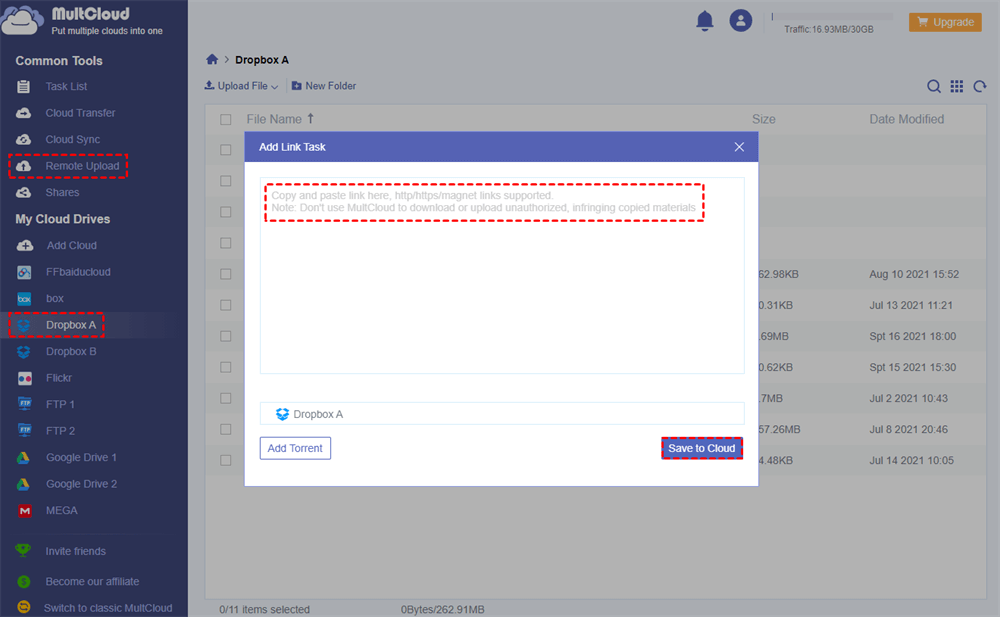
Tips:
- If you open the pop-up window from the Remote Upload page, you may need to manually select your Dropbox account to save the URL.
- MutlCloud allows free users to create one Remote Upload task with one link at a time. If you have lots of links that need to be downloaded to Dropbox at once, you could upgrade MultCloud account to premium level so that you are able to add at most 5 parallel links to download to cloud at the same time.
Conclusion
The article above illustrates two easy methods which can help you to download to Dropbox from URL while saving a lot of time and effort. By comparing these two methods, you can find that MultCloud may be safer than the “URL to Dropbox” tool no matter in cloud account security or in data transfer.
In addition, you can also use Remote Upload function to download torrent without a client or convert magnet link to URL in a free and fast way in MultCloud.
MultCloud Supports Clouds
-
Google Drive
-
Google Workspace
-
OneDrive
-
OneDrive for Business
-
SharePoint
-
Dropbox
-
Dropbox Business
-
MEGA
-
Google Photos
-
iCloud Photos
-
FTP
-
box
-
box for Business
-
pCloud
-
Baidu
-
Flickr
-
HiDrive
-
Yandex
-
NAS
-
WebDAV
-
MediaFire
-
iCloud Drive
-
WEB.DE
-
Evernote
-
Amazon S3
-
Wasabi
-
ownCloud
-
MySQL
-
Egnyte
-
Putio
-
ADrive
-
SugarSync
-
Backblaze
-
CloudMe
-
MyDrive
-
Cubby
