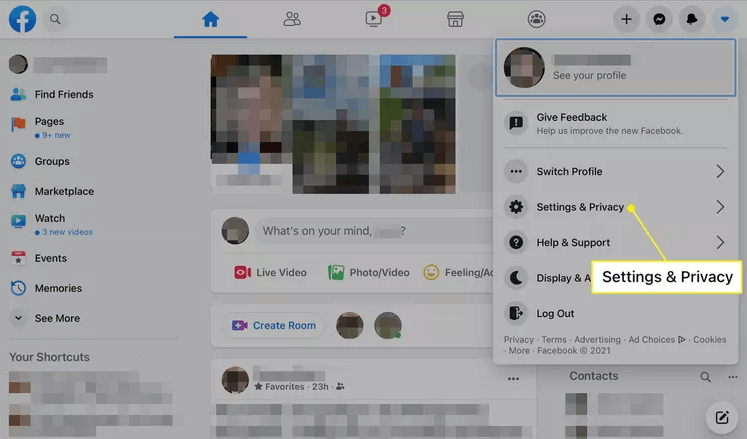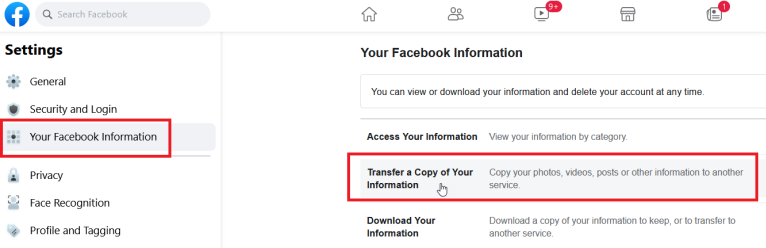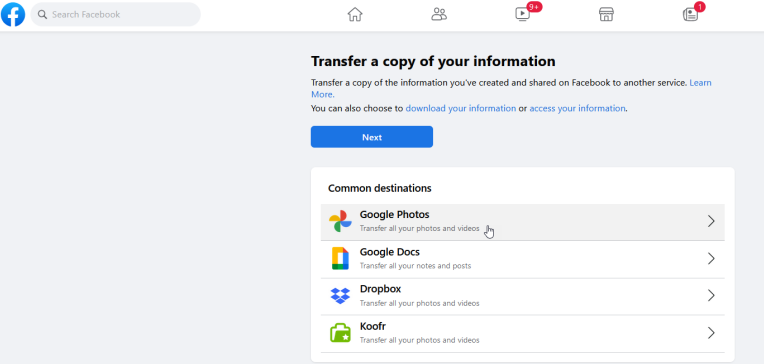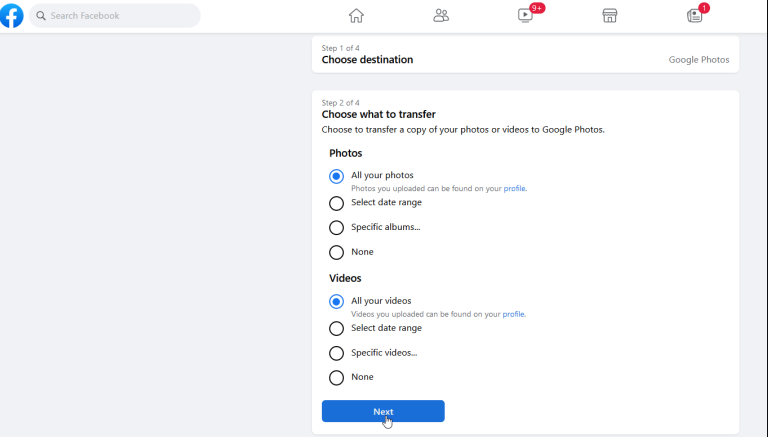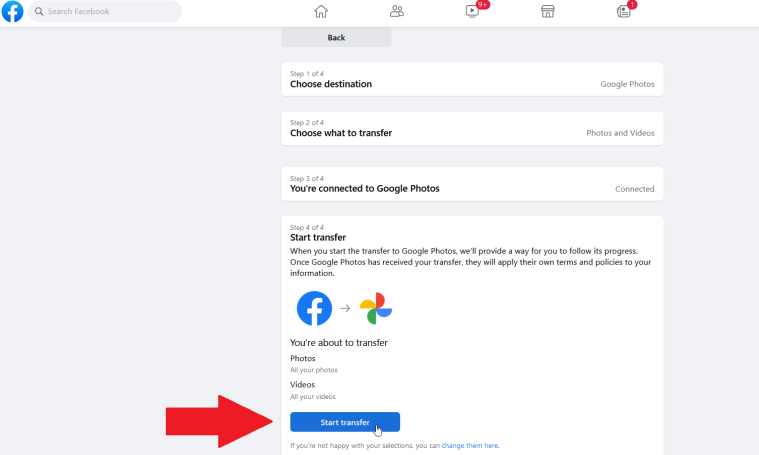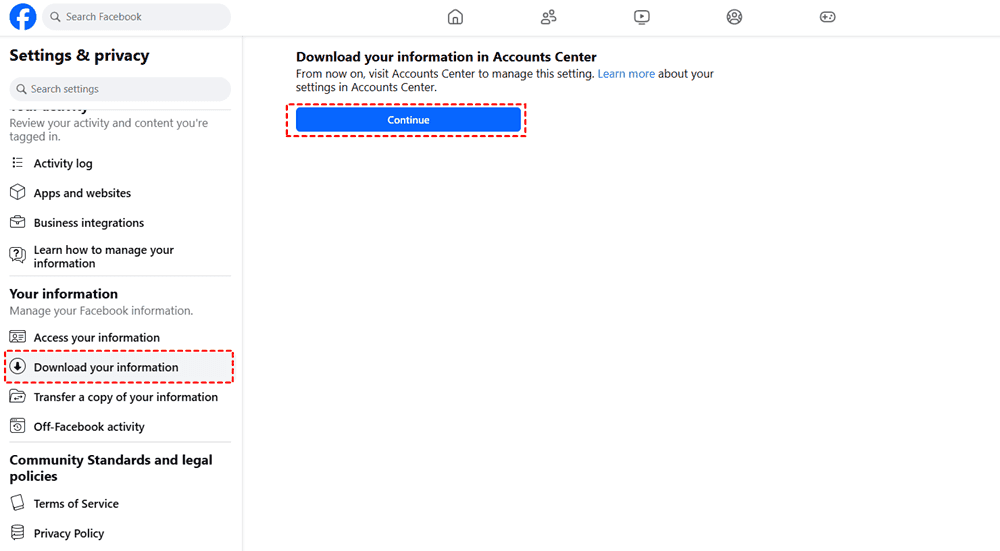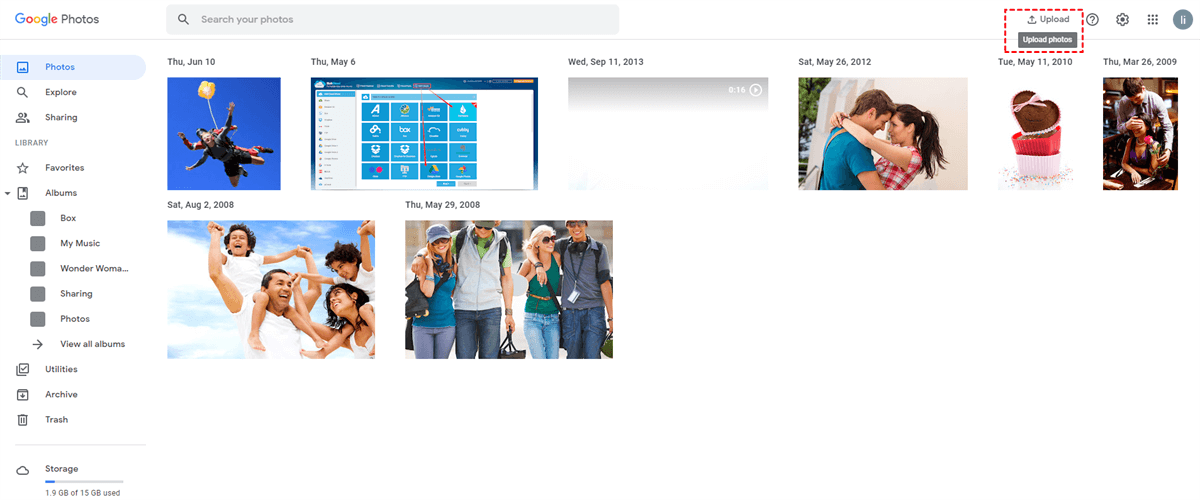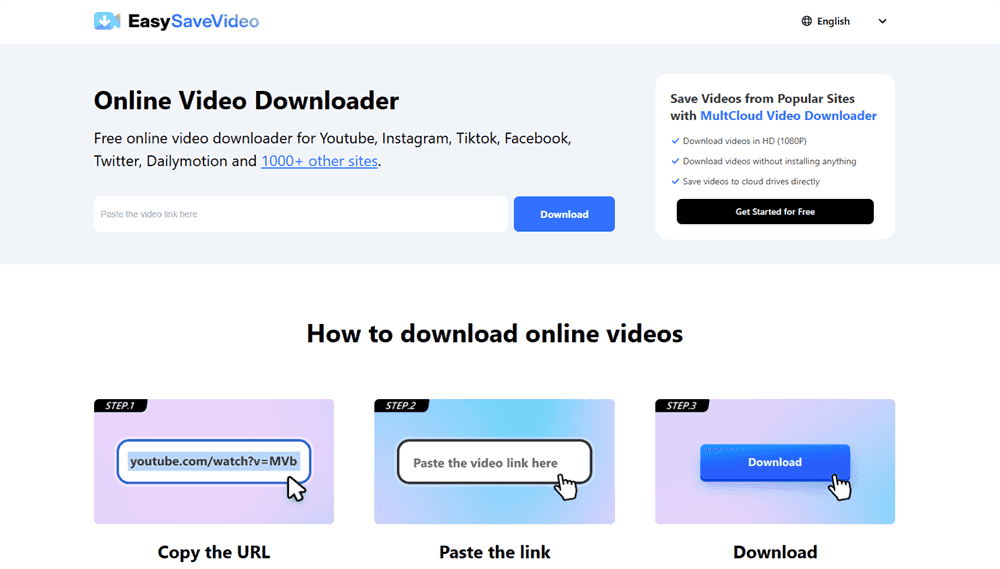Quick Search:
User Case: How to Save Facebook Photos to Google Photos
How do i save my photos from facebook to google photos?
I created a new Facebook and want to delete the old one. I don't want to lose my photos so before I do I want to save them to Google photos. How do I do this?
- Question from Google Photos Community
You’ve got a couple of solid ways to do it—and I’m breaking down the best ones right here.
Why Backing Up Your Facebook Photos Matters
We’ve all had that moment—scrolling through old Facebook albums and realizing these are moments we don’t want to lose. But here’s the thing: Facebook isn’t a backup service. Google Photos, on the other hand, gives you powerful features like easy search, automatic backups, and amazing photo organization. >> Let’s backup photos to Google Photos.
Social Media Isn’t a Safe Vault
Facebook is great for sharing, but it’s not a long-term storage solution. Glitches, hacks, or even accidental deletions can wipe out your treasured moments in seconds.
What Happens If You Lose Access?
Imagine getting locked out of your account and never seeing your graduation photos, family holidays, or those hilarious throwback selfies again. Yeah—backing up suddenly sounds a lot smarter, doesn’t it?
Can You Directly Download Facebook Photos to Google Photos?
Yes! Facebook has a handy built-in tool that lets you move your photos directly to services like Google Photos. But there’s also the good manual route, which can be just as useful depending on your needs.
So, let’s dive into the top 2 ways to download Facebook photos to Google Photos—and pick the one that works best for you.
Method 1: Using Facebook’s Built-in Transfer Tool
This is the easiest, fastest way. Facebook actually has a tool that lets you transfer your photos directly to Google Photos. No downloads, no USB sticks, just a few clicks.
Step 1: Log In to Your Facebook Account
Simple start—open up Facebook and log into your account as usual.
Step 2: Go to Settings & Privacy
Click the dropdown arrow in the top right corner, then hit Settings & Privacy > Settings.
Step 3: Navigate to "Your Facebook Information"
In the left sidebar, you’ll see this section. Click on it!
Step 4: Use the "Transfer a Copy of Your Information" Tool
Scroll down until you find the Transfer a Copy of Your Information option. Enter your Facebook password at the next screen and click Continue.
Step 5: Choose Google Photos as Destination
Choose Google Photos as your destination, then select Photos as the type of media you want to transfer. You’ll need to sign into your Google account and give permission, but it’s all pretty straightforward.
Step 6: Confirm Transfer
Click Start Transfer to initiate the transfer.
Pros and Cons of Facebook’s Tool
Pros:
- Super easy and fast
- No file downloading or uploading required
- Great for bulk transfers
Cons:
- Limited to what's already uploaded
- No selective album downloads (it grabs everything)
Method 2: Download and Upload Manually
Prefer having more control? Or maybe Facebook’s tool just isn’t doing it for you. Manual is the way to go. This method gives you the freedom to organize and select only what matters to you.
Step 1: Download Your Facebook Photos
Go to Settings > Your Facebook Information > Download Your Information. Here, you can select what data you want—including just photos and videos.
Set your date range, file format (HTML or JSON), and media quality. Then hit Create File and wait for Facebook to package your data.
Step 2: Unzip the Files and Organize Them
Once you’ve got the ZIP file, open it up. Inside, you’ll find your photos sorted by album—nice and neat.
Step 3: Upload to Google Photos
Now head to Google Photos, log in, and drag those folders into the upload window. You’re done!
Pros and Cons of the Manual Method
Pros:
- Full control over what gets transferred
- You can rename, edit, or organize before uploading
- Great for selective transfers
Cons:
- Takes more time
- Requires some manual work
- Not as seamless as the direct transfer method
Tips to Keep Your Photo Library Organized
- Rename albums before uploading to Google Photos
- Add tags or labels for easier searching later
- Delete duplicates after the transfer to save space
Common Issues and Troubleshooting Tips
- Transfer not completing? Make sure you’re logged into the correct Google account and check your internet connection.
- Missing photos? Sometimes Facebook skips some media—try redoing the transfer or use the manual method.
- Upload slow? Compress files before upload or do it during off-peak hours.
Conclusion
At the end of the day, keeping your memories safe is what matters. Whether you go with Facebook’s built-in transfer tool or prefer the hands-on approach of manual download and upload, you now know exactly how to download Facebook photos to Google Photos like a pro.
The best part? It’s a one-time effort that gives you peace of mind for years. So, go on—back up those memories today!
FAQs
1. Can I transfer both photos and videos from Facebook to Google Photos?
Yes! Facebook’s tool allows you to transfer both photos and videos—you just need to select them separately during the process. If you want to move a large number of Facebook videos to Google Photos more directly, you can try MultCloud's professional video downloader --- EasySaveVideo. With this tool, you can save Facebook videos directly to your cloud account without downloading or uploading.
2. How long does the Facebook transfer process take?
It depends on how many files you have. For most users, it takes a few minutes to a couple of hours.
3. Is the manual method safe?
Absolutely! Just make sure you're using secure devices and connections while downloading and uploading files.
4. Will I lose any photo quality during the transfer?
When using Facebook’s tool, you’ll get standard resolution. For full-quality downloads, choose the “High” media quality in the manual method.
5. Can I use my phone for this process?
Yes, both methods can be done via mobile—but using a desktop makes it a whole lot easier and faster.
MultCloud Supports Clouds
-
Google Drive
-
Google Workspace
-
OneDrive
-
OneDrive for Business
-
SharePoint
-
Dropbox
-
Dropbox Business
-
MEGA
-
Google Photos
-
iCloud Photos
-
FTP
-
box
-
box for Business
-
pCloud
-
Baidu
-
Flickr
-
HiDrive
-
Yandex
-
NAS
-
WebDAV
-
MediaFire
-
iCloud Drive
-
WEB.DE
-
Evernote
-
Amazon S3
-
Wasabi
-
ownCloud
-
MySQL
-
Egnyte
-
Putio
-
ADrive
-
SugarSync
-
Backblaze
-
CloudMe
-
MyDrive
-
Cubby