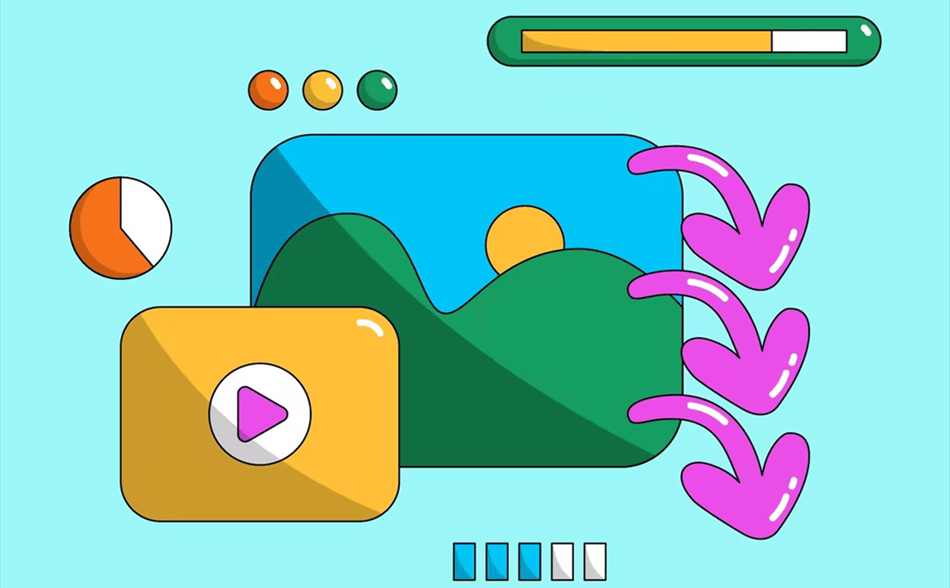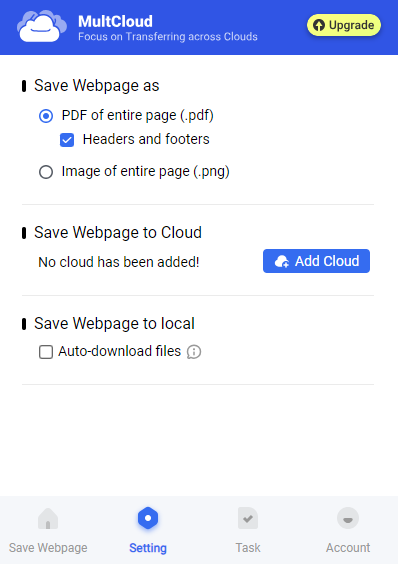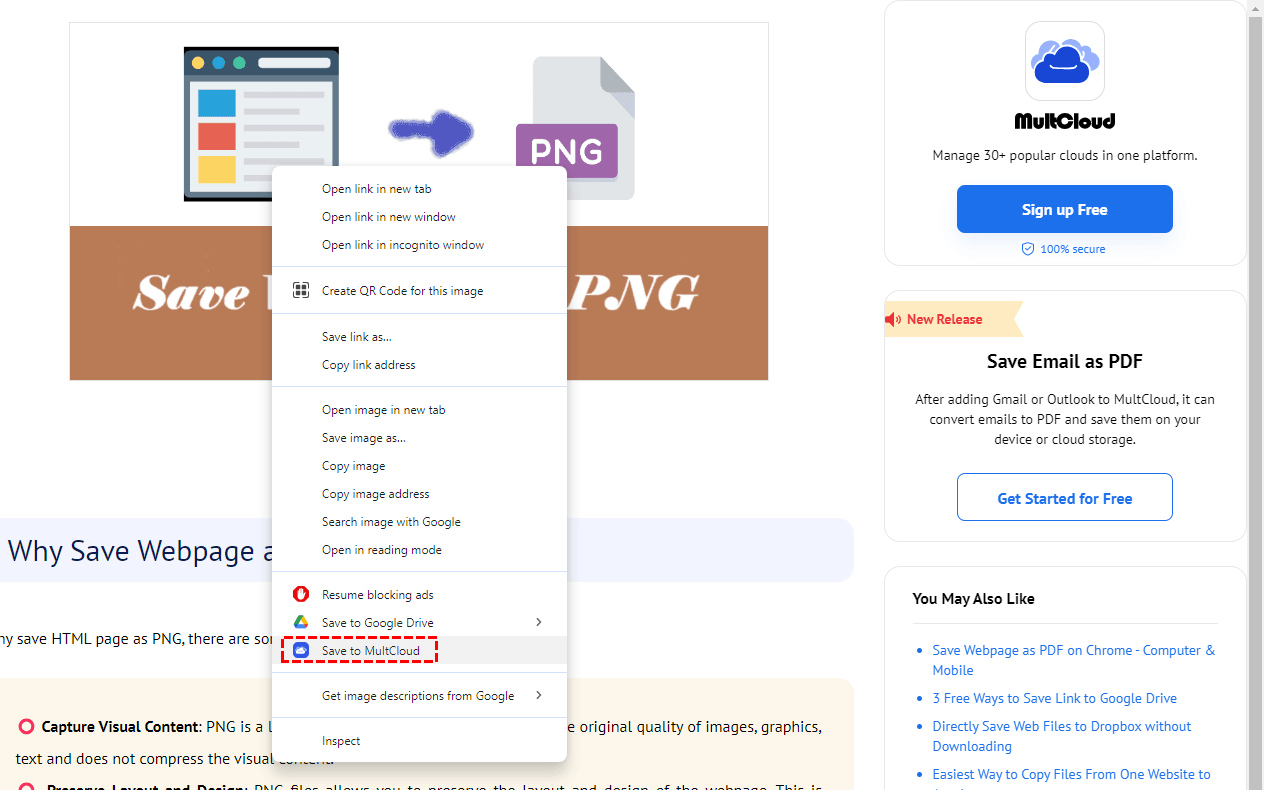Quick Search:
User Case: How do I Download All Pictures from Webpage at Once?
Case 1: "Does anyone know how to download all the pics from a webpage in one go? Using a Samsung Galaxy S20 here, and it's a pain to save them one by one. Any cool tricks or apps for that?"
Case 2: "I feel your pain, man. I'm on an iPhone, and it's the same struggle. Does anyone have a slick solution that works on both Android and iOS? I wanna grab all those pics without tapping endlessly."
- Question from the community
When you stumble upon a webpage with a plethora of captivating images, the desire to download them for personal use or reference may arise. However, manually saving each image can be time-consuming and impractical, prompting the need for more effective solutions.
Why Downloading All Images from Webpage is Useful
Before delving into the methods, it's crucial to understand why one might want to download all images from a webpage. Whether for archiving, offline use, or creative projects, having a local copy of the images can be invaluable.
- Offline Access for Developers: Downloading images from webpages allows web developers to access and store resources locally. This is handy when working offline or in areas with limited internet connectivity.
- Design Inspiration for Designers: Designers can use downloaded images for inspiration, mood boards, and reference materials. Having a local repository of images streamlines the creative process.
- Stock Image Collection for Content Creators: Content creators benefit by building a library of downloaded images for use in various projects. This reduces reliance on external sources for visual content.
- Competitor Analysis: Downloading pictures from webpages helps in analyzing competitors' visuals. It provides insights into design trends, styles, and branding strategies used in the industry.
Top 4 Automated Ways to Download All Images from Webpage
Manually right-clicking and saving each image is not only tedious but also prone to errors. Moreover, it becomes increasingly impractical when dealing with a large number of images. Automated methods streamline the process, saving time and effort. These methods below are particularly useful when dealing with image-heavy websites or when you need to download images regularly.
Method 1: Browser Extensions
Browser extensions are user-friendly tools that enhance your browser's capabilities. Popular extensions like "Image Downloader" for Chrome and "Download All Images" for Firefox provide a hassle-free way to download all images from a webpage. Simply install the extension, navigate to the webpage, and initiate the download.
Method 2: Using Online Image Downloaders
Online tools such as "ImgDownloader" and "TuckTools" offer a convenient solution without the need for installation. Paste the webpage URL, and these tools will fetch and download all images present. However, exercise caution with online tools to ensure the security of your downloads.
Method 3: Command Line Tools
For users comfortable with command line interfaces, tools like "Wget" and "curl" provide powerful options. This method offers more control over the downloading process and is ideal for those with technical expertise.
Method 4: Using Dedicated Software
Specialized software like "Extreme Picture Finder" and "Web Gallery Downloader" caters to users who prefer a comprehensive solution. These tools often come with advanced features, making them suitable for users with specific requirements.
Each method has its pros and cons, making them suitable for different scenarios. Browser extensions are user-friendly, online tools are convenient, command line tools offer flexibility, and dedicated software provides advanced features. Consider your needs and preferences when choosing the right method for you.
Bonus Tip: Best Way to Download Images from Webpage to Multiple Clouds
If you are not limited to downloading web images to your local computer, but need to download web images to multiple cloud accounts, you can try the professional extension program --- "MultCloud Save". MultCloud was originally a cloud file manager, but in order to meet the various needs of users, MultCloud launched a web download tool. This tool can help you:
✅Directly save webpages as PDFs iPhone/PC to local devices or multiple cloud storage accounts.
✅Automatically save webpages as images to local devices or multiple cloud services.
✅Directly save images from a webpage to 30+ cloud services.
Step 1. Sign Up for MultCloud
Visit the MultCloud website (https://www.multcloud.com/) and sign up for a new account.
Step 2. Add Cloud Accounts
After signing in, click on "Add Cloud" in the left sidebar. Connect and authorize the cloud storage accounts where you want to save the downloaded images. MultCloud supports a variety of cloud services such as Google Drive, Dropbox, OneDrive, etc.
Step 3. Add and Set MultCloud Save Extension
Search "MultCloud Save" in the Google Chrome Web Store, find the corresponding plug-in and add it to Chrome. Open the plug-in and click "+Add Cloud" in "Setting" to add the corresponding cloud account as a storage location.
Note: If you need to download directly to your local computer, you can also select the "Save Webpage to Local" option.
Step 4. Choose and Save Images to MultCloud
Find the corresponding web page, right-click the image on the page, and then click "Save to MultCloud" directly. Finally, the image will be automatically saved to the corresponding location on the cloud drive, and you can view the process in "Task" in the plug-in.
In addition to the above functions, MultCloud, as a cloud file manager, also supports other cloud file data migration, email migration or remote upload functions. You can learn about the following content if you need to do these operations.

- 🗹 Cloud Transfer: Transfer all data to another account at once.
- 🗹 Team Transfer: Migrate tenant data of enterprise accounts in batches.
- 🗹 Cloud Sync: Synchronize updated content to be available at any time.
- 🗹 Cloud Backup: Back up important data regularly to avoid loss.
- 🗹 Image Saver: Download Instagram photos and videos for free.
- 🗹 Remote Upload: Parse seed file data to the cloud for free.
- 🗹 Email Migration: Save emails and attachments locally and in the cloud.
Conclusion
In conclusion, automated image downloading is a game-changer for those dealing with a multitude of images regularly. Whether you opt for browser extensions, online tools, command line methods, or dedicated software, the key is to find what suits your needs best. Enhance your productivity and make the image-downloading process a breeze with these top four automated methods.
FAQs
1. Is it legal to download images from webpages using automated methods?
While it's generally legal for personal use, always check the website's terms of service for specific rules.
2. Do these methods work on all websites?
Most methods work on standard websites, but some may have protections against automated downloading.
3. Can I trust online image downloaders with my data?
Choose reputable online tools, and avoid providing sensitive information. Read reviews for additional assurance.
4. Are there free alternatives to dedicated software?
Yes, many free alternatives provide efficient image-downloading capabilities.
5. How often should I update browser extensions or software for optimal performance?
Regularly check for updates to ensure compatibility with the latest webpage structures.
MultCloud Supports Clouds
-
Google Drive
-
Google Workspace
-
OneDrive
-
OneDrive for Business
-
SharePoint
-
Dropbox
-
Dropbox Business
-
MEGA
-
Google Photos
-
iCloud Photos
-
FTP
-
box
-
box for Business
-
pCloud
-
Baidu
-
Flickr
-
HiDrive
-
Yandex
-
NAS
-
WebDAV
-
MediaFire
-
iCloud Drive
-
WEB.DE
-
Evernote
-
Amazon S3
-
Wasabi
-
ownCloud
-
MySQL
-
Egnyte
-
Putio
-
ADrive
-
SugarSync
-
Backblaze
-
CloudMe
-
MyDrive
-
Cubby