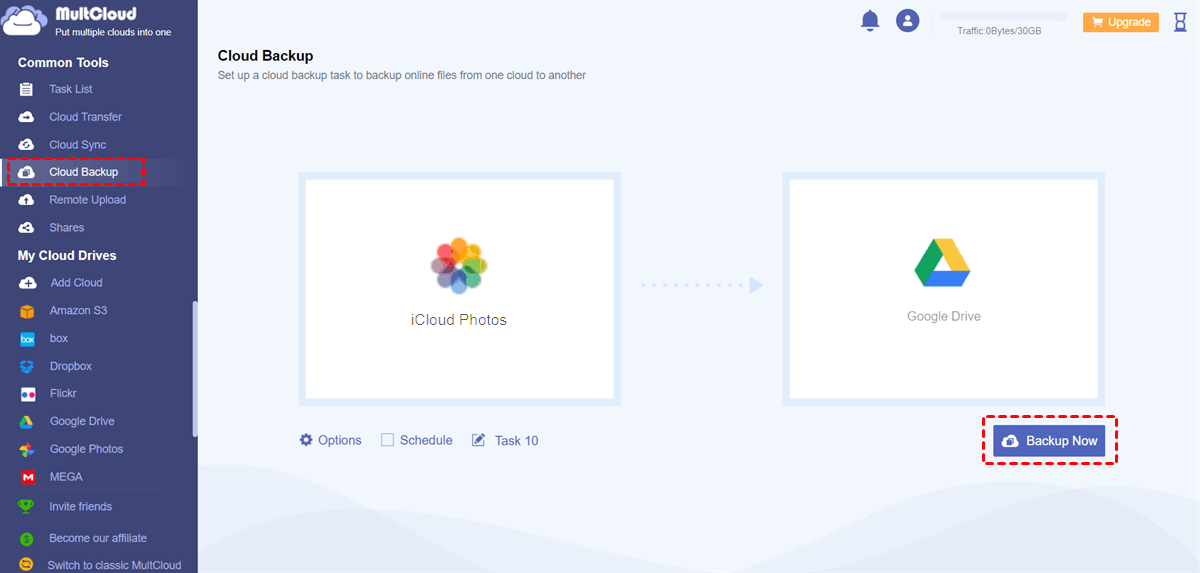Quick Search:
User Case: Do Hidden Photos Get Uploaded
I work as a legal assistant and I take a lot of pics of sensitive documents, driver licenses, passports, dockets, etc. which I add to the "Hidden" Album. I don't want any of those Hidden photos to be accessible on the web/other devices, is there a way to do this?
Does iCloud Backup Hidden Photos?
Users can hide private and sensitive photos on their iPhone or iPad. It is a smart and simple way to protect their privacy. However, some people believe that syncing hidden photos to the cloud can pose a threat to their privacy.
So, does iCloud save private photos? If you have enabled iCloud Photos, then iCloud will back up and sync all your photos from the device to the cloud, including hidden photos. That’s to say, if you don’t enable iCloud Photos, then hidden photos won’t be backed up to the cloud, so they won’t be included in iCloud Backup.
Then, will hidden photos be transferred to a new iPhone? Basically, if you have enabled iCloud Photos, then you can simply transfer those photos to iPhone. How to check whether you have enabled iCloud Photos or not? You can simply go to Settings > [your name] > Swipe down and tap iCloud > Photos > enable iCloud Photos Library (Sync this iPhone in newer iOS).
FAQs about iCloud Hidden Photos
In this section, we will walk you through details about iCloud hidden photos, including how to hide, how to unhide, where to find your hidden photos, etc. Read below to learn more.
🤔Q1: How to hide photos on iCloud?
A1: Select the images or videos you wish to hide in Photos on iCloud.com, or double-click any image or video, and then select Hide.
🙂Q2: How to unhide photos on iCloud?
A2: To unhide images on iCloud, follow the steps below:
Step 1: In the sidebar of Photos on iCloud.com, select Hidden. Click if the sidebar isn't visible.
Step 2: To view hidden photos, click Show Hidden Photos.
Step 3: After selecting the image or video, click Unhide.
🤨Q3: Where to find your hidden photos on iCloud?
A3: If you want to access hidden photos on iCloud, refer to the following steps:
Step 1: Enter your Apple ID and password to access iCloud.com. Then, click the Photos button to access the iCloud dashboard.
Step 2: A few image categories will appear when you click on the Sidebar: Favorites, Recent, Hidden, iCloud Links, and Recently Deleted. You can view your hidden photos on iCloud by selecting the Hidden option.
😮Q4: Can iCloud family see hidden photos?
A4: Family members cannot see one other's documents, files, or photographs when you share iCloud+.
😉Q5: Are my hidden photos safe on iCloud?
A5: iCloud is equipped with cutting-edge encryption technology, protecting your data from leaking and hacking.
Bonus Tip: How to Backup Hidden Photos to Another Cloud
Basically, if you hide photos, it means they are private and precious. However, some users have complained about photos missing from iCloud Photos Library issue. To avoid this, it is recommended to back up photos from iCloud to another cloud like Google Drive, MEGA, etc. In this way, photos can be restored easily if they are lost somehow.
In this situation, you can take advantage of MultCloud to complete the backup process directly without downloading and uploading. MultCloud is a web-based cloud-to-cloud backup service, helping you manage multiple cloud drives in one platform, including Google Drive, MEGA, iCloud Photos, iCloud Drive, Google Photos, MEGA, Amazon S3, SharePoint, Dropbox, OneDrive, etc.
By using MultCloud, you can add cloud drives you use and organize data from clouds easily and simply. How to manage then? You can download, upload, share, rename a folder, create a folder, delete, and so on. For instance, you can share Dropbox folders and files with friends. At the same time, you can back up files and folders from one cloud to another effortlessly.
- 🍔Direct and Efficient Cloud Backup. If you are a paid user, MultCloud offers 10 threads of data transfer, so large files can be backed up as quickly as possible; if you are a free user, you can enjoy that of 2 threads.
- 🍟Automatic Backup Tasks. MultCloud allows you to set up scheduled backup tasks, so files can be backed up automatically on time. There are 4 options to choose from, including running at a designated time, monthly, weekly, or daily.
- 🌭File Filter. MultCloud enables you to create your personalized backup task, which means you can choose to select the whole or partial files or photos from the source cloud. It offers Filter feature to quickly include files or photos with certain extensions.
Now, let’s figure out how to backup hidden photos from iCloud to another cloud via MultCloud. We will take Google Drive as the destination.
Step 1: Sign into MultCloud by your Facebook, Google, or Apple ID. Or, you can create one account by your email.
Step 2: Navigate to Add Cloud on the left taskbar. Then tap the icon of iCloud Photos to add your credentials. Then follow the guidance to permit MultCloud. Next, repeat the same operations to add Google Drive.
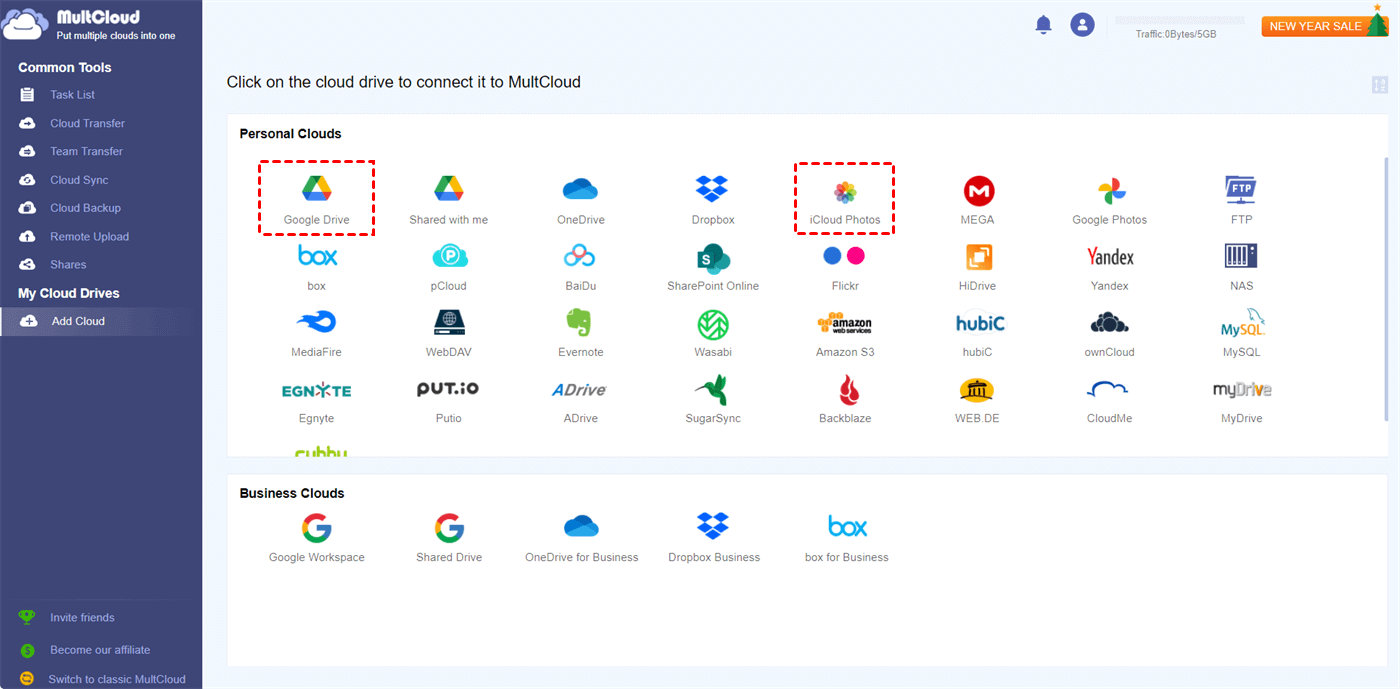
Step 3: Press the Cloud Backup option, select hidden photos from iCloud Photos as the original directory, and choose Google Drive as the destination. Finally, tap the Backup Now button.
MultCloud facilitates secure and rapid file backups between cloud providers. You may easily complete the backup chores by following the preceding procedures. Additionally, it provides you with a file versioning tool that allows you to recover a specific version even if you back up the same data multiple times.
Final Words
So, does iCloud backup hidden photos? After reading the whole text, you now can have the answer. Anyway, if you turn on iCloud Photos on your device, all photos will be backed up and synced to the cloud. In addition, to protect your hidden photos, you can back up them to another cloud via MultCloud. Then, you don’t need to worry about data loss anymore.
MultCloud not only helps you backup files between cloud drives, but also transfer and sync files across clouds. Similar to the cloud backup feature, you can enjoy a competitive transfer/sync speed and don’t need to download and upload files between clouds manually. For instance, you can transfer an S3 bucket to another account without any effort.
MultCloud Supports Clouds
-
Google Drive
-
Google Workspace
-
OneDrive
-
OneDrive for Business
-
SharePoint
-
Dropbox
-
Dropbox Business
-
MEGA
-
Google Photos
-
iCloud Photos
-
FTP
-
box
-
box for Business
-
pCloud
-
Baidu
-
Flickr
-
HiDrive
-
Yandex
-
NAS
-
WebDAV
-
MediaFire
-
iCloud Drive
-
WEB.DE
-
Evernote
-
Amazon S3
-
Wasabi
-
ownCloud
-
MySQL
-
Egnyte
-
Putio
-
ADrive
-
SugarSync
-
Backblaze
-
CloudMe
-
MyDrive
-
Cubby
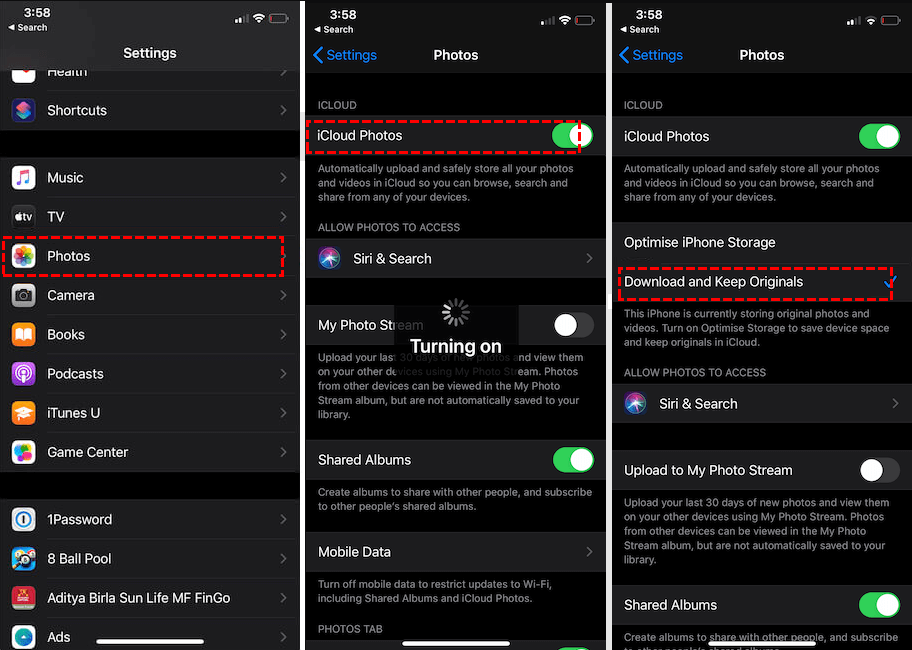
.png)