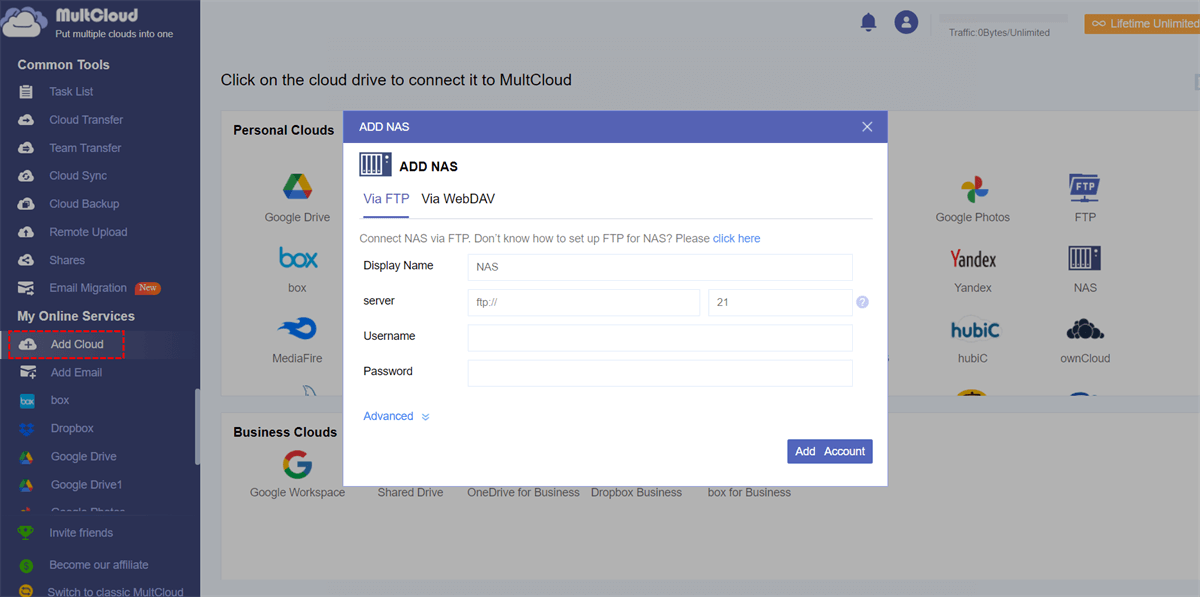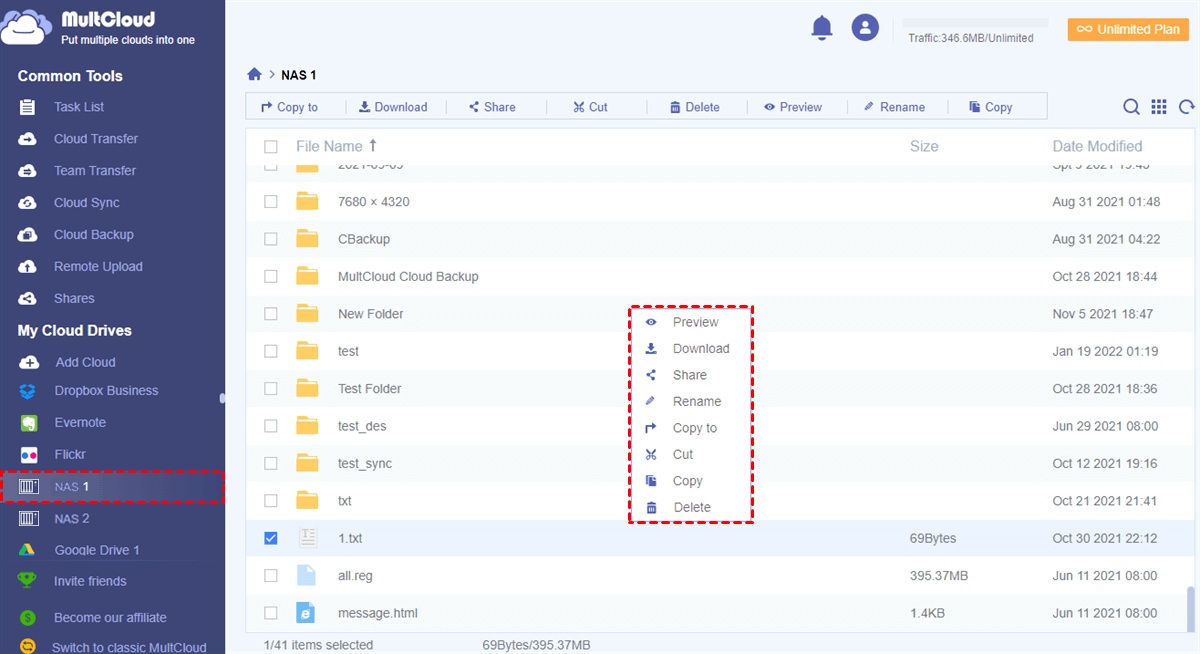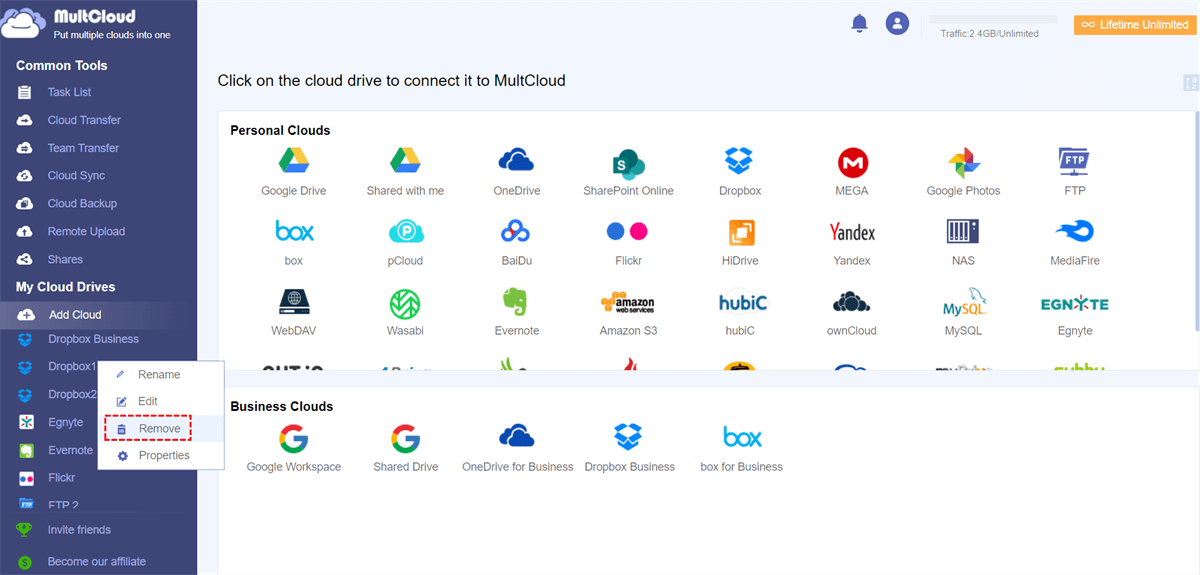Quick Search:
User Case: Can I Connect 2 QNAP Together?
☞ "I have two NAS units: a Synology and a QNAP. Can I connect them under the same network?"
☞ "QNAP 1 has plex a server on it with content and a bunch of other stuff. QNAP 2 will have content on it also. I need QNAP 1 to see QNAP 2. How to achieve?"
☞ "Machine one is a tvs-951x and the other machine is a tvs-673. The 951 has one eth ports unused and the 673 has two eth ports unused. Can I connect the two through an eth wire going QNAP to QNAP? How can I connect the two or what do you think I may be doing wrong? Network settings? Thanks in advance!"
Why Connect Two QNAP NAS Together?
Connecting two QNAP NAS devices offers numerous advantages, so many people are willing to do. It enables you to consolidate data from multiple locations, ensuring easy access and data sharing across devices. Additionally, connecting NAS devices can get:
- Expanded Storage Capacity: When multiple NAS devices are linked together, they form a unified storage pool, combining their capacities into one large volume. This ensures abundant space to store a continuously growing amount of data, eliminating concerns about storage shortage.
- Data Redundancy and Backup: Redundancy and data backup are essential for data management. When two QNAP NAS devices are connected, users can create RAID configurations that provide data redundancy. If a hard drive fails, the data stored on it can be easily reconstructed from the redundant data, preventing any data loss.
- Enhanced Data Transfer Speed: Connecting two QNAP NAS devices can enhance data transfer speeds by using link aggregation (also known as port trunking). By combining the network bandwidth of both devices, data transfers become faster. This is especially advantageous when dealing with large file transfers or multimedia streaming.
Preparing to Connect Two QNAP NAS Together
Before connecting two QNAP NAS devices, certain preparatory steps need to be taken to ensure a smooth setup process.
1. Compatibility Check: The first step is to ensure that both QNAP NAS devices are compatible with each other for linking. Checking their compatibility can avoid potential issues during the connection process.
2. Network Setup: The NAS devices must be connected to the same network. Setting up a stable network connection ensures seamless communication between the devices.
3. Firmware Update: Updating the firmware of both NAS devices to the latest version is crucial. Firmware updates often include bug fixes and performance enhancements, which are essential for optimal functionality.
4. Data Backup: Before proceeding with the connection, it is essential to back up any critical data on both NAS devices, for example, you can backup QNAP to pCloud. While the process is generally safe, having a backup ensures data integrity in case of unforeseen issues.
3 Common Ways to Connect Two QNAP NAS Together
There are several methods to connect two QNAP NAS devices. The following steps outline the most common approaches:
Option 1: Direct Connection via LAN Cable
This method involves connecting both NAS devices directly using an Ethernet LAN cable. The devices are linked without the need for a network switch or router.
Option 2: Connection through a Network Switch
Using a network switch, multiple NAS devices can be connected simultaneously, offering a more scalable solution for larger setups.
Option 3: Using QNAP's Qsync for Synchronization
QNAP's Qsync feature allows for seamless synchronization of files and folders between multiple NAS devices. It ensures that the most up-to-date versions of files are available on all connected devices.
Best Way to Connect Two QNAP NAS Together
The above methods are difficult to understand and operate for many novices. To easily connect two QNAP NAS, you can use MultCloud. This is a web-based and easy-to-use cloud file manager that allows you to manage multiple file management service accounts on one platform and transfer, sync or backup data between them.
- Perfect Integration: Manage multiple cloud, FTP or NAS accounts easily.
- Random Migration: Do one-time or incremental migration at any time or place.
- Real-time Sync: Pick a suitable one from 10 custom sync modes to simplify file sync.
- Smart Backup: Back up important data and restore it to the previous version at any time.
- Email Migration: Easily save emails or attachments to a flash drive or cloud account.
- Remote Upload: Directly download URLs, torrent files or magnet links to clouds.
When you need to connect two or more NAS accounts, you can follow the steps below.
Step 1. Visit MultCloud official website and create a free account. You can also log in directly with your Google or Facebook account.
Step 2. After logging in, click "Add Cloud", and click the NAS icon to add. Then enter the necessary information in the pop-up to link the account to MultCloud.
Notes:
- You can add another NAS account to MultCloud in the same way.
- Since you are adding two NAS accounts, you can give each account a different name to easily distinguish them later.
- Since MultCloud has no limit to the number of accounts that can be added, you can also add other cloud accounts such as Google Drive, OneDrive FTP, and NAS. This way you can also connect two Google Drive accounts or other cloud accounts.
Step 3. After that, your two NAS accounts are successfully connected to MultCloud. You can then easily switch between the two accounts and manage data between two different NAS accounts.
How to disconnect/unlink two NAS accounts? In MultCloud, if you want to unlink two NAS accounts, you can use the right mouse button to select the unwanted account and click "Remove" in the pop-up window.
Conclusion
Connecting two QNAP NAS together can significantly enhance data storage, protection, and accessibility. The expanded storage capacity, data redundancy, and improved data transfer speeds make it a compelling solution for individuals and businesses alike. By following the steps outlined in this article, users can successfully connect their QNAP NAS devices and unlock their full potential for data management.
FAQs
1. Can I connect different models of QNAP NAS together?
Yes, MultCloud supports connecting different models of QNAP NAS. Also, you can connect your NAS and Synology with MultCloud.
2. Is it possible to access data from both NAS devices simultaneously?
Yes, you can access data from both connected NAS devices simultaneously using MultCloud.
3. How do I backup my QNAP NAS to another QNAP NAS?
With the "Cloud Backup" feature in MultCloud, you can easily and quickly perform QNAP backup to another NAS. And, "Cloud Sync" can help you perform QNAP NAS to NAS sync.
4. How do I transfer data from one QNAP NAS to another?
With the "Cloud Transfer" feature in MultCloud, you can quickly transfer data from one NAS to another NAS.
5. Is it necessary to use a dedicated network for connecting the two NAS devices?
While a dedicated network is recommended for optimal performance, you can also use an existing network if it meets the requirements.
MultCloud Supports Clouds
-
Google Drive
-
Google Workspace
-
OneDrive
-
OneDrive for Business
-
SharePoint
-
Dropbox
-
Dropbox Business
-
MEGA
-
Google Photos
-
iCloud Photos
-
FTP
-
box
-
box for Business
-
pCloud
-
Baidu
-
Flickr
-
HiDrive
-
Yandex
-
NAS
-
WebDAV
-
MediaFire
-
iCloud Drive
-
WEB.DE
-
Evernote
-
Amazon S3
-
Wasabi
-
ownCloud
-
MySQL
-
Egnyte
-
Putio
-
ADrive
-
SugarSync
-
Backblaze
-
CloudMe
-
MyDrive
-
Cubby