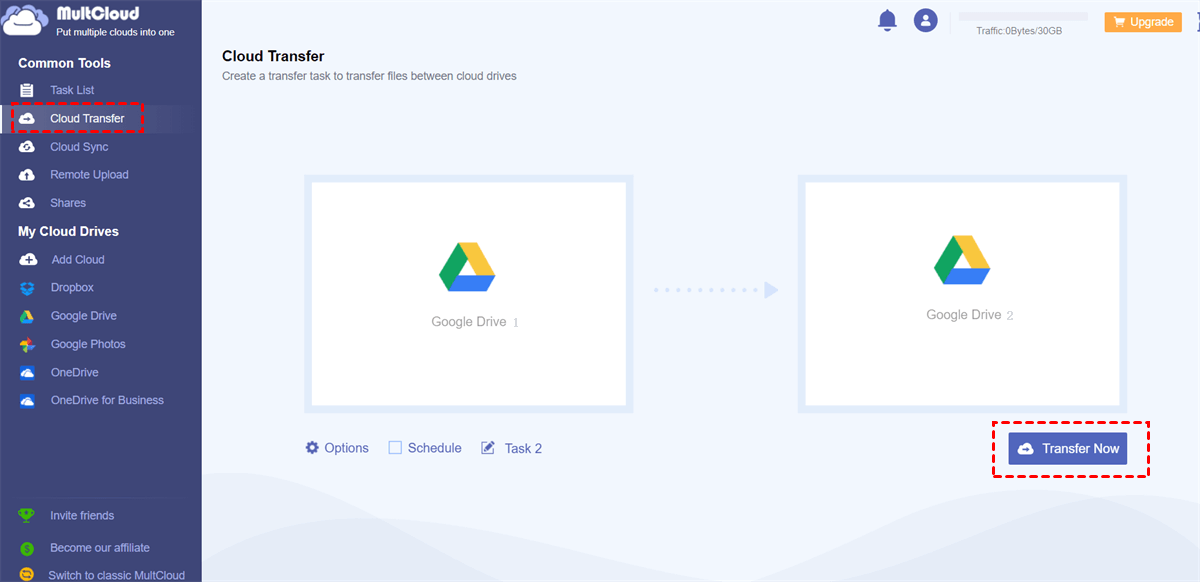What’s Cloud Transfer?
Cloud transfer is the process of migrating data, files, applications, or other elements to a cloud computing environment. Cloud transfer usually consists of 3 models. One common model is the migration of data and applications from a local data center to a public cloud. The second model is the migration of data and applications from one platform or provider to another, which is also known as cloud-to-cloud migration. The third model is reverse cloud migration, where data is moved from the cloud to the local data center.
In this article, we mainly introduce the second mode, which is cloud-to-cloud transfer.
Benefits of Cloud Transfer
There are many reasons that we need to do cloud-to-cloud transfer because many problems can be resolved by transferring files from one cloud to another. Here are some typical scenarios that will benefit from cloud data transfer.
- The cloud drive you are using is experiencing an increase in data because insufficient space will make it difficult to quickly expand resources to meet increasing demands.
- Meeting growing storage needs is becoming increasingly difficult and expensive.
- It will reduce your costs while increasing IT staff.
What Makes the Best Cloud Transfer Service?
Migrating cloud storage files from one provider to another isn't as complicated as you might think, as long as you pick the right cloud storage transfer service. Using a cloud migration service, can not only reduce your cost; but also limit the chance for errors; which can ensure the integrity of your files.
There are many transfer services on the market today and most of them are web-based. Some tools are only designed for bulk transfer; some are only useful for one-time data migrations. Other tools can be used to create transfer relationships between clouds, which is what we call one-way sync and two-way sync. Compared to the limited capabilities of other tools, MultCloud can do almost everything.
Why Choose MultCloud from Many Cloud Data Transfer Services?
MultCloud, as a FREE online cloud storage manager, can not only put multiple cloud storage accounts together for management but also can transfer, copy, backup, or sync files from one cloud to another cloud directly without downloading and uploading, logging in and out, etc. The following is a brief introduction to many functions of MultCloud:
- Secured transfers are guaranteed as MultCloud won’t save any user data.
- With MultCloud, you are allowed to migrate large files from one cloud to another cloud because MultCloud has no limit for it.
- MultCloud allows you to access multiple cloud accounts together within one login.
- When the transfer process starts, you don’t need to wait for the task to complete before turning off the computer as MultCloud can transfer the task on the back end.
- With MultCloud, you can delete all files from the source cloud after the transfer is complete.
How to Do Cloud File Transfer with MultCloud?
With the development of cloud transfer services, an entirely new type of managed file transfer service has emerged. MultCloud was born out of this trend. In the following part, you will learn how to transfer files, folders, documents, etc. across clouds. Here takes copying Google Drive folder to another account as an example.
Step 1. Prepare one MultCloud account.
Step 2. Log in to MultCloud and add two Google Drive accounts to MultCloud. Click on the “Add Clouds” tap, select Google Drive below to add, click on the “Next” button, and authorize MultCloud to access your account. Follow the same way to add another account to MultCloud.
Note: To make it easier to distinguish between the two accounts, when you add the first account, you can name it Google Drive 1; name the second account Google Drive 2.
Step 3. After adding your accounts to MultCloud, they will be listed on the left panel. Click on “Cloud Transfer”, select the folders you want to copy under your Google Drive 1 as the source, select the directory under your Google Drive 2 as the destination, and click on “Transfer Now” and the migration process will start.
Tip: If you want to transfer files regularly, you could enable the “Schedule” function so MultCloud can run it as scheduled.
Summary
As you can see, no matter what way you use MultCloud, it can help achieve cloud data transfer quickly and safely without downloading and uploading, switching accounts, etc. and that’s why MultCloud is recommended for managing many cloud storage services.
MultCloud Supports Clouds
-
Google Drive
-
Google Workspace
-
OneDrive
-
OneDrive for Business
-
SharePoint
-
Dropbox
-
Dropbox Business
-
MEGA
-
Google Photos
-
iCloud Photos
-
FTP
-
box
-
box for Business
-
pCloud
-
Baidu
-
Flickr
-
HiDrive
-
Yandex
-
NAS
-
WebDAV
-
MediaFire
-
iCloud Drive
-
WEB.DE
-
Evernote
-
Amazon S3
-
Wasabi
-
ownCloud
-
MySQL
-
Egnyte
-
Putio
-
ADrive
-
SugarSync
-
Backblaze
-
CloudMe
-
MyDrive
-
Cubby