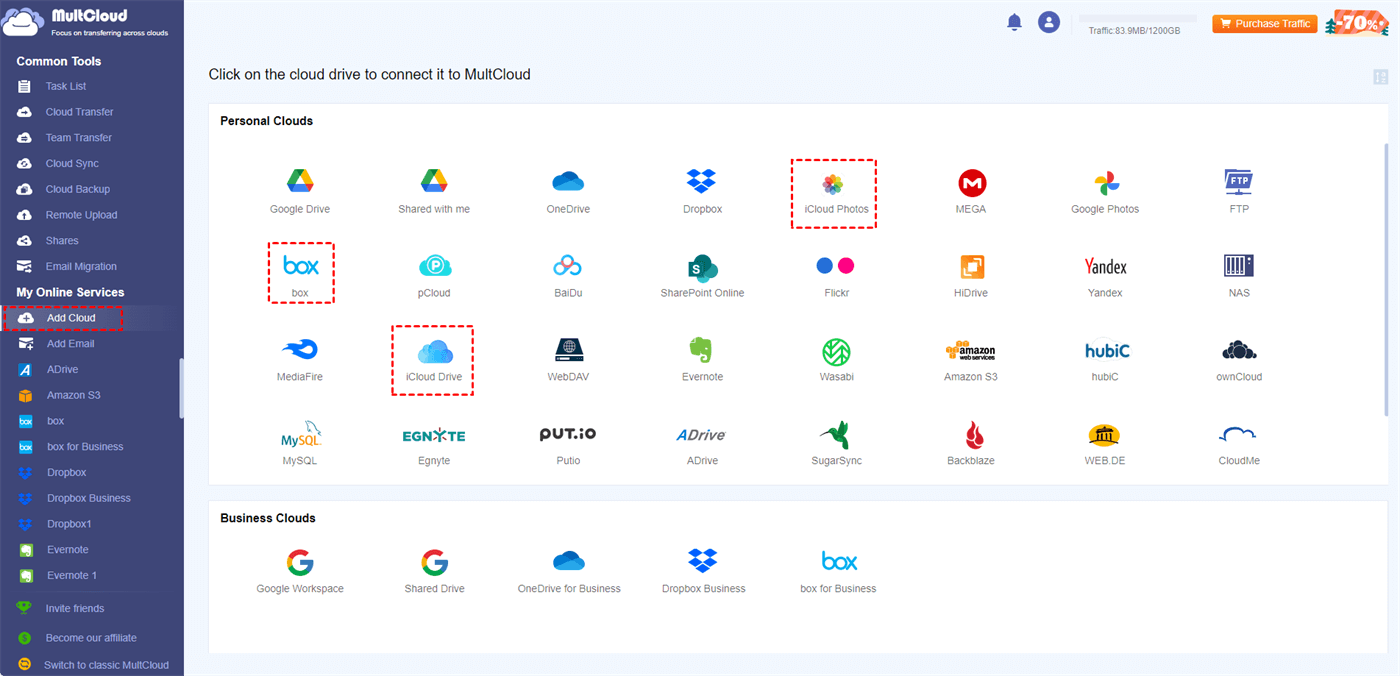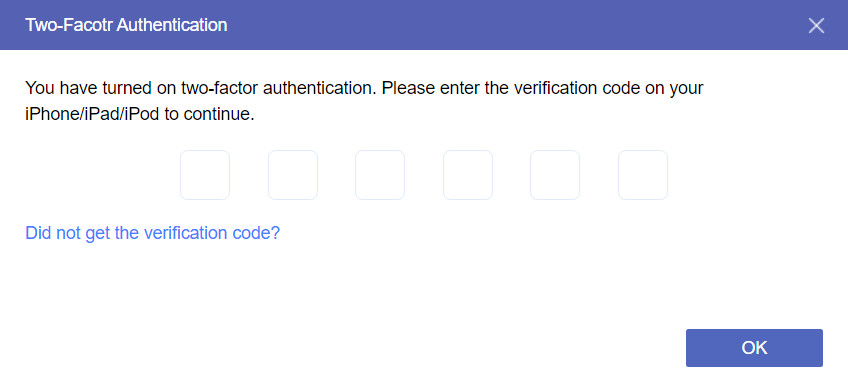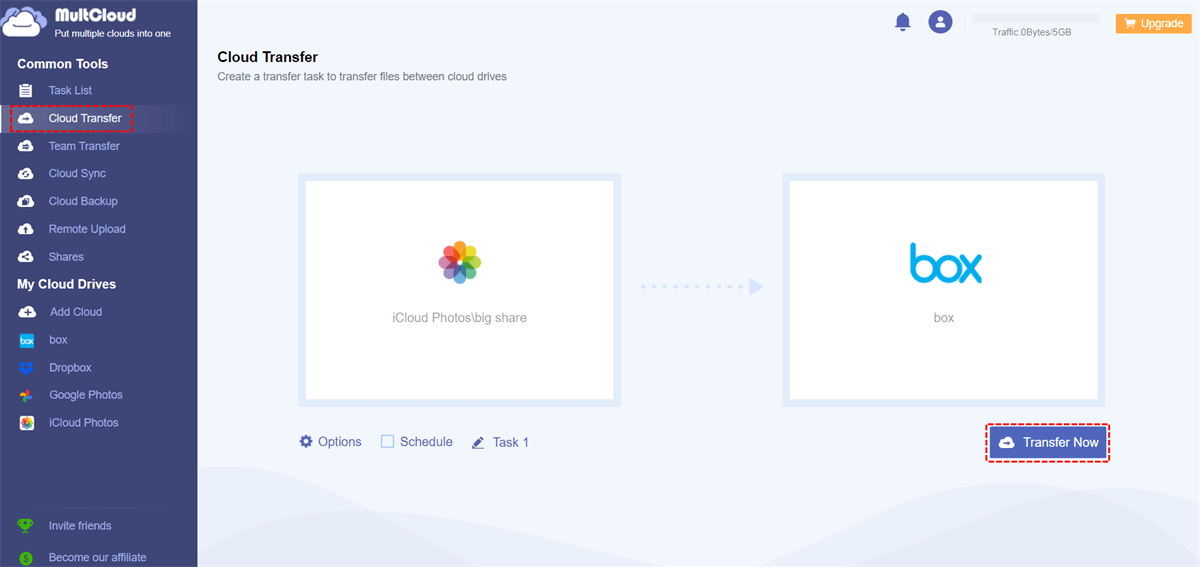Box and iCloud Overview
Box is a cloud storage service primarily tailored for businesses, emphasizing secure file storage and collaboration. It offers real-time collaboration, version history, and robust security features, making it a preferred choice for enterprises. Box integrates seamlessly with various business tools and applications, enhancing workflow efficiency. The subscription-based pricing model caters to diverse business needs.
In contrast, iCloud is a consumer-focused cloud service tightly integrated into the Apple ecosystem. It synchronizes data across Apple devices, facilitates automatic backups, and serves individual users. iCloud's strength lies in its seamless device synchronization, making it a go-to solution for Apple device owners. While it supports collaboration, iCloud is primarily designed for personal data syncing and backup. The pricing structure aligns with the Apple ecosystem, offering a certain amount of free storage and additional space options.
Box vs iCloud: Which is Better?
After having a basic understanding of Box and iCloud, let’s discuss the differences between them more specifically. In this part, the Apple iCloud vs Box comparison will be divided into 5 aspects: key features, performance and speed, supporting devices, plans and pricing, and integration.
Box vs iCloud: Key Features
iCloud:
- Automatic Backup: It automatically backs up files, device settings, app data, and content.
- Device Synchronization: iCloud synchronizes data such as contacts, calendars, and reminders across Apple devices.
- Find My: The "Find My" feature helps locate lost Apple devices, even if they are offline, using a network of other Apple devices to anonymously share location information.
- Collaborative Tools: iCloud supports collaborative work with features like iCloud Drive which is used to share and collaborate on documents in real-time.
- Family Sharing: It enables family members to share purchased apps, music, and iCloud storage plans while maintaining individual Apple IDs.
- Keychain: iCloud Keychain securely stores passwords and credit card information, making it accessible and synchronized across approved Apple devices.
- Mail, Contacts, and Calendars: iCloud facilitates the seamless syncing of email, contacts, and calendar events.
- Two-Factor Authentication: Enhanced security is provided through two-factor authentication.
Box:
- Real-time Collaboration: Allows you to collaborate on documents in real-time which makes it easy to work together on projects.
- File Sharing and Permissions: Enables controlled and customizable file sharing with various permission levels to manage access.
- Workflow Automation: Offers workflow automation tools to streamline business processes and enhance productivity.
- Version History: Maintains version history of files which helps you track changes and revert to previous versions if needed.
- Security Measures: Implement robust security measures such as encryption, access controls, and compliance features to protect sensitive data.
Box vs iCloud: Performance and Speed
iCloud can perform fast within the Apple ecosystem, particularly when accessing files on Apple devices. However, its speed may vary for non-Apple devices and web-based access.
On the other side, since Box is geared towards serving businesses, it focuses more on efficiency and collaboration. Its performance is generally reliable, and upload/download speeds are competitive.
Box vs iCloud: Supporting Devices
Box:
- Web Access: You can access your Box account through a web browser on virtually any device with internet connectivity.
- Desktop: Box provides desktop applications for Windows and macOS, allowing you to sync files between your computer and the cloud.
- Mobile: Box has mobile apps for iOS and Android devices, enabling you to access and manage your files on the go.
iCloud:
- Apple Ecosystem: iCloud is tightly integrated with Apple's ecosystem. It works seamlessly across iOS devices (iPhone, iPad, iPod Touch), macOS devices (MacBook, iMac, Mac mini), and Apple Watch.
- Windows: There is also an iCloud for Windows application which allows users to access iCloud services on a Windows PC.
- Web Access: iCloud.com provides a web interface for accessing your iCloud account from a web browser. However, some features may be limited compared to using it on Apple devices.
Box vs iCloud: Plans and Pricing
| Cloud | Price & Storage |
|---|---|
| Box |
|
| iCloud |
|
Box vs iCloud: Integrations
iCloud can seamlessly integrate with Apple's ecosystem, including iOS and macOS devices. It works well with Apple apps like iCloud Drive, iCloud Photos, Pages, Numbers, and Keynote.
While Box offers integrations with a wide range of third-party applications and services, such as Microsoft 365, Google Workspace, Adobe, and Salesforce. These integrations help your team or enterprise fit into various business workflows and enterprise software environments.
Bonus Tip: Best Way to Move Files from iCloud to Box
If you are using iCloud as the main cloud but plan to turn to Box, or vice versa, it is unavoidable to transfer files between these 2 clouds. Among masses of cloud transfer services, MultCloud is recommended for you to accomplish the iCloud Box migration since it is professional and free. Rather than a cloud transfer service, MultCloud is a cloud-managing service that supports 30+ popular clouds like iCloud Drive, iCloud Photos, Box, and more.
Cloud Transfer is one of MultCloud’s main functions. It aims to help you easily create a file transfer task and automatically transfer files from one cloud to another. More features of Cloud Transfer will be shown with the steps for moving iCloud files to Box.
Step 1: Open the MultCloud website and click “Get started for free” to sign up.
Step 2: Click “Add Cloud” and the iCloud Drive/iCloud Photos logo. Then, log in to your iCloud account and let MultCloud access your account. Also, add Box to MultCloud with the same steps.
Note: When you add iCloud Drive or iCloud Photos MultCloud, it is necessary to go through two-factor authentication.
Step 3: Navigate to the “Cloud Transfer” page and choose iCloud Drive/iCloud Photos as the source (or choose both of them as sources), and Box as the target.
Step 4: Open “Options” to check transfer options and use “Schedule” if you need to appoint this transfer task. After all the settings, tap on “Transfer Now” to start moving files from iCloud to Box.
Notes:
- Apart from the transfer settings, you can also see “Email” and “Filter” in “Options”. “Email” is for notifying you that the transfer task is done with an email. “Filter” is for selecting files that you want to transfer or ignore with their file extensions.
- If you have a lot of files to transfer, you can upgrade from a free plan to a paid plan. By doing so, you can get more than 5 GB of traffic to transfer files every month. Besides, you can get 8 more threads for data transfer.
Conclusion
You must know what is the difference between Box and iCloud after reading this comprehensive Box vs iCloud guide. If you want to choose one from Box or iCloud, there is a quick way. If the cloud is for personal use and you are using Apple devices, you can choose iCloud since it can seamlessly sync across your Apple devices. However, if you want a cloud for business use, Box may be better because it integrates with some business apps and offers various business plans.
What’s more, if you want to transfer files from one cloud to another like the above iCloud to Box, you can use MutlCloud Cloud Transfer. It is highly automatic and the steps for using it are easy to follow. Besides, files on other clouds like Google Drive, Dropbox, SharePoint, and OneDrive can be also managed on MultCloud with more functions. It will be a good try to integrate Dropbox with Google Drive by Cloud Sync if you need to make it.
MultCloud Supports Clouds
-
Google Drive
-
Google Workspace
-
OneDrive
-
OneDrive for Business
-
SharePoint
-
Dropbox
-
Dropbox Business
-
MEGA
-
Google Photos
-
iCloud Photos
-
FTP
-
box
-
box for Business
-
pCloud
-
Baidu
-
Flickr
-
HiDrive
-
Yandex
-
NAS
-
WebDAV
-
MediaFire
-
iCloud Drive
-
WEB.DE
-
Evernote
-
Amazon S3
-
Wasabi
-
ownCloud
-
MySQL
-
Egnyte
-
Putio
-
ADrive
-
SugarSync
-
Backblaze
-
CloudMe
-
MyDrive
-
Cubby
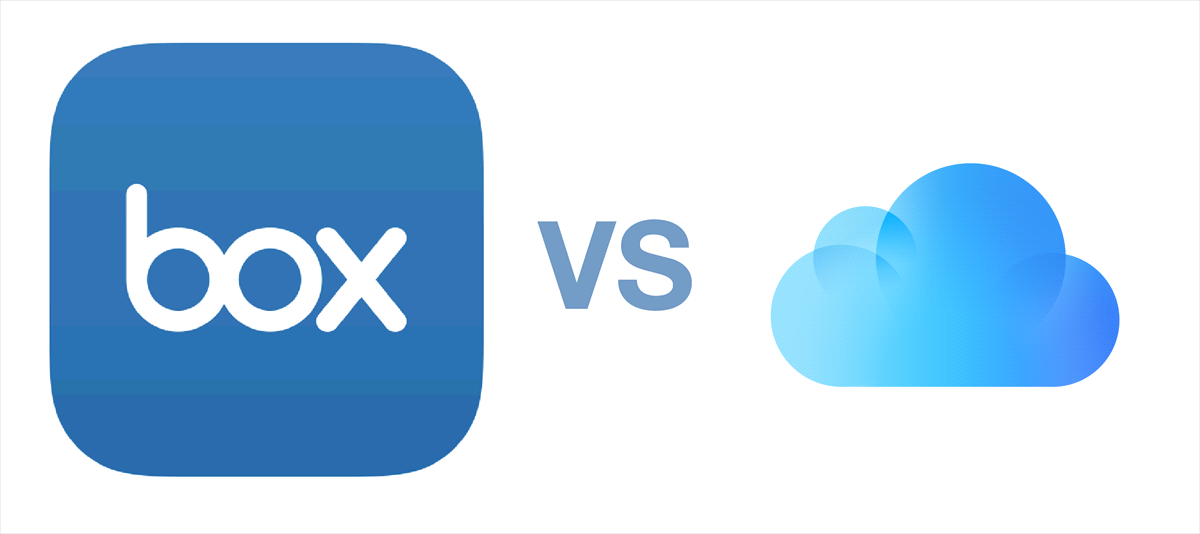

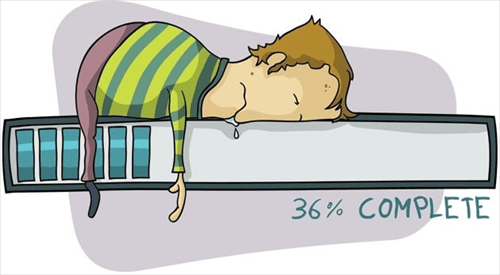
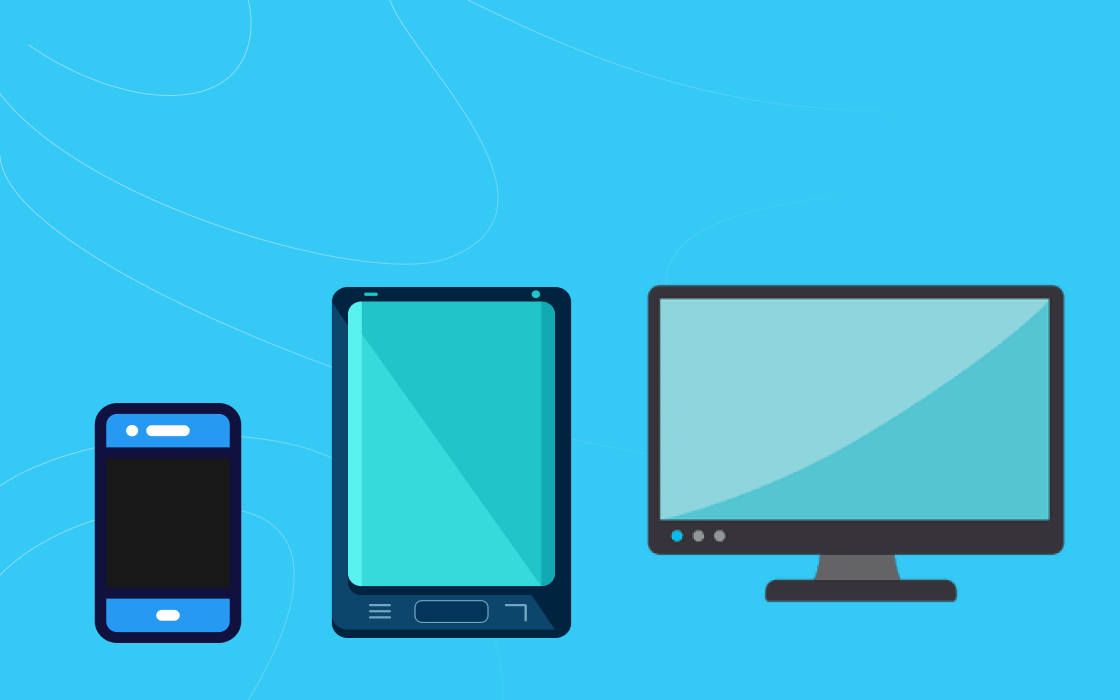
.png)