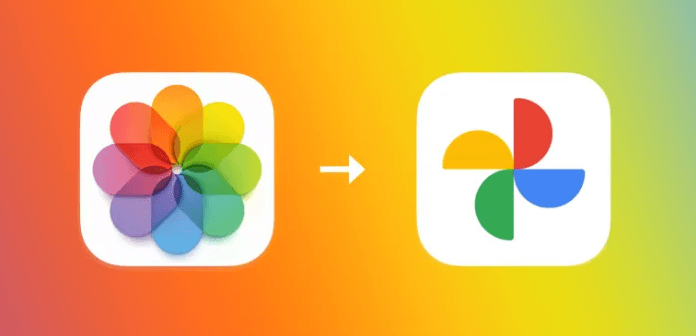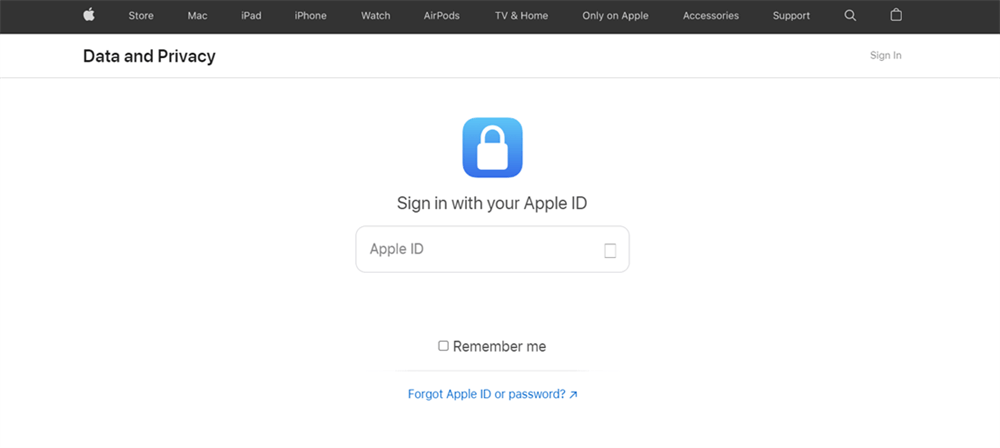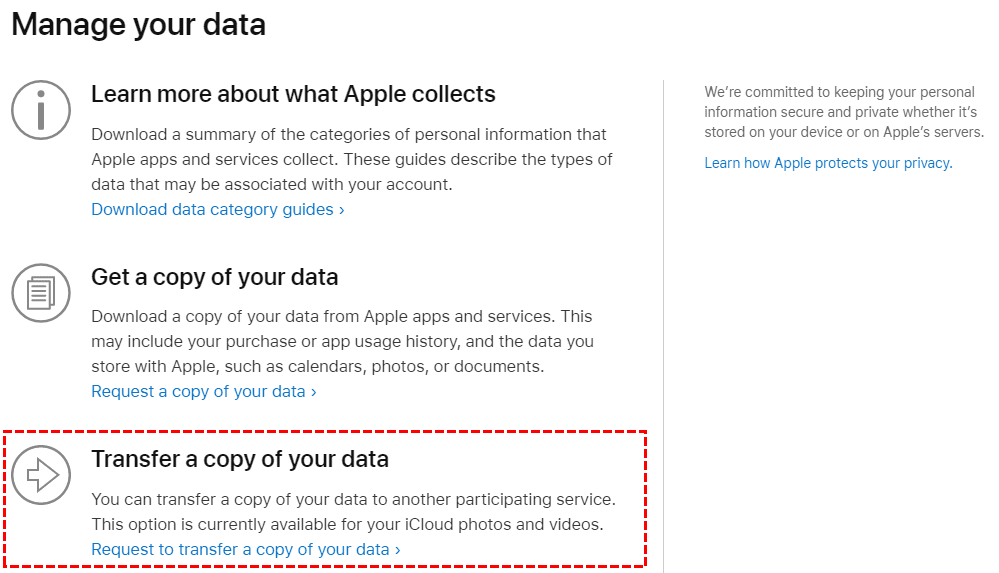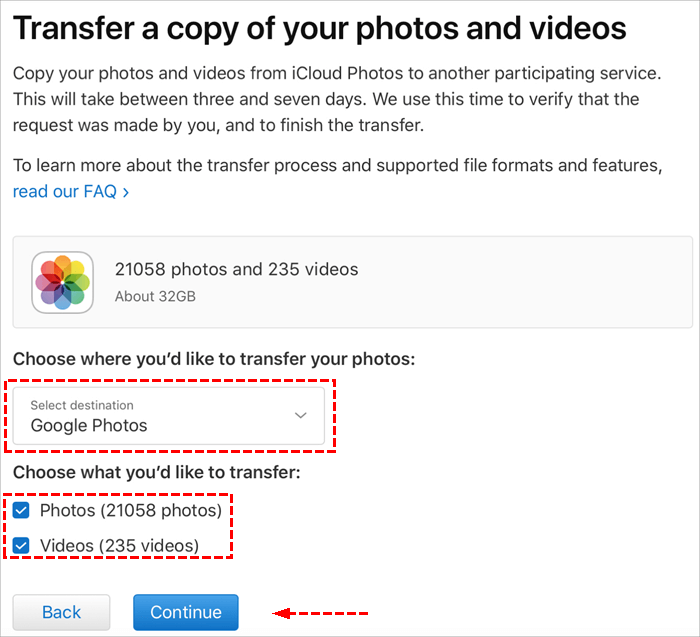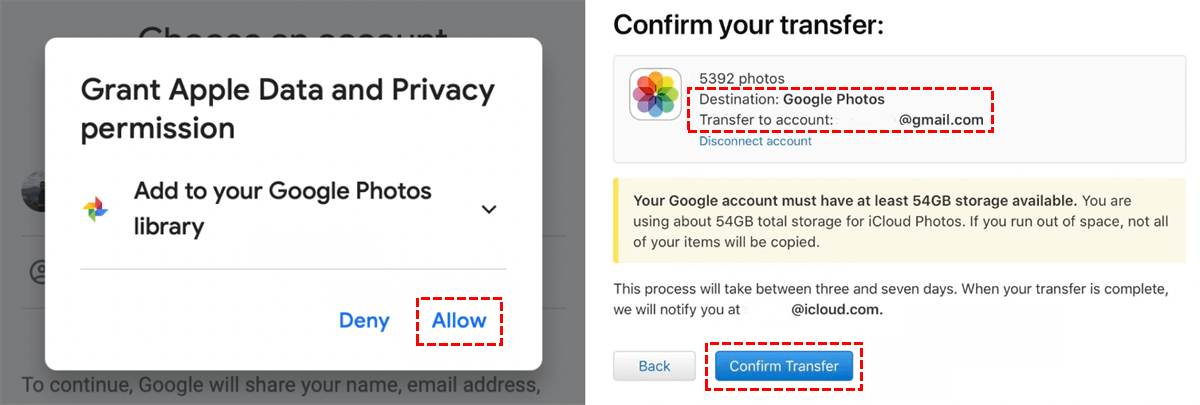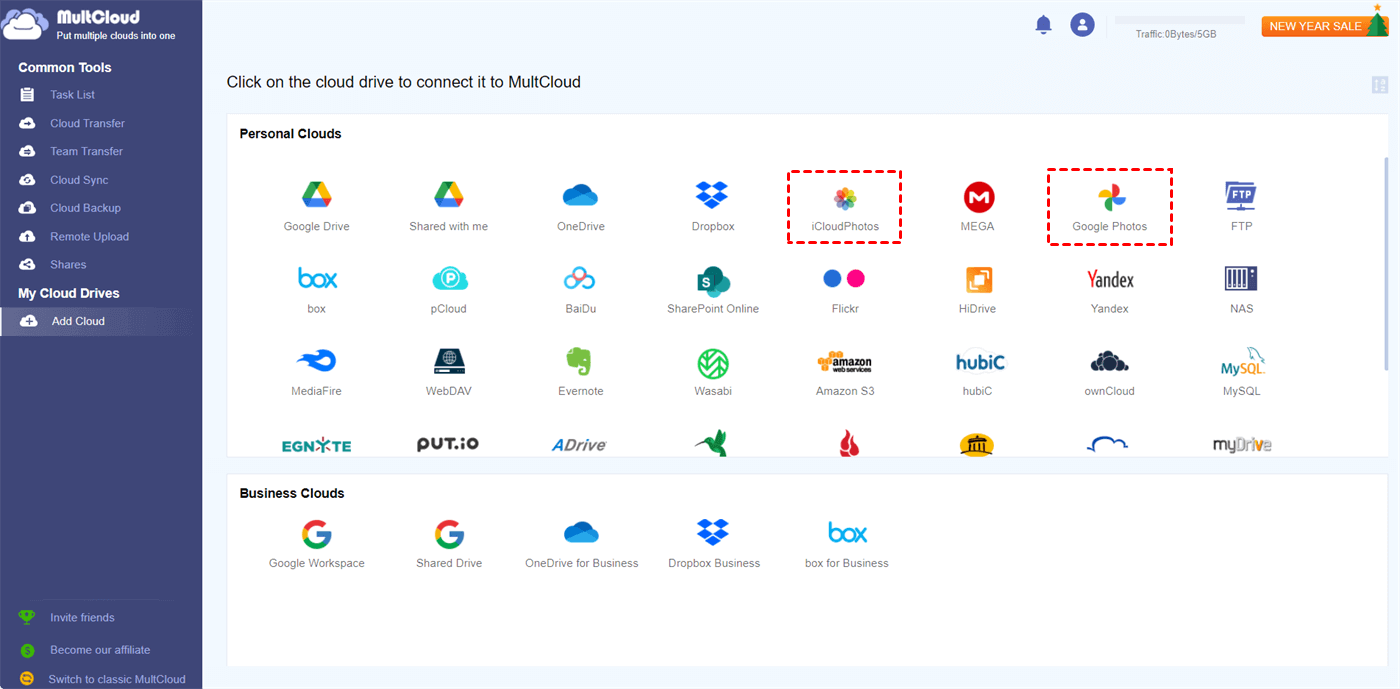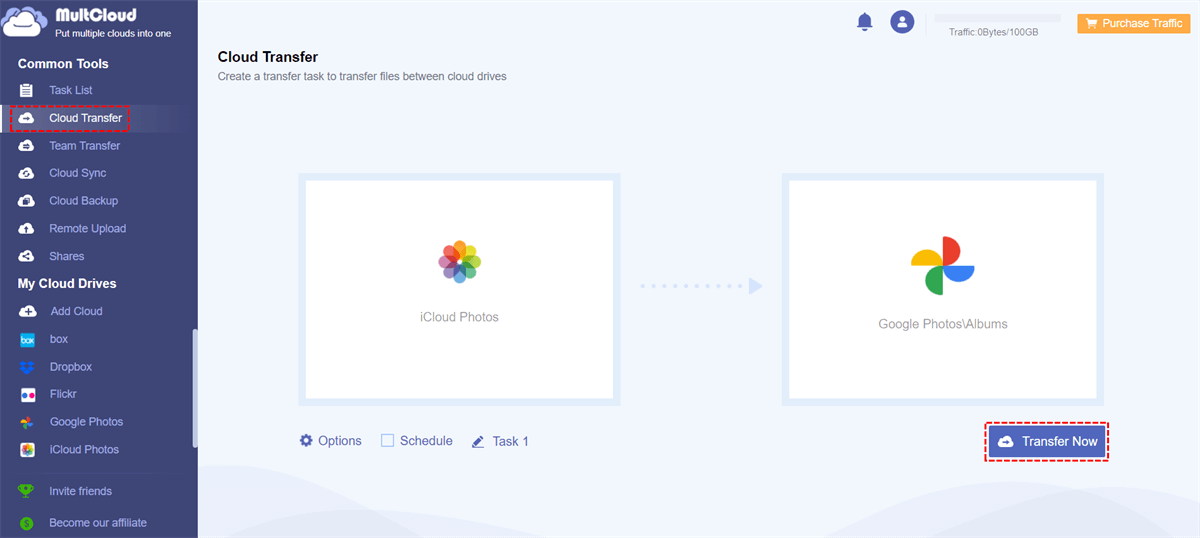Quick Search:
User Case: Can I Transfer Photos from iCloud to Google Photos?
"Is there any way to move all photos from iCloud to Google Photos? I'm currently using an Android phone, so I need to save all iCloud photos to Google Photos for use."
"There are a lot of pictures in my iCloud account that need to be moved to Google Photos. I tried uploading and downloading, but it was very cumbersome and time-consuming. Is there a more convenient way to transfer pictures?"
It is very responsible to say that you can use the 2 methods mentioned in the article to transfer data from iCloud to Google Photos.
How to Move Photos from iCloud to Google Photos Manually
Maybe you're ready to swap your iPhone for an Android device, need to free up iCloud storage space, or want to safely back up your photo library in the cloud before your laptop dies. For whatever reason, no matter where your photos are stored, you can use the data transfer service provided by Apple to move your photo library to Google Photos.
However, please note that the transfer may take hours, days or even weeks, depending on the size of your photo library and the speed of your internet connection. In addition, you need to make the following preparations to use this method:
- You are using iCloud Photos to store your Apple photos and videos;
- Your Apple ID uses two-factor authentication;
- You have a Google account to use Google Photos;
- Your Google account has sufficient storage available to complete the transfer;
If you are ready, then follow the steps below.
Step 1. Go to Apple's "Data and Privacy" login page (https://privacy.apple.com).
Step 2. Sign in with the Apple ID you want to transfer iCloud photos and videos from.
Step 3. Under the "Transfer a copy of your data" option, click "Request to transfer a copy of your data".
Step 4. Select Google Photos from the drop-down list as the transfer destination.
Step 5. Choose whether you want to transfer photos, videos or both, and click "Continue".
Step 6. Make sure you have enough storage space on Google Photos. Then sign in to the Google account you want to transfer your iCloud photos/videos to.
Step 7. Allow Apple to add photos and videos to your Google Photos account.
Step 8. Finally, double-check your details and click on the "Confirm Transfer" button.
Apple says the process takes 3-7 days, and you'll receive a confirmation email when it's complete. Transferring iCloud Photos to Google Photos using this new tool from Apple doesn't delete anything from iCloud, it just makes a copy and transfers it directly to Google Photos. In addition, you need to pay attention to this method has certain limitations:
- Only the copies of photos and videos that you have stored in iCloud Photos and are associated with your Apple ID are transferred. Formats include: .jpg, .png, .webp, .gif, some RAW files, .mpg, .mod, .mmv, .tod, .wmv, .asf, .avi, .divx, .mov, .m4v, . 3gp, .3g2, .mp4, .m2t, .m2ts, .mts, and .mkv files.
- Only the most recently edited version of the photo is transferred. Duplicates are only shown as one photo.
- Video can only be transferred individually.
- When transferred to Google, both albums and videos will have filenames beginning with "Copy of".
- Shared albums, Smart Albums, Photo Stream content, Live Photos, some metadata, and photos and videos stored in other folders or locations are not transferred.
Best App to Transfer Data from iCloud to Google Photos
If you hate the many restrictions and changes in the way of appeal, you can try the professional iCloud to Google Photos transfer tool---MultCloud. MultCloud supports adding iCloud Photos and Google Photos accounts and performing data transfer and sync between them. In addition, you can also add other cloud accounts to achieve multi-cloud management, for example:
Dropbox, Dropbox Business, Google Drive, Google Workspace, OneDrive, SharePoint Online, OneDrive for Business, MEGA, Flickr, Box, Box for Business, pCloud, Amazon S3, Wasabi, SugarSync, Evernote, CloudMe, Cubby, MyDrive, WEB.DE, Yandex, HiDrive, MySQL, Egnyte, Putio, Backblaze, MediaFire, ownCloud, ADrive, Baidu, even NAS, WebDAV, FTP/SFTP, Shared with me and Shared Drive.
Compared with the appeal method, MultCloud can make it easier for you to complete the iCloud to Google Photos transfer and provide you with more convenience.
- Automatic transfer: MultCloud supports users to enable the "Schedule" function to achieve automatic cloud-to-cloud transfer.
- Offline transfer: When the task starts, you can close the transfer page, even close the browser and computer.
- Fast transfer: MultCloud can support up to 10 transfer threads at the same time, which can greatly improve the overall transmission speed.
- Selective transfer: MultCloud supports file filtering, so you can selectively transfer or not transfer files with certain extensions.
- Secure transfer: During the entire transmission process, MultCloud will not store your account data, and enable the OAuth authorization system and 256-bit AES encryption to ensure transmission security.
Now let's take a closer look at how to move photos from iCloud Photos to Google Photos via MultCloud.
Step 1. Sign up for MultCloud for free. You can also log in directly with your Google or Facebook account.
Step 2: Click "Add Cloud" to add iCloud Photos and Google Photos to MultCloud.
Notes:
- You will be required to enter two-factor authentication when adding iCloud Photos.
- You can only add one cloud at a time. If you want to add more clouds to MultCloud, just repeat step 2.
Step 3. Use "Cloud Transfer" to move pictures from iCloud Photos to Google Photos. Click the "Cloud Transfer" button and choose iCloud Photos or an album therein as the source and an album in Google Photos as the destination. Then click "Transfer Now" and let the transfer task run itself.
Notes:
- You can enable other transfer modes, file filtering and email notifications under "Options".
- The "Schedule" option allows you to set the automatic transmission time, such as daily, weekly or monthly.
- After upgrading to a premium account, MultCloud can provide you with 10 transfer threads for faster transfer completion.
Summary
As you can see, it's fairly easy to migrate iCloud Photos to Google Photos with the above two methods. But compared to traditional file transfer methods, MultCloud is the best app to transfer data from iCloud to Google Photos because it provides faster speed and better service.
In addition, MultCloud supports functions other than "Cloud Transfer", such as "Team Transfer", "Cloud Sync", "Cloud Backup", "Remote Upload", and "Share". If you need to backup iCloud Photos to Synology, you just need to add the corresponding account, then configure and enable the "Cloud Backup" task.
MultCloud Supports Clouds
-
Google Drive
-
Google Workspace
-
OneDrive
-
OneDrive for Business
-
SharePoint
-
Dropbox
-
Dropbox Business
-
MEGA
-
Google Photos
-
iCloud Photos
-
FTP
-
box
-
box for Business
-
pCloud
-
Baidu
-
Flickr
-
HiDrive
-
Yandex
-
NAS
-
WebDAV
-
MediaFire
-
iCloud Drive
-
WEB.DE
-
Evernote
-
Amazon S3
-
Wasabi
-
ownCloud
-
MySQL
-
Egnyte
-
Putio
-
ADrive
-
SugarSync
-
Backblaze
-
CloudMe
-
MyDrive
-
Cubby