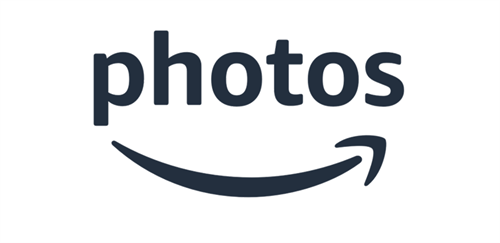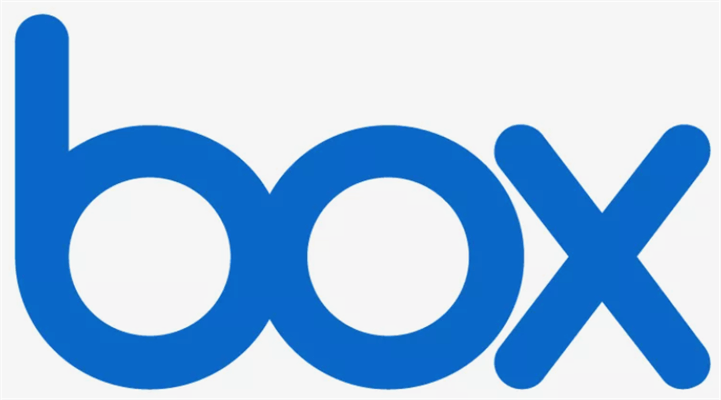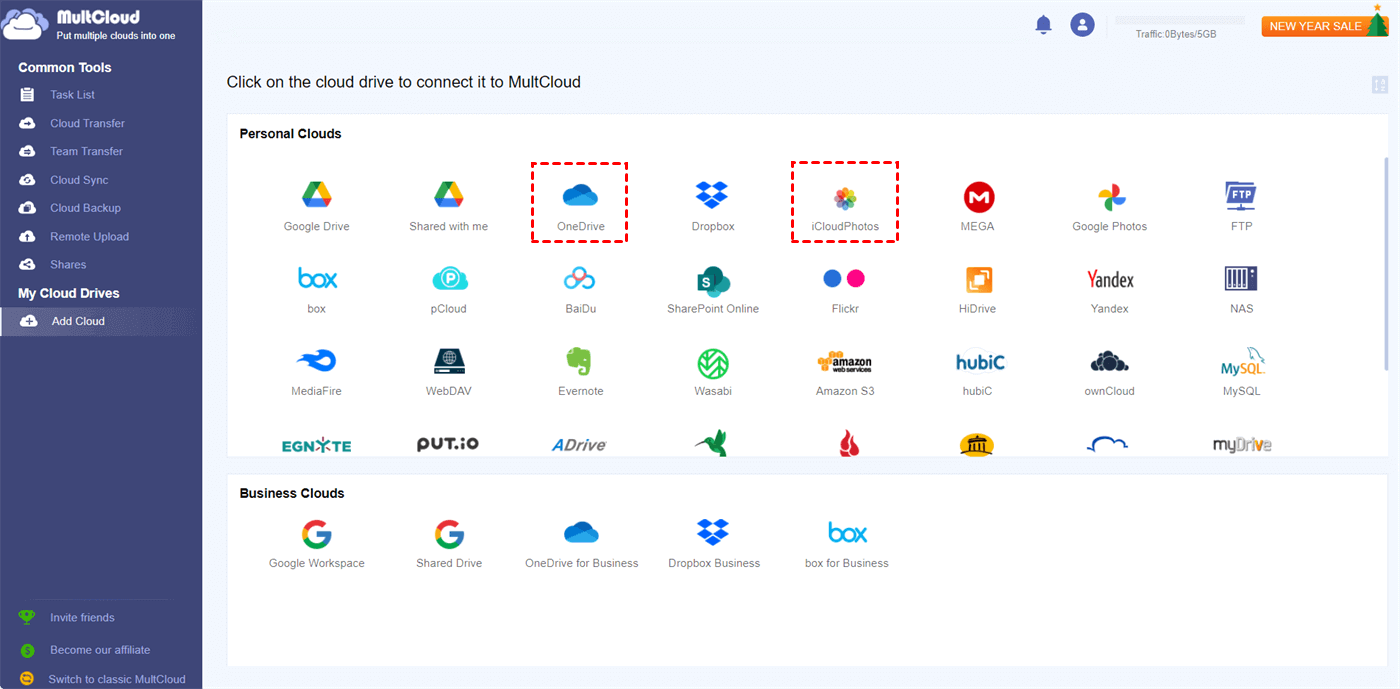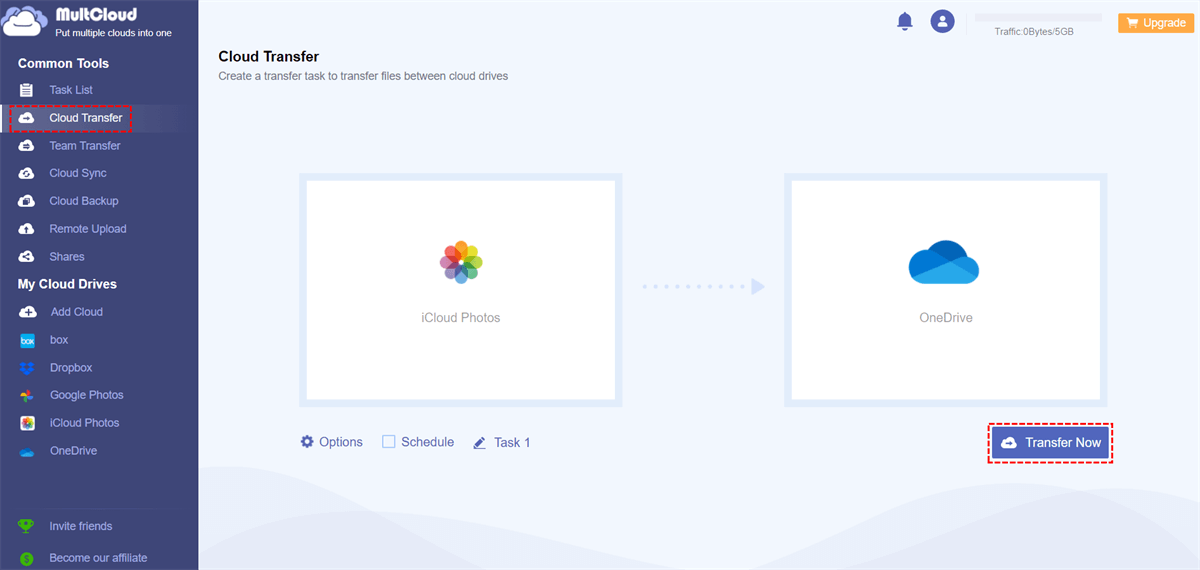Quick Search:
Preface
iCloud Photos has helped many users store or share photos throughout the Apple ecosystem, but as more and more photos are stored, users have also discovered some problems with iCloud Photos.
1. The most pressing issue with iCloud Photos is the paltry 5GB of free storage, which hasn't changed since 2011. To make matters worse, storage quotas are shared among other iCloud services including backups, so users can quickly run out of iCloud storage.
2. iCloud Photos doesn't offer much flexibility when it comes to organizing and managing photos.
3. In addition, iCloud Photos is almost impossible to use outside the Apple ecosystem. For example, users often encounter various problems when using it on Windows, and the stored data is completely inaccessible on Android.
For non-Apple users or those who like to store and access all their photos and videos across devices, the problems with iCloud Photos can be a real headache.
5 Best Alternatives to iCloud Photos
If you are also helpless with iCloud Photos problems, you can try the folloing alternatives to iCloud for photos to solve most of the problems related to iCloud Photos. So, without further ado, let's check it out.
1. Google Photos
If you need a reliable photo storage solution with lots of free storage, Google Photos is your best choice. Compared to iCloud Photos, Google Photos offers tons of handy tools to help you organize your memories. Plus, the Google Photos app automatically saves photos and videos to the cloud and syncs them across all your devices. This means you will have access to all your content across devices.
Plus, you can use Google Photos to automatically create movies, collages, and fun GIFs to make your memories a joy. You can also easily transfer Google Photos to Dropbox, OneDrive or Box using the Google Takeout service provided by Google.
| Pros | √ Automatically create movies, collages and GIFs; √ Intelligent search function; √ Support AirPlay and Chromecast; √ Comes with photo and video editing tools; √ Integration with Google Lens; √ Up to 15GB of free storage; |
| Cons | × Not a great privacy record. |
2. OneDrive
If you want deep integration with your Windows device, you can use Microsoft OneDrive to upload photos and videos taken on your iPhone, which works great. Just turn on the integrated "Camera Upload" feature and you can back up the photo library in no time.
Like Google Photos, you can access your photos from any device. But OneDrive's 5GB quota is also disappointing in terms of free storage on offer. If you subscribe to Office 365 (which gets you 1TB of storage), using OneDrive to sync your photos is a better deal than what iCloud offers.
| Pros | √ Practical "camera upload" function; √ Can be integrated with Office suite; √ Friendly to Windows users; |
| Cons | × Very little free storage. |
3. Amazon Photos
As a service available for iPhone and iPad, Amazon Photos is one of the full-featured alternatives to iCloud Photos. Regular users get 5GB of photo and video storage, while Amazon Prime members get unlimited full-resolution photo storage and an additional 5GB of video storage.
Unlike many photo storage services, Amazon Photos allows images to be stored in the same size and format as the original. Also, Amazon Photos also offers slideshow creation and a private Amazon Photos Group, which is very convenient for users to share interesting image collections with family and friends.
| Pros | √ Store full-resolution images; √ Create a slideshow; √ Support for private Amazon Photos Group; √ Photo printing (US only); √ Support Alexa; |
| Cons | × Not easy to do photo management. |
4. Dropbox
Dropbox is less like an alternative to iCloud Photos and more like a professional cloud storage service, as it supports storage of more than 170 file types. So whether you're storing tons of photos, or keeping lots of documents, notes, and presentations in a secure cloud, Dropbox has you covered. You can backup files to Dropbox, and easily generate shareable links in Dropbox to share pictures (especially large files) with anyone.
Plus, Dropbox’s built-in document scanner helps you scan documents, IDs, receipts, and images and convert them to PDF with ease. The file recovery feature also helps you recover accidentally deleted images. The only disappointment is that Dropbox only offers 2GB of free cloud storage.
| Pros | √ Automatically upload photos; √ Support many file types; √ Document scanning; √ Share large files using links; √ File recovery function; |
| Cons | × Only offers 2GB of free storage. |
5. Box
As a good alternative to iCloud Photos, Box offers 10GB of free storage, allowing you to store documents, notes, photos, and videos. Like Dropbox, Box also supports multiple file types, which is very convenient for you to switch from iCloud Photos to Dropbox.
Box integrates smoothly with Google Drive, Dropbox, and OneDrive, so you can easily produce high-quality PowerPoint presentations, perform Box file sharing via shareable links, take notes on the go, and even work on projects in real time. Plus, Box offers file-level encryption and the required security controls to keep your images safe.
| Pros | √ Support more file types; √ Share large files; √ File-level encryption; √ 10GB free storage space; √ Integrate with multiple services; |
| Cons | × The automatic upload service is only available for paid accounts. |
Bonus Tip: Best Tool to Move Photos in iCloud Photos to Other Clouds
Are you looking for an easy way to transfer iCloud Photos to one of the above alternatives to iCloud Photos? You can turn to this cloud file manager---MultCloud for help. MultCloud supports easy management of pictures in iCloud Photos and sharing pictures with others through encryption. In addition, MultCloud also supports you to manage multiple photo storage services at the same time, such as OneDrive, Dropbox, Box and Flickr.
Various core services such as Cloud Transfer, Cloud Sync, Cloud Backup, and Remote Upload provided by MultCloud can also help you complete cloud-to-cloud transfer, sync or backup operations more conveniently, and even remote upload of torrent data.

- Cloud Transfer: Seamless cloud migration between different services and accounts, supporting scheduled migration.
- Team Transfer: Seamless cloud migration between different enterprise storage services, supporting batch migration of sub-accounts.
- Cloud Sync: Real-time sync of data between different services, supporting 10 sync modes.
- Cloud Backup: Important data backup between different services, supporting version management and data recovery.
- Remote Upload: The content in URLs, torrent files or magnet links is automatically parsed to the cloud drive.
Therefore, with the help of MultCloud, you can easily move iCloud Photos to other cloud accounts. This article takes moving iCloud Photos to OneDrive as an example.
Step 1. Register an account with your email address and password. Alternatively, you can log in directly with your Google or Facebook account.
Step 2. Log in to the account just registered, click "Add Cloud", and then select iCloud Photos and OneDrive to add to MultCloud.
Note: You can also choose to add other cloud drives to complete the photo transfer operation.
Step 3. Enter the "Cloud Transfer" interface, select photos in iCloud Photos and OneDrive as the source and destination respectively, and finally click "Transfer Now".
Note: Before starting the task, you can select the transfer mode, and set file filtering and email notification in "Options".
Summary
Above are the top alternatives to iCloud Photos, and you can choose one to store and sync your photos and videos. But before switching, you must choose the right service based on your needs. In addition, if you are tired of managing photos in Google Photos, you can try the multiple cloud storage manager mentioned in the article---MultCloud.
MultCloud Supports Clouds
-
Google Drive
-
Google Workspace
-
OneDrive
-
OneDrive for Business
-
SharePoint
-
Dropbox
-
Dropbox Business
-
MEGA
-
Google Photos
-
iCloud Photos
-
FTP
-
box
-
box for Business
-
pCloud
-
Baidu
-
Flickr
-
HiDrive
-
Yandex
-
NAS
-
WebDAV
-
MediaFire
-
iCloud Drive
-
WEB.DE
-
Evernote
-
Amazon S3
-
Wasabi
-
ownCloud
-
MySQL
-
Egnyte
-
Putio
-
ADrive
-
SugarSync
-
Backblaze
-
CloudMe
-
MyDrive
-
Cubby
.png)
.png)