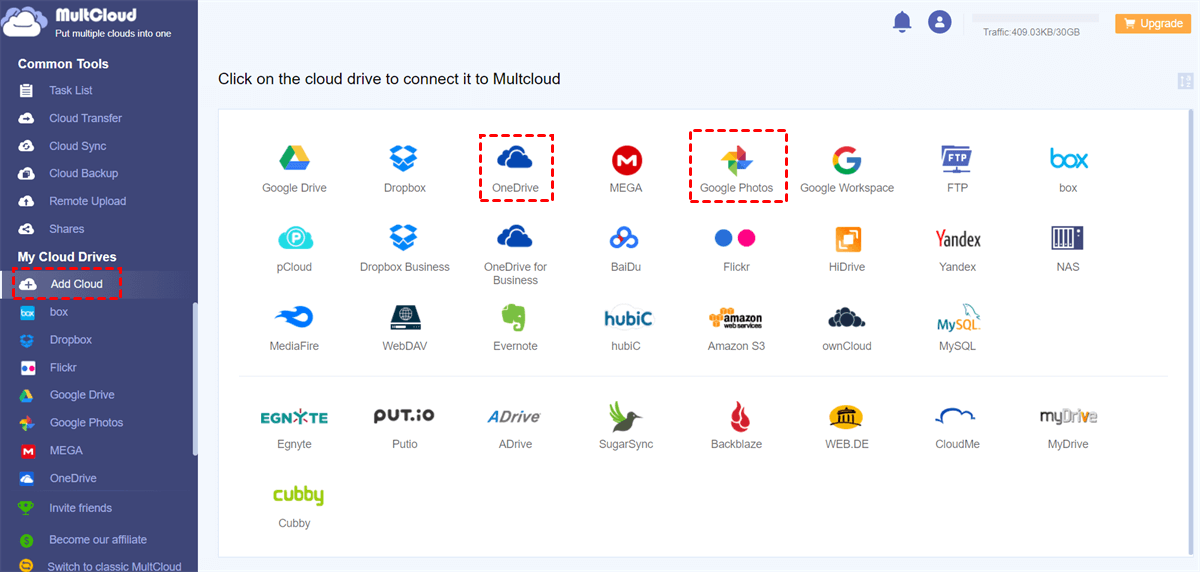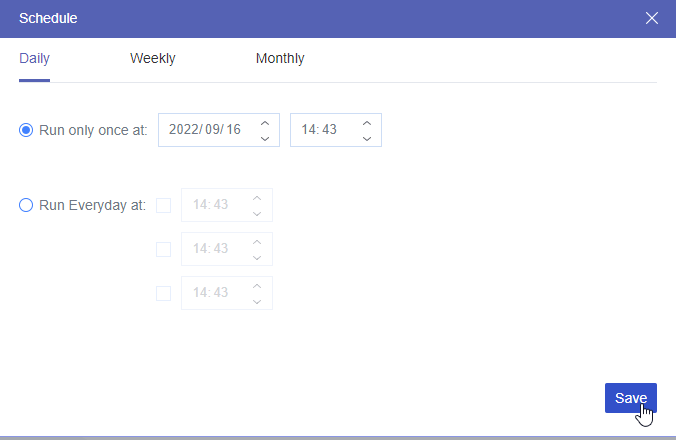Preface
Since your device is full of photos and videos, you might be wondering what is the difference between Google Photos and Google Gallery. If you look a little closer, these two apps, while similar at first glance, are quite different from each other. Let’s take a look at the main differences between these apps.
What is the Difference between Google Photos and Gallery?
Google offers a cloud-based photo storage solution called Google Photos. It automatically backs up your photos to the cloud to ensure that your photos and videos are safe even if you misplace your device. Google Photos’ robust search feature lets you search for certain images using keywords like “beach” or “birthday” without having to manually tag them.
On the other hand, gallery apps like Apple Photos or Samsung Gallery are usually built into your device. With the help of these apps, you can access offline photos stored locally on your device. They tend to focus on simple tasks like basic photo management rather than providing more sophisticated features like cloud backup or AI-powered search.
How to Use Google Photos and Gallery
Use Google Photos:
1. Download and Install: If you do not have Google Photos installed on your device already, download it from the Apple App Store or Google Play Store.
2. Login: Open the app and log in with your Google account.
3. Backup and Sync: To automatically upload photos and videos to the cloud, enable the backup and sync features.
4. Sort and Search: Use the search bar to search for images by date, location, or keywords. Create shared folders and albums to organize your photos.
5. Edit and Share: Use the integrated editor to enhance your images. Use links or social media integrations to share albums and photos with friends and family.
Use Gallery Application:
1. Open the App: Use the pre-installed gallery app on your device.
2. View Photos: Use categories, dates, or folders to browse your photos.
3. Arrange: Create albums or folders to manually categorize your photos.
4. Edit: Use simple editing software to crop, rotate, and make other edits to your photos.
5. Share: You can share images directly from your gallery app via social media, messaging services, or email.
Google Photos vs Google Gallery: Specific Comparison
You may be confused about "Do I need both gallery and Google Photos?". In this part, you can see a detailed comparison between Google Photos and the gallery app. Decide to use both of them or just one of them after reading this part!
User Interface and Experience
Google Photos has an easy-to-use, user-friendly interface and a simple, straightforward design. Photos are displayed on the main screen of the application by time. There is a great search function at the top. Many people like it because of its powerful AI and simplicity.
Gallery apps often offer a simple way to manage your photos while they vary depending on the device. They provide easy access to photos by folder or date. However, they lack the complex search and organization tools of Google Photos.
Storage and Backup
The main difference is their backup and storage capabilities. Google Photos offers unlimited storage for photos and videos up to 16 megapixels and 1080p resolution (when saved in “high quality”) for free. This is a higher storage capacity than Google Drive allocates for higher resolutions. The security and accessibility of your photos across all your devices are ensured by this cloud backup.
On the other hand, gallery apps save device storage for photos. This means that if your phone is damaged or lost, you will need to back up your photos to another service or device. Storage is hampered by the capacity of your device. This can be a particular drawback for those with large image collections.
Advantages
Google Photos:
- Cloud Backup: Your photos are safe and automatically backed up to Google Photos, making them accessible from any device.
- AI-based Search: Quick image search with the help of date location and keywords without manual tagging.
- Storage Efficiency: Unlimited storage for great photos and videos, giving you more room on your device.
- Sharing and Collaboration: Perfect for family photos or group gatherings, as it is easy to share albums and collaborate with others.
- Advanced Editing Tools: Access to a variety of editing tools, such as auto-update features, customization, and filters.
Gallery App:
- Offline Access: Local photo storage can be accessed offline even when there is no Internet connection.
- Efficiency and Speed: Local storage allows for faster visualization and access without relying on Internet speeds.
- Integration of Device Features: Improve functionality and interaction to each device, such as hardware features and camera settings.
- Privacy: Since locally stored images are stored in the device, not the cloud, users have control over their privacy.
Features
Google Photos Features:
- Automatic Sync and Backup: Videos and photos are instantly uploaded to the cloud.
- AI-Powered Search: Search for images by subject, place, or item without manual tagging.
- Shared Albums and Libraries: Share entire libraries or albums with friends and family.
- Assistant Suggestions: Get ideas to help you create animations, collages, and albums.
- Photo Books: Create and order printed photo books from the app.
Gallery App Features:
- Local Storage: Photos and videos are stored locally on your device and are available offline.
- Simple Editor: Crop, rotate, and adjust images using the basic editor.
- Folder Arrangement: Customize photos into albums or files according to your preferences.
- Device Integration: Interacts smoothly with your device’s camera and other hardware features.
- Enhanced Privacy Controls: Since your photos are not stored in the cloud, there’s more control over who can see them.
Bonus Tip: Transfer or Sync Files between Google Photos and Other Cloud Services
This article addresses the question “What is the difference between Google Photos and gallery?” If you read the former comparison and find Google Photos useful, you can gather your photos to this cloud from other clouds, your computer, and your phone. It is easy to upload photos from a computer or phone to Google Photos, you just need to open the app, click the upload button, and choose photos to upload. But how to effortlessly move photos from other clouds like OneDrive, Dropbox, iCloud Photos, and Flickr to Google Photos? MultCloud comes to help!
Trusted by over 3 million users, MultCloud is a multi-cloud management tool that facilitates the transfer or synchronization of files between various cloud services, including Google Drive, OneDrive, Dropbox, Box, Google Photos, iCloud Photos, FTP, WebDAV, and more. You can use MultCloud to create an automatic transfer task by choosing the source and target clouds and starting the task.
There is an example of using MultCloud to move photos from OneDrive to Google Photos.
Step 1. Sign up for a MultCloud account.
Step 2. Add Google Photos and OneDrive to MultCloud by clicking Add Cloud and the cloud logo.
Step 3. Select Cloud Transfer in the left sidebar and choose OneDrive photos in the left box while a Google Photos folder in the right box. Then, tap on the Transfer Now button to start transferring.
Notes:
- You can schedule the task and make it auto-start at your preferred time with the Schedule feature.
- If there are some types of photos that you do not want to transfer, such as GIFs, you can use Filter to ignore GIFs during the transfer process.
If you prefer more seamless integration between Google Photos and other clouds, you can use Cloud Sync instead. Cloud Sync facilitates a real-time sync task between Google Photos and another cloud so that every change can be updated to another cloud instantly. Besides, Cloud Sync supports Two-way Sync. Therefore, the sync process can go both ways. Moreover, there are various sync modes that you can take advantage of, such as Incremental Sync, Cumulative Sync, Mirror Sync, Move Sync, and so on.

- Cloud Transfer: MultCloud can transfer files from one cloud service to another directly without downloading and re-uploading.
- Cloud Sync: With MultCloud, you can easily sync two folders between different cloud services in real-time.
- Cloud Backup: You can backup and restore data between different cloud services automatically.
- Instagram Downloader: MultCloud can help you download Instagram videos, photos, reels, and stories to local device or remotely upload them to your clouds.
- Email Migration: You can directly back up and save Gmail emails as PDFs to your computer or cloud drive in bulk.
- Manage all cloud accounts in one place: Connect all your clouds to MultCloud and you'll find it so easy to access and manage multiple cloud storage files with a single login.
Conclusion
You can decide which gallery and Google Photos app best suits your needs and preferences with the illustrations of what is the difference between Google Photos and gallery. If cloud storage is your thing, then go with Google Photos. It has easy sharing options and advanced search functionality. It provides a lot of convenience and security for your photo collection. However, if you want offline access, fast local performance, and greater privacy restrictions, then sticking to your device’s gallery might be a better option.
MultCloud Supports Clouds
-
Google Drive
-
Google Workspace
-
OneDrive
-
OneDrive for Business
-
SharePoint
-
Dropbox
-
Dropbox Business
-
MEGA
-
Google Photos
-
iCloud Photos
-
FTP
-
box
-
box for Business
-
pCloud
-
Baidu
-
Flickr
-
HiDrive
-
Yandex
-
NAS
-
WebDAV
-
MediaFire
-
iCloud Drive
-
WEB.DE
-
Evernote
-
Amazon S3
-
Wasabi
-
ownCloud
-
MySQL
-
Egnyte
-
Putio
-
ADrive
-
SugarSync
-
Backblaze
-
CloudMe
-
MyDrive
-
Cubby
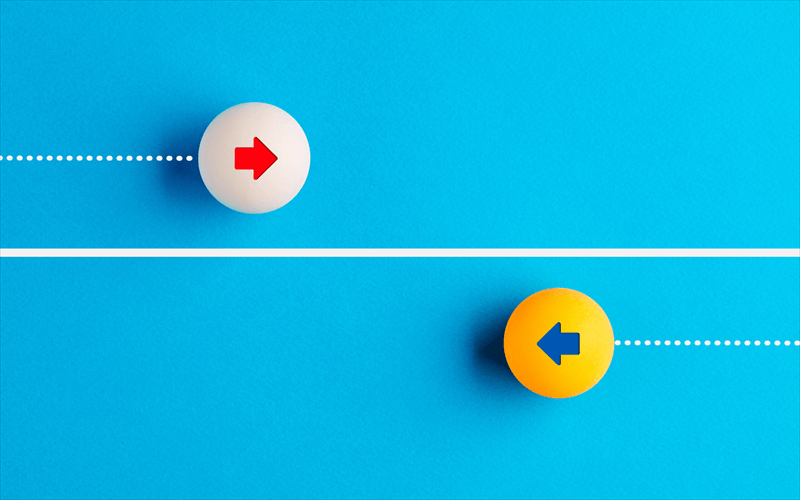
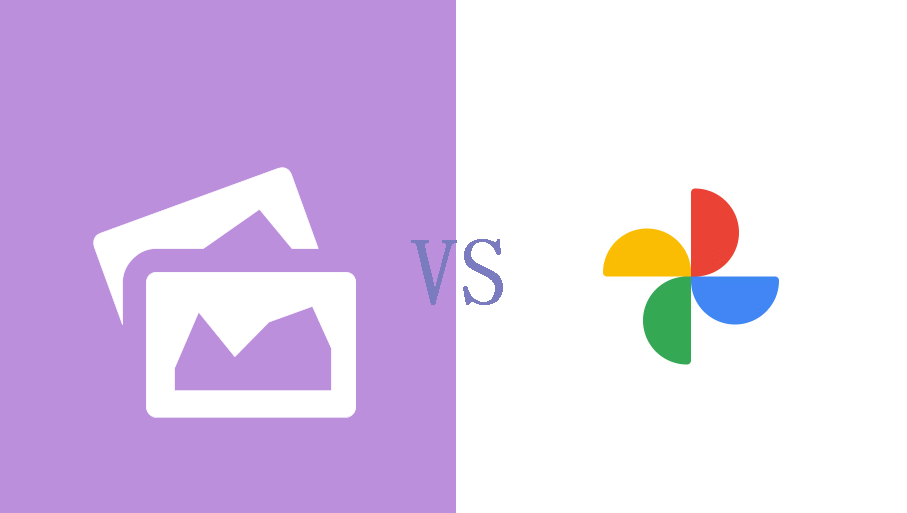
.png)