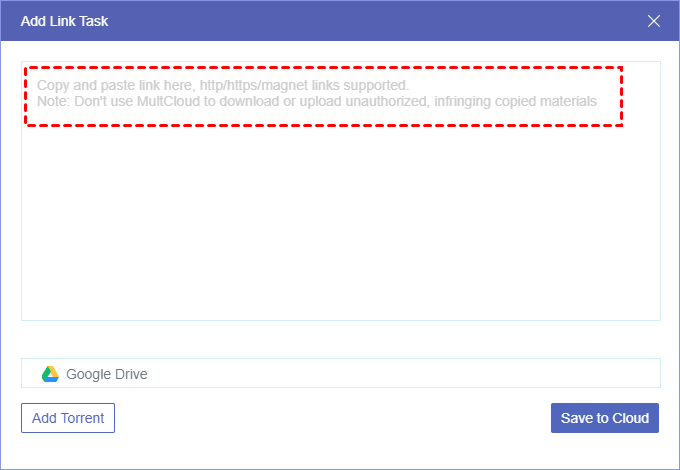Quick Search:
User Case: How Do I Backup My YouTube Videos to Google Drive
How do I save a YouTube video to Google Drive? I tried everything to save it on my mobile but I couldn't.
- Question from Google Drive Help
The Benefits of Saving YouTube Videos to Google Drive
Saving YouTube videos to Google Drive offers numerous benefits, including easy access to your favorite videos from any device and the ability to create a personal video library. In this article, we will explore the various methods and tools available for saving YouTube videos to Google Drive, as well as provide tips and tricks for optimizing the process.
How to Save YouTube Videos to Google Drive
In this section, 3 useful solutions are provided to help you download videos from YouTube to Google Drive, namely using the extension called Save to Google Drive, the download-and-upload method, as well as MultCloud. To find out more, read the following content.
| Pros | Cons | Recommendation | |
|---|---|---|---|
| Save to Google Drive |
|
|
?No |
| Download & Upload |
|
|
?Medium |
| MultCloud |
|
|
?Great |
Way 1: Use Save to Google Drive
To save YouTube videos to Google Drive, we highly recommend you using the "Save to Google Drive" extension, and follow these steps:
Step 1. Install the Extension: Open the Chrome browser and go to the Chrome Web Store. Search for "Save to Google Drive" and click on "Add to Chrome" to install the extension.
Step 2. Open the YouTube Video: Go to YouTube and find the video you want to save to Google Drive.
Step 3. Click on the Extension Icon: When you're on the YouTube video page, click on the "Save to Google Drive" extension icon in the Chrome toolbar.
Step 4. Authorize Google Drive: If prompted, authorize the extension to access your Google Drive account.
Step 5. Choose the Destination Folder: Select the destination folder in your Google Drive where you want to save the video. You can also create a new folder if needed.
Step 6. Save the Video: Click on the "Save" button to save the video to your Google Drive. The extension will start the process of saving the video file to your selected folder.
Step 7. Access the Video in Google Drive: Once the video has been saved, you can access it in your Google Drive account by navigating to the selected folder.
Please note that the "Save to Google Drive" extension may have specific features or limitations depending on the version you are using. Make sure to check the extension settings and documentation for more information.
Although Save to Google Drive offers a simple and direct way to download YouTube videos to Google Drives, sometime you might encounter a problem.
Way 2: Download and Upload
There are many free YouTube downloading tools in the market. So, you can download YouTube videos to your local device and then upload them to Google Drive manually. Although it is a manual way, it is helpful and easy to perform. Let's figure out the detailed steps below:
Step 1: Head to https://youtube.iiilab.com/ on the web.
Step 2: Copy and paste the YouTube link to the blank field. The download time depends on the size of the file.
Step 3: After downloading the video on your PC, you can log into your Google Drive and upload it manually.
Way 3: Utilize MultCloud
However, as mentioned before, you might encounter the issue of "Page size is not supported" if you use Save to Google Drive. And it will be time-consuming if you enable the download-and-upload method. To save videos from YouTube to Google Drive more efficiently, the esiest way is to use a professional and smart cloud file manager - MultCloud.
MultCloud is a powerful cloud management service that streamlines the process of accessing, managing, and transferring files across multiple cloud storage services and accounts, all from a single, convenient platform. Supporting a diverse array of services like iCloud Drive, iCloud Photos, Google Photos, Dropbox, Box, IDrive e2, Google Drive, Dropbox, OneDrive, Amazon S3, and many more, MultCloud simplifies and enhances your cloud experience.
Wondering how to download YouTube videos to Google Drive via MultCloud? Follow the steps below:
Step 1: Visit MultCloud and sign up for an account.
Step 2: Go to Add Cloud located on the left sidebar. Press the icon of Google Drive to add your account. Then, give MultCloud access by following the guidance on your window.
Step 3: Proceed to Remote Upload. Now, copy and paste the YouTube video link and choose Google Drive as the destination. MultCloud offers you options to save the same video on different cloud services in one go. Finally, hit the Save to Cloud button.
Wait for a while, and the video can be downloaded to Google Drive effortlessly and seamlessly. Thankfully, MultCloud consumes data traffic when it downloads videos from YouTube, so you don't need to worry about the status of your Wi-Fi connection. Similarly, you can download torrents without a client via MultCloud by applying the same steps above.
With the help of MultCloud, you can download YouTube videos in a hassle-free way, eliminating the download-and-upload process. At the same time, it is free to get started, so you can have a try to see whether it is helpful. To download large videos, you need more data traffic. Then, you can upgrade your account to enjoy more advanced features. On top of features above, MultCloud also allows you to perform many operations, for instance:

- Download files from Google Drive, upload documents to Dropbox, and share files on Google Photos.
- Delete items you don't need anymore on each cloud.
- Access different cloud services/accounts at one place, eliminating frequent signing in and out.
Pro Tip: How to Save Web Files to Google Drive
Sometimes, you need to download webpages to Google Drive for further reading. In this case, MultCloud can offer you help as well. It recently released a new extension named MultCloud Save to Cloud, which can do the following for you:
- Convert the webpage as PNG or PDF.
- Save webpage as PNG or PDF to local storage or cloud drive.
- Download some software directly to cloud drive (just right-click the download link and choose "Save to MultCloud")
Storing web files in the cloud drive can offer many benefits including:
- Storing files in the cloud provides a backup in case your local storage device fails or is damaged. This ensures that your files are safe and accessible even if something happens to your device.
- Cloud storage allows for easy collaboration on files. You can share files with others, set permissions for viewing or editing, and track changes made to the files.
- Cloud storage services often offer features to help you organize your files, such as folders, tags, and search functionality. This makes it easier to find and manage your files.
- Some cloud storage services offer version control, allowing you to revert to previous versions of a file if needed. This can be useful when working on collaborative projects or when you need to undo changes.
Final Words
That's all about how to download YouTube videos to Google Drive. In a nutshell, you have learned 3 useful and simple methods. If you don't mind the manual process, you can utilize the download-and-upload method. If you want to save videos from YouTube efficiently and directly, MultCloud can be the best solution.
By using MultCloud, you can manage and organize multiple cloud services in one place without any effort. Basic features are available, and advanced features are supportive, such as cloud-to-cloud transfer, sync, and backup. Besides, you can use MultCloud extension to save other types of web resources to cloud drive. Now, start your own choice and download your favorite YouTube videos.
MultCloud Supports Clouds
-
Google Drive
-
Google Workspace
-
OneDrive
-
OneDrive for Business
-
SharePoint
-
Dropbox
-
Dropbox Business
-
MEGA
-
Google Photos
-
iCloud Photos
-
FTP
-
box
-
box for Business
-
pCloud
-
Baidu
-
Flickr
-
HiDrive
-
Yandex
-
NAS
-
WebDAV
-
MediaFire
-
iCloud Drive
-
WEB.DE
-
Evernote
-
Amazon S3
-
Wasabi
-
ownCloud
-
MySQL
-
Egnyte
-
Putio
-
ADrive
-
SugarSync
-
Backblaze
-
CloudMe
-
MyDrive
-
Cubby
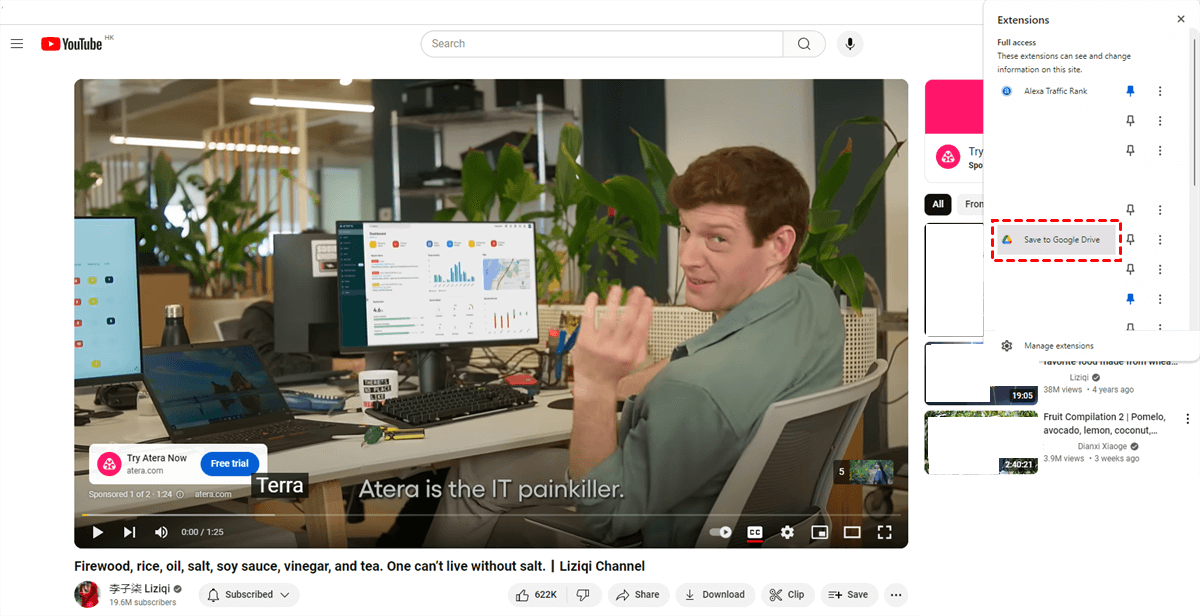
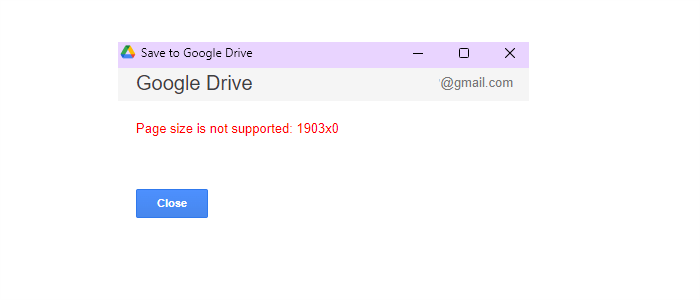
.png)