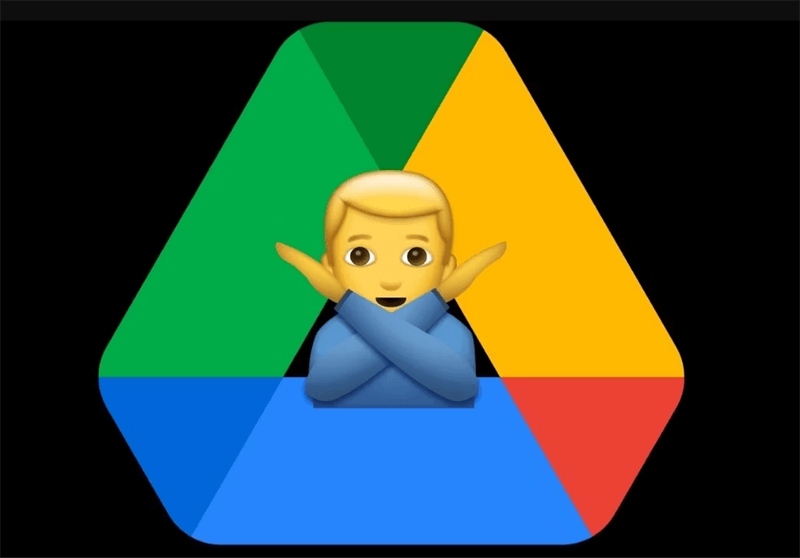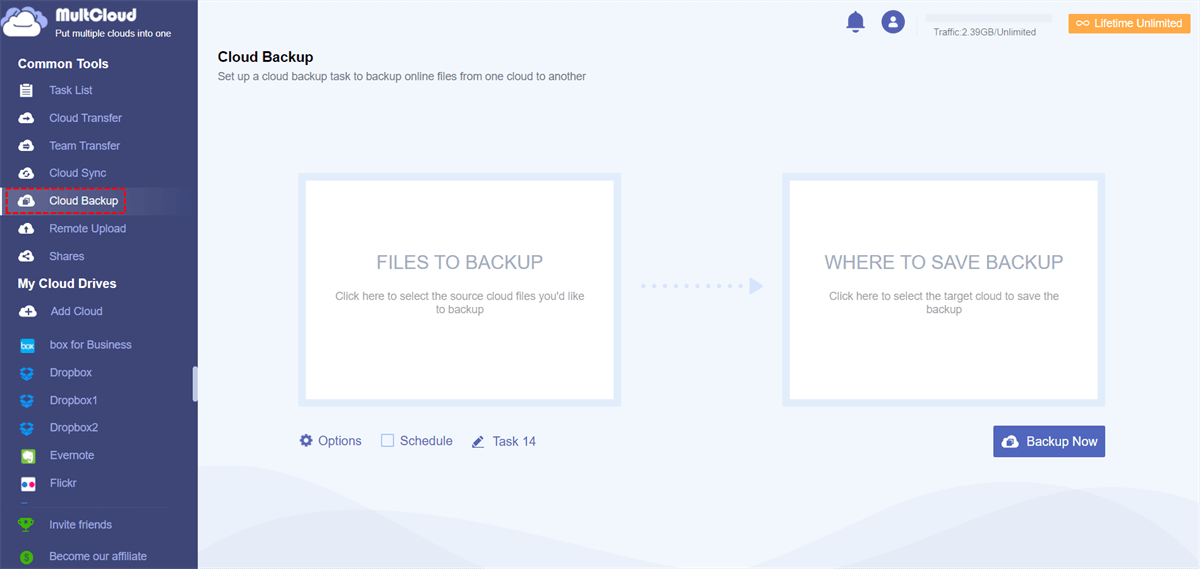Quick Search:
User Case: How to Access Blocked Google Drive?
Can't Access Google Drive from Work Computer
"my company blocks various avenues for communication such as google chat/hangouts, facebook chat, and now pushbullet. also, they block access to google drive which is a HUGE pain in my ass. i cannot install any browsers/software to circumvent this, as all installations must be approved. is there another way to access google drive? please do not suggest downloading the file and working on it offline, that is what i do currently but i hate it. thank you!"
- Question from https://www.reddit.com/
Have you ever encountered the frustrating message that your Google Drive is blocked? It can be incredibly inconvenient, especially when you need to access important files urgently. But don't worry, in this guide, we'll show you how to access Google Drive if blocked using various methods. Whether you're facing restrictions at work, school, or any other location, these solutions will help you regain access to your files quickly.
Why Google Drive Get Blocked?
Google Drive can be blocked for several reasons, primarily related to security, productivity, and network management concerns. Here are some common reasons why Google Drive might be blocked:
1. Security Concerns
Network administrators may block access to Google Drive to prevent the sharing or accessing of malicious files. Since Google Drive allows users to upload and share large files easily, it can be a potential vector for malware and other security threats.
2. Bandwidth Usage
Google Drive consumes bandwidth, especially when large files are being uploaded or downloaded. In environments where bandwidth is limited or expensive, such as schools or workplaces, blocking access to Google Drive can help manage bandwidth usage more effectively.
3. Productivity
Schools and workplaces may block Google Drive to prevent employees or students from accessing non-work-related content. This can help improve productivity by reducing distractions and ensuring that users focus on their tasks.
4. Data Leaks
Google Drive can be used to store sensitive information, and organizations may block access to prevent accidental or intentional data leaks. By blocking Google Drive, organizations can ensure that sensitive information remains secure.
5. Compliance Requirements
Some industries have strict compliance requirements regarding data storage and sharing. Organizations in these industries may block access to Google Drive to ensure compliance with regulations and prevent data breaches.
Overall, understanding the reasons behind blocking Google Drive can help users find alternative methods to access their files while ensuring security and compliance with organizational policies.
6 Ways: How to Access Google Drive If Blocked
Accessing Google Drive when it's blocked can be frustrating, but there are several methods you can try to get around the restriction. Here are step-by-step instructions for using proxy servers, VPN services, changing DNS settings and using other ways to access Google Drive if it's blocked:
1. Using Proxy Servers
Proxy servers act as intermediaries between your device and the internet, potentially masking your IP address and allowing you to access blocked websites.
Step 1. Find a reliable proxy server that is not blocked by your network.
Step 2. Open your web browser and navigate to the proxy server's website.
Step 3. Enter the URL for Google Drive (https://drive.google.com) in the proxy server's URL field.
Step 4. Click the "Go" or "Enter" button to access Google Drive through the proxy server.
Step 5. If successful, you should be able to access Google Drive and use its features as usual.
2. Using VPN Services
VPNs (Virtual Private Networks) create a secure tunnel between your device and a remote server, encrypting your internet traffic and potentially allowing you to access blocked websites.
Step 1. Download and install a reputable VPN service on your device.
Step 2. Open the VPN application and sign in to your account (if required).
Step 3. Select a server location that is not blocked by your network (e.g., a server in a different country).
Step 4. Click on the "Connect" button to establish a VPN connection.
Step 5. Once connected, open your web browser and navigate to Google Drive. You should now be able to access Google Drive without any issues.
3. Changing DNS Settings
Modifying your DNS (Domain Name System) settings can potentially bypass restrictions.
Step 1. Open the Control Panel on your computer and navigate to "Network and Internet" settings.
Step 2. Click on "Network and Sharing Center" and then select "Change adapter settings" from the left-hand menu.
Step 3. Right-click on your active network connection and select "Properties".
Step 4. Select "Internet Protocol Version 4 (TCP/IPv4)" from the list of items and click on the "Properties" button.
Step 5. Select the option to "Use the following DNS server addresses" and enter the DNS server addresses provided by a reliable DNS service (e.g., Google's Public DNS: 8.8.8.8 and 8.8.4.4).
Step 6. Click "OK" to save your changes and close the network settings window.
Step 7. Restart your computer to apply the new DNS settings.
Step 8. Once your computer has restarted, try accessing Google Drive again. You should now be able to access Google Drive without any issues.
4. Using Tor Browser
Tor is a free and open-source web browser that allows you to browse the internet anonymously. By using Tor, you can bypass network restrictions and access blocked websites, including Google Drive.
5. Using Google Translate
Google Translate can be used as a proxy to access blocked websites. Simply enter the URL of the blocked website into Google Translate, and then click on the translated link to access the website.
6. Backup to Other Clouds in Advance
If you have frequently used files or folders in your Google Drive, you can choose to make a backup to other cloud services. In this way, when you cannot get the Google Drive data, you can directly get the backed up data in other cloud services. How to quickly backup Google Drive data to other cloud services? You can use the cloud file manager --- MultCloud to complete it.
- ✨Automatic: Automatically back up data to the set location.
- ✨Fast: Quickly back up a large amount of data to other clouds.
- ✨Simple: No need to learn knowledge to complete the operation.
Step 1. Register an account using an email address. You can also register with Google, Facebook or Apple ID.
Step 2. Log in to the registered account, click "Add Cloud", then select Google Drive and other cloud services and connect.
Step 3. Go to "Cloud Backup", select the source and destination respectively, set the backup preferences or backup schedule, and finally start the backup task.
After successfully backing up your data, you will be able to access the files or folders you need if Google Drive is blocked.
2 Ways to Unblock Google Drive
Following step-by-step instructions above, you can effectively bypass network restrictions and access Google Drive even if it's blocked. If your Google Drive is still blocked, you can try the following methods to unblock it:
1. Contacting Network Administrator: If you're using Google Drive at work or school, you can contact the network administrator to request unblocking. Explain why you need access to Google Drive and request that they unblock it for you.
2. Using Mobile Data: If you're unable to access Google Drive on a Wi-Fi network, you can try using mobile data. Simply disconnect from the Wi-Fi network and enable mobile data on your device to access Google Drive.
In the End
In conclusion, accessing Google Drive if blocked is possible using various methods. Whether you choose to use proxy servers, VPN services, or other methods, it's important to ensure that you're not violating any network policies or regulations. By following the methods outlined in this guide, you can regain access to your files on Google Drive in no time.
MultCloud Supports Clouds
-
Google Drive
-
Google Workspace
-
OneDrive
-
OneDrive for Business
-
SharePoint
-
Dropbox
-
Dropbox Business
-
MEGA
-
Google Photos
-
iCloud Photos
-
FTP
-
box
-
box for Business
-
pCloud
-
Baidu
-
Flickr
-
HiDrive
-
Yandex
-
NAS
-
WebDAV
-
MediaFire
-
iCloud Drive
-
WEB.DE
-
Evernote
-
Amazon S3
-
Wasabi
-
ownCloud
-
MySQL
-
Egnyte
-
Putio
-
ADrive
-
SugarSync
-
Backblaze
-
CloudMe
-
MyDrive
-
Cubby