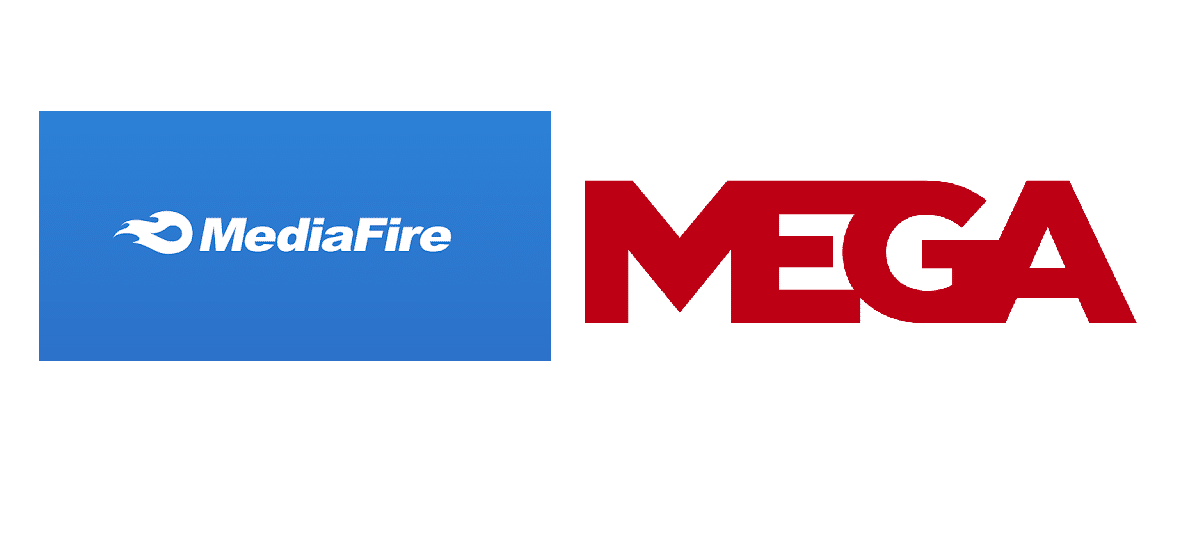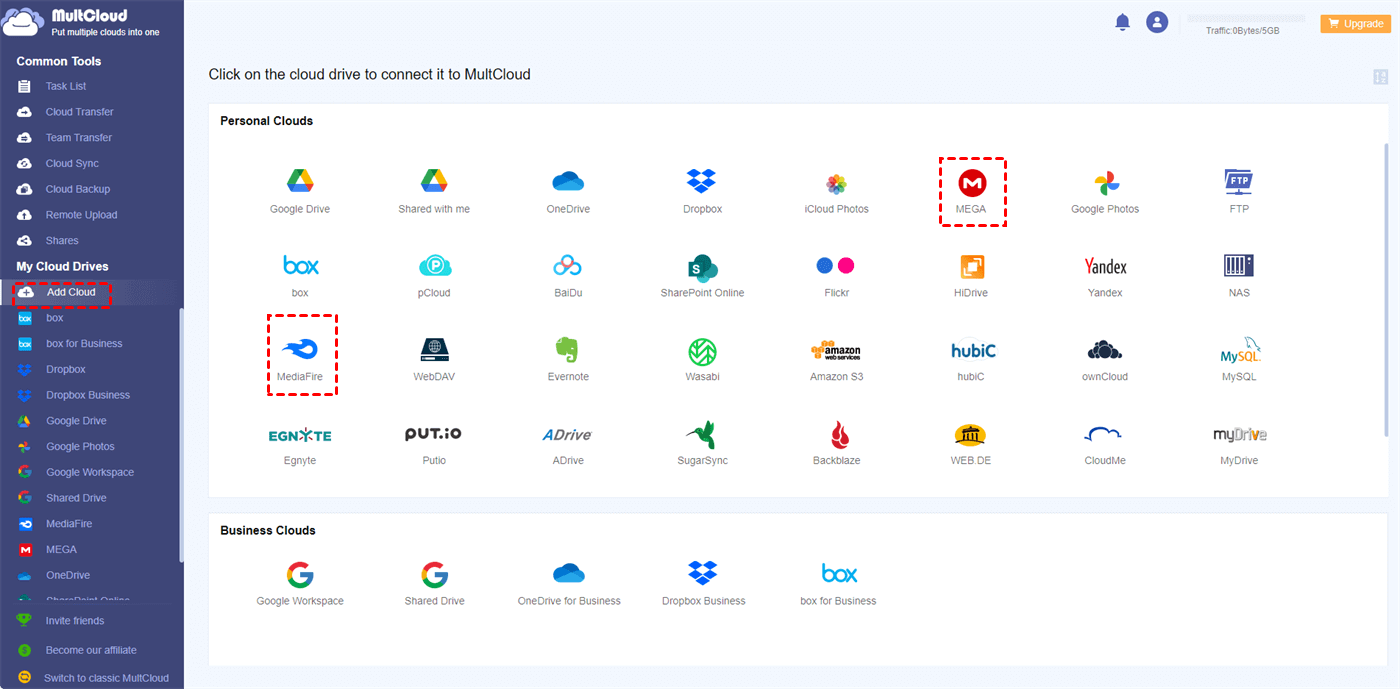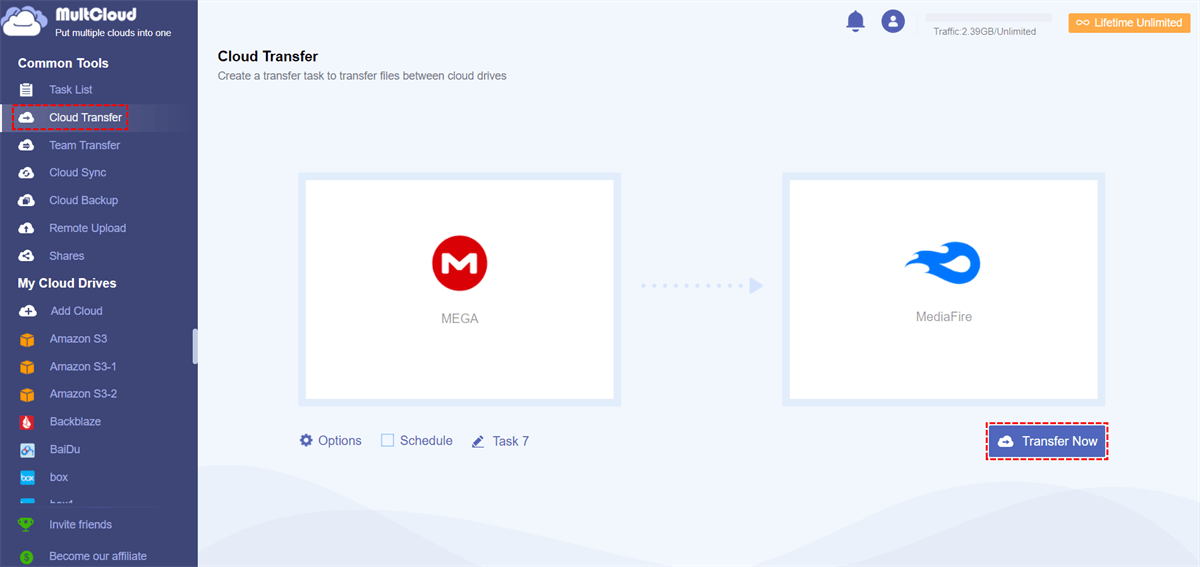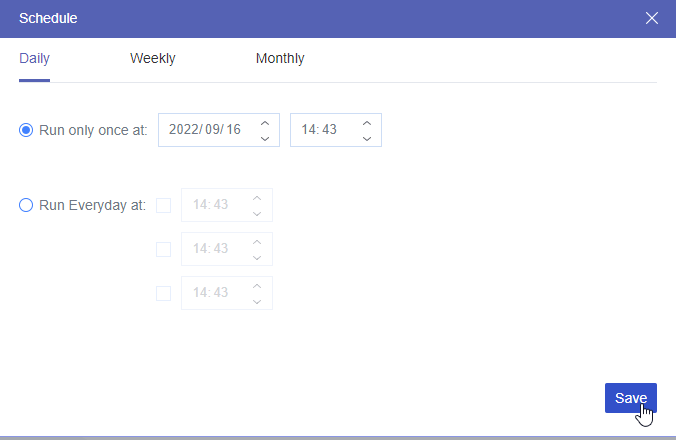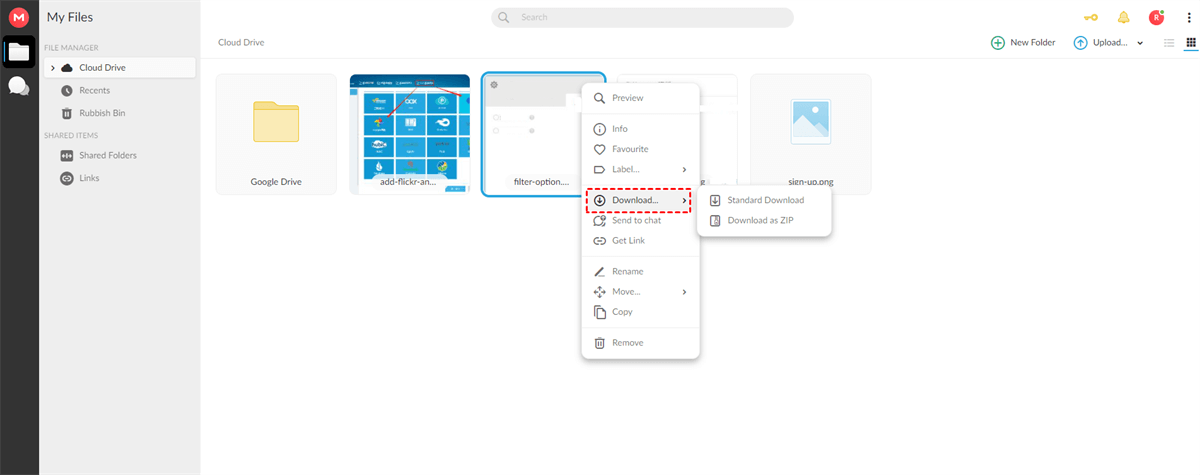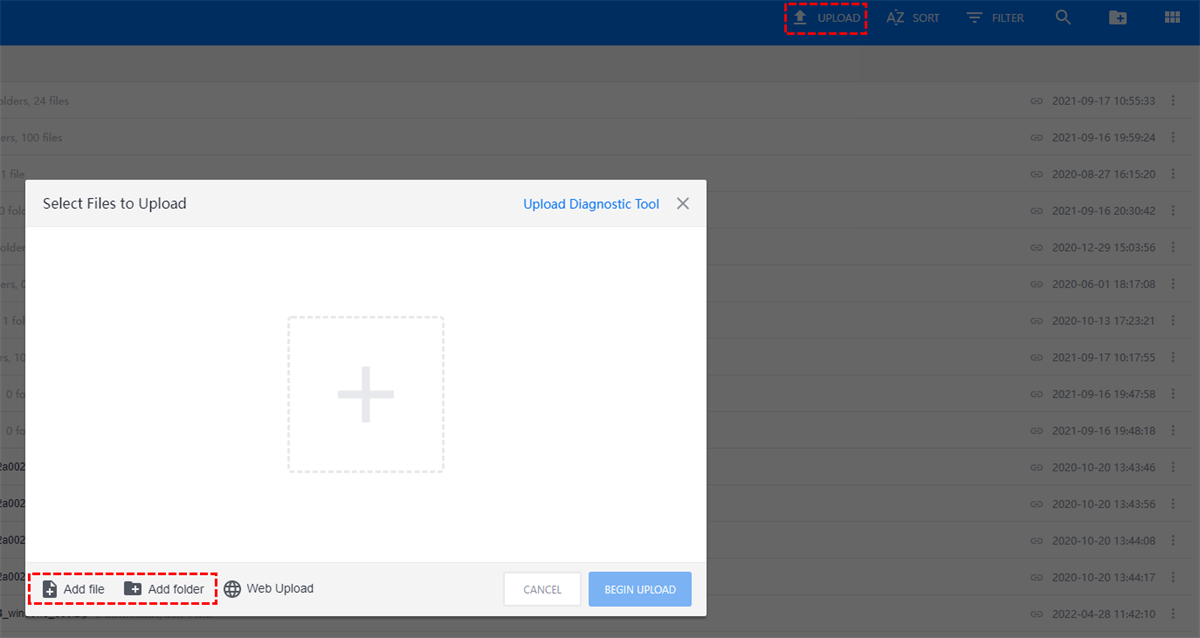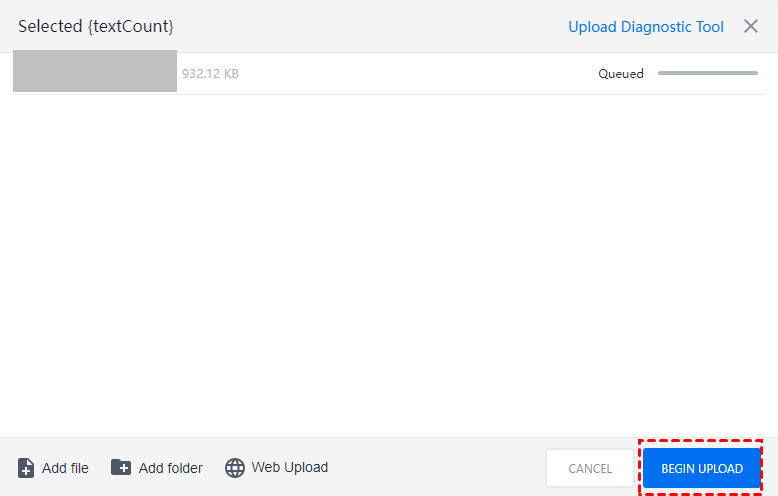What are MEGA and MediaFire?
Before introducing the methods to move MEGA to MediaFire, let’s talk something about MEGA and MediaFire first.
MEGA serves as a cloud storage service but it also supports chatting and having meetings. MEGA claims that it protects your data with zero-knowledge encryption which is considered the highest level of online security and privacy. On MEGA, you can easily access your files because it has a desktop app, mobile apps, and a web version. Also, sharing files on MEGA with others is allowed and you can even share with people without MEGA accounts.
MediaFire is also a cloud storage and can be used to store and share files online. When you download files, MediaFire promises that you will never hit a bandwidth or download limit with ad-supported downloads. It also allows you to upload quantities of files at once through any browser or with their handy apps. If you’d like to share some sensitive files with others, you can use the One-Time Link in order to prevent others from sharing the link twice.
Why Move MEGA to MediaFire?
You must have a deeper impression of MEGA and MediaFire from the above introduction. Then the post will show you 4 benefits of moving MEGA to MediaFire.
- More Storage Space: MediaFire offers 10 GB of free storage while MEGA offers 20 GB. But if you have a huge demand for storage, MediaFire can give you more since its highest-paid plan offers 100 TB compared with the MEGA’s 16 TB.
- Fewer Transfer Limits: MEGA has a restriction on the number of files you transfer each month. However, MediaFire doesn’t have this limitation. So, if you are restricted by MEGA in transferring files many times, you can turn to MediaFire.
- Faster Download Speed: Considering the location and other factors, you may find that MediaFire’s download speed is faster than MEGA’s. In this regard, MediaFire may perform better if you always download files from cloud storage.
- Different Security Features: MEGA uses end-to-end encryption for all files, while MediaFire uses SSL encryption. Because different people have their preferred one, you may like the way MediaFire uses rather than MEGA’s.
Now you know the 4 reasons why some users transfer MEGA to MediaFire. The next 2 parts will illustrate 2 ways to realize the task. The first one is moving by MultCloud Cloud Transfer and the second one is moving by downloading and uploading.
Move MEGA to MediaFire by MultCloud Cloud Transfer [Easy & Trendy]
As you can see, migrating MEGA to MediaFire can benefit a lot and this section will tell you the best way to achieve it by MultCloud Cloud Transfer. MultCloud is a multiple-cloud management service and Cloud Transfer is specially designed by it for cloud-to-cloud transfer, so it is quite developed.
By Cloud Transfer, first, you don’t need to download and upload the files which is time-consuming and may be badly affected by Internet lag. Besides, it can help you deal with repeated files automatically. Also, the transfer speed is quite fast because there are at least 2 threads to move files at the same time.
The steps for using MultCloud Cloud Transfer to move MEGA to MediaFire are as follows.
Step 1: Enter MultCloud and get a new MultCloud account to prepare for the later operations.
Step 2: Add MEGA and MediaFire to MultCloud by clicking "Add Cloud" and their icons. Here you need to log in to your accounts in the boxes.
Step 3: Select "Cloud Transfer" in the left sidebar. Choose MEGA in the left box and MediaFire in the right box. Then click "Transfer Now" and the files you selected will be migrated from MEGA to MediaFire very soon.
Notes:
- When choosing the transfer source, you can not only choose the whole cloud but also some specific files or folders.
- MultCloud offers 5 GB of free data traffic every month. If you have a large quantity of files to move from MEGA to MediaFire, you can upgrade to a paid plan.
- You can schedule this transfer task to auto-start in your spare time.
Move MEGA to MediaFire by Download& Upload [Complex & Common]
If you don’t want to move files via MultCloud, you can choose to download the files from MEGA and upload them to MediaFire manually. But in this way, you may spend much time waiting for the task to be completed. What’s more, files may lose in the transfer process which you need to pay attention to. But this way also has its fortes. For example, the files you downloaded from MEGA can be a backup on your computer and you can access them offline.
Here this post will also show the specific steps for moving files by downloading and uploading.
Step 1: Open the MEGA website and log in to your MEGA account.
Step 2: Select the files that you’d like to download and click the 3 points icon in the lower-right corner. Then choose “Download” in the menu. You can choose “Standard download” or “Download as ZIP” according to your demands.
Note: If you run out of this month’s transfer traffic, you may fail to migrate files from MEGA and you need to upgrade to the paid plan if you stick to moving MEGA to MediaFire in this month.
Step 3: Open MediaFire and log in to the MediaFire account.
Step 4: Click “Upload” in the upper-right corner and tap the big plus icon or “Add file”.
Step 5: Choose the files you downloaded from MEGA in File Explorer and click “Open”. Then tap the blue button “BEGIN UPLOAD” and your files will be uploaded to MediaFire.
Conclusion
If you are not determined to move MEGA to MediaFire, you can learn more things about these 2 cloud drives by the comparison and introductions at first. And when you decide to do so, you can refer to the 2 easy ways in this post. But the first way is more recommended because the operations are much simpler and more time-efficient. Additionally, you don’t need to turn to multiple websites to move files but finish the task on MultCloud only.
Except for Cloud Transfer, MultCloud has more helpful functions like Cloud Sync, Cloud Backup, Share, and Remote Upload. If you migrate files from MEGA to MediaFire just for backup, you can try Cloud Backup to backup MEGA to Box or still to MediaFire. Unlike Cloud Transfer, Cloud Backup allows users to restore files and they can even choose a specific version to restore.
MultCloud Supports Clouds
-
Google Drive
-
Google Workspace
-
OneDrive
-
OneDrive for Business
-
SharePoint
-
Dropbox
-
Dropbox Business
-
MEGA
-
Google Photos
-
iCloud Photos
-
FTP
-
box
-
box for Business
-
pCloud
-
Baidu
-
Flickr
-
HiDrive
-
Yandex
-
NAS
-
WebDAV
-
MediaFire
-
iCloud Drive
-
WEB.DE
-
Evernote
-
Amazon S3
-
Wasabi
-
ownCloud
-
MySQL
-
Egnyte
-
Putio
-
ADrive
-
SugarSync
-
Backblaze
-
CloudMe
-
MyDrive
-
Cubby