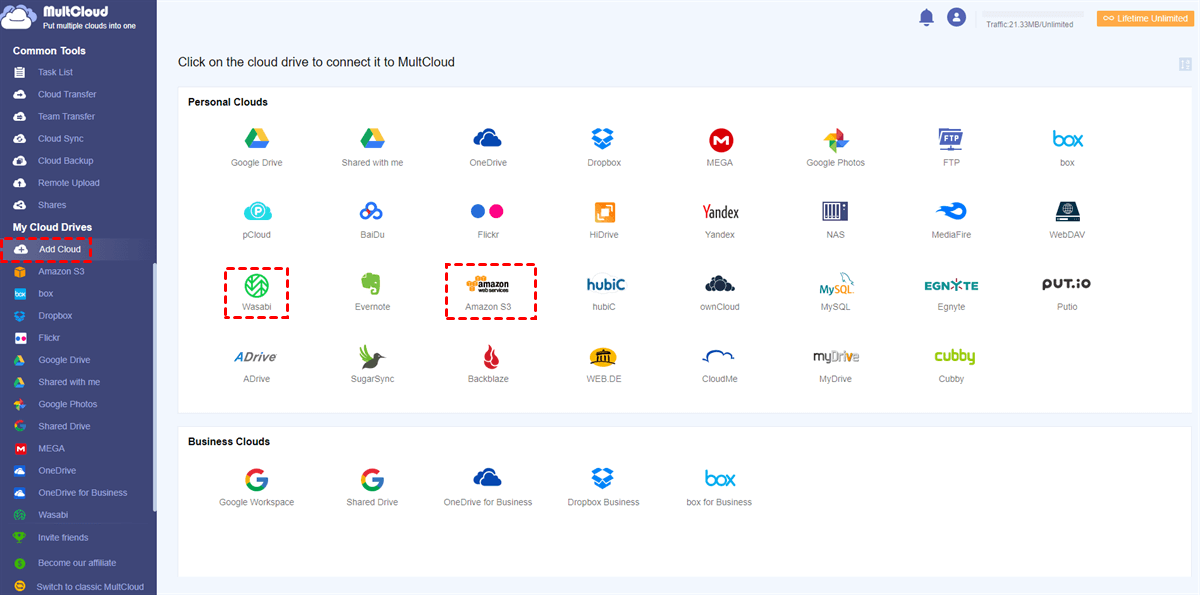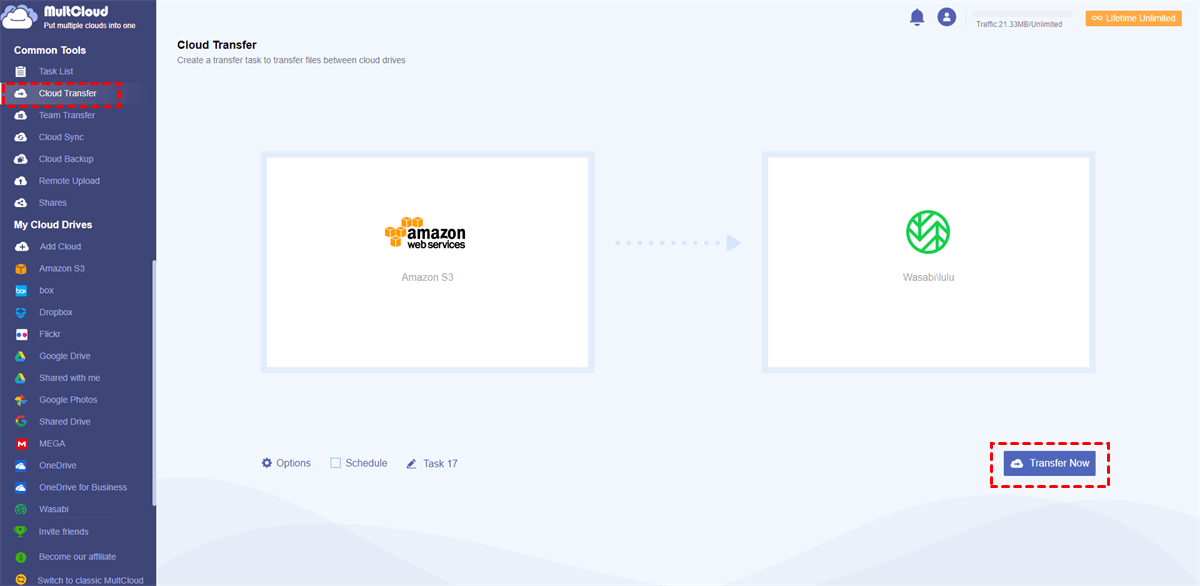What is Wasabi File Transfer Acceleration?
The Wasabi file acceleration, also called WFA, is based on a client-server architecture. A client application of Wasabi HotFolder will be installed on a local device. The app communicates with a server-side component hosted on the edge of the Wasabi Hot Cloud Storage.
Key Features:
- Fastest cloud-based file transfer rate of up to 10 Gbps.
- Seamless, integrated, and easy-to-use operation.
- Robust protection for stored and transferred data.
Why Need Wasabi File Transfer Acceleration?
With the massive growth of data and file sizes, it has become more important to transfer files to the cloud fast and safely. Traditional methods of storing data on first-generation cloud storage and file-sharing services are too expensive and time-consuming. And using old connection-oriented protocols such as FTP is not secure and reliable enough, because it will require hours and days to transfer large files to the cloud.
► High-speed, high-volume file transfer rates up to 10 Gbps from and to Wasabi object storage.
WFA can transfer files at the top to 10 Gbps without being affected by latency and packet loss issues. It can reduce your Wasabi file transfer time to minutes or seconds. In some cases, the transfer time can be reduced to a few minutes or even a few seconds.
► Seamless and uninterruptible operations - accelerate Wasabi fast transfer performance.
WFA (Wasabi File Acceleration) can solve the problem of slow Internet speeds by maximizing throughput to transfer or sync files to Wasabi in a fast, efficient, and cost-effective manner. It acquires a connectionless file transfer technology to avoid protocol overhead and easily achieve secure and reliable data transfer.
► Reliable protection of data to reduce data loss.
You can use WFA on a variety of client interfaces, including the S3 API, a scriptable CLI, a browser-based interface with a REST API, a desktop user interface, etc. As companies begin to adopt the work-from-home (WFH) culture, the WFH solution becomes a good solution for cases where large files need to be transferred and shared with limited bandwidth.
How to Use Wasabi File Transfer
Generally speaking, Wasabi data transfer acceleration is best suited for customers with a minimum of 100 TB of Wasabi cloud storage and a fast network. If you are in these conditions, you can follow the step-by-step instructions carefully to quickly transfer data to Wasabi.
Wasabi Direct Multipart File Transfer
Step 1. Run the Wasabi HotFolder installation and follow the instructions. Select the local network connection type and click "Next".
Step 2. Set up the Host, Username, and Password, uncheck "Anonymous" and click “Next”.
Step 3. Enter the ID and directory of a HotFolder and click "Next".
Step 4. Enter your task name and click "Next".
Step 5. Confirm the Wasabi file transfer settings and click "Finish"
Step 6. After launching the Wasabi HotFolder client, the HotFolder settings will be displayed under "Sites".
Step 7. Click "Connect" to open the browser for transferring files to Wasabi.
Bonus Tip: Wasabi File Transfer with Another Cloud or Bucket
The above instructions clearly show how to use Wasabi File Acceleration to upload files to Wasabi cloud. But if you use Wasabi and other cloud storage services at the same time, you may wonder if you can easily migrate data from one Wasabi bucket to another or transfer data between two Wasabi accounts.
Instead of using WFA to download files from Wasabi and re-upload them to another cloud account, here’s an easier cloud-to-cloud transfer solution offered by a free web service called MultCloud. This quick method requires no downloading, uploading, or installation processes.
MultCloud is an online multiple cloud storage manager that provides an easy-to-use interface for you to use and manage all your clouds in one place securely with excellent cloud transfer ability.
- More than 30 clouds supported: You can add all your clouds to MultCloud for free, including Google Drive, Dropbox, Wasabi, Amazon S3, FTP servers, WebDAV, etc.
- One-key fast file transfer across clouds: The Cloud Transfer, Cloud Sync, Cloud Backup, and Team Transfer features can all help you seamlessly transfer files across clouds without any risk of data loss.
- Offline and scheduled file transfer: MultCloud can always transfer files between cloud storage services even if you shut down your device no matter how large the files are.
- Great security protection: The OAuth authorization system and the 256-bit AES encryption for SSL will always keep your clouds and file transfer safe.
Since Amazon S3 and Wasabi Hot Cloud Storage are two similar clouds that you may want to migrate from one to the other, here we take how to migrate files from Amazon S3 to Wasabi via MultCloud as a brief example.
Amazon S3 to Wasabi Migration: Cloud Transfer
Step 1. Sign up for MultCloud and log in to its interface.
Step 2. Click the “Add Cloud” button and choose the Amazon S3 and Wasabi icons respectively to add them to MultCloud.
Step 3. On the “Cloud Transfer” page, choose your Amazon S3 account or files in it as the source, then choose a bucket of your Wasabi account as the destination.
Step 4. Click the purple button “Transfer Now” and MultCloud will immediately transfer data from Amazon S3 to Wasabi.
Tips:
- You can subscribe MultCloud to get superfast transfer speed, more data traffic, and the ability to enjoy the Filter and Schedule functions.
- The “Options” offers “Email Notification”, “Filter” and other options to perfect your Cloud Transfer tasks.
- The “Schedule” offers daily, weekly, and monthly plans for automatic cloud-to-cloud migration.
In the End
As you can see, the Wasabi file transfer acceleration fully exchanges the way we transfer files from local to the cloud. And with such a detailed guide on the Wasabi fast file transfer operation, you can easily transfer anything you want to the Wasabi cloud without any difficulty.
Besides, the great cloud file transfer service, MultCloud, mentioned in this article can not only help you transfer files and folders between clouds efficiently but also help you backup Synology to Wasabi with a single click. What’s more, you will be able to easily manage every version of your backups in MultCloud.
MultCloud Supports Clouds
-
Google Drive
-
Google Workspace
-
OneDrive
-
OneDrive for Business
-
SharePoint
-
Dropbox
-
Dropbox Business
-
MEGA
-
Google Photos
-
iCloud Photos
-
FTP
-
box
-
box for Business
-
pCloud
-
Baidu
-
Flickr
-
HiDrive
-
Yandex
-
NAS
-
WebDAV
-
MediaFire
-
iCloud Drive
-
WEB.DE
-
Evernote
-
Amazon S3
-
Wasabi
-
ownCloud
-
MySQL
-
Egnyte
-
Putio
-
ADrive
-
SugarSync
-
Backblaze
-
CloudMe
-
MyDrive
-
Cubby

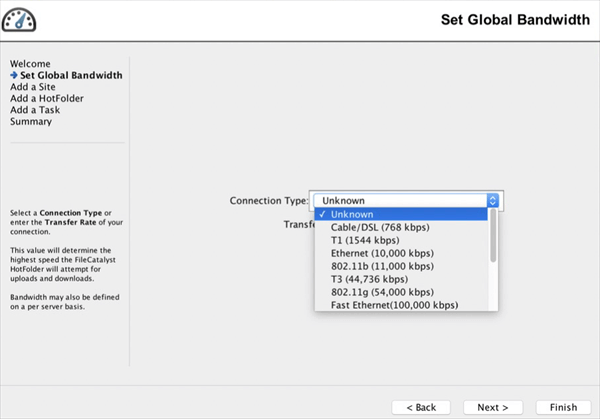
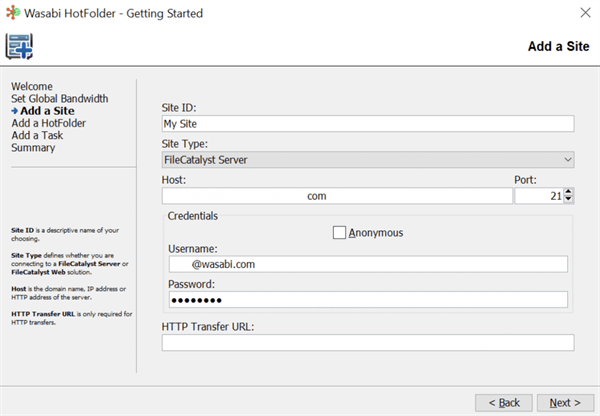
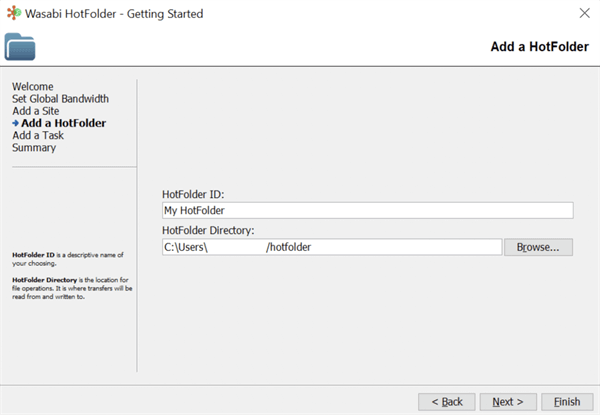
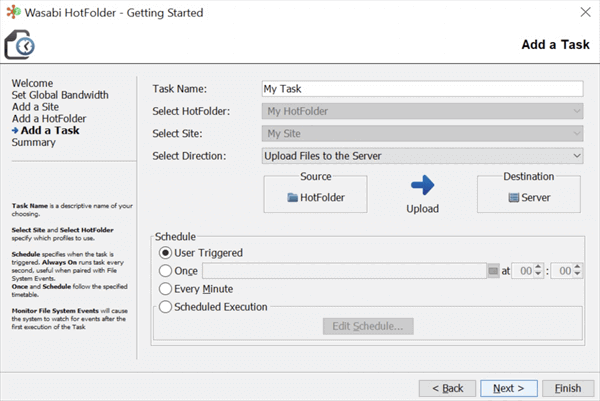
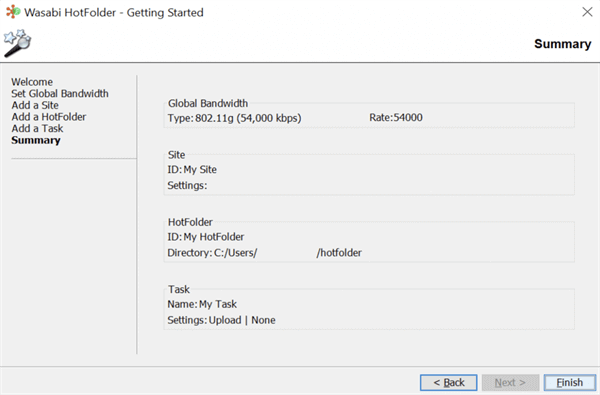
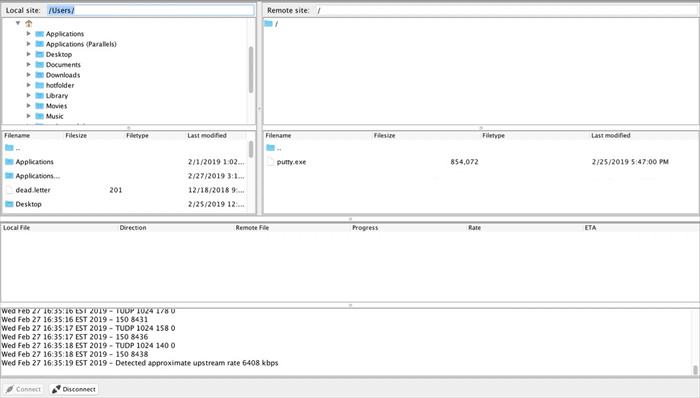
.png)