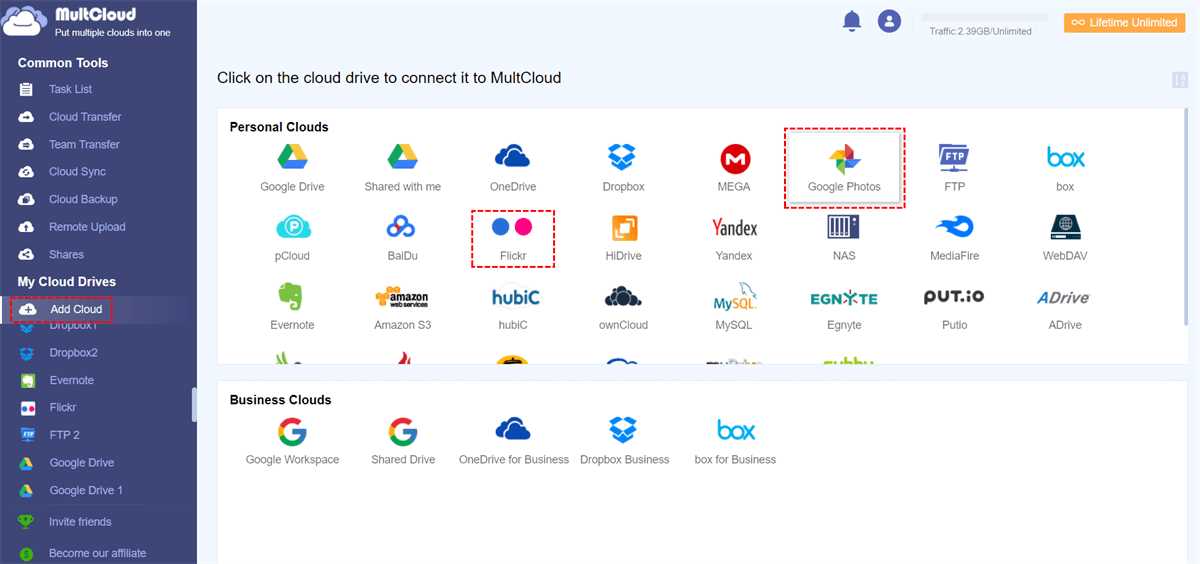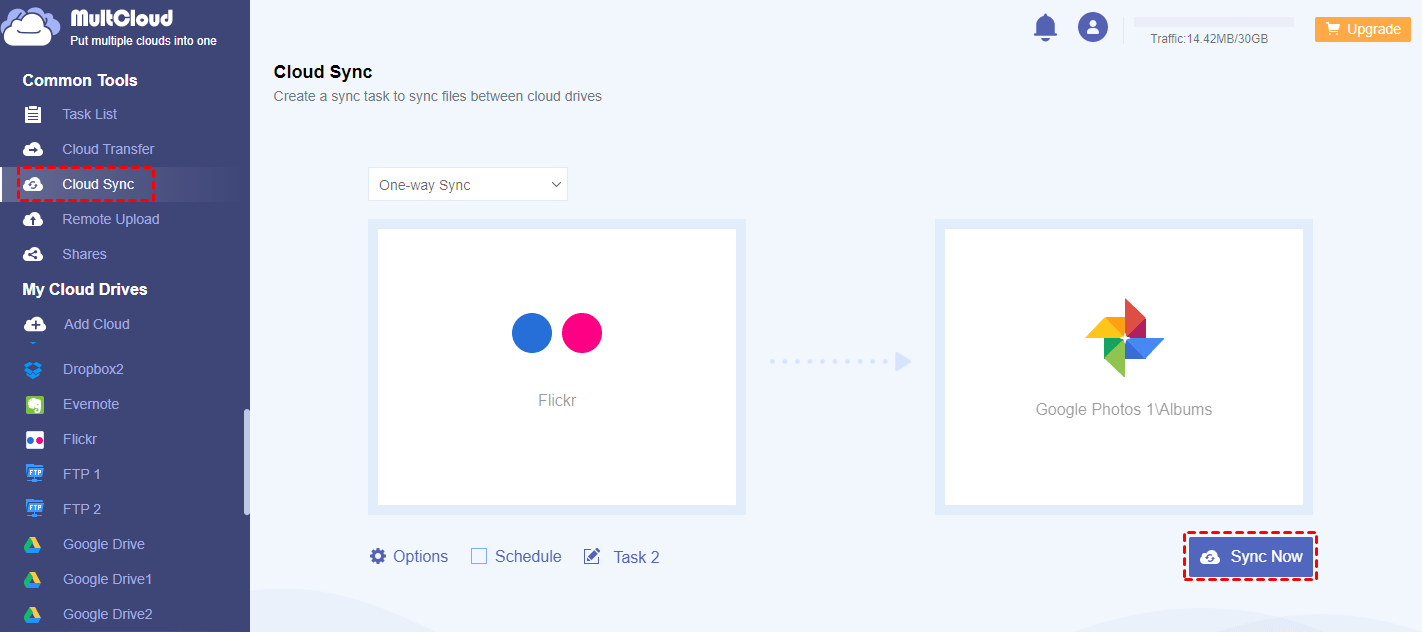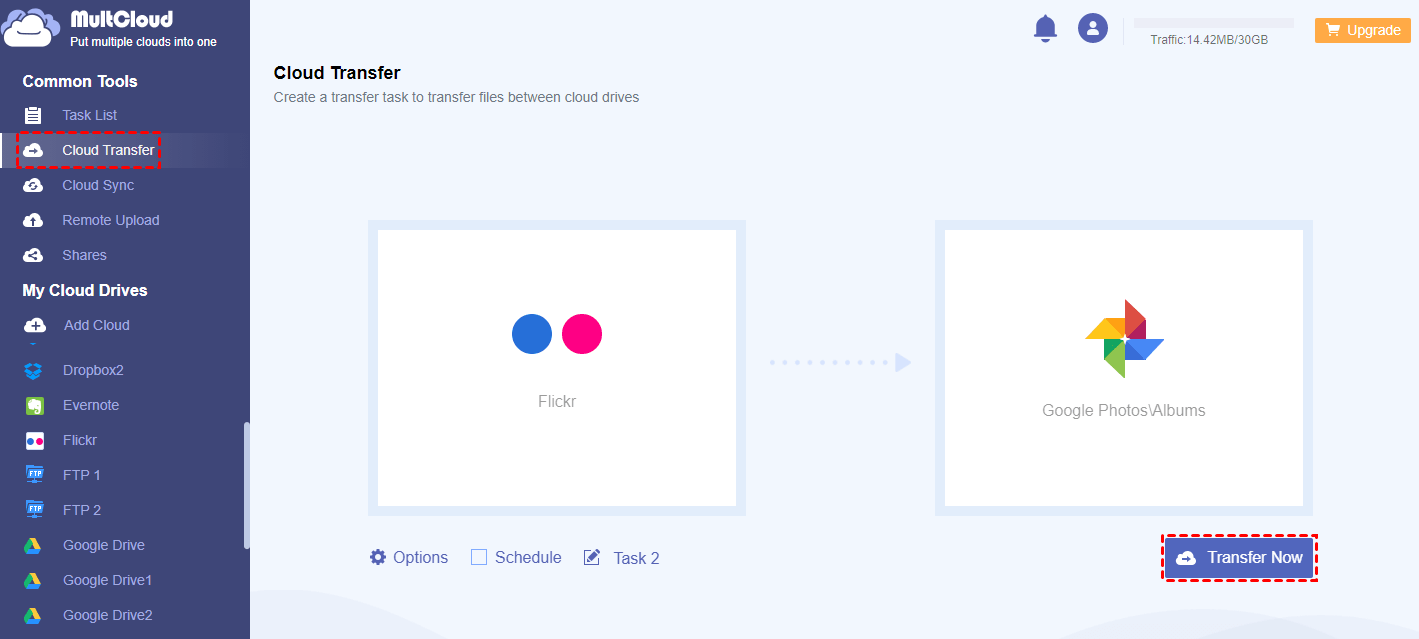Quick Search:
What Is the Difference between Flickr and Google Photos?
Both Flickr and Google Photos are popular and excellent cloud storage services for users to store and manage photos and screenshots. There are still some differences between them.
- Free Space. Google Photos provides users with 15GB of free storage space for users to save photos and videos. While Flickr allows users to save photos up to 1000.
- Photo Community. Flickr is more like a photo community that is similar to Instagram. Users can search and follow professional photographers to view beautiful pictures. Whereas Google Photos is more circle-limited since others can only access photos unless the owner gives permission.
- Online Editing. Google Photos allows you to edit and search photos online.
Google Photos might be the first choice if you value free space and online editing tools. Then how to copy your Flickr photos to Google Photos in a batch operation? There are many manual ways to achieve this. But considering efficiency, many people are looking for effective methods. So, we will illustrate one of the most efficient methods in this article to help you sync pictures from Flickr to Google Photos easily and directly.
How to Sync Flickr with Google Photos without Downloading
MultCloud, a cloud sync service, is helping users to sync data from one cloud service to another directly and efficiently. It currently supports most leading cloud drives in the market, such as iCloud Photos, iCloud Drive, Icedrive, IDrive e2, Google Drive, Google Photos, OneDrive, Flickr, Dropbox, SharePoint, Amazon S3, Wasabi, Google Workspace, and more.
So, users can add these cloud drives they use to MultCloud and manage them all together. With MultCloud, users are allowed to download files from Google Drive, upload documents to SharePoint as well as sharing an album on Google Photos. Also, they are able to sync folders from one cloud to another efficiently.
Why utilize MultCloud? There are some excellent benefits in detail:

- Available on the Web/Android/iOS. MultCloud is a web-based cloud sync service and is about to launch its mobile apps shortly. Then it’s easy and efficient for users to manage multiple cloud drives both on computers and phones.
- 9 Advanced Sync Models. Users are able to choose 9 excellent sync models based on their requirements. For example, if you want the source and target directories always be the same, you can utilize Real-Time Sync.
- Sync between Clouds Directly. Different from traditional and manual ways, MultCloud offers a direct way to sync folders across cloud drives. Therefore, users won’t go through a troublesome download-and-upload process.
- Automatic and Customized Sync Supported. Users can set up scheduled sync tasks to run at a regulated time, daily, weekly, or monthly. And it’s allowed to sync the entire/partial folders from one cloud to another.
Now, follow the operations below to sync Flickr with Google Photos via MultCloud:
Step 1: Create an account on MultCloud by your email for free. Or, quick sign in by your Google/Facebook account.
Step 2: After logging into your account, head to Add Cloud button. Hit icons of Flickr and Google Photos to add them to MultCloud.
Step 3: Tap the Cloud Sync button on the left upper side. Then, hit the first square to select Flickr and the second square to choose Google Photos. After that, hit the Sync Now button.
Tip: If you want to select sync models, you can press the Options tab on the left lower side. And when you want to set up auto-sync tasks, hit the Schedule button.
As you can see, you don’t need to download and upload files between cloud drives manually anymore. Instead, you can sync folders directly across cloud drives efficiently with MultCloud. Likewise, when you plan to sync two Dropbox accounts, MultCloud can help you achieve it effectively.
Bonus Tip: How to Transfer Flickr to Google Photos without Downloading
In addition to syncing data from one cloud to another, MultCloud also allows you to transfer files from one cloud drive to another easily. It offers a leading transmission speed, so even though you have a large number of files to move, the process can be finished as quickly as possible. Different from syncing, the transferring feature allows you to migrate files between cloud services.
So, if you want to quit Flickr and plan to move photos from Flickr to Google Photos, you can take advantage of the Cloud Transfer function. Here’s what you can refer to:
Step 1: Sign in to your MultCloud account on the web and add Flickr and Google Photos if you haven’t added them before.
Step 2: Head to Cloud Transfer on the left upper side. Then select Flickr as the source and Google Photos as the target directory. And the last step is to Transfer Now.
As you can see, the way to transfer Flickr with Google Photos is simple and easy via using MultCloud. It not only saves your time but also improves work efficiency. And it’s not limited between Flickr and Google Photos. Any cloud you use that is supported by MultCloud can be connected seamlessly.
In the End
That’s all about how to sync Flickr with Google Photos. In a word, MultCloud can be a useful tool to help users sync and migrate files across different cloud services/accounts. On top of syncing and transferring, MultCloud can also help users back up files across cloud storage services and remote uploading files to any cloud from URLs, torrent files as well as magnet links. For example, you can back up Google Photos to Synology NAS seamlessly.
MultCloud Supports Clouds
-
Google Drive
-
Google Workspace
-
OneDrive
-
OneDrive for Business
-
SharePoint
-
Dropbox
-
Dropbox Business
-
MEGA
-
Google Photos
-
iCloud Photos
-
FTP
-
box
-
box for Business
-
pCloud
-
Baidu
-
Flickr
-
HiDrive
-
Yandex
-
NAS
-
WebDAV
-
MediaFire
-
iCloud Drive
-
WEB.DE
-
Evernote
-
Amazon S3
-
Wasabi
-
ownCloud
-
MySQL
-
Egnyte
-
Putio
-
ADrive
-
SugarSync
-
Backblaze
-
CloudMe
-
MyDrive
-
Cubby