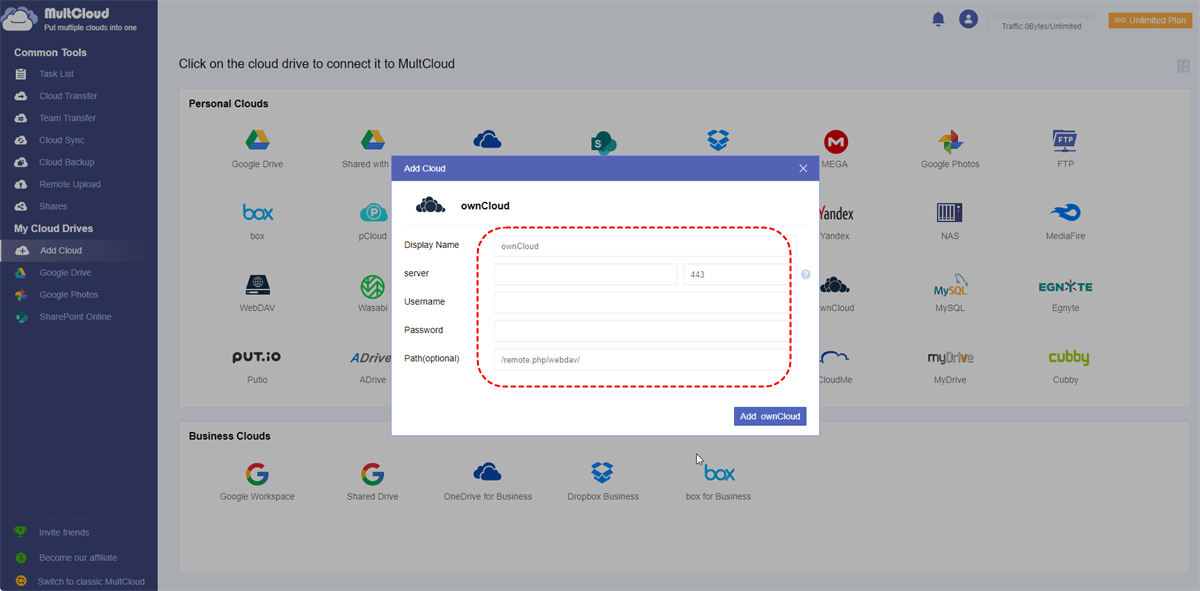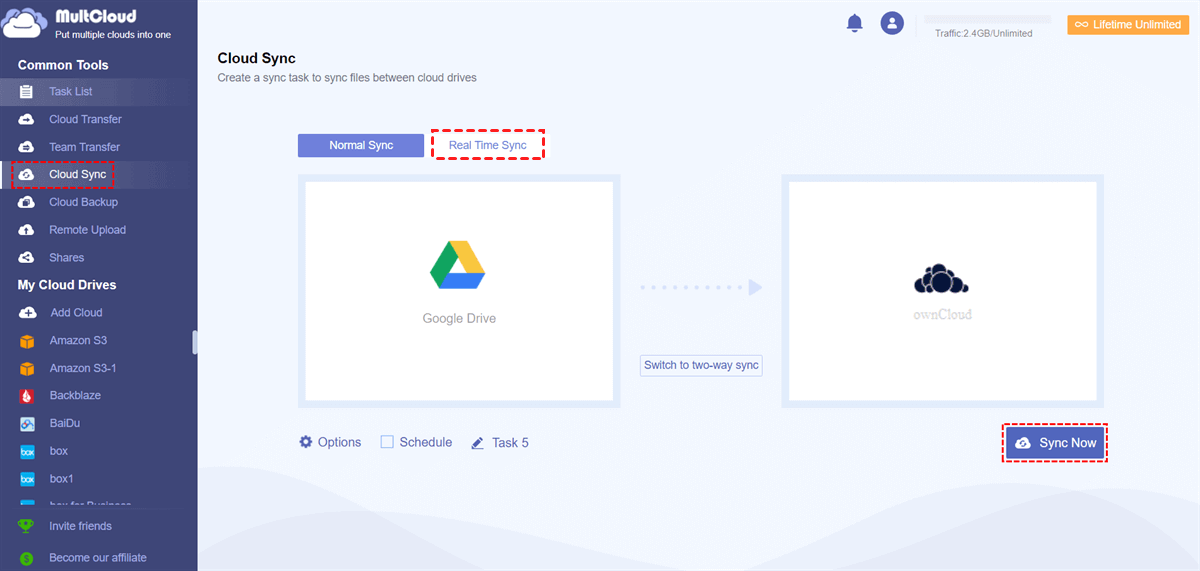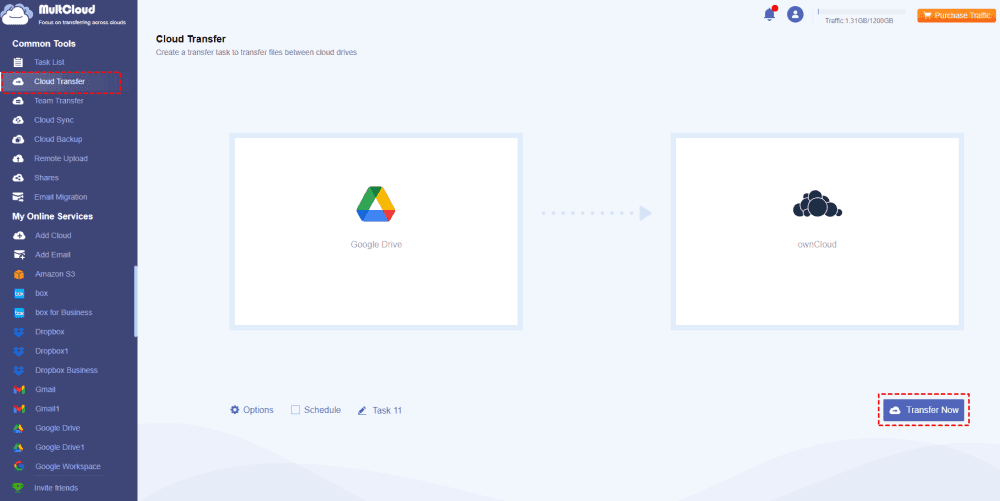Quick Navigation:
About ownCloud and Google Drive
In the last decade, cloud storage has become more and more important for business and personal. Famous cloud storage like ownCloud and Google Drive attracted millions of users, and store files online to keep all files safe. You can restore files anytime from the cloud storage once the local files get lost or damaged.
If you are using both accounts of ownCloud and Google Drive, there is probably a chance that you need to sync files from Google Drive to ownCloud or vice versa, how to do it easily instead of the complex settings using Google Drive external storage in ownCloud. Let’s find out the solution from the below part.
But before that, you have to know the differences between ownCloud and Google Drive, then make the right decisions.
ownCloud vs. Google Drive, Which is Better?
How to compare ownCloud and Google Drive while they are different? Here we will list the main differences in features, pricing, storage options, security, and other aspects from the below chart, see and check.
ownCloud vs. Google Drive Pricing & Plans
| Comparison | Plans | Price | Storage | Users | Cost(/GB/user/mon) |
|---|---|---|---|---|---|
| Google Drive | Free | 0 | 15GB | 1 | $0.000000 |
| Google One | $1.99/month | 100GB | 1 | $0.019900 | |
| $2.99/month | 200GB | 1 | $0.014950 | ||
| $9.99/month | 2TB | 1 | $0.004995 | ||
| ownCloud.online | 14-day Free trial | 0 | 10GB | 1 | $0.000000 |
| For Single Users | $15/user/month | 500GB | 1~4 | $0.030000 | |
| For Teams | $13/user/month | 2TB or more | 5+ | up to $0.0065 |
From the above chart, you can conclude the conclusion, Google Drive provides the free version for all of us while ownCloud only provides a 14-day free trial, Google Drive provides more storage options for personal use and ownCloud is cost-effective for business use. If you need more than 2TB of storage for business use, ownCloud is your best choice. For personal use, Google Drive is much more affordable than ownCloud.online.
ownClod vs. Google Drive Features Comparison
| Google Drive | ownCloud | |
|---|---|---|
| Platforms | Web-based, Android App, iPhone App, Windows, Mac | Web-based, Android App, iPhone App, Windows, Mac, Linux |
| Encryption Measures | AES-256 encryption; Encryption at rest and in transit; 2-step Verification | End-to-end encryption, Multi-Factor Authentication, 256-bit AES and SSL/TLS encryption |
| Free Storage Space | 15GB | - |
| File Sharing | √ | √ |
| Saves Gmail attachments | √ | - |
| Online document editing and collaboration. | √ | √ |
| Work Offline | √ | √ |
| Flexible handling of external storage | - | √ |
| Scan documents | - | √ |
| Video and music stream | √ | √ |
| Anti-virus scanning function | √ | √ |
| Versions | up to 100 versions | up to 30 days |
| File Size Limit | 5TB | 512MB |
| viruses and malware Detection | √ | √ |
| Integrations | Google Apps, Instagram, Dropbox, Foursquare, Facebook, Log Rain (in Your City), Android Phone Call, Record Bitmarks, Twitter, YouTube, Insightly, IFTTT, Bitium, Asana, Freshdesk, Now Workplace, Mobility Portal Server, Salesforce, Wrike, Slack, Zapier | Open API, Webhooks, Dropbox, REST API, Active Directory/LDAP, FTP, SWIFT, Google Drive, OpenStack Object Storage, Amazon S3, SMB/CIFS, WebDAV |
From the above table, Google Drive is more powerful than ownCloud to manage files. No matter which you choose, you can enjoy it to meet your most of requirements. To send large files, Google Drive is your best choice because ownCloud is limited to a file size of 512MB. What should you do if you want to use Google Drive and ownCloud together, or use Google Drive files on ownCloud, don’t worry, you can get solutions from the below.
ownCloud Sync Google Drive in the Best Free Way
If you want to use Google Drive files on ownCloud, you might need to configure external storage for Google Drive on ownCloud, but it’s so complicated. Is there any easy cloud data migration tool? The professional web-based multi-cloud storage manager - MultCloud would do you a big favor. Why?
- Over 30+ mainstream clouds supported. MultCloud supports Google Drive, ownCloud, OneDrive, Dropbox, iCloud Drive, iCloud Photos, Google Photos, MEGA, MediaFire, pCloud, Wasabi, Amazon S3, Shared Drive, Box, Box for Business, and so more.
- Sync Files in 10 modes. You can sync Google Drive to ownCloud in 10 sync modes, like real-time sync, two-way sync, one-way sync, mirror sync, move sync, full backup sync, incremental sync, and more.
- Powerful Functions. You have other ways to move files between ownCloud and Google Drive, like cloud to cloud backup, transfer, copy to, etc.
- Flexible settings. It’s very useful for you to configure Schedule, Filter, Notification, and others.
Sync Google Drive to ownCloud in Real Time
To make it clear for you how to let ownCloud sync Google Drive, check the following steps with MultCloud:
1. Log in to your MultCloud Dashboard after signing up.
2. Tap Add Cloud from the left control panel, then choose ownCloud, and input the credentials to add. Then add Google Drive accordingly.
3. Hit Cloud Sync > Real Time Sync, choose Google Drive as the source cloud, and ownCloud as the target, hit Sync Now button to sync Google Drive files to ownCloud directly.
Tips:
- Change sync modes in Options as you want.
- Besides, you can enjoy Email and Filter in Options. You can get email alerts after the task is completed. Filter allows you to configure what file types you need to transfer or ignore.
- Automatic sync can be configured in Schedule, you can run the task running daily, weekly, or monthly.
- Unlock all premium features to enjoy Schedule, Filter, more data traffic, 10 threads to sync faster, and so on.
1 Tip: Transfer Google Drive to ownCloud and Free Up Space for Google
If you just want to perform ownCloud Google Drive integration and free up space for Google Drive, check the following guide:
1. Click Cloud Transfer from the left side.
2. Select Google Drive as the source and ownCloud as the destination.
3. Tap Options > Delete all source files after transfer is complete.
4. Press the Transfer Now button to move files from Google Drive to ownCloud and delete files from Google Drive automatically.

- Smart Share: Share cloud files via public, private, or source mode.
- One-key Move: Quick data transfer, sync, and backup among clouds.
- Email Archive: Protect emails to other clouds or local disks.
- Remote upload: Effectively save web files to clouds via URL.
- Safe: Full-time 256-bit AES and OAuth authorization protections.
- Easy: Access and manage all clouds in one place with one login.
- Extensive: 30+ clouds and on-premise services are supported.
Wrapping Things Up
Until now, ownCloud sync Google Drive is very easy for MultCloud. Just find the simple guide to move files between ownCloud and Google Drive directly and quickly. Besides, MultCloud is not only a cloud data migration tool but also email to PDF converter, so you can convert Gmail emails into PDF file format to Google Drive, OneDrive, or other clouds you have.
MultCloud Supports Clouds
-
Google Drive
-
Google Workspace
-
OneDrive
-
OneDrive for Business
-
SharePoint
-
Dropbox
-
Dropbox Business
-
MEGA
-
Google Photos
-
iCloud Photos
-
FTP
-
box
-
box for Business
-
pCloud
-
Baidu
-
Flickr
-
HiDrive
-
Yandex
-
NAS
-
WebDAV
-
MediaFire
-
iCloud Drive
-
WEB.DE
-
Evernote
-
Amazon S3
-
Wasabi
-
ownCloud
-
MySQL
-
Egnyte
-
Putio
-
ADrive
-
SugarSync
-
Backblaze
-
CloudMe
-
MyDrive
-
Cubby