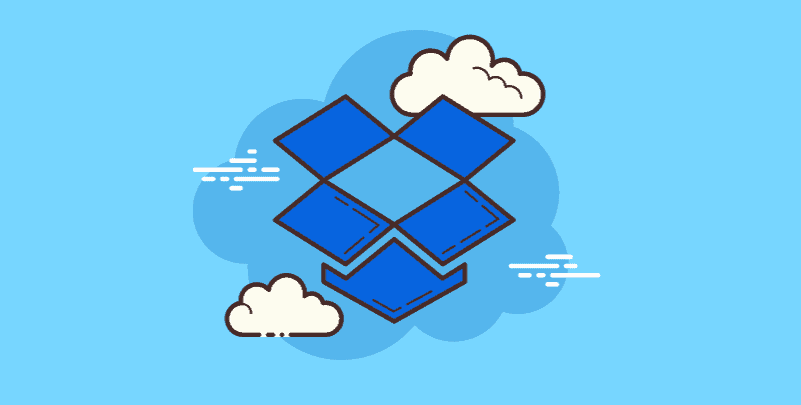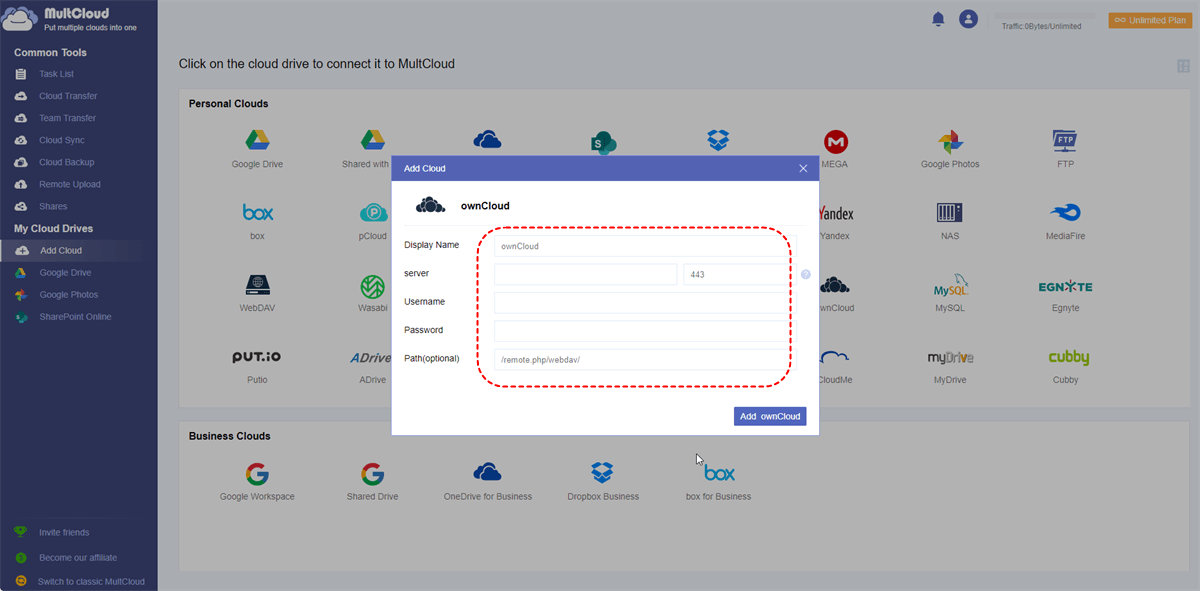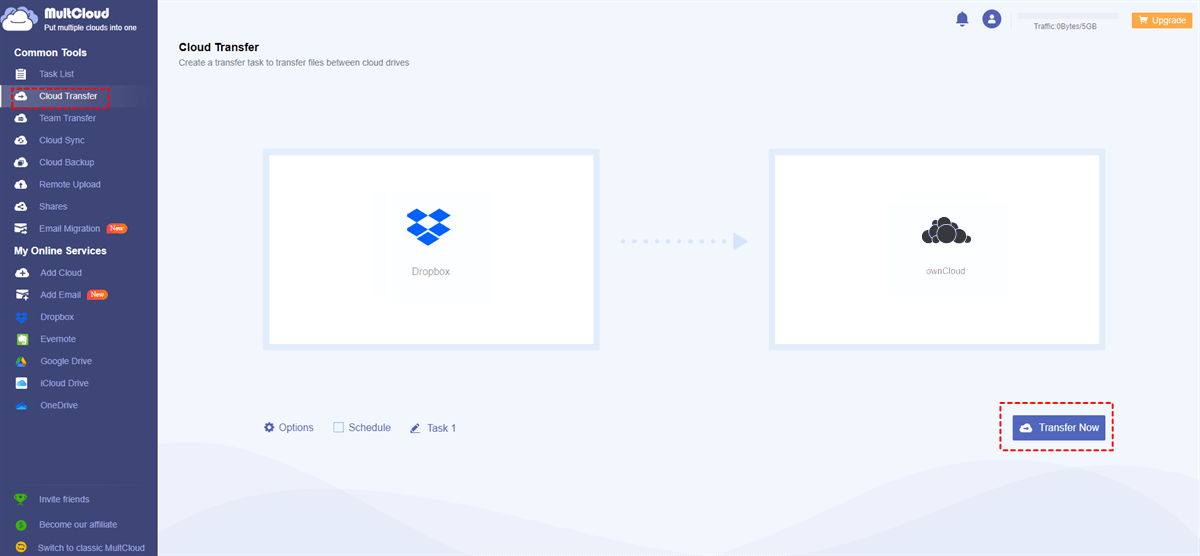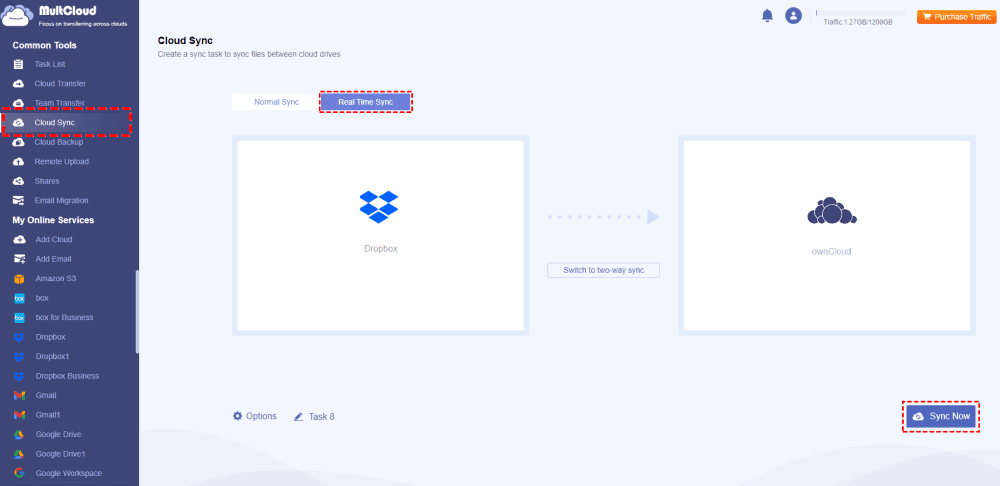Why Need to Transfer Dropbox to ownCloud
In the Internet age, people produce numbers of data every day. Only storing files in a local hard disk will make it full one day anyway. So cloud drive was born. When you store data on a cloud service, you can access it on any device. The storage of a cloud drive is not small. Conversely, the space will become bigger and bigger and the services will become better and better.
Dropbox is one of the cloud storage services. Similarly, there are Google Drive, OneDrive, Amazon S3, and so on. They all have one thing in common, their servers are provided by companies, for example: Dropbox, Google, Microsoft, Amazon, etc. That means you are saving files in the public cloud. If you worry about privacy or don't like some limitations of a free account but don't want to pay to upgrade to Pro/VIP, why don't you build your own private cloud drive that can also upload music, videos, photos, and documents?
ownCloud is such a tool that allows you to transfer, backup, and sync data across Clouds. ownCloud is an open-source project. Its kernel is written by PHP and supports databases, such as SQLite, MySQL, Oracle, PostgreSQL, etc. Put simply, ownCloud provides a platform with many applications and you provide servers and clients. Either master or clients can be one of the popular operating systems: Windows, Linux, and macOS. Clients even support iOS and Android. How to create your own cloud drive with ownCloud? We suggest you visit the ownCloud official website. If you used to use Dropbox but now plan to turn to ownCloud, you may need to transfer Dropbox to ownCloud.
How to Transfer Dropbox to ownCloud via MultCloud
MultCloud is a professional cloud file transfer service that supports 30+ clouds, such as Google Drive, Box, Amazon S3, Amazon Cloud Drive, SugarSync, Hubic, Evernote, OneDrive, MEGA, CloudMe, Cubby, MyDrive, WEB.DE, Yandex, HiDrive, MySQL, Flickr, MediaFire, ADrive, BaiDu, WebDAV, and FTP/SFTP. To move Dropbox to ownCloud, you can take advantage of its Cloud Transfer function. Cloud Transfer can facilitate an automatic transfer task so that you do not have to download files from Dropbox and then upload them to ownCloud.
Besides, Cloud Transfer gives multiple features that can be applied to your transfer task and simplify the workflow further.

- Schedule: If you want to regularly migrate Dropbox to ownCloud, you can set a fixed frequency in "Schedule". When the appointed time arrives, the transfer will start automatically.
- Filter: There may be various types of files in Dropbox and you may only want to transfer some of them. In this regard, you can enter the file extensions in "Filter" to select the files you want to transfer.
- Transfer Options: You can decide to overwrite or skip the repeated files during the transfer; delete the transferred files in Dropbox after the task is completed; save the transferred files in a new folder in ownCloud.
- Email: If you want to be notified as soon as the task is finished, you can enable the "Email" feature.
Transfer Files from Dropbox to ownCloud by Cloud Transfer
Step 1. Sign up for MultCloud.
Step 2. Add Dropbox and ownCloud to MultCloud.
To add Dropbox, click "Add Cloud" and the Dropbox logo. Then, log in to your Dropbox account in the pop-up windows and accept MultCloud to access your Dropbox files. And for adding ownCloud, things are different. It needs your server address, username, and password.
Step 3. Transfer Dropbox to ownCloud.
After adding Dropbox and ownCloud, you can select "Cloud Transfer" in the left sidebar. Then, choose Dropbox in the FROM box as the transfer source while ownCloud in the TO box as the destination. After that, you can apply the features introduced before to your task. Finally, tap "Transfer Now" to move files from Dropbox to ownCloud.
Conclusion
MultCloud is a great tool that makes moving, backing up, and syncing files from Dropbox to owncCloud easy. What's more, you can transfer files across different cloud services as well as FTP, WebDAV, etc. More amazing functions and advantages of MultCloud, please try it yourself.
MultCloud Supports Clouds
-
Google Drive
-
Google Workspace
-
OneDrive
-
OneDrive for Business
-
SharePoint
-
Dropbox
-
Dropbox Business
-
MEGA
-
Google Photos
-
iCloud Photos
-
FTP
-
box
-
box for Business
-
pCloud
-
Baidu
-
Flickr
-
HiDrive
-
Yandex
-
NAS
-
WebDAV
-
MediaFire
-
iCloud Drive
-
WEB.DE
-
Evernote
-
Amazon S3
-
Wasabi
-
ownCloud
-
MySQL
-
Egnyte
-
Putio
-
ADrive
-
SugarSync
-
Backblaze
-
CloudMe
-
MyDrive
-
Cubby