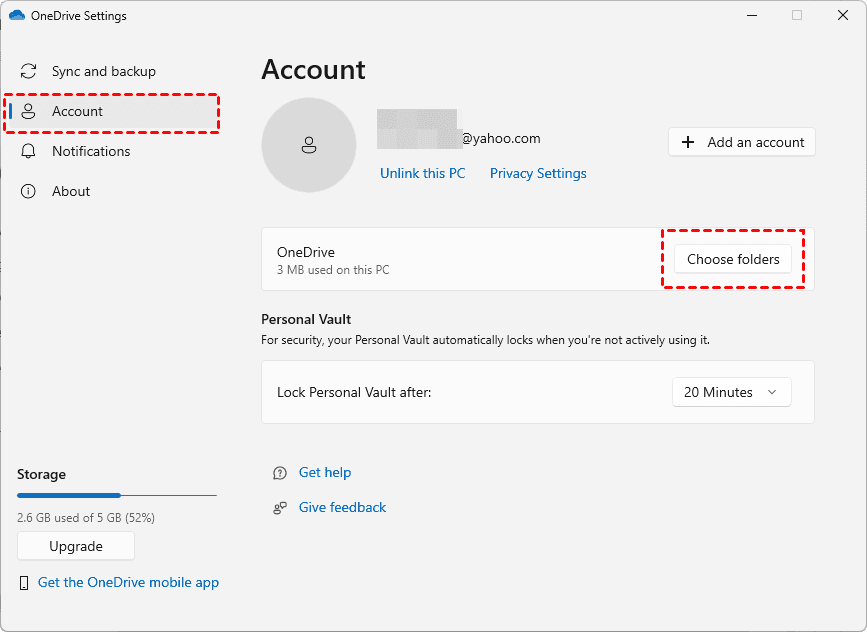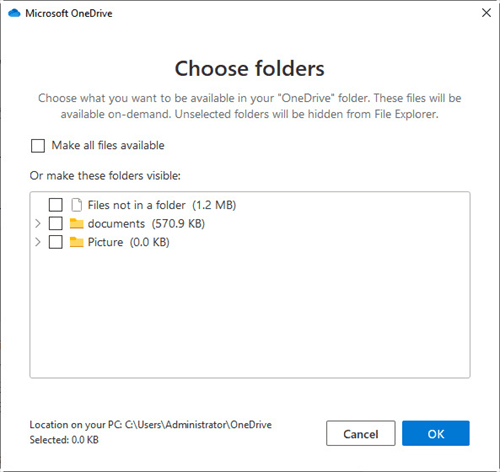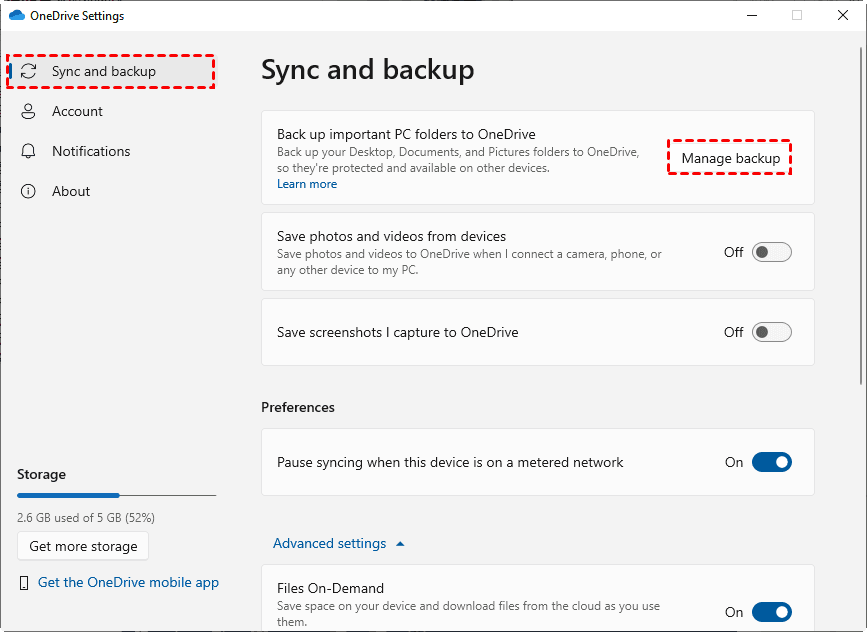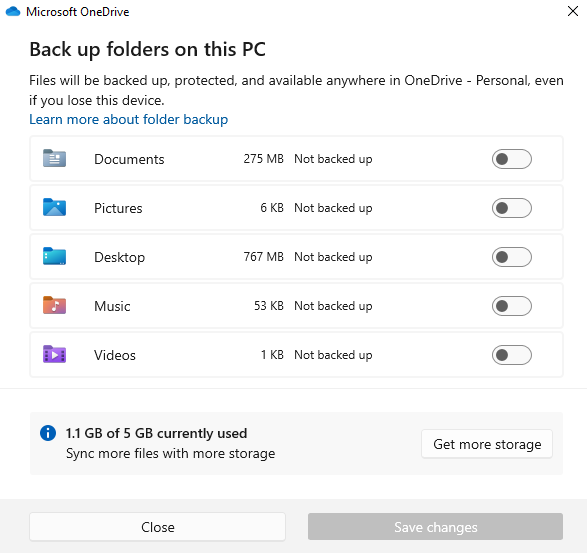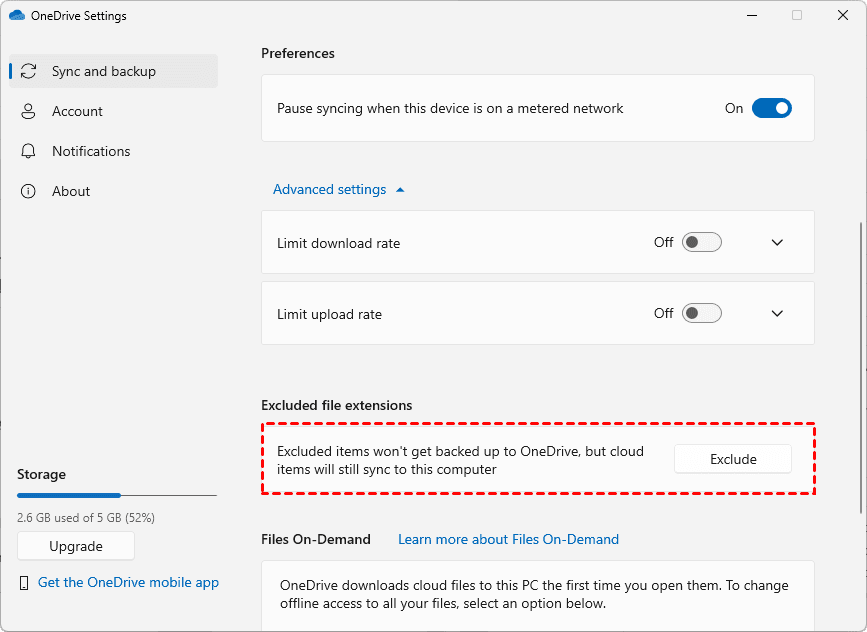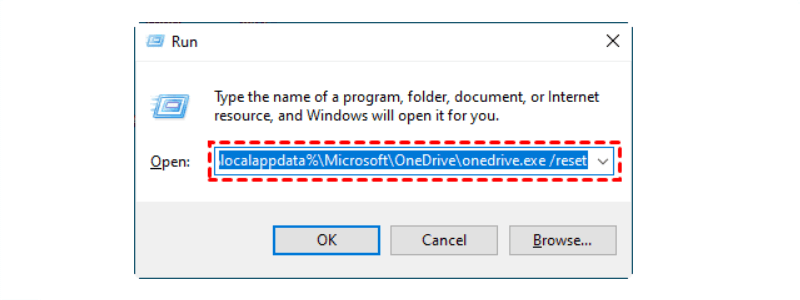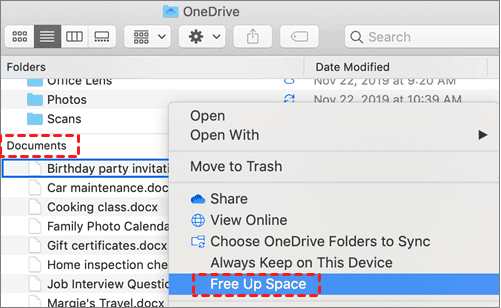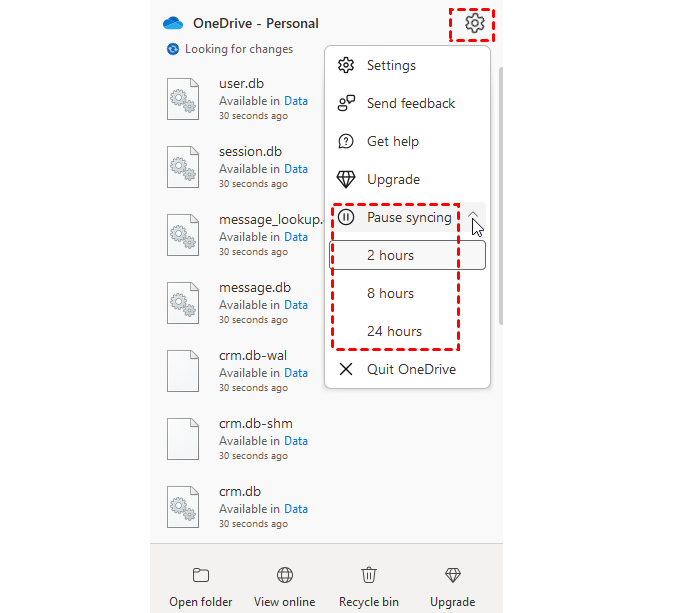Quick Content Overview:
What is OneDrive Selective Sync?
What is OneDrive selective sync? If you need to hide OneDrive folders on your computer just like Dropbox selective sync, OneDrive Choose folders can help you out.
On the OneDrive desktop app, the Choose folder function in OneDrive can achieve the feature of selective sync, which is a feature that allows you to hide OneDrive folders on your computer, you can use it in your OneDrive personal and OneDrive Business accounts. This feature is useful if you don't want to store all OneDrive files on your computer and take up space on your local disk.
If you use this feature, you can free up space by deleting these OneDrive folders only on the computer but the files still can be accessed on the OneDrive server.
Today, we will show you how to perform OneDrive selective sync and learn to choose folders to backup to OneDrive, you can also get the solutions.
How to Do OneDrive Selective Sync in Windows 10/11?
To learn how to set up OneDrive selective sync on a Windows 10/11 computer, try the following steps:
Tips: If yours is a Windows 10 or 11 system, OneDrive has already been installed on your computer.
1. Please log in to your OneDrive account on the desktop app.
2. Tap the OneDrive icon on the system tray, then tap the Gear icon (Help & Settings) > Settings subsequently.
3. Choose Account on the left side, then tap the Choose folders button.
4. Uncheck the folders you'd like to hide on this PC, choose which OneDrive folders to sync to your computer, and hit OK to perform the OneDrive selective sync.
Until now, you have successfully set up the OneDrive selective sync. The process is almost the same for OneDrive for Business selective sync, just take it for reference. On the other hand, if you just want to free up space for your local disk space, you can use OneDrive Files On-Demand to free up disk space, these OneDrive files and folders are online only, and only take up a few space on your computer.
Learn How to Choose Folders to Backup to OneDrive
On the other hand, if you need to choose folders to backup to OneDrive, it's straightforward to set up within the OneDrive desktop app. Here is how OneDrive chooses folders to backup on your computer.
OneDrive Backup Certain Folders Process
1. Please download and install the OneDrive app on your machine and sign in to your OneDrive account.
2. Click on the OneDrive icon on the system tray, then choose the Help & Settings icon > Settings.
3. Select "Sync and backup" > "Manage backup".
4. Enable the toggle to backup the folders to OneDrive, and hit Save changes to select folders to backup to OneDrive.
5. It will start backing up folders to OneDrive. Besides, you can exclude the file extensions after expanding the Advanced settings.
Tips:
- You can only backup these folders to OneDrive using this way: Documents, Pictures, Desktop, Music, and Videos.
- If you stop backing up the folders, all these folders will be in OneDrive, you have to make them available offline, and then move them to the original location. It's not easy for you to manage these files once you don't back it up anymore.
Bonus Tip: Sync OneDrive Selectively to Another Cloud
To sync OneDrive selectively, here comes the powerful online multiple-cloud manager - MultCloud to help.
- MultCloud is dedicated to moving files between clouds smoothly.
- It provides up to 10 sync modes to sync OneDrive to another account or cloud.
- Useful settings can be configured, like filter, email, schedule, task name, etc.
- It supports 40+ clouds and services, including OneDrive, OneDrive for business, Google Drive, Google Photos, Google Workspace, Dropbox, Dropbox for Business, Box, Box for Business, iCloud Drive, iCloud Photos, NAS, FTP/SFTP, MySQL, WebDAV, etc.
- MultCloud is an online service. Therefore, it supports all operating systems including Windows, Linux, macOS, iOS, Android, etc.
Therefore, how to sync OneDrive to another cloud selectively with MultCloud. We will show you how to sync OneDrive to Google Drive selectively.
OneDrive Selective Sync to Google Drive Effortlessly
1. Create a MultCloud Account for Free and Log in
Click the Sign Up Free to create an account for free, and then log in. Besides, you can also log in with Facebook, Google, and Apple account.
2. Add OneDrive and Google Drive to MultCloud
On the main interface, click “Add Cloud” and choose “OneDrive”. Then, follow the guidance to give MultCloud the authority to access your data in OneDrive. Add Google Drive in the same procedure.
3. Selectively Sync OneDrive to Google Drive
Go to the “Cloud Sync” tab, choose OneDrive files as the source, a location in Google Drive as the destination, and finally, click “Sync Now” to complete this job.
Notes:
- You are able to select certain folders to be synced with Filter in Options, just using file extensions to select OneDrive files and folders to be migrated. Besides, you can also set up email notifications and up to 10 sync modes in Options, including real time sync, two way sync, one way sync, full backup sync, incremental sync, etc.
- You can perform automatic sync between clouds with Schedule, so it will be running daily, weekly, or monthly according to your situation.
- Enjoy all premium features after unlocking, then you can have fun with filter, schedule, more data traffic, faster sync speed, all sync modes, etc.

- Smart Share: Share cloud files via public, private, or source mode.
- One-key Move: Quick data transfer, sync, and backup among clouds.
- Email Archive: Protect emails to other clouds or local disks.
- Remote upload: Effectively save web files to clouds via URL.
- Save Webpages as PDF/PNG: Keep them locally or online.
- Instagram Download: Archive Instagram materials locally or online.
- Easy: Access and manage all clouds in one place with one login.
- Extensive: 30+ clouds and on-premise services are supported.
Troubleshoot OneDrive Sync Issues
Sometimes, you might encounter the following problems, just find the solutions to fix them easily.
OneDrive Choose Folders Greyed Out
This happens when OneDrive settings are restricted, OneDrive isn't properly signed in, or you lack administrative privileges.
5 Steps to Resolve OneDrive Choose Folder Greyed Out:
1. Check if OneDrive is Running:
Ensure OneDrive is running by checking the taskbar. Look for the OneDrive cloud icon. If it’s not running, search for “OneDrive” in the Start menu and run it.
2. Sign in to OneDrive:
Right-click the OneDrive icon in the taskbar. Click Settings, then go to the Account tab. If not signed in, sign in with your Microsoft account.
3. Ensure Admin Privileges:
Right-click the OneDrive icon and choose Settings. If you're using a work or school account, contact your administrator to confirm you have permission to manage OneDrive settings.
4. Reset OneDrive:
- Press Win + R, type the following, and press Enter:
- %localappdata%\Microsoft\OneDrive\onedrive.exe /reset
- Wait for OneDrive to restart automatically. If it doesn’t, manually start it from the Start menu.
5. Modify Folder Selection:
Once reset, right-click the OneDrive icon and select Settings. Under the Account tab, click Choose folder and select the folders you want to backup to OneDrive.
How to Stop OneDrive from Sync Everything?
If you don’t want OneDrive to sync all your files, you can specify which folders it syncs.
Way 1. Unsync Specific Folders:
1. Right-click the OneDrive icon in the taskbar and select Settings.
2. In the Account tab, click Choose folder. Uncheck folders you don’t want to sync. Click OK to save changes.
Way 2. Free up Space for All Files and Folders
Navigate to the OneDrive folder in File Explorer. Right-click the folder you don’t want to sync and select Free up space. This will remove it from your local machine but keep it in the cloud.
Way 3. Pause or Stop Syncing Temporarily:
Right-click the OneDrive icon in the taskbar. Select Pause syncing and choose the time duration for which you want to pause syncing. It will stop OneDrive from syncing everything during the time you set it up.
How to Let OneDrive Turn Off Automatic Sync?
If you want to turn off OneDrive automatic sync, you can unlink your OneDrive account on this PC, or just uninstall OneDrive to do it easily.
Write in the End
Until now, you have got everything about OneDrive selective sync. You can hide folders from OneDrive on your computer and access them online anytime. Besides, you can also selectively sync files and folders to OneDrive to backup important files instead of everything to save cloud space. On the other hand, if you would like to protect OneDrive files, you can backup OneDrive to Google Drive, Dropbox, and other clouds directly with MultCloud. So, why not give it a try now?
MultCloud Supports Clouds
-
Google Drive
-
Google Workspace
-
OneDrive
-
OneDrive for Business
-
SharePoint
-
Dropbox
-
Dropbox Business
-
MEGA
-
Google Photos
-
iCloud Photos
-
FTP
-
box
-
box for Business
-
pCloud
-
Baidu
-
Flickr
-
HiDrive
-
Yandex
-
NAS
-
WebDAV
-
MediaFire
-
iCloud Drive
-
WEB.DE
-
Evernote
-
Amazon S3
-
Wasabi
-
ownCloud
-
MySQL
-
Egnyte
-
Putio
-
ADrive
-
SugarSync
-
Backblaze
-
CloudMe
-
MyDrive
-
Cubby