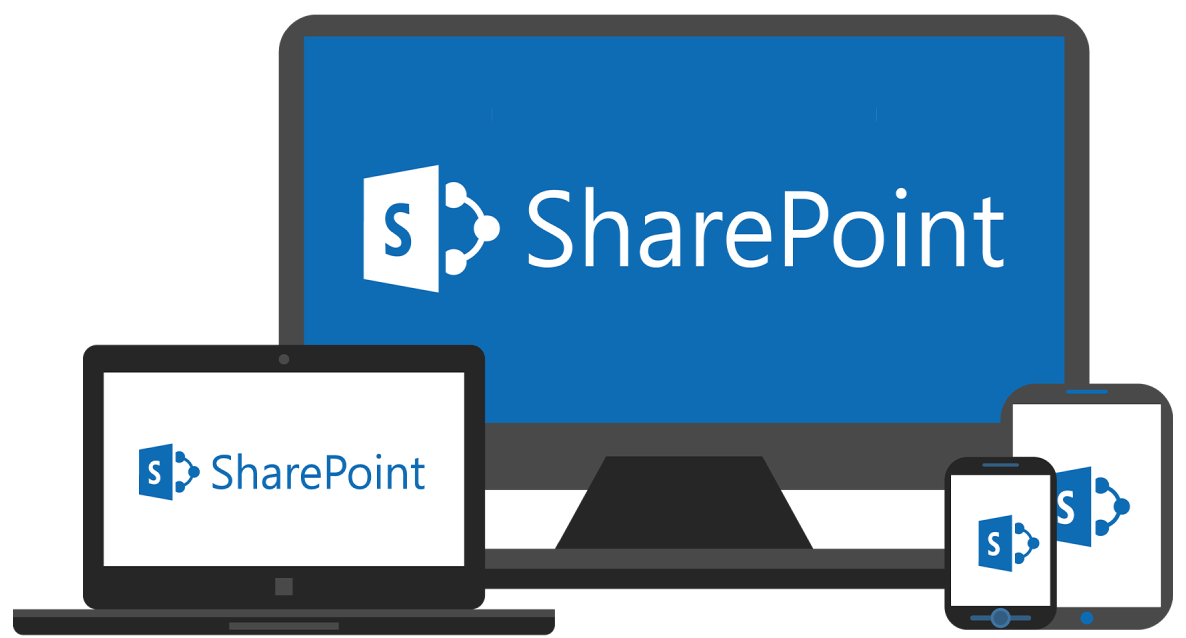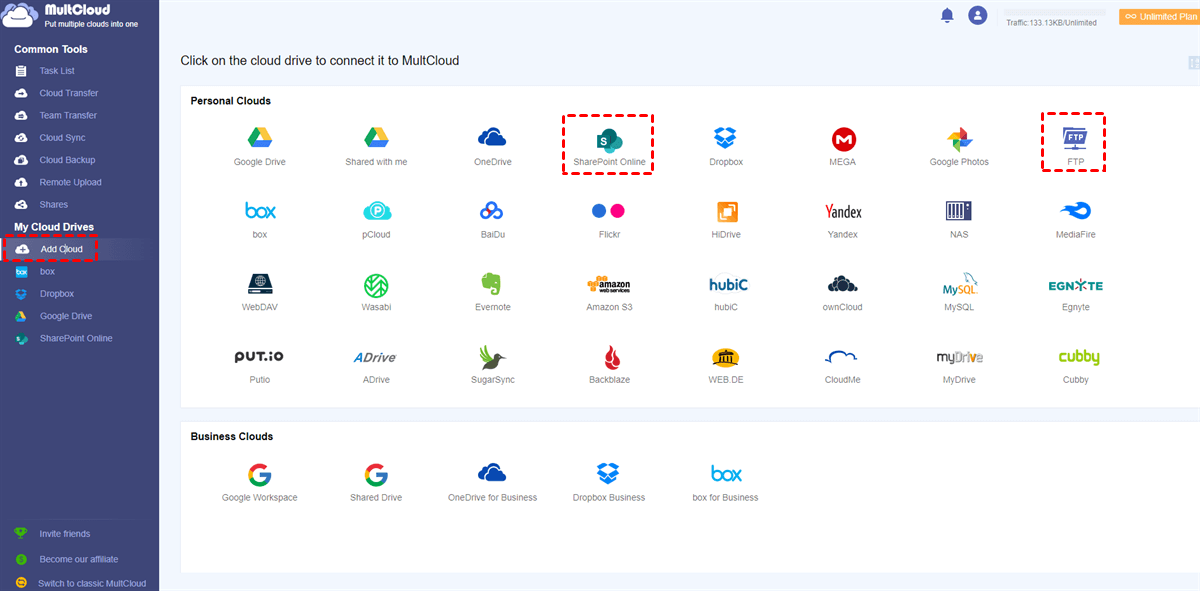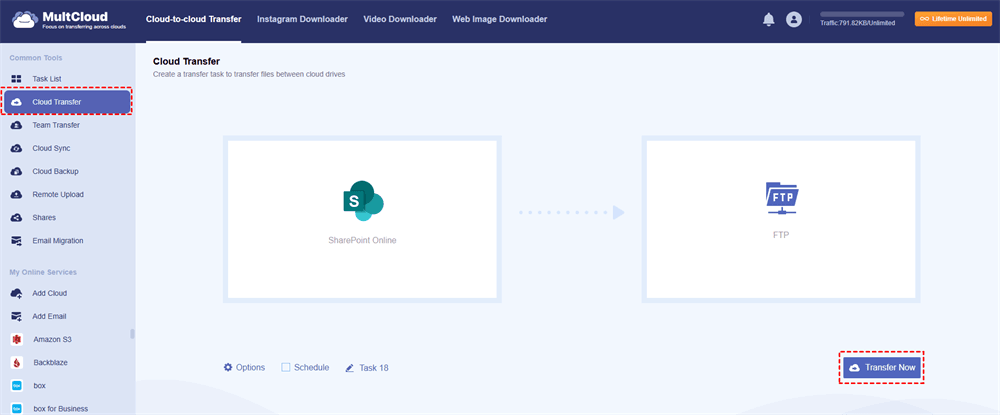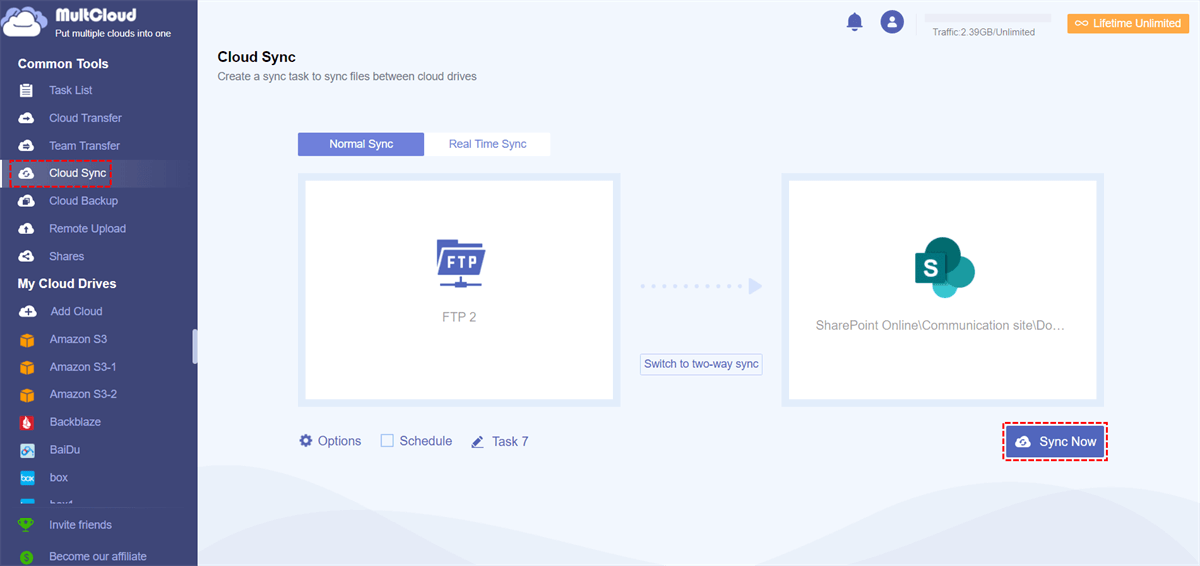Content at a Glance:
About SharePoint And File Server
SharePoint is an online service developed by Microsoft and designed to store, manage, and share files seamlessly. Because of its close integration with Microsoft 365 products, like Teams, Outlook, OneDrive, etc, SharePoint is a priority option for companies that depend on document management and collaboration. You can work together with your co-workers in real-time, co-authoring documents and sharing ideas.
A file server is a traditional data storage solution that allows you to manage files in one central place as long as you have an Internet connection. It’s essentially a computer or device dedicated to storing and managing files, which users can access within the same network. Administrators can set permissions to control who can access specific files or folders. File server often require less investment compared to cloud-based solutions like SharePoint.
Why Migrate from SharePoint to File Server?
There are multiple reasons you might want to migrate SharePoint Online to File Server, check them out:
⭕ Self-Control: Businesses with strict compliance requirements might prefer the control that a file server offers over data storage and access. file servers are ideal for straightforward file storage and retrieval. If your organization doesn’t heavily rely on SharePoint's advanced features, migrating to a file server could simplify your IT infrastructure and reduce costs.
No matter what the reason is, learning how to migrate from SharePoint Online to file server is essential for all of us.
Best SharePoint File Server Migration Tool - MultCloud
Fortunately, here comes the best free Sharepoint file server migration tool, called MultCloud, which allows you to move files between clouds directly and quickly.
- It supports 40+ clouds and services, including Google Drive, Google Photos, Google Workspace, Gmail, Outlook, Gmail, SharePoint Online, FTP/SFTP, NAS, WebDAV, OneDrive, OneDrive for Business, Dropbox, Dropbox for Business, Box, Box for Business, Amazon S3, pCloud, ownCloud, MEGA, MediaFire, Wasabi, etc.
- It offers different features to perform data migration like cloud-to-cloud backup, sync, transfer, copy, share, etc. It’s easy for you to move files between clouds.
- Many advanced features are provided, like filter, schedule, email notification, faster speed, more data traffic, etc.
- To move files between business organizations, you can try team transfer to move all needed team files from one business cloud to another smoothly.
Thus, how to use this SharePoint file server migration tool? It’s very easy to operate even for newbies. Just find out the following guide.
3 Steps to Perform SharePoint File Server Migration
With MultCloud, you can not only migrate from SharePoint Online to file server but also migrate file sever to SharePoint Online. To make it clear how to use MultCloud, check the following steps to migrate SharePoint Online to file server:
1. Register a MultCloud account and log in. You will be located in the MultCloud Dashboard.
2. Tap Add Cloud on the left side, then you can choose SharePoint Online, then follow the guide to add. Then add FTP in the same way (typically, use FTP to access file server).
3. Click Cloud Transfer, choose files in SharePoint Online as the source, and a location in FTP as the destination, and press the Transfer Now button to start the SharePoint file server migration.
Tips before transferring:
- You can free up space for SharePoint Online automatically with Options, just click it and tick Delete all source files after transfer is complete under the Transfer section. Then you can enjoy the useful features.
- Besides, you can also set up Email and Filter in Options. The Filter allows you to filter files using file extensions.
- With Schedule, you can run the SharePoint migration daily, weekly, monthly, etc.
- Enjoy all premium features if required after upgrading, premium features include filter, schedule, more data traffic, up to 10 threads for transferring, etc.

- Smart Share: Share cloud files via public, private, or source mode.
- One-key Move: Quick data transfer, sync, and backup among clouds.
- Email Archive: Protect emails to other clouds or local disks.
- Remote upload: Effectively save web files to clouds via URL.
- Save Webpages as PDF/PNG: Keep them locally or online.
- Instagram Download: Archive Instagram materials locally or online.
- Easy: Access and manage all clouds in one place with one login.
- Extensive: 30+ clouds and on-premise services are supported.
Bonus Tip: Migrate File Server to SharePoint Online Step by Step
MultCloud can also help you migrate files from file server to SharePoint Online, here is how it works to do file server to SharePoint migration:
1. Please ensure you have added FTP and SharePoint Online to MultCloud according to the previous steps.
2. Hit Cloud Sync, choose files in FTP as the source, and a location in SharePoint Online to save these files.
3. Press the Sync Now button to migrate file server to SharePoint Online.
Tips Before Syncing:
- Up to 10 sync modes are available for you to choose from in Options, including real-time sync, two-way sync, one-way sync, full backup sync, incremental sync, cumulative sync, move sync, etc.
- You can also set up Email and Filter in Options and enjoy automatic migration with Schedule.
To protect your files, you can also perform SharePoint Online to SharePoint Online migration for easy file management, migrate OneDrive to Google Drive for more data storage, and so on with MultCloud. It’s a great choice for online file management.
In the End
No matter what the reason is to migrate from SharePoint to a file server, MultCloud is your best choice. Find the best way to move files between SharePoint and File server easily, or among other clouds.
Moreover, you can download videos from 1000 sites directly with high resolution, download web images in bulk, and more. So, why not give it a try now?
MultCloud Supports Clouds
-
Google Drive
-
Google Workspace
-
OneDrive
-
OneDrive for Business
-
SharePoint
-
Dropbox
-
Dropbox Business
-
MEGA
-
Google Photos
-
iCloud Photos
-
FTP
-
box
-
box for Business
-
pCloud
-
Baidu
-
Flickr
-
HiDrive
-
Yandex
-
NAS
-
WebDAV
-
MediaFire
-
iCloud Drive
-
WEB.DE
-
Evernote
-
Amazon S3
-
Wasabi
-
ownCloud
-
MySQL
-
Egnyte
-
Putio
-
ADrive
-
SugarSync
-
Backblaze
-
CloudMe
-
MyDrive
-
Cubby