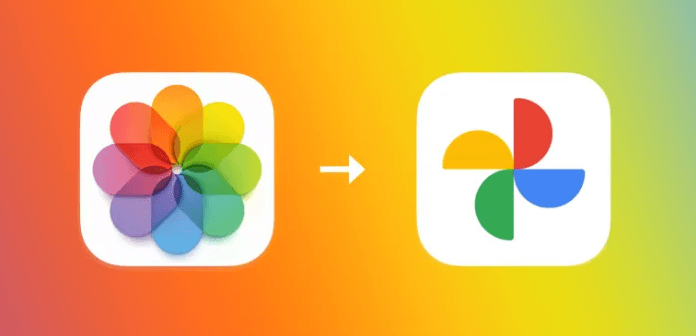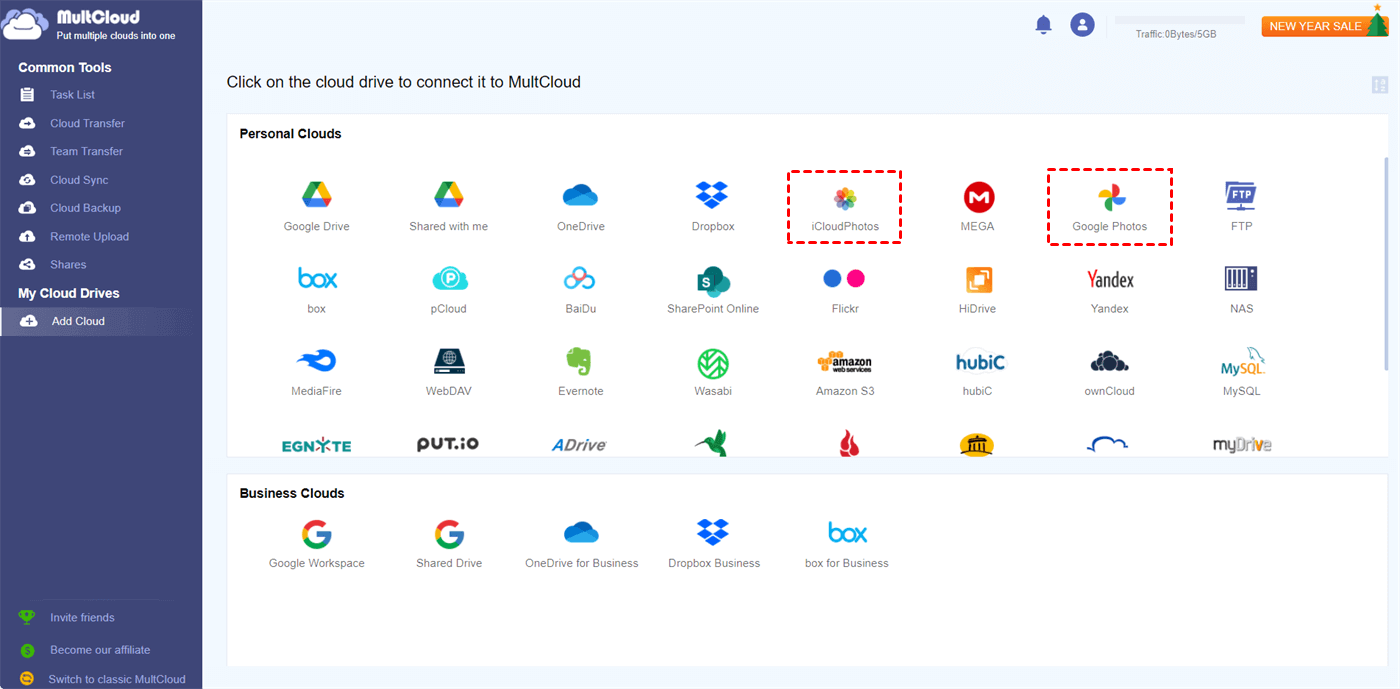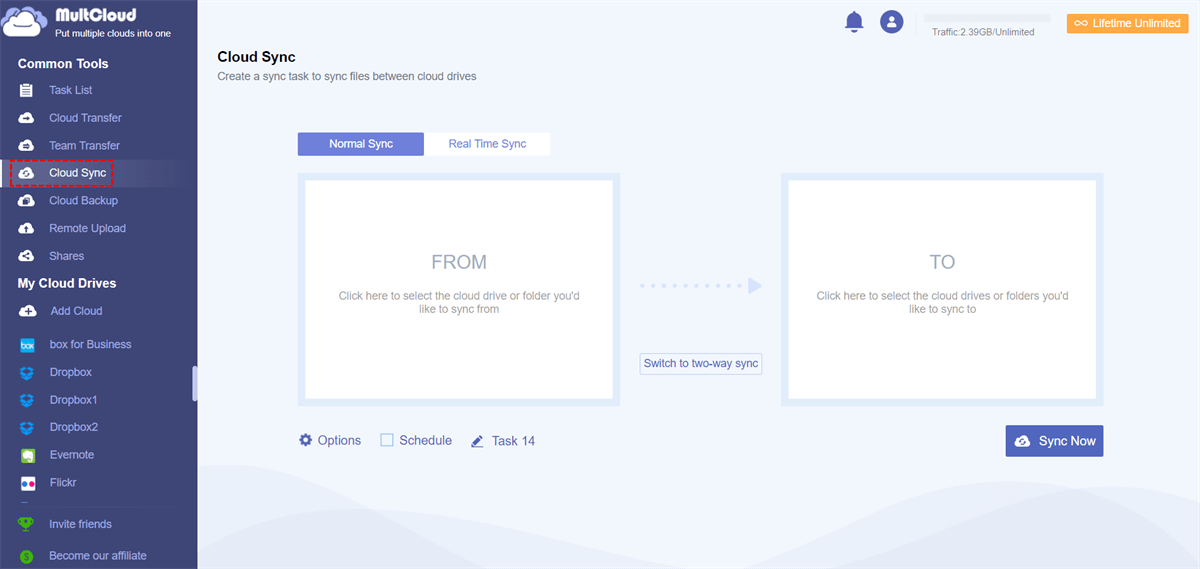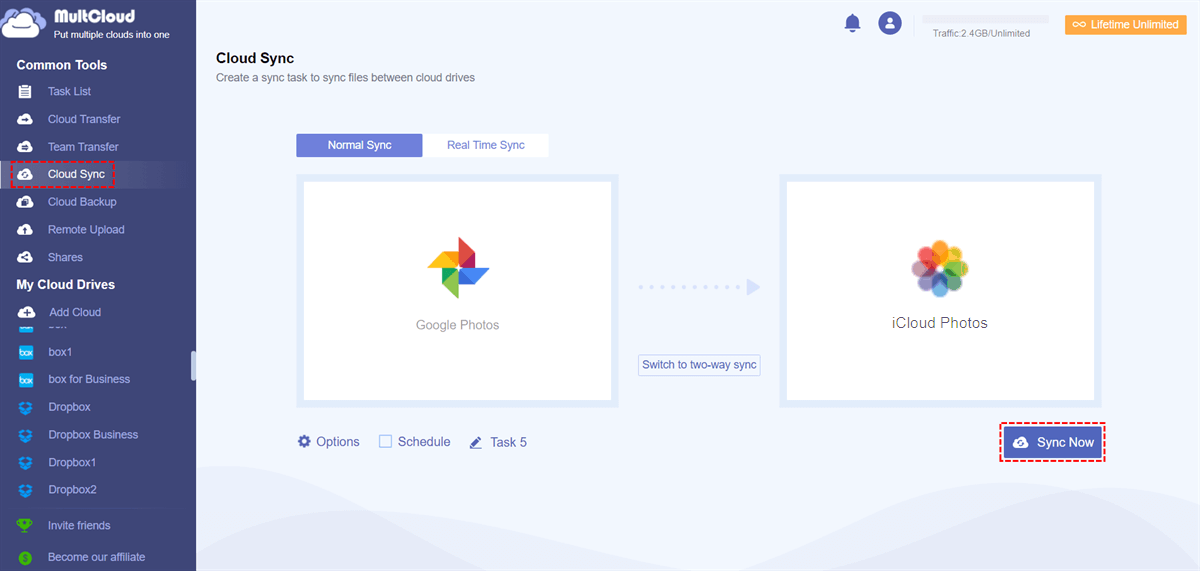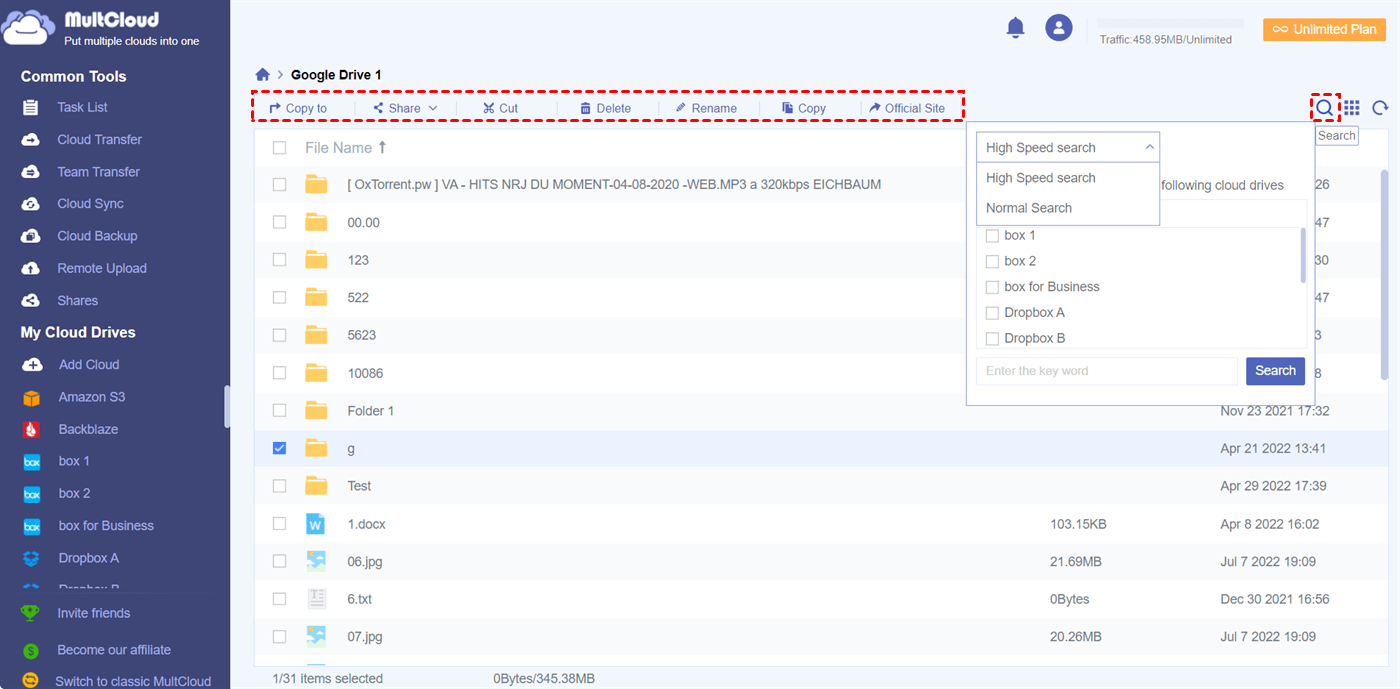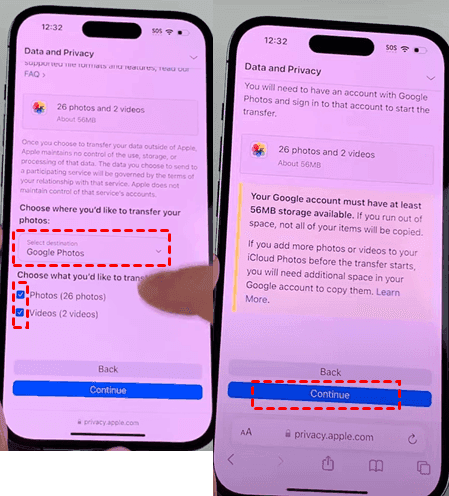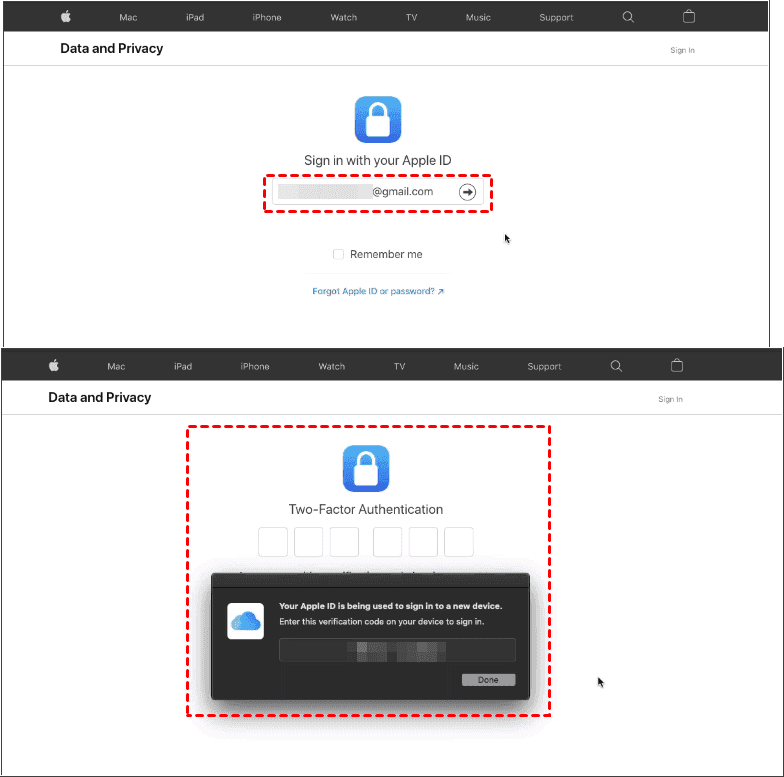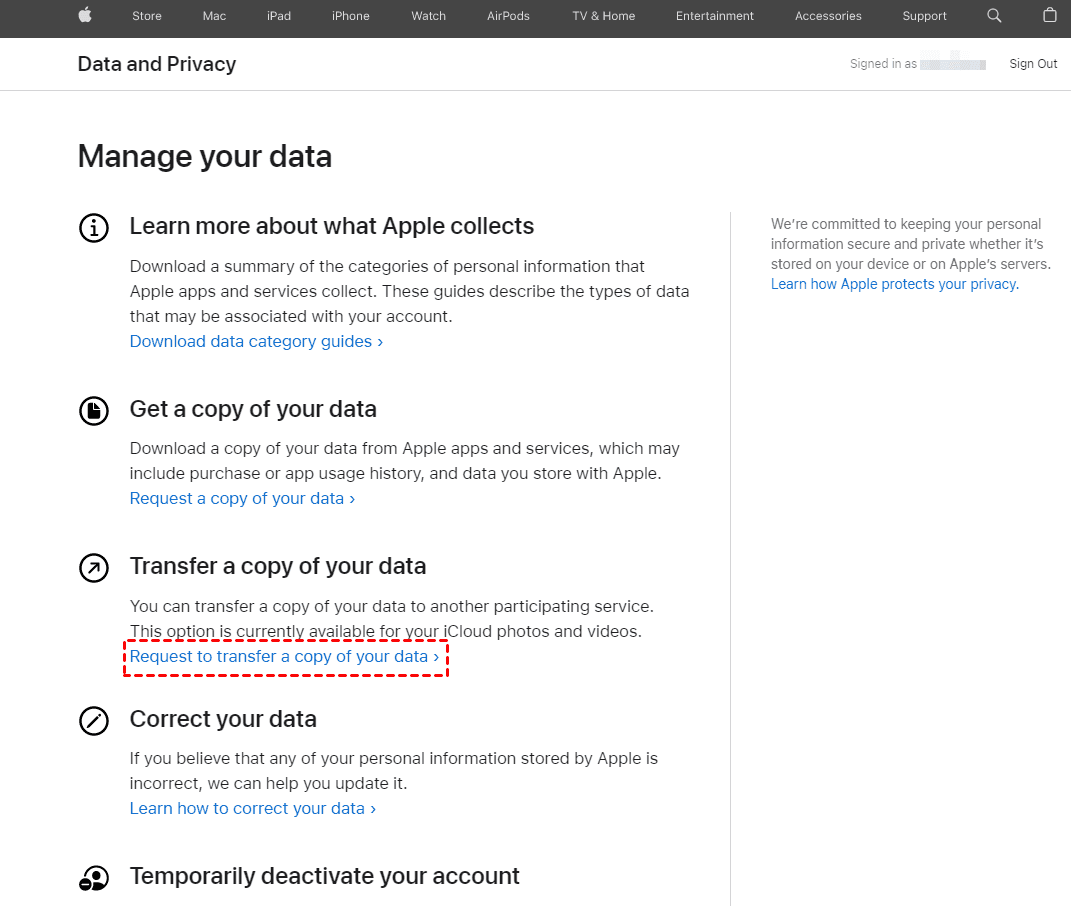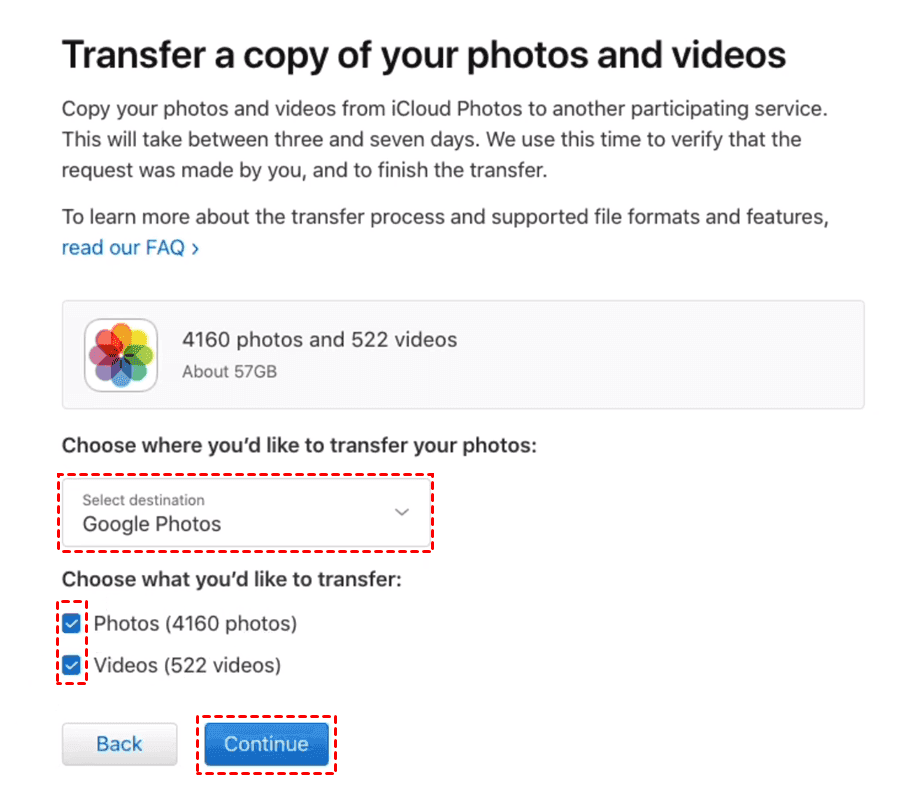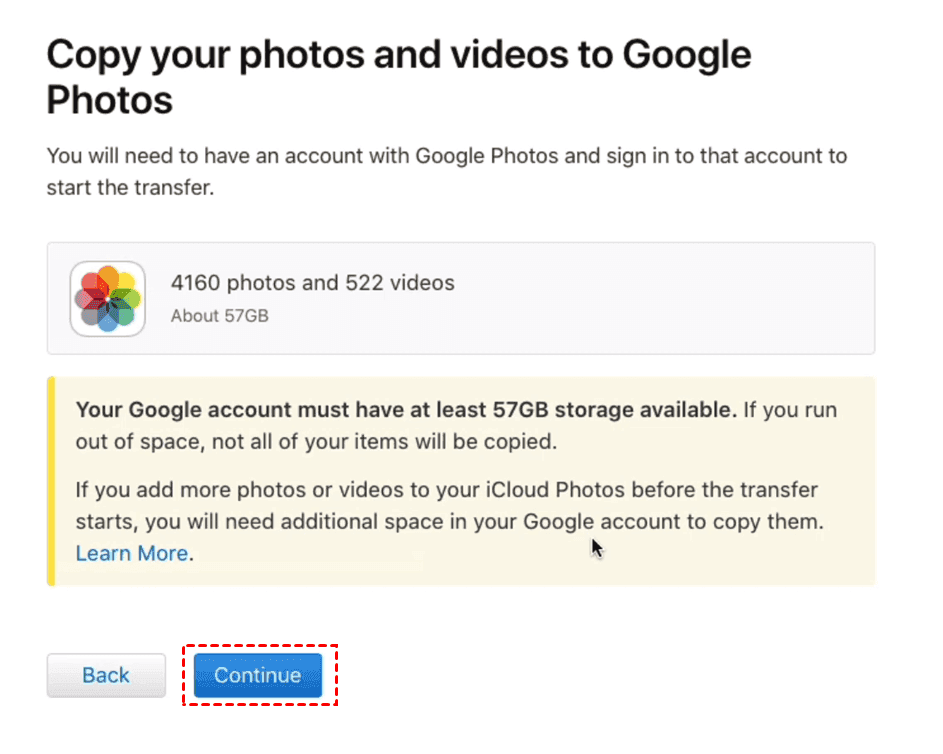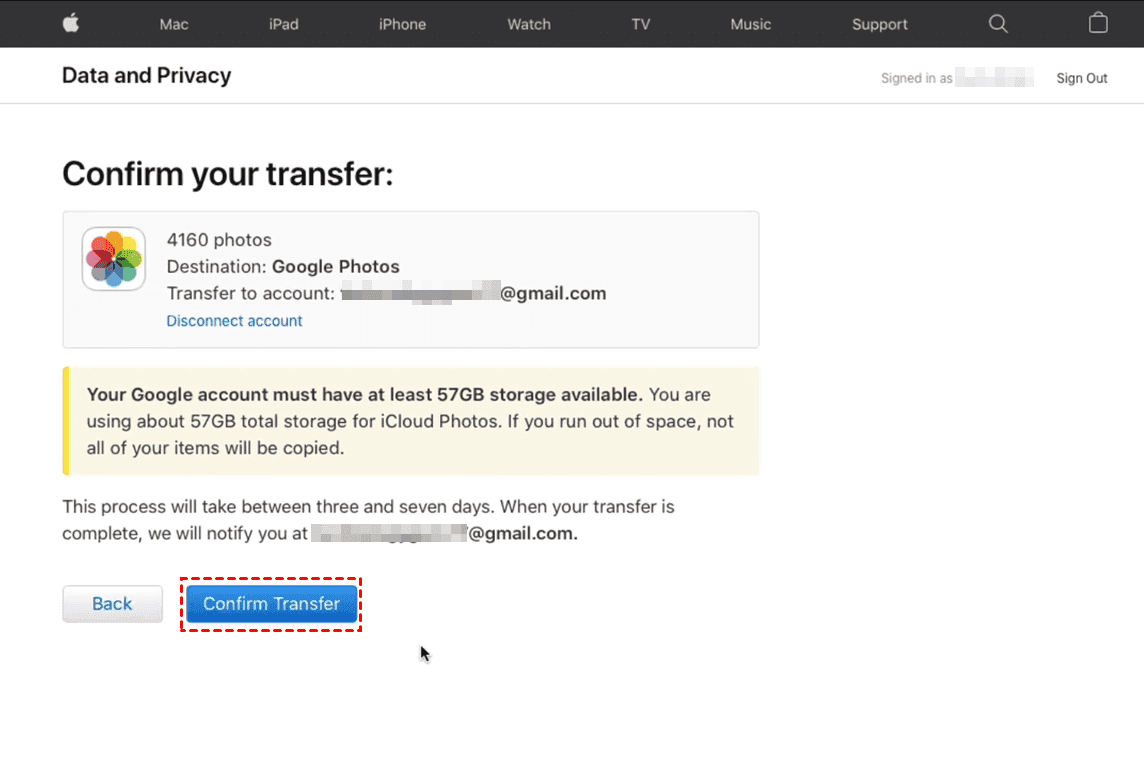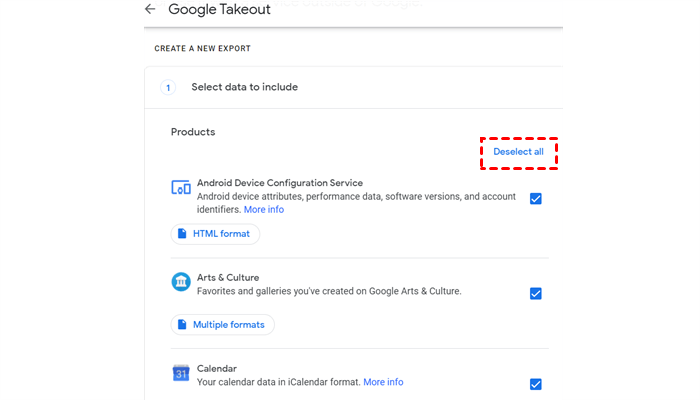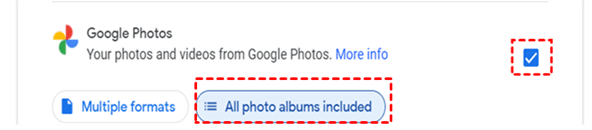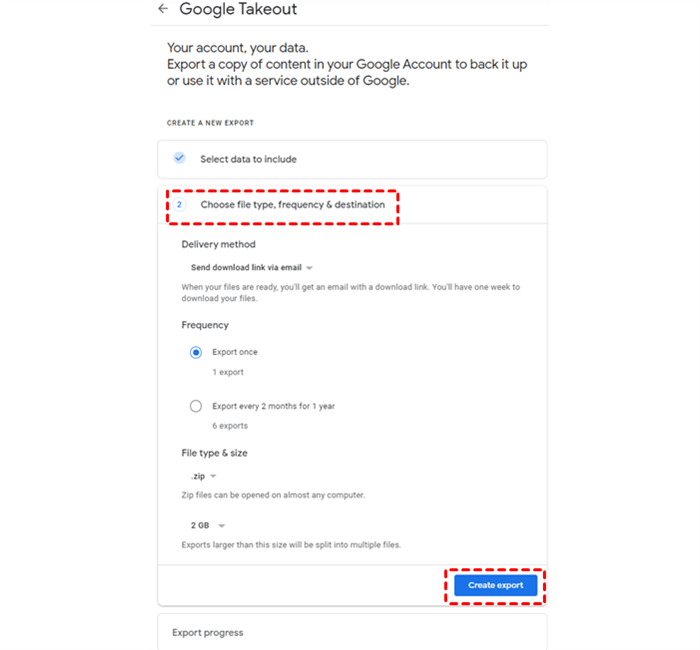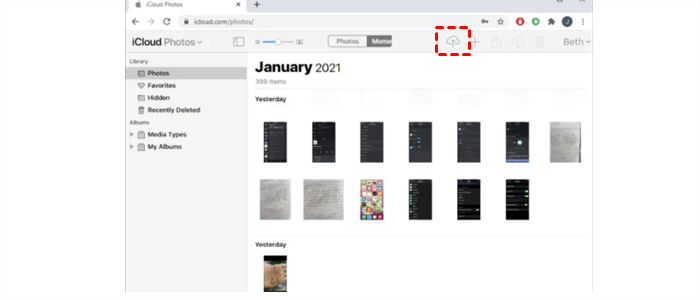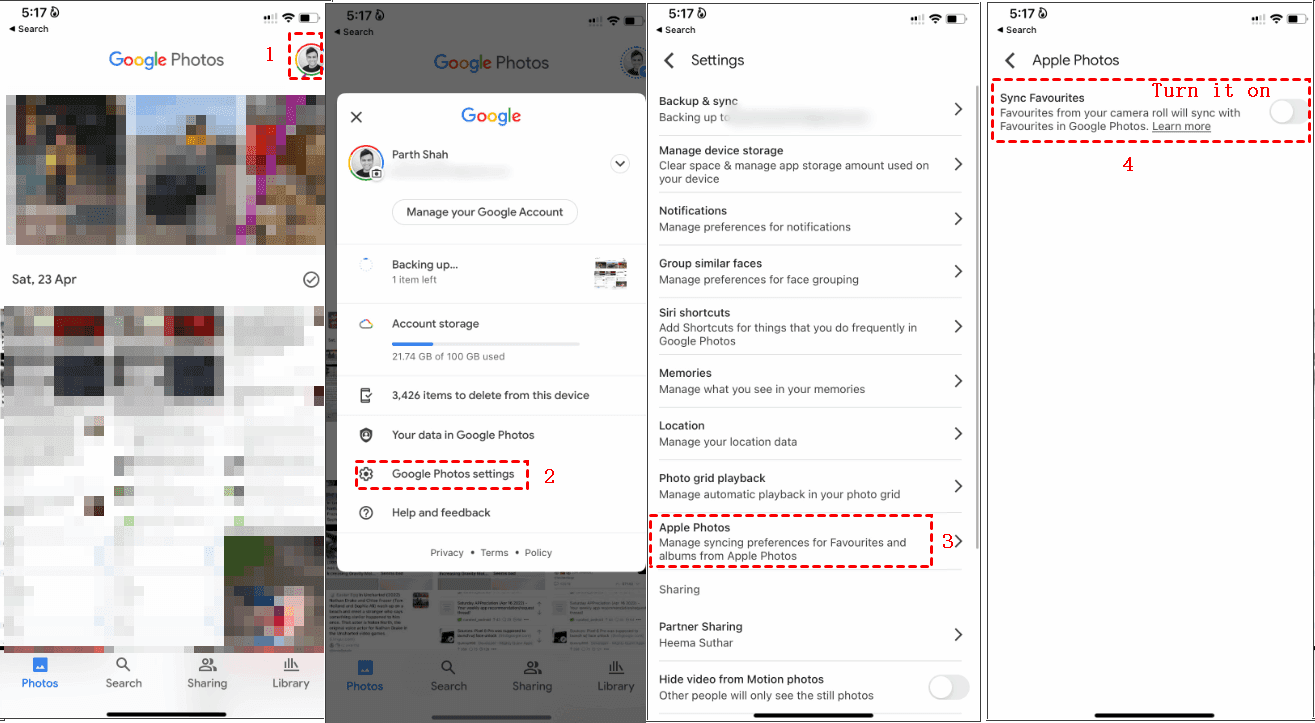Quick Search:
Can I Use Google Photos And iCloud at the Same Time?
Can you merge Google Drive and iCloud photos? How do you merge Google Photos and iCloud and manage photos together? If you are planning to do this, you're in the right place and you will get answers and solutions here.
As a matter of fact, Google Photos and iCloud Photos are different services provided by Google and Apple, so it's not easy for you to link iCloud to Google Photos. But don't worry, there are still some proven ways to merge Google Photos and iCloud and use them together.
Part 1. Use Google Photos and iCloud Photos Together with MultCloud
Here we will show you the best way to merge Google Photos and iCloud, you can also use the powerful web-based multi-cloud manager - MultCloud, which allows you to transfer, sync, and backup files between clouds, including iCloud Photos, iCloud Drive, Google Photos, Google Drive, Dropbox, OneDrive, Google Workspace, Dropbox for Business, OneDrive for Business, MEGA and many more. Thus, you can migrate iCloud Photos to Google Photos directly, or vice versa.
Besides, you can manage all clouds you have on the MultCloud interface easily by using Google Photos and iCloud together.

- Smart: Offline sync between clouds even when the PC is closed.
- Quick: One-key data transfer, sync, and backup between clouds.
- Automatic: Transfer, sync, and backup data daily, weekly, or monthly.
- Safe: Full-time 256-bit AES and OAuth authorization protections.
- Easy: Access and manage all clouds in one place with one login.
- Extensive: 30+ clouds and on-premise services are supported.
Merge Google Photos and iCloud Photos Together
To make it clear to you, here we demonstrate the simple steps below for syncing Google Photos to iCloud Photos:
1. Please sign up for a free MultCloud account and sign in.
2. Select Add Cloud on the left, and hit iCloud Photos and Google Photos to add separately.
3. Choose Cloud Sync under Common Tools, tap FROM to choose Google Photos, and tap TO to select iCloud Photos.
4. Click the Sync Now button to sync Google Photos to iCloud Photos directly and quickly.
Tips:
- You can use Schedule to perform Google Photos automatic sync to iCloud, which enables you to run this task daily, weekly, or monthly. It will keep any changes from Google Photos synced to iCloud Photos all the time.
- By default, it's Normal Sync. And you can set up the sync modes in Options, like Real-Time Sync, One-Way Sync, Two-Way Sync, and more. Besides, you're able to enable Email and Filter to manage the task more easily.
- Please unlock all the advanced features, including Schedule, Filter, and more, and enjoy the fast sync speed (10 threads instead of 2).
Until now, you have known how to use Google Photos and iCloud together and merge everything in them.
Manage iCloud Photos and Google Photos in one place
Can I use Google Photos and iCloud Photos at the same time? You can add them both to MultCloud, and manage them at the same time, like download, copy to, share, cut, delete, preview, rename, copy, and more.
Can you link iCloud to Google Photos? Of course yes. To link iCloud to Google Photos, you can go to the iCloud Photos page on MultCloud, choose the photos and videos, choose Copy to, choose Google Photos, and hit OK to link iCloud Photos to Google Photos (Or hit Copy or Cut, then go to the Google Photos page, and paste the photos and videos to Google Photos directly).
Part 2. Merge iCloud Photos and Google Photos Via Apple Data & Privacy
You can use an iPhone, iPad, iPod touch, Mac, or Windows computer to migrate iCloud Photos to Google Photos directly with Apple Data and Privacy.
Merge iCloud Photos to Google Photos on iOS devices
1. Please go to Settings > iCloud > Photos, and turn on iCloud Photos.
2. Go to your browser, and go to privacy.apple.com to visit the Apple Data & Privacy page.
3. Hit Continue with Passcode and follow to input.
4. You will be led to the webpage and select the Request to transfer a copy of your data link under Transfer a copy of your data.
5. It shows you how many photos and videos are in iCloud and the total size, Click select destination box to choose Google Photos, tick Photos and Videos, then hit Continue.
6. Hit Continue to sign in to your Google Photos account, then follow the on-screen guide to merge Google Photos and iCloud.
Link iCloud Photos and Google Photos on Mac or Windows computer
Besides, you can also do it on your Mac or Windows computer like the following:
1. Please sign in to your Apple account on the Apple Data & Privacy page.
2. Hit Request to transfer a copy of your data.
3. Select Google Photos as the destination, tick Photos and Videos, then press Continue.
4. Hit Continue if you ensure Google Photos has enough cloud space to hold all the photos and videos from iCloud.
5. Sign in to your Google account, grant Apple Data & Privacy permissions, and hit Confirm Transfer to merge iCloud and Google Photos.
Or you can sign in to your Google Photos website, choose Upload > Transfer from photo collections > iCloud, then repeat the above steps on your computer to merge Google Photos and iCloud.
Limitations:
- However, Apple Data & Privacy may take 3 to 7 days to complete the transfer.
- Some photos and videos will not be transferred including shared albums, smart albums, live photos, and metadata stored in other folders or locations.
- After transferring, these filenames of photos and videos will start with "Copy of".
- Besides, Google Photos stores up to 20,000 photos in every album, these photos will be stored in other locations if photos are more than 20,000.
Part 3. Merge Google Photos with iCloud Photos
Besides, merging Google Photos with iCloud is also can be done, but it's not an automatic way, you have to use Google Takeout and iCloud website.
1. Please sign in to Google Takeout. Then choose Deselect all.
2. Scroll down to select Google Photos only, and click All photo albums included to select specific photos or ignore them.
3. Scroll down to hit Next Step.
4. Choose Send download link via email in the Destination section, and set Frequency and File type & size as you want.
5. Click Create export to download Google Photos. You will get an email after downloading is completed.
6. Click email and hit Download your files, then unzip these photos and videos from the downloaded zip file.
7. Log in to your Apple account from iCloud.com, and hit the Upload icon to select Google Photos to upload.
Now you have merged Google Photos with iCloud in success.
Limitation: However, if you have many photos to transfer from Google Photos to iCloud, it takes a long time to move. Thus, it's not a recommended way.
Part 4. Sync Favorites Between Google Photos and Apple Photos
This way, you only sync your favorite photos between Google Photos and Apple Photos, here is how it works:
1. Unlock your iPhone or iPad, and tap Google Photos to open.
2. Click your Google Photos profile image in the top right corner.
3. Then choose Google Photos settings > Apple Photos, then toggle on the Sync Favourites option.
Now, all your favorite photos will be synced between Google Photos and Apple Photos. if you favorite or unfavorite photos in Google Photos, Apple Photos does the same.
Limitation: However, not every photo is favored, so it's not the ideal way to merge iCloud Photos and Google Photos.
The End
Now, you can merge Google Photos and iCloud Photos in four ways and follow the detailed guide to use Google Photos and iCloud Photos at the same time. Besides, if your iCloud storage is full, you can clear iCloud storage by deleting unnecessary backups, email attachments, messages, and files on iCloud Drive and clearing recently deleted.
MultCloud Supports Clouds
-
Google Drive
-
Google Workspace
-
OneDrive
-
OneDrive for Business
-
SharePoint
-
Dropbox
-
Dropbox Business
-
MEGA
-
Google Photos
-
iCloud Photos
-
FTP
-
box
-
box for Business
-
pCloud
-
Baidu
-
Flickr
-
HiDrive
-
Yandex
-
NAS
-
WebDAV
-
MediaFire
-
iCloud Drive
-
WEB.DE
-
Evernote
-
Amazon S3
-
Wasabi
-
ownCloud
-
MySQL
-
Egnyte
-
Putio
-
ADrive
-
SugarSync
-
Backblaze
-
CloudMe
-
MyDrive
-
Cubby