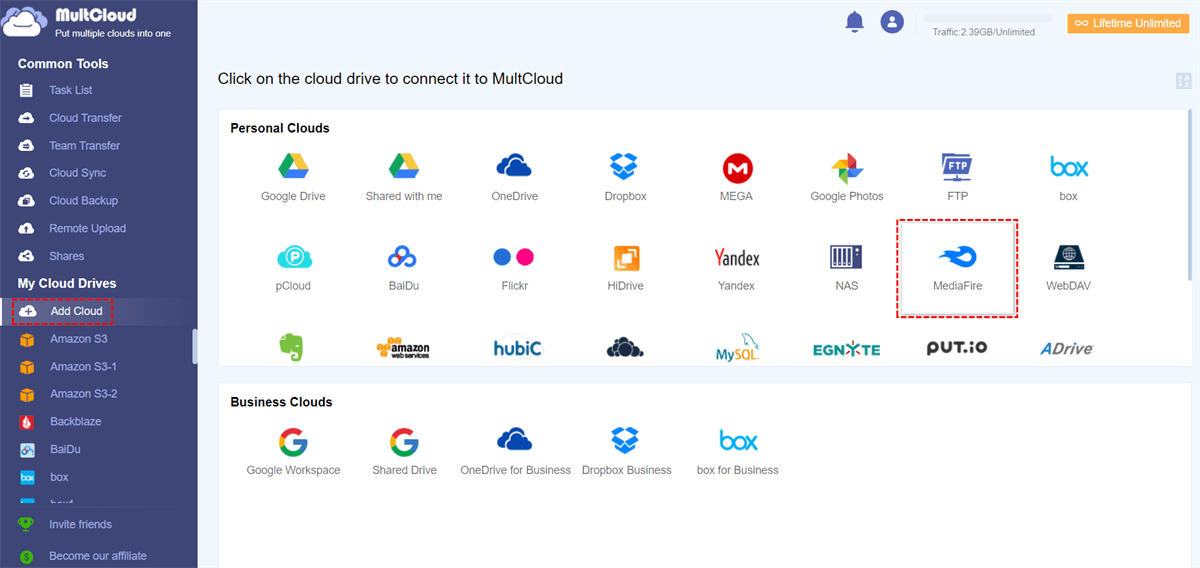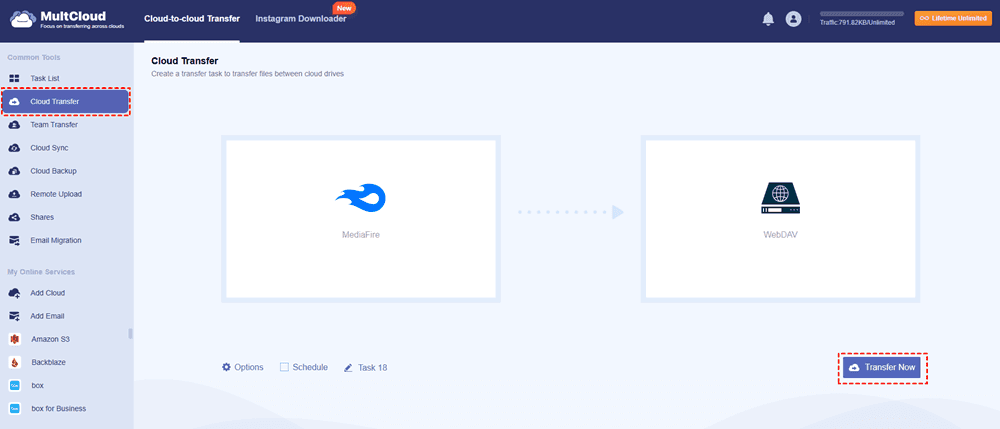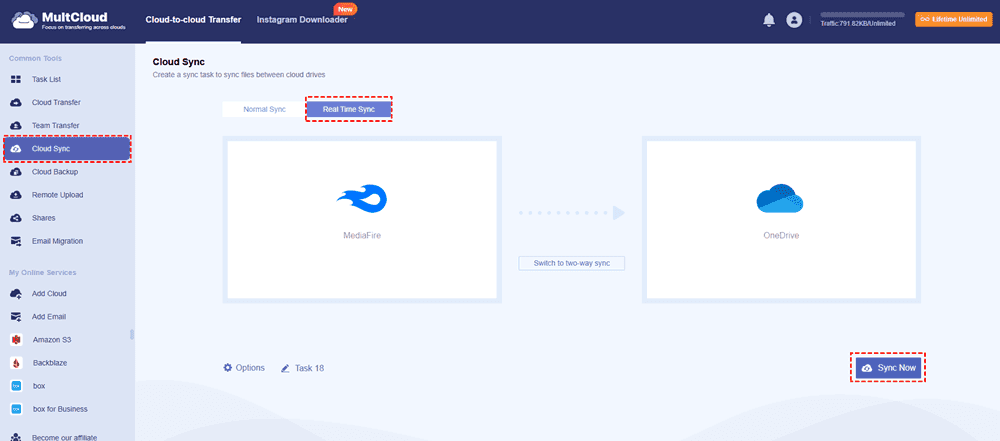Content Navigation:
About MediaFire
You may store, share, and sync files online with MediaFire, an online storage service. It gives you 10GB of free cloud storage, and you can create up to 50GB by installing desktop and mobile apps and sharing on social media sites like Facebook and Twitter. You can use MediaFire on multiple platforms, like Windows, macOS, Linux, Android, iOS, etc.
Due to its huge free cloud space, features, and compatibility, it attracts millions of users. However, one frequently asked topic is whether MediaFire supports WebDAV, a standard that enables online file management from a distance.
In this post, we'll go over MediaFire WebDAV's specifics, how to use WebDAV to access MediaFire, and how to safeguard your MediaFire account. So, if you’ve been wondering how to perform MediaFire WebDAV access, or how to use it securely, keep reading!
What is WebDAV?
WebDAV is a protocol that allows you to modify the documents on a remote server, including create, change, move, delete, etc, instead of viewing them only. You can now more easily engage with your web servers or cloud storage in a manner akin to managing files on your computer's file system. In essence, WebDAV makes web servers more dynamic and interactive by giving them the capacity to manage files.
Benefits of MediaFire WebDAV Integration
Many users prefer MediaFire WebDAV integration because it enables:
⭕ Direct File Synchronization: Easily sync files between your device and cloud storage.
⭕ Better File Management: Directly manage and edit files on cloud storage without having to download/upload them manually.
Given these advantages, many users are understandably interested in using MediaFire WebDAV.
Does MediaFire Support WebDAV?
Does MediaFire support WebDAV? Well, the answer is no. MediaFire does not support WebDAV. Users accustomed to the ease of using WebDAV to access cloud storage may find this disappointing. WebDAV provides a smooth file management experience by enabling you to mount your online storage as a local drive on your PC.
Despite MediaFire's lack of direct WebDAV compatibility, there are still methods to access MediaFire over WebDAV. Just keep reading for more details.
How to Access MediaFire via WebDAV?
Fortunately, the comprehensive multiple cloud storage manager, MultCloud, is here to help. Why?
- MultCloud supports 40+ clouds and services, including MediaFire and WebDAV.
- It allows you to directly access MediaFire via WebDAV, even FTP/SFTP, etc.
- You can manage all clouds in one place with the help of MultCloud, without switching accounts frequently.
- It’s dedicated to migrating files between clouds smoothly without downloading and provides multiple ways to move, like cloud-to-cloud transfer, backup, sync, and even team transfer, etc.
- MultCloud deploys 256-bit AES encryption and a standard OAuth authorization system to safeguard your files and privacy.
Thus, how to access MediaFire via WebDAV with MultCloud, here are the simple steps:
1. Log in to your MultCloud account after registering.
2. Tap Add Cloud > MediaFire, and follow the guide to grant access to MultCloud. Then add WebDAV in the same way.
3. Select Cloud Transfer on the left side, then choose MediaFire files as the source and a location in WebDAV as the destination.
Tips:
- If you just want to access certain MediaFire files, like documents, etc, you can use Filter in Options to include these file types, very easy and quick to choose these files.
- You can perform automatic tasks with Schedule, hit Daily, Weekly, or Monthly to configure.
- You can enjoy all premium features after upgrading, including the above two settings, faster transfer speed, more traffic, etc.
4. Press the Transfer Now button to access MediaFire via WebDAV.

- Smart Share: Share cloud files via public, private, or source mode.
- One-key Move: Quick data transfer, sync, and backup among clouds.
- Email Archive: Protect emails to other clouds or local disks.
- Remote upload: Effectively save web files to clouds via URL.
- Save Webpages as PDF/PNG: Keep them locally or online.
- Instagram Download: Archive Instagram materials locally or online.
- Easy: Access and manage all clouds in one place with one login.
- Extensive: 30+ clouds and on-premise services are supported.
Protect MediaFire All the Time
If you need to protect all MediaFire files all the time, the Real Time Sync might be your best choice. Any changes in MediaFire will be reflected to the destination, always keep the files up to date.
To real time sync files in MediaFire to OneDrive, check the following steps:
1. Please ensure you have added MediaFire and OneDrive by hitting Add Cloud.
2. Tap Cloud Sync > Real Time Sync, then choose MediaFire files that you need to protect, and a location in OneDrive as the target.
Tips:
- You have up to 10 sync modes to set up in Options, including real time sync, two way sync, one way sync, move sync, mirror sync, full backup sync, incremental sync, etc.
- Email and Filter can also be configured in Options, just try and enjoy.
- Unlock to enjoy all sync modes and other premium features if required.
3. Hit on the Transfer Now button to sync MediaFire files to OneDrive in real time.
FAQs about MediaFire WebDAV
1. Does MediaFire support WebDAV natively?
No, MediaFire does not support WebDAV natively. However, you can access MediaFire via WebDAV using third-party tools and services that act as intermediaries.
2. How do I set up MediaFire WebDAV?
To set up MediaFire WebDAV access, you need to use a third-party WebDAV client like MultCloud, add your MediaFire account and WebDAV server, and authenticate your credentials. Instructions for setting this up are provided in the article above.
3. Can I access my MediaFire account from any WebDAV client?
Yes, as long as the WebDAV client allows for custom URL configurations, you can use it to access MediaFire WebDAV. Clients like Cyberduck, Mountain Duck, and WebDrive are great options for this.
4. Is it safe to use WebDAV with MediaFire?
Although it is generally safe to use WebDAV with MediaFire using third-party tools, be sure to adhere to basic security practices, such as turning on two-factor authentication, creating strong passwords, and staying away from unprotected networks.
On the Bottom Line
Although MediaFire does not provide WebDAV support, some third-party tools like MultCloud allow you to access and manage your MediaFire WebDAV storage. You can now manage your MediaFire files via the WebDAV protocol.
But make sure to put security first by choosing strong passwords, turning on two-factor authentication, and taking additional care when logging into your MediaFire account from a distance. You can have smooth access to MediaFire WebDAV while maintaining the security of your data by following these instructions.
Besides, if you are interested in transferring files from MediaFire to Dropbox, or other clouds, MultCloud can also do the trick.
MultCloud Supports Clouds
-
Google Drive
-
Google Workspace
-
OneDrive
-
OneDrive for Business
-
SharePoint
-
Dropbox
-
Dropbox Business
-
MEGA
-
Google Photos
-
iCloud Photos
-
FTP
-
box
-
box for Business
-
pCloud
-
Baidu
-
Flickr
-
HiDrive
-
Yandex
-
NAS
-
WebDAV
-
MediaFire
-
iCloud Drive
-
WEB.DE
-
Evernote
-
Amazon S3
-
Wasabi
-
ownCloud
-
MySQL
-
Egnyte
-
Putio
-
ADrive
-
SugarSync
-
Backblaze
-
CloudMe
-
MyDrive
-
Cubby