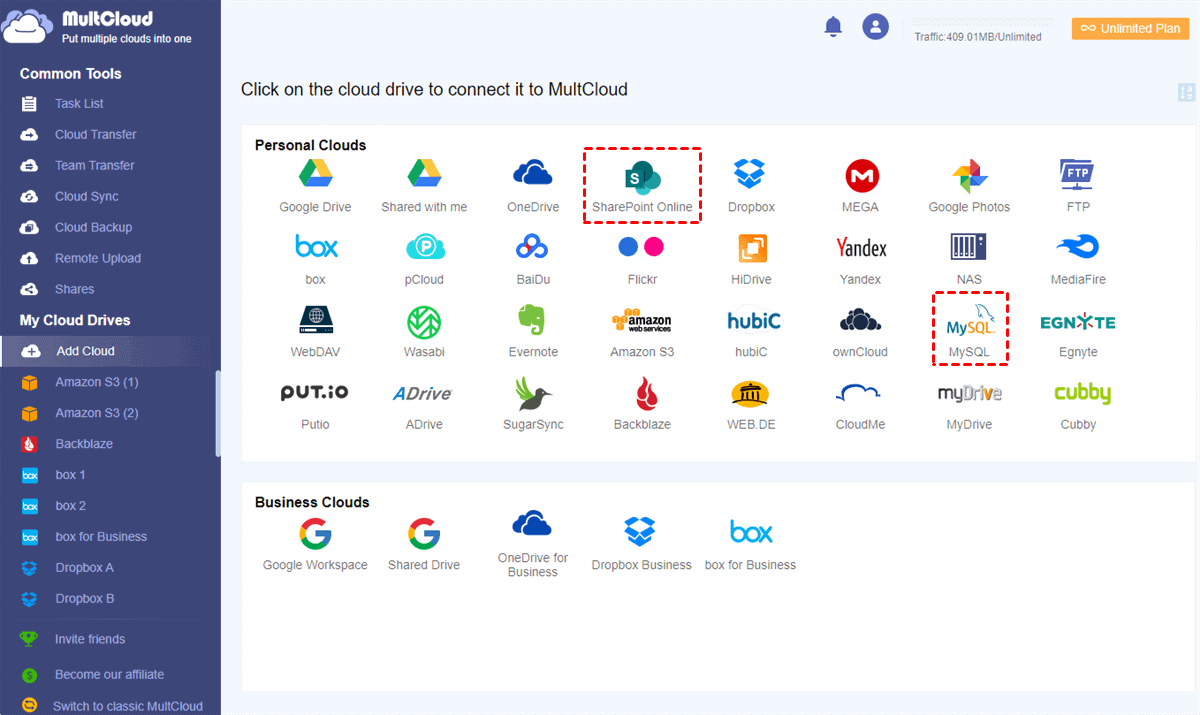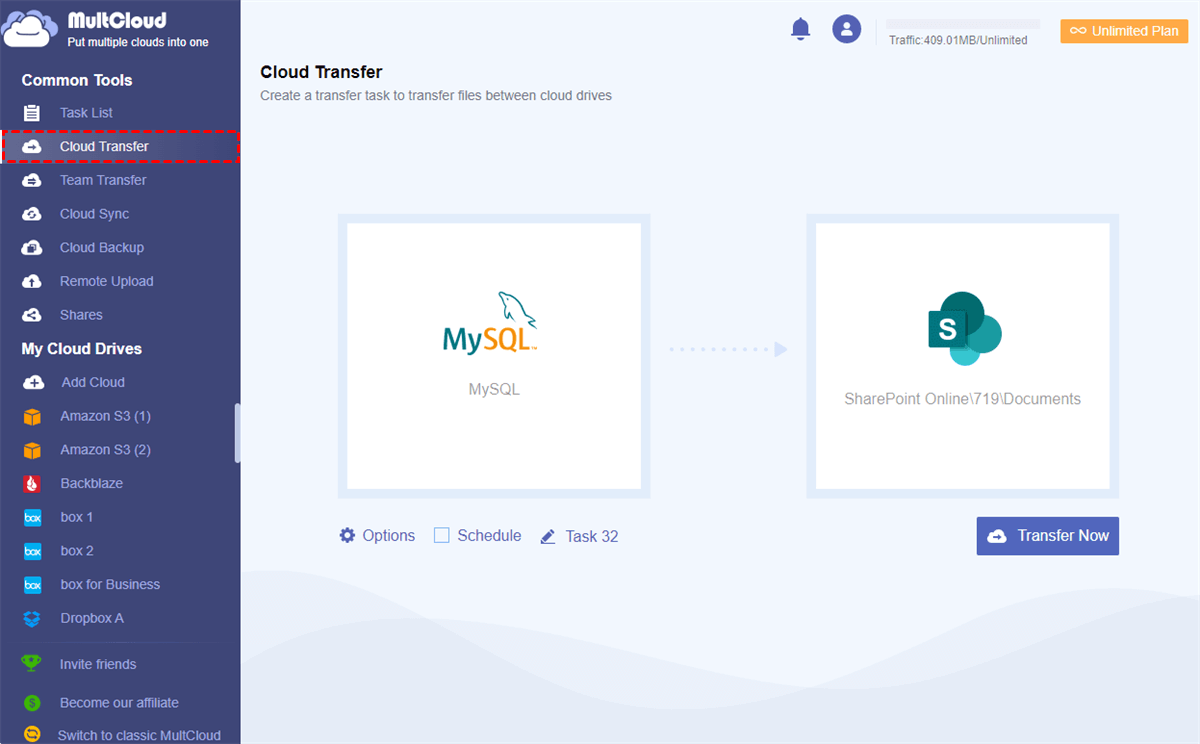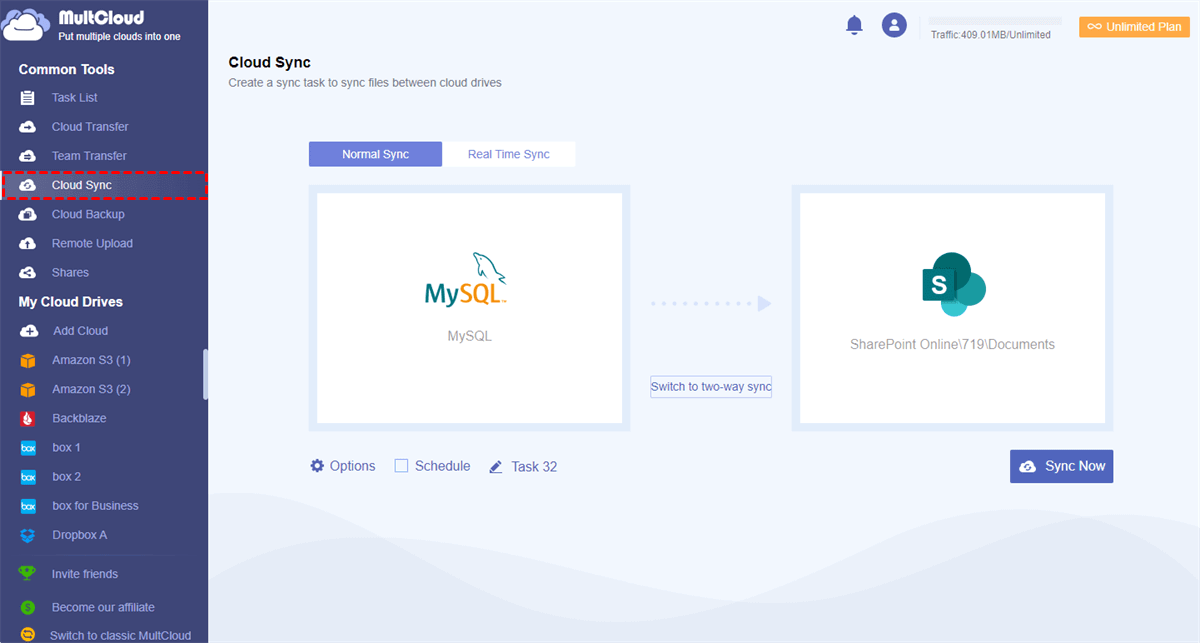Can I Import SQL Data into SharePoint List?
User Case: “Our team has a program that collects all of our information and stores the program in a SQL Database. I decided to create a query that retrieves all the information and imports SQL into the SharePoint list. Is this possible to import data to SharePoint list from SQL server?”
SQL is commonly used to store enterprise records. To better collaborate with your organization or team, it is often necessary to import data from SQL to SharePoint Online so that your team can work with SQL files on SharePoint Online and make full use of the Microsoft Office 365 suites and file-sharing services.
If you are trying to export data from SQL to SharePoint Online, you can follow this full guide to find the best SQL to SharePoint Online migration method with step-by-step instructions.
How to Import Data from SQL to SharePoint List Quickly
There are several ways to import SQL table to SharePoint list. As the most traditional way, you can export data from SQL and upload files to SharePoint Online manually with unsteady network speed. Or you can use Microsoft Power Automate to create flows for importing data from SQL to SharePoint list automatically. However, this way is better suitable for migrating Microsoft SQL Server to SharePoint.
If you want to export data from SQL to SharePoint Online most time-savingly and securely, you could try a free web-based multiple cloud storage manager called MultCloud to migrate data from SQL database to SharePoint list with a single click.
As an industry-leading third-party cloud file manager, MultCloud provides a free and reliable web interface for you to manage all your clouds conveniently and transfer data between clouds efficiently without any downloading and uploading processes.
- Transfer/sync/backup data with one click: The Cloud Transfer, Team Transfer (for business clouds), Cloud Sync, and Cloud Backup features can all be turned on with one click.
- Secure and fast data transfer: MultCloud uses the 256-bit AES encryption to protect your data transfer process and offers super-fast transfer speed with 2 to 10 threads.
- Perform tasks offline with scheduled plans: There are daily, weekly, and monthly plans for you to choose and MultCloud can perform tasks even if you shut down your device.
- Manage more than 30 major clouds in one place: You can add from 30+ brands of personal and business clouds to MultCloud for free, including MySQL, SharePoint Online, OneDrive, Google Drive, Google Workspace, Amazon S3, Dropbox, etc.
As for transferring SQL data to SharePoint Online easily, you can use the Cloud Transfer feature to quickly move data from SQL to SharePoint Online list within 3 simple steps. Here we take how to import MySQL database to SharePoint list as a brief example.
Import SQL Data into SharePoint List by MultCloud
Step 1. Get a free MultCloud account on the official website.
Step 2. Click the “Add Cloud” button and choose the MySQL icon to add it to MultCloud. Then click “Add Cloud” again to add your SharePoint Online account to MultCloud.
Tip: Your clouds are securely protected by the OAuth authorization system that MultCloud could not access any account information of your clouds.
Step 3. On the Cloud Transfer page, select MySQL as the source and a documents library of a SharePoint list as the destination.
Step 4. Click “Transfer Now” and your data will be migrated from MySQL to SharePoint Online immediately.
Tip: You cloud subscribe MultCloud to get lightning-fast transfer speed and more data traffic especially if you have a large number of files that need to be transferred. What’s more, then you could use the “Filter” or “Schedule” functions to optimize your Cloud Transfer task.
Bonus Tip: How to Sync SQL Data with SharePoint List
Instead of exporting SQL data to SharePoint list and only using SharePoint Online for work, you can also use SQL and SharePoint Online together easily by achieving the SQL and SharePoint integration. MultCloud offers 10 great sync modes in real-time, one-way, or two-way for you to design your SQL to SharePoint Online connection. You could use the Cloud Sync function of MultCloud to sync Synology to SharePoint or link MySQL to SharePoint seamlessly.
Step 1. Move to the Cloud Sync page of MultCloud, choose your MySQL or files and folders in it as the source, and choose a documents library of your SharePoint account as the destination.
Step 2. Click the “Options” below to choose a sync mode according to your needs. Then click “OK”.
Step 3. Click “Sync Now” and MultCloud will connect MySQL to SharePoint Online securely.
Tip: You could set up a schedule to let MultCloud automatically sync between MySQL and SharePoint Online.
In the End
As you can see, MultCloud could help you a lot while saving your time and energy to a large extent when you want to import data from SQL to SharePoint list. With the Cloud Transfer function, data can be imported from SQL to SharePoint Online list without entering complicated code.
Besides, to make your SQL database safer, you can use the Cloud Backup function of MultCloud to backup MySQL to Google Drive or other clouds securely through similar steps as the Cloud Transfer or Cloud Sync functions.
MultCloud Supports Clouds
-
Google Drive
-
Google Workspace
-
OneDrive
-
OneDrive for Business
-
SharePoint
-
Dropbox
-
Dropbox Business
-
MEGA
-
Google Photos
-
iCloud Photos
-
FTP
-
box
-
box for Business
-
pCloud
-
Baidu
-
Flickr
-
HiDrive
-
Yandex
-
NAS
-
WebDAV
-
MediaFire
-
iCloud Drive
-
WEB.DE
-
Evernote
-
Amazon S3
-
Wasabi
-
ownCloud
-
MySQL
-
Egnyte
-
Putio
-
ADrive
-
SugarSync
-
Backblaze
-
CloudMe
-
MyDrive
-
Cubby
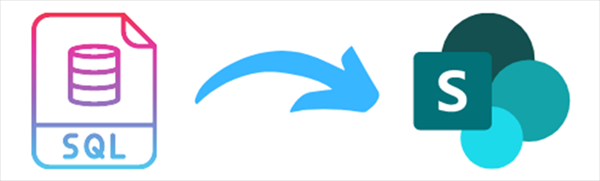
.png)