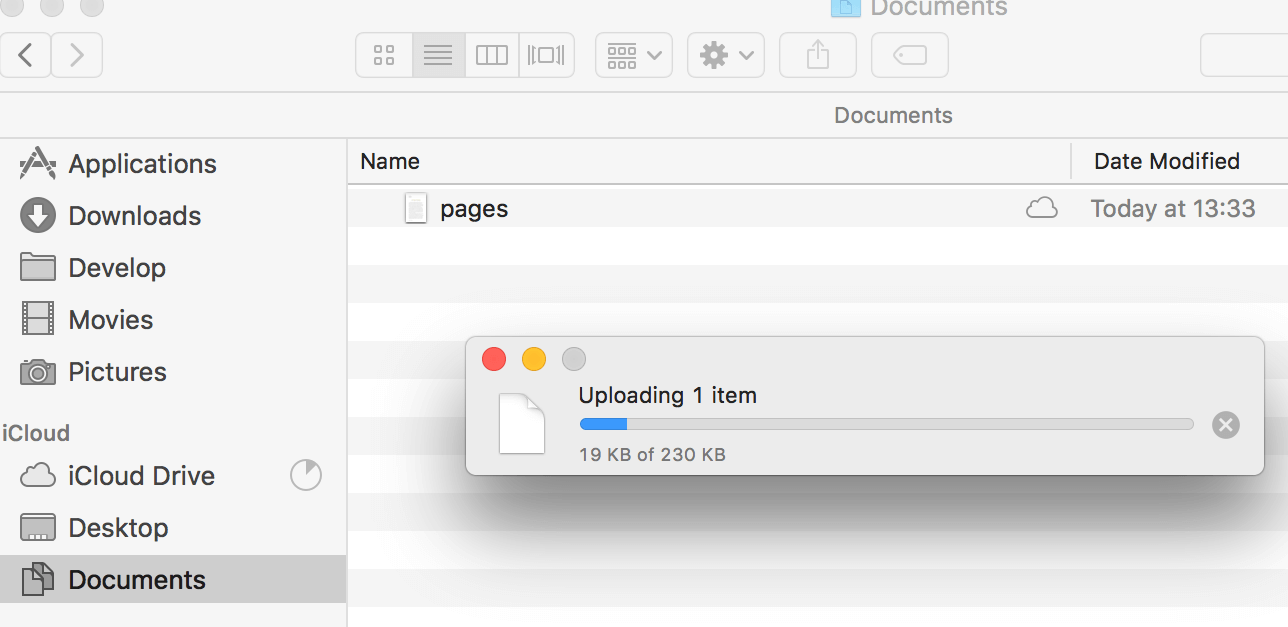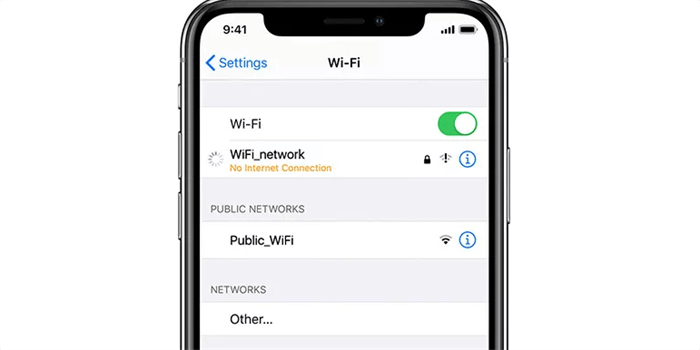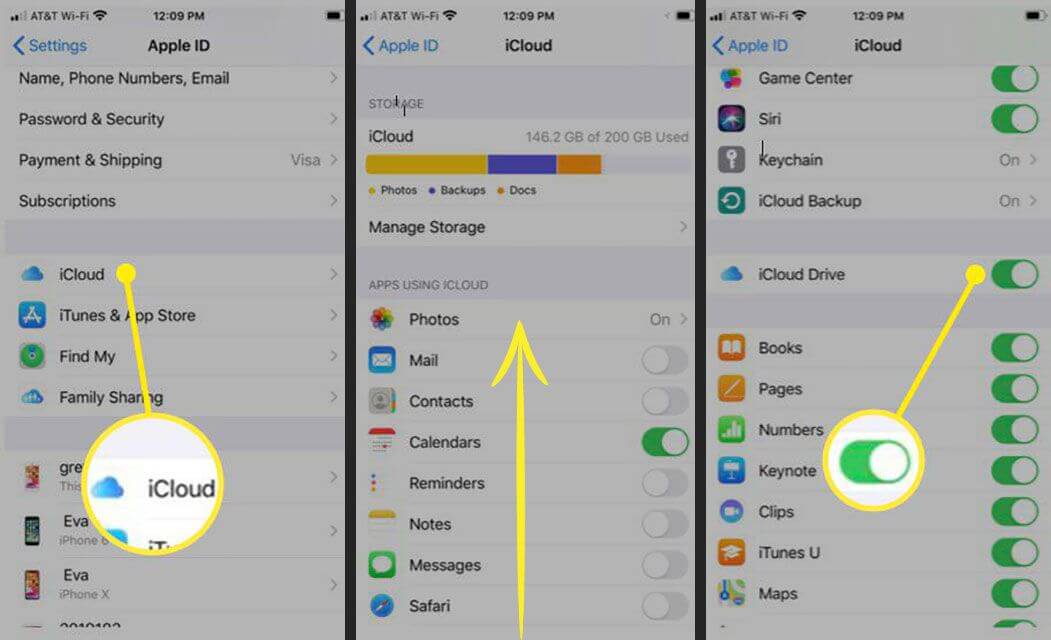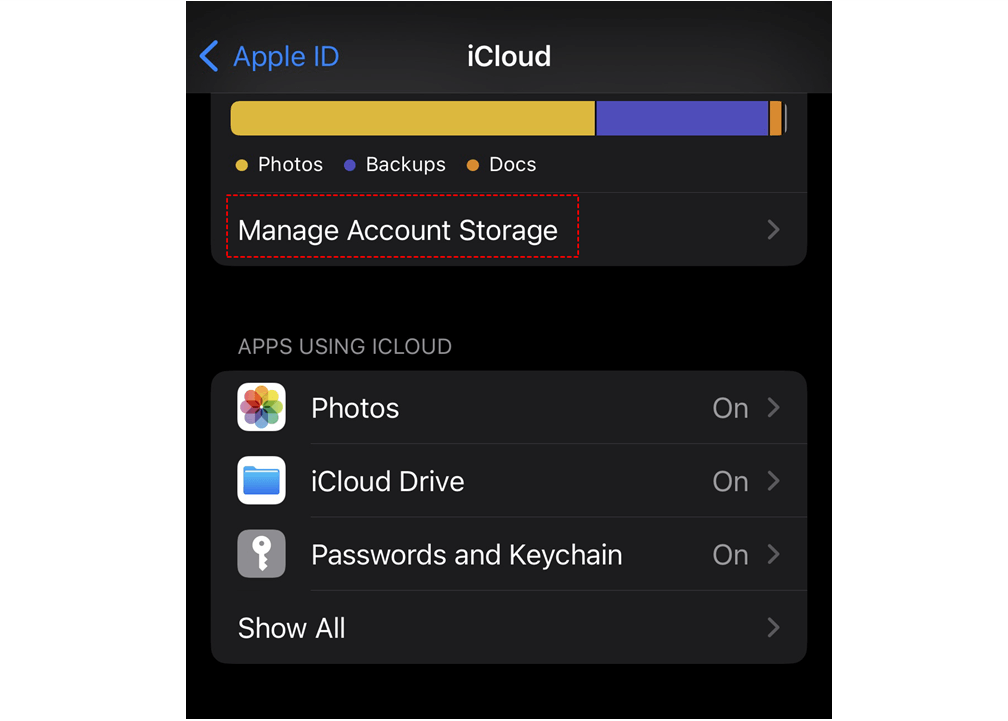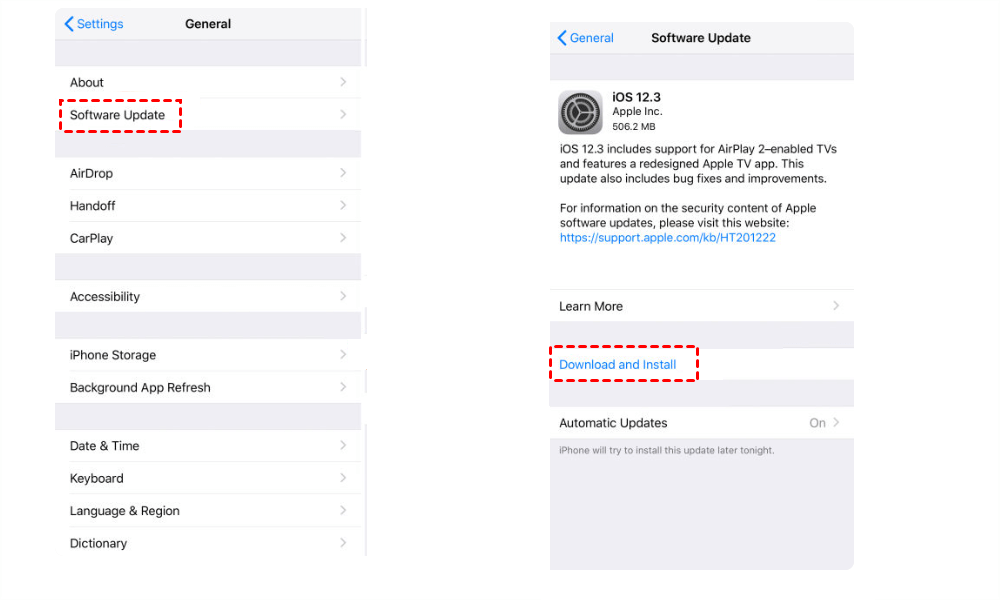Quick Search:
User Case: Why Is My iCloud Drive Still Waiting to Upload?
☞ Why do some file folders say "waiting to upload"? My iCloud drive is enabled.
☞ This has been a bug for a while now on Mac OS. When you sync your desktop/documents folders with iCloud at random moments it gets stuck and never finishes uploading. The folder says "waiting to upload" indefinitely. I notice it happens more often when you do a git commit on a folder that is synced with iCloud. Is there any workaround for that?
☞ I have two 50KB files saved in iCloud Drive. Using File Manager, saved in an iCloud container. The problem is that they take forever to upload. I waited 2 hours and they are still in this waiting-to-upload status. Both my iPhone and iPad having this issue. Is there a way I can force it to upload? Or at least put it into the priority queue. I'm building a note app sync feature. And those slow upload makes sync impossible.
- Questions from the forums
Common Reasons for iCloud Drive Stuck on Waiting to Upload
When you notice that your files in iCloud Drive are stuck in the "waiting to upload" status, it can be incredibly frustrating. This issue prevents you from accessing your files on different devices and can disrupt your workflow. To address this problem effectively, let's dive into the possible causes first.
1. Slow or Unstable Internet Connection
A weak or inconsistent internet connection can be the primary culprit behind this issue. iCloud Drive requires a stable internet connection to sync and upload files seamlessly. If your connection is slow or intermittent, your files may get stuck in the upload queue.
2. Large File Sizes
Uploading large files to iCloud Drive can take a considerable amount of time, especially if your internet connection is not high-speed. iCloud may prioritize smaller files over larger ones, causing the latter to remain in a perpetual "waiting" state.
3. iCloud Storage Full
If your iCloud storage is nearing its capacity, it can hinder the upload process. Apple provides 5GB of free storage, but if you've exceeded this limit, you'll need to either purchase more storage or free up space by deleting unnecessary files.
4. iOS or macOS Software Update Pending
Sometimes, a pending software update on your iOS device or Mac can interfere with iCloud Drive's functionality. Outdated software may contain bugs that affect the synchronization process.
5. iCloud Server Issues
Occasionally, Apple's iCloud servers may experience downtime or technical issues. When this happens, it can disrupt the normal functioning of iCloud Drive, causing files to remain in the upload queue.
Troubleshooting and Solutions for iCloud Drive Waiting to Upload
Now that we've identified potential causes, let's explore practical solutions to resolve the "iCloud Drive waiting to upload" issue.
1. Check Your Internet Connection
Start by ensuring you have a stable and high-speed internet connection. Connect to Wi-Fi if possible and run a speed test to confirm the quality of your connection.
2. Restart iCloud Drive
On your iOS device, go to "Settings", tap your Apple ID, and select "iCloud". Toggle off iCloud Drive and then toggle it back on. On your Mac, go to "System Preferences", select "Apple ID", and do the same.
3. Manage Your iCloud Storage
Review your iCloud storage usage and clear iCloud storage, such as removing any unnecessary files or photos. This can free up space and potentially resolve the issue.
Step 1. Go to "Settings" (iOS) or "System Preferences" (macOS).
Step 2. Select your Apple ID, and then choose "iCloud" to view your storage usage.
4. Update Your iOS or macOS
Ensure your device is running the latest software version by checking for updates in your device settings. Install any pending updates. Do the following to update the iOS system on iPhone:
Step 1. Go to "Settings" and tap on the "General" option from the settings page.
Step 2. Tap "Software Update", then check any available updates. If you find an update available, download it and try uploading your files again.
5. Check Apple's System Status
Visit Apple's System Status page to verify if there are any ongoing issues with iCloud services. If Apple is experiencing problems on their end, you may need to wait until they resolve them.
6. Split Large Files
If you're trying to upload large files, consider splitting them into smaller parts. This can make the upload process smoother and less prone to errors.
7. Try Third-Party Alternatives
The vast majority of users use iCloud Drive because it integrates perfectly with the Apple ecosystem, but it is very annoying if you keep encountering the "iCloud Drive waiting to upload" issue. In fact, you have other options like Google Drive, OneDrive, and Dropbox.
However, many users worry that it will be a waste of time to move a large amount of important data from iCloud Drive to other cloud drives (such as iCloud to Google Drive transfer), it doesn't matter, a professional cloud-to-cloud transfer tool---MultCloud can help you connect iCloud Drive and other cloud drives, and provide up to 10 transfer threads to transfer your data faster.

- Perfect Integration: Manage up to 30+ cloud drives centrally.
- Random Migration: Do one-time or incremental migration according to your own needs.
- Real-time Sync: Provide 10 custom sync modes to simplify collaboration.
- Smart Backup: Restore the backed-up data to the previous version at any time.
- Email Migration: Easily save emails to a flash drive or cloud account.
- Remote Upload: Directly download URLs, torrent files or magnet links to clouds.
Conclusion
In conclusion, dealing with the "iCloud Drive waiting to upload" problem can be frustrating, but it's not insurmountable. By following the troubleshooting steps outlined in this article, you can resolve this issue and enjoy seamless file syncing across your Apple devices.
FAQs
1. What should I do if my files are still stuck in "waiting to upload" after trying these solutions?
If the issue persists, contact Apple Support for personalized assistance. Or, you can choose other cloud services, such as Google Drive, OneDrive and Dropbox.
2. Can I use iCloud Drive on non-Apple devices?
Yes, you can access iCloud Drive on Windows PCs and other non-Apple devices by using the iCloud for Windows application.
3. Do I need to purchase more iCloud storage to resolve this issue?
Not necessarily. You can free up space by deleting unnecessary files to avoid purchasing additional storage.
4. Are there any file format restrictions for iCloud Drive?
iCloud Drive supports a wide range of file formats, but some formats may not be compatible. Check Apple's official documentation for a list of supported formats.
5. Is iCloud Drive secure for storing sensitive documents?
Yes, iCloud Drive uses robust encryption to protect your data. However, it's always a good practice to enable two-factor authentication for an extra layer of security.
MultCloud Supports Clouds
-
Google Drive
-
Google Workspace
-
OneDrive
-
OneDrive for Business
-
SharePoint
-
Dropbox
-
Dropbox Business
-
MEGA
-
Google Photos
-
iCloud Photos
-
FTP
-
box
-
box for Business
-
pCloud
-
Baidu
-
Flickr
-
HiDrive
-
Yandex
-
NAS
-
WebDAV
-
MediaFire
-
iCloud Drive
-
WEB.DE
-
Evernote
-
Amazon S3
-
Wasabi
-
ownCloud
-
MySQL
-
Egnyte
-
Putio
-
ADrive
-
SugarSync
-
Backblaze
-
CloudMe
-
MyDrive
-
Cubby