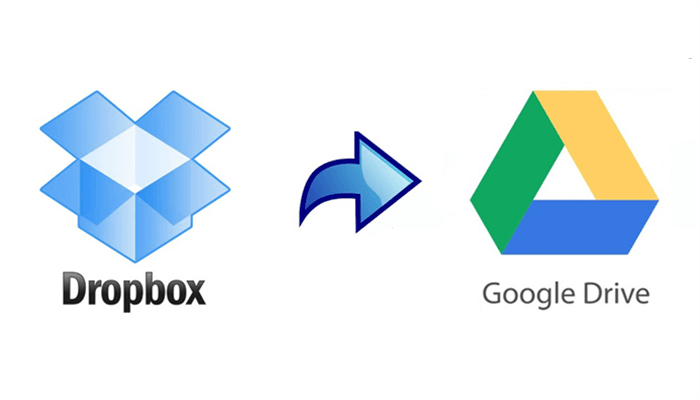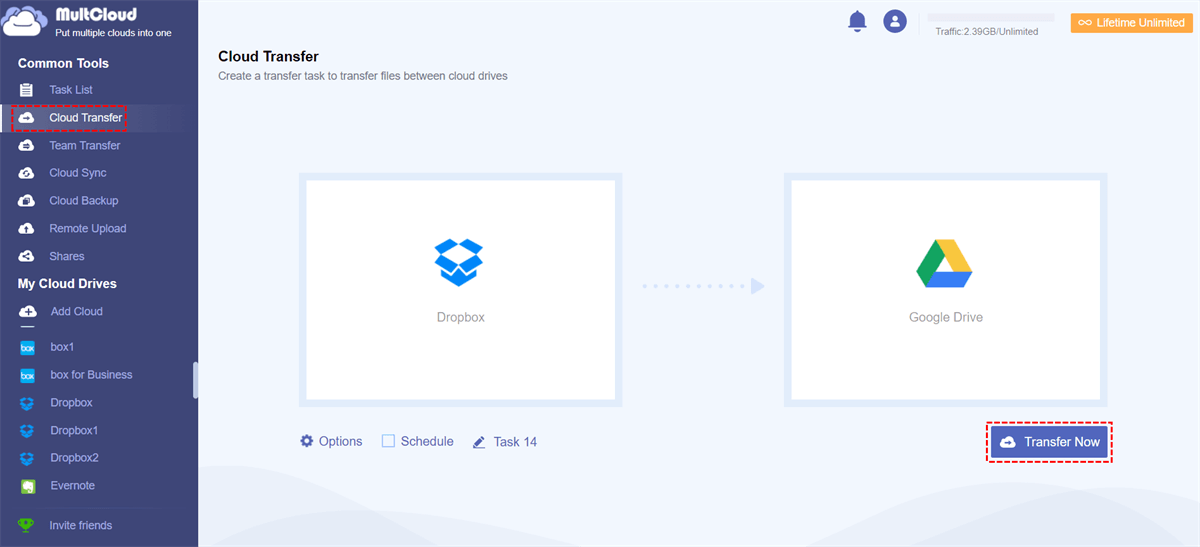Quick Search:
User Case: Is It Simple to Switch from Dropbox to Google Drive
“I have used Dropbox for the past 5 plus years, mainly for easily accessible file storage across devices and to back up my hard drive. As time passes, I am becoming more entrenched in the Google Drive and prefer their collaboration tools with Docs, Sheets, Slides etc.
It's just easier to work on something in a Google Doc than it is a Microsoft Word doc. And not to mention I don't like Dropbox increasing pricing on me recently. I don't have terribly much data (19GB), but only want to make the switch if it's not difficult. Many of my files are .doc and .xls. Will this be an issue or is it a simple drag and drop?” – A Post on Reddit
Why Switch from Dropbox to Google Drive?
Dropbox and Google Drive are both popular and practical cloud storage services that provide users with free storage space and useful features to work with their data, such as documents, videos, photos, music files, and so on. By storing files to Dropbox and Google Drive, users can access and manage those files anywhere and anytime.
However, the price on Dropbox is getting much more expensive and it offers less free storage space – only 2GB. Whereas Google Drive has 15GB of free storage space and offers similar features for users to manage data more efficiently. At the same time, users can create Google Docs, Sheets, and Slides to upload and share documents easily and quickly.
Because of many conveniences Google Drive offers, some users want to switch from Dropbox to Google Drive. Such a switch is not a simple logout (from Dropbox) and login (Google Drive). How about all data saved in your existing Dropbox account? To make them available in Google Drive you will switch to, you have to transfer all content from Dropbox.
The question is how to achieve this goal quickly and effortlessly. Traditionally, many users would download files from Dropbox and upload them to Google Drive then. Even though it helps, much time will be consumed. In this article, we will introduce a smart and practical cloud transfer service that helps users migrate files from Dropbox to Google Drive without any effort. If you are interested, please keep reading.
How to Switch from Dropbox to Google Drive Easily
MultCloud, a web-based cloud-to-cloud transfer service, is a reliable and FREE service, aiming to help users transfer files from one cloud to another easily without downloading and uploading. Currently, it supports many leading and popular cloud services on the market, including Google Drive, Dropbox, Google Workspace, Dropbox Business, OneDrive, SharePoint, OneDrive for Business, and so on.
With the help of MultCloud, users are allowed to perform many features that they can do on each cloud, including downloading, sharing, uploading, deleting, creating folders, copying, moving, and more. Moreover, transferring files between cloud drives is also supportive and there are many virtues by using this service:
- Leading Migration Speed in the Industry. The transferring speed on MultCloud is competitive. Unlike the download-and-upload method, files can be moved directly between cloud drives without consuming lots of time. Paid users can enjoy 10 threads of data transfer and free users can enjoy that of 2 threads.
- Smart Transfer Models Supported. MultCloud allows users to set up automatic and customized transfer tasks. For example, users can make transfer tasks to run at a regulated time. Then MultCloud will start the task on time. Meanwhile, users can choose to transfer the whole or partial files from one cloud to another.
- Safe and Simple. MultCloud chooses to apply 256-bit AES Encryption for SSL during data transfer, which means files will be prevented from leaking and hacking during the transfer process. Meanwhile, the interface of MultCloud is simple and plain, so users can start without reading complicated tutorials.
Now, follow the steps below to learn how to transfer Dropbox to Google Drive via MultCloud:
Step 1: Register a MultCloud account on the web. Or, you can sign in directly with your Facebook or Google credentials.
Step 2: Proceed to Add Cloud on the left navigation bar. Then hit the icon of Dropbox to add by following the guidance shown on your next screen. After that, apply the same steps to add Google Drive.
Step 3: Now, head to Cloud Transfer tab on the left sidebar. Next, press the first box to select Dropbox and the second box to select Google Drive. After that, hit the Transfer Now button.
As you can see, by using this Dropbox to Google Drive migration tool, the transferring process can be completed as quickly as possible. This is much more efficient than the download-and-upload method. If you want to transfer files between other cloud drives, you can also utilize this tool. For example, you can transfer files from one OneDrive account to another.
Final Words
That’s all about how to switch from Dropbox to Google Drive. Anyway, your online collaboration will be more efficient if you use Google Docs, Sheet, and Slides on Google Drive. And it’s easy and quick to transfer files from Dropbox to Google Drive with MultCloud. This service offers a direct and effortless way to accomplish the task.
In addition to transferring files, MultCloud also allows you to backup and sync files between cloud drives seamlessly and quickly. If you want to sync between Dropbox accounts, MultCloud can offer you help.
MultCloud Supports Clouds
-
Google Drive
-
Google Workspace
-
OneDrive
-
OneDrive for Business
-
SharePoint
-
Dropbox
-
Dropbox Business
-
MEGA
-
Google Photos
-
iCloud Photos
-
FTP
-
box
-
box for Business
-
pCloud
-
Baidu
-
Flickr
-
HiDrive
-
Yandex
-
NAS
-
WebDAV
-
MediaFire
-
iCloud Drive
-
WEB.DE
-
Evernote
-
Amazon S3
-
Wasabi
-
ownCloud
-
MySQL
-
Egnyte
-
Putio
-
ADrive
-
SugarSync
-
Backblaze
-
CloudMe
-
MyDrive
-
Cubby