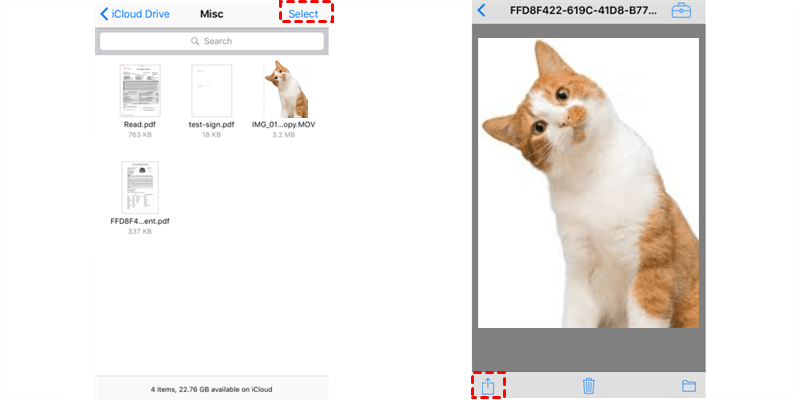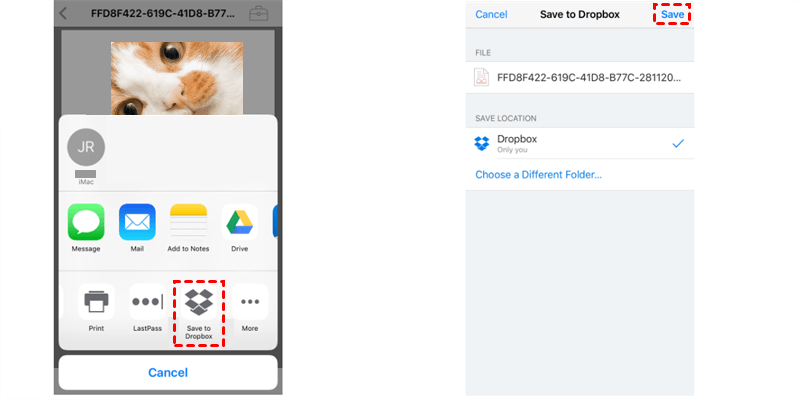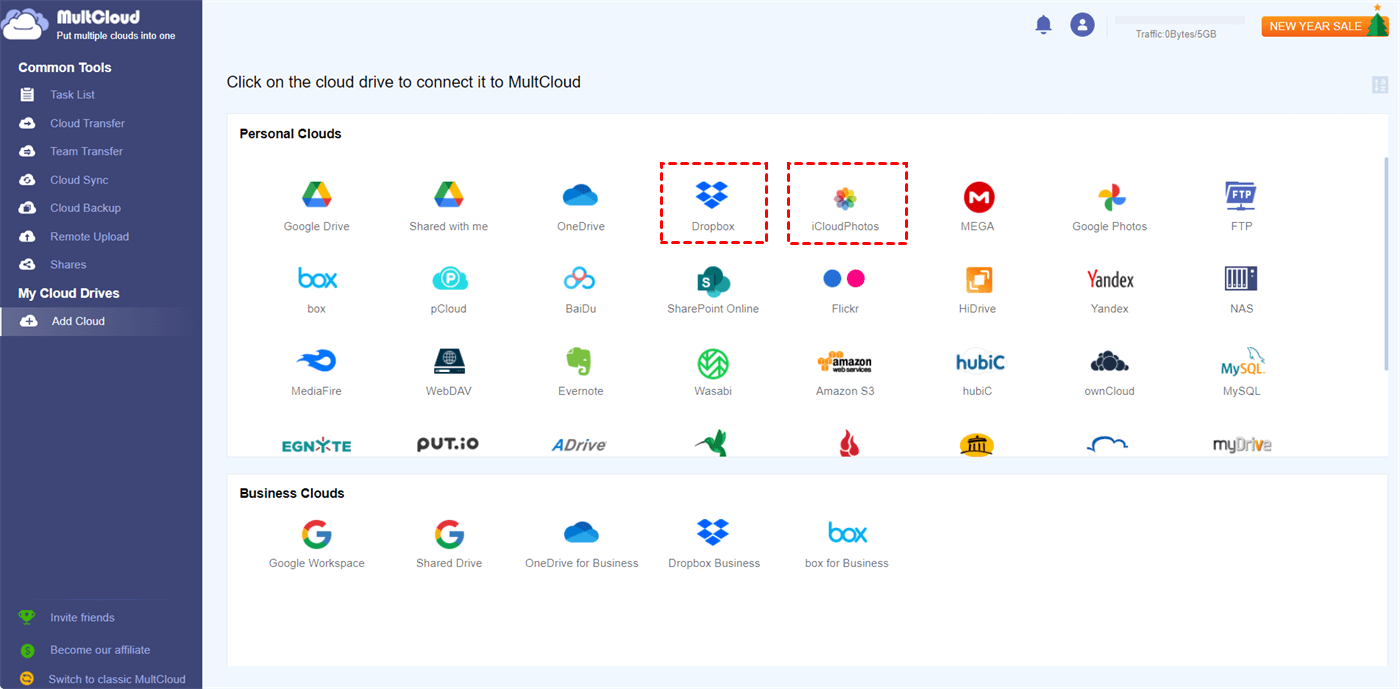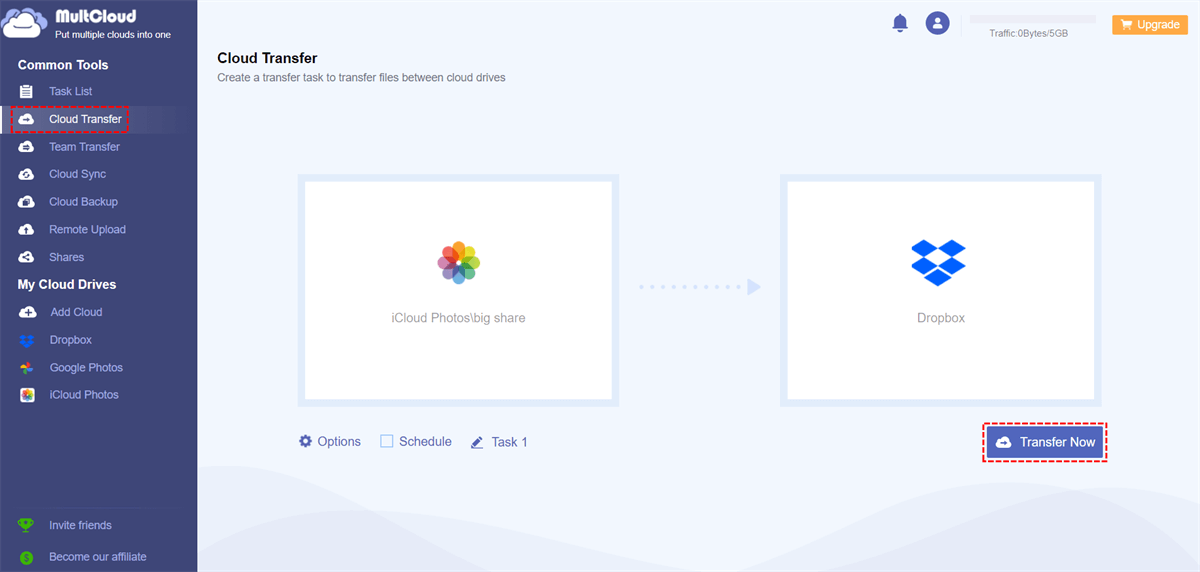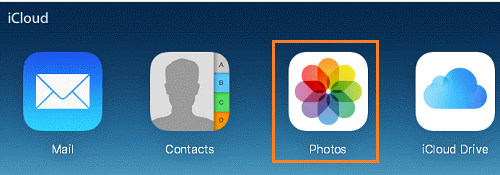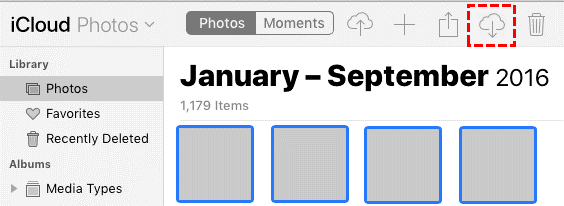Quick Search:
User Case: Can I Transfer iCloud Photos to Dropbox
“I want to set up Dropbox to be used to back up all photos from my dad’s iPhone instead of Apple Photos and I was just wondering if there is a definitive guide out there to set this up? Basically, he doesn’t want to have anything to do with Apple Photos if he can help it.
The constant prompting to upgrade and the shitty storage plans are really annoying. Any help would be much appreciated, thanks!” – A Question from Reddit
Overview of iCloud Photos and Dropbox
iCloud Photos is a smart and useful photo-saving service for Apple product users. With this service, users can save and access their precious pictures and videos. Even though they are deleted on local device, users can still navigate to them on Google Photos.
Dropbox is another useful and excellent cloud storage solution that offers users 2GB of free storage space to save various types of files, including photos, documents, videos, music files, and so on. It provides users with many convenient features to collaboration with others seamlessly, such as Dropbox file requests.
Thankfully, Dropbox is available on many devices, such as iPhone, Android phones, computers, and so on. This makes people like to move iCloud Photos to Dropbox to free up the storage space on iCloud. But the question is how to accomplish this target easily. If you have the same problem, then you can continue to read this article to learn 2 useful solutions.
How to Move iCloud Photos to Dropbox [iPhone]
If you are using iPhone, then the way to migrate iCloud Photos to Dropbox is easy and simple. You can follow the step-by-step operations in the following content. But before getting started, make sure you’ve installed iCloud and Dropbox on your iPhone.
Step 1: Launch your iCloud on your iPhone and sign in to your Apple ID. Then Select the photo you want to move to Dropbox.
Step 2: After selecting, press the send icon on the left-lower corner.
Step 3: Click on the Save to Dropbox tab on the pop-up window. And then press the Save tab to save the photo to Dropbox in the next window. In this way, the photo will be saved to Dropbox then.
How to Move iCloud Photos to Dropbox [Computer]
Although iCloud allows you to save photos directly to Dropbox, which makes it easier to move data from iCloud to Dropbox, it is sometimes not that practical, especially when you have large numbers of photos to move. In this situation, you can turn to a smart and convenient cloud-to-cloud transfer solution – MultCloud.
MultCloud is a useful cloud storage service management tool, which provides users with a convenient place to manage various data on different cloud storage services, such as SharePoint, Google Drive, Dropbox, Google Photos, iCloud Photos, OneDrive, OneDrive for Business, Dropbox Business, Flickr, MEGA, Box, Box for Business, NAS, and so on.
♦ As a professional cloud file manager, MultCloud allows you to download a document, upload photos, share videos, create a folder, delete a file, and so on. So, when you find the Google Photos not backing up issue, you can use MultCloud to upload photos to Google Photos.
♦ Meanwhile, the best feature on MultCloud is the transfer feature, which enables you to transfer files from one cloud to another directly and seamlessly. It offers the leading transferring speed, which is efficient when you have a large number of files to migrate. Moreover, it allows you to set up automatic move tasks so that files can be run at a regulated time, daily, weekly, or monthly.
♦ In addition, MultCloud relies on data traffic when it transfers files between cloud drives. So, the transfer task will not be influenced by unstable internet connection. Even though your computer is turned off suddenly, MultCloud can still run it in the background.
Now, you can refer to the following part to learn how to move iCloud Photos to Dropbox in a hassle-free way via MultCloud.
Step 1: Register an account on MultCloud free by your email. Alternatively, sign in with your Google/Facebook account.
Step 2: Hit the Add Cloud tab on the left. Then add iCloud Photos by pressing its icon and following the guidance in the pop-up window. Then, add Dropbox in the same way.
Step 3: Now, head to Cloud Transfer on the left upper side. Then press the first square to select iCloud Photos and the second square to select Dropbox. After that, hit the Transfer Now button.
This way, MultCloud will run the transfer task immediately. As you can see, you will only need to perform 3 steps to move data between clouds. Likewise, you can transfer S3 bucket to another account by applying the same steps.
If you prefer manual ways and don't mind the troublesome process, follow the steps below to learn how to move photos from iCloud to Dropbox on a Windows computer:
Step 1: Sign into your iCloud on the web, and head to Photos then.
Step 2: Locate the photos you want to move, and Download them on your PC.
Step 3: Now, go to your Dropbox on the web. And upload what you have downloaded from iCloud.
Tip: If you are using a Mac, you can launch System Preference and hit Apple ID. Then go to iCloud on the sidebar and tick the Photos option. Next, download and install Dropbox on your Mac. Open the folder in iCloud and Dropbox at the same time. Then drag and drop the required photos from iCloud to Dropbox.
Final Words
That’s all about how to move iCloud Photos to Dropbox. In a word, if you are using iCloud and Dropbox on iPhone, then you can save iCloud photos directly to Dropbox. And if you have large numbers of photos to move to Dropbox, you can use a specialized cloud-to-cloud transfer service, MultCloud, to move iCloud Photos directly and effortlessly.
MultCloud Supports Clouds
-
Google Drive
-
Google Workspace
-
OneDrive
-
OneDrive for Business
-
SharePoint
-
Dropbox
-
Dropbox Business
-
MEGA
-
Google Photos
-
iCloud Photos
-
FTP
-
box
-
box for Business
-
pCloud
-
Baidu
-
Flickr
-
HiDrive
-
Yandex
-
NAS
-
WebDAV
-
MediaFire
-
iCloud Drive
-
WEB.DE
-
Evernote
-
Amazon S3
-
Wasabi
-
ownCloud
-
MySQL
-
Egnyte
-
Putio
-
ADrive
-
SugarSync
-
Backblaze
-
CloudMe
-
MyDrive
-
Cubby