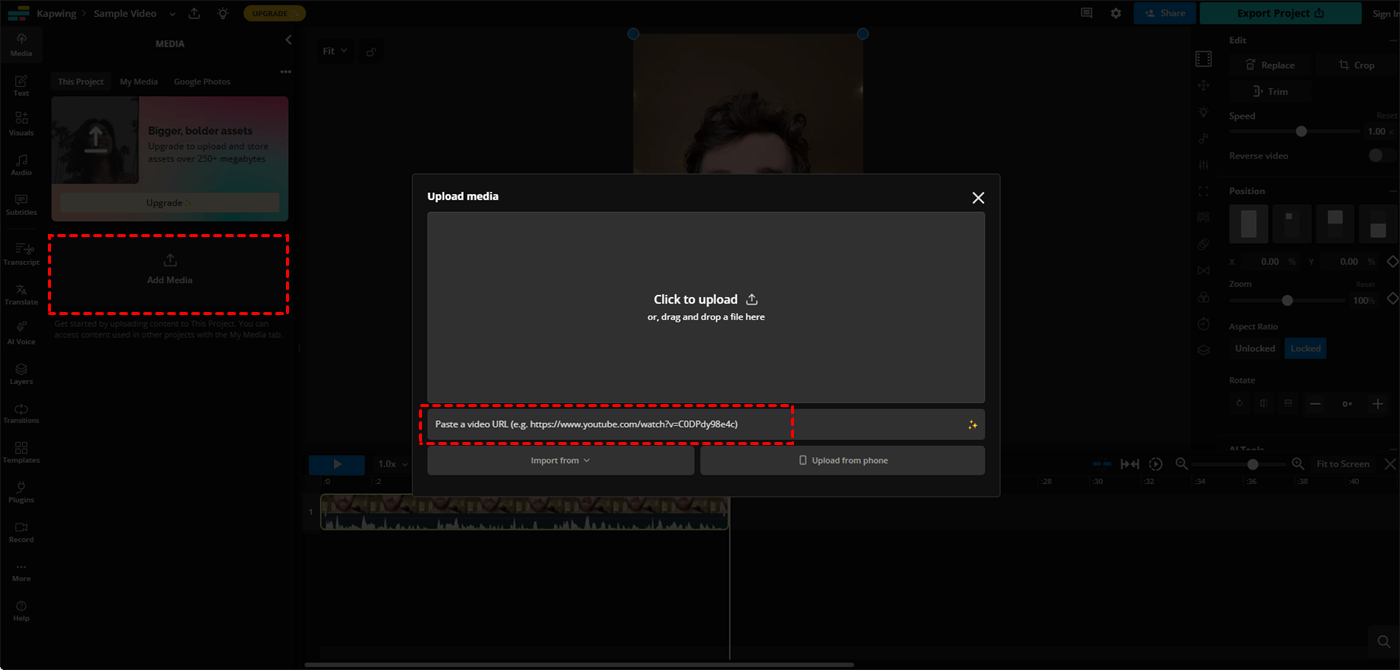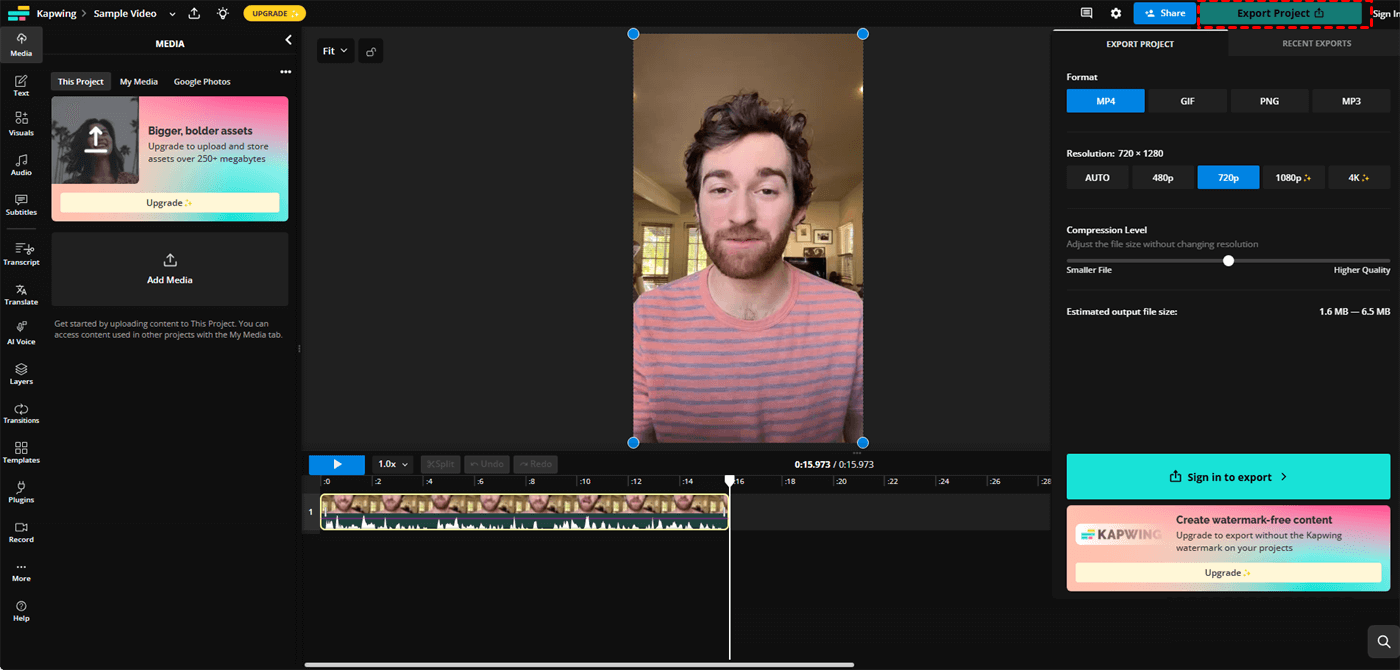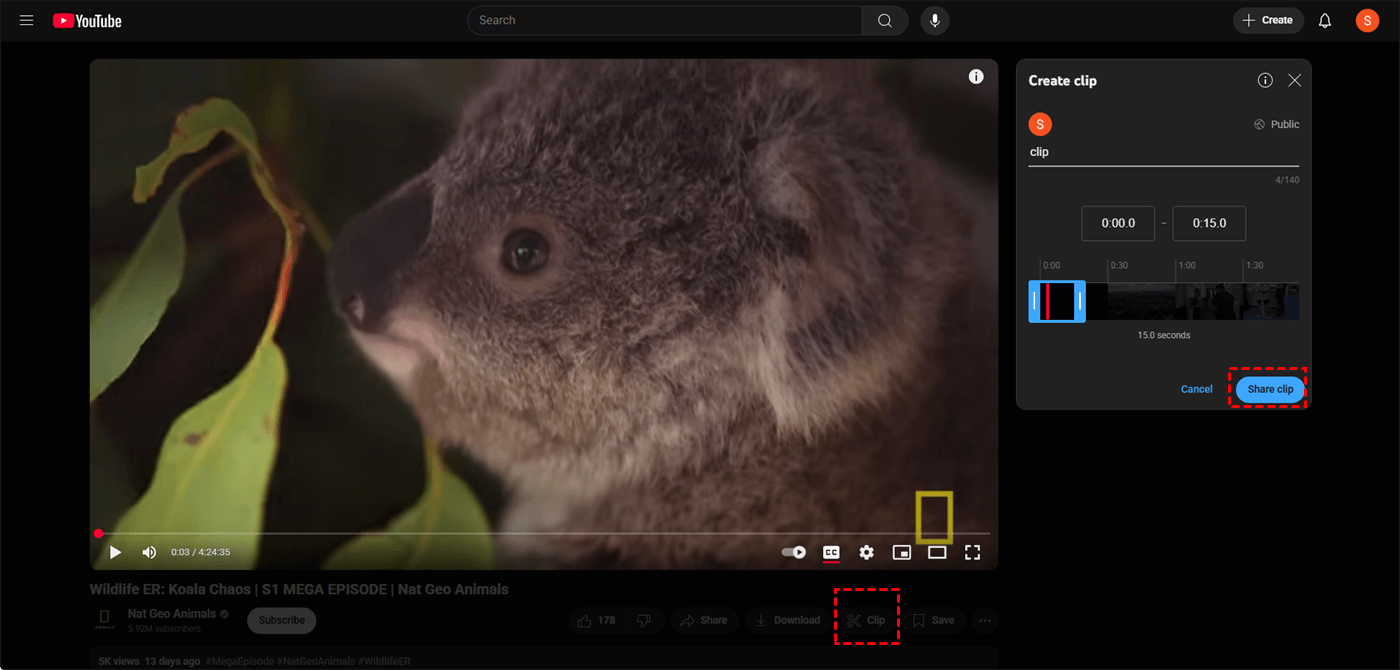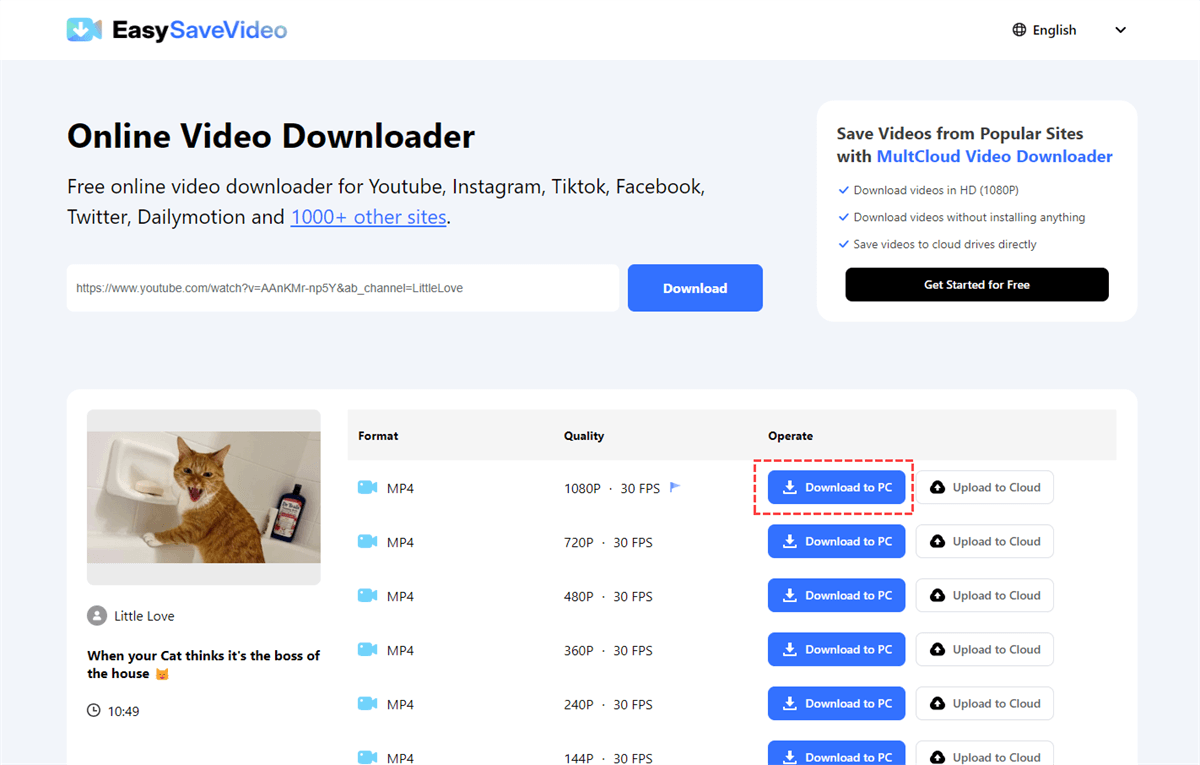User Case: How Do I Take Clips from YouTube to Make My Own Video?
I have no tech skills. If there is a simple method for me to use YouTube video clips to make my own video, I would like to know so that I can include my own headings and titles. Is there a comprehensive app? I can utilize an iMac laptop or a PC. And the simpler, the better.
- Question from Reddit
When you want to know how to clip a YouTube video and download it, you can choose to get a part of a YouTube video and then download it with a downloader, or download the entire video and clip it with a clipper. In the following parts, different methods of these 2 ways are provided to you.
How to Clip a YouTube Video and Download It
As mentioned before, you can download the video and then clip it, or clip the video and then download it. In this part, some online downloaders, software, and browser extensions will be introduced to you for your preferences.
Method 1: Online Tools (No Installation)
1. Clip & Download with Kapwing
Kapwing is an AI-powered online video editing tool for creating content quickly and cooperatively. It is perfect for social media creators, educators, and marketers because of its easy-to-use interface, AI-generated video tools, video resizing for multiple platforms, smart cut (silence removal), and automatic subtitles.
Step 1. Go to Kapwing Trim Tool.
Step 2. Click "Add Media" and paste the YouTube video link.
Step 3. Drag the sliders to select the clip segment.
Step 4. Click the "Export Project" button in the upper-right corner. Then, choose the format, resolution, and compression level to download the YouTube video clip.
☑️ Pros: There are various editing tools on Kapwing that you can use to complete your clip. Besides, you can finish the clip and download task with only one app.
❎ Cons: You have to purchase a paid plan to paste the video link and export the clip. Also, you have to sign in to Kapwing for clip exporting.
2. EasySaveVideo (Clip the video, then download)
YouTube allows you to share a clip of a full video with its "Clip" button. After getting the clip link from YouTube, you can use an online downloader to save this clip to your device. EasySaveVideo is a FREE downloader that you can try to download Instagram, TikTok, Facebook, and YouTube videos with it. Moreover, you do not have to sign in to EasySaveVideo since every step is free.
Step 1. Navigate to the video you want to download on YouTube.
Step 2. Click the "Clip" button under the video.
Step 3. Add a title to this clip and adjust the timestamps to get the clip you want to download. Then, click "Share clip" and copy the video link.
Step 4. Open EasySaveVideo and paste the video link into it.
Step 5. Choose the format and quality and tap "Download to PC" to download this clip for free.
☑️ Pros: The whole process is free and the operations are easy to follow.
❎ Cons: YouTube only supports clipping a video within 1 minute. Moreover, some videos do not allow you to clip, so you cannot see the "Clip" button.
Method 2: Software (More Control)
1. 4K Video Downloader
4K Video Downloader is a desktop application that allows users to download videos, audio, and subtitles from a variety of websites, including YouTube, Vimeo, TikTok, and more. It offers features like playlist/channel downloads, private content access, and high-quality content downloads (including 4K and 8K resolutions).
Step 1. Download and install 4K Video Downloader.
Step 2. Copy the YouTube video URL and click "Paste Link" in the app.
Step 3. Select "Trim Video" in the download options and set start/end time. Then, click “Download” to download this clip to your device.
Method 3: Browser Extensions (Quick Trim After Download)
1. Video DownloadHelper
Video DownloadHelper is a well-known Chrome and Firefox browser extension that allows users to quickly download audio, video, and picture galleries from thousands of websites. It provides conversion options and supports a range of formats and resolutions, including live streams.
Step 1. Search DownloadHelper and install it in Chrome or Firefox.
Step 2. Go to YouTube and play the video you want to download.
Step 3. Choose the resolution and click the "Download" button to save the entire video.
Step 4. Use Canva, Clipchamp, or another video editor to trim the downloaded file online
- ★Important Considerations for Downloading:
- Copyright: It is against the law to download content protected by copyright without authorization. Download videos only if you are authorized to do so (e.g., your own content, public domain, or Creative Commons licensed).
- Malware/Adware: Use third-party downloaders with extreme caution. Some may display an excessive number of pop-up advertisements or be bundled with malware or adware. Make use of reliable sources and keep your antivirus software up to date.
- Format and Quality: Depending on the tool and the upload quality of the original video, downloads may come in a variety of formats and with varying quality.
Conclusion
How to clip a YouTube video and download it? You can choose to use Kapwing to clip and download a video on an app. Or, you can take advantage of the YouTube "Clip" feature to get a link to a clip and go to an online downloader like EasySaveVideo to download this clip. Instead of using an online downloader to download videos, you can also choose software or browser extensions to download. If you want to use a free tool and do not want to register, EasySaveVideo will be your best choice.

- Cloud Transfer: MultCloud can transfer files from one cloud service to another directly without downloading and re-uploading.
- Cloud Sync: With MultCloud, you can easily sync two folders between different cloud services in real-time.
- Cloud Backup: You can back up and restore data between different cloud services automatically.
- Instagram Downloader: MultCloud can help you download Instagram videos, photos, reels, and stories to local device or remotely upload them to your clouds.
- Email Migration: You can directly back up and save Gmail emails as PDFs to your computer or cloud drive in bulk.
- Manage all cloud accounts in one place: Connect all your clouds to MultCloud and you'll find it so easy to access and manage multiple cloud storage files with a single login.
MultCloud Supports Clouds
-
Google Drive
-
Google Workspace
-
OneDrive
-
OneDrive for Business
-
SharePoint
-
Dropbox
-
Dropbox Business
-
MEGA
-
Google Photos
-
iCloud Photos
-
FTP
-
box
-
box for Business
-
pCloud
-
Baidu
-
Flickr
-
HiDrive
-
Yandex
-
NAS
-
WebDAV
-
MediaFire
-
iCloud Drive
-
WEB.DE
-
Evernote
-
Amazon S3
-
Wasabi
-
ownCloud
-
MySQL
-
Egnyte
-
Putio
-
ADrive
-
SugarSync
-
Backblaze
-
CloudMe
-
MyDrive
-
Cubby