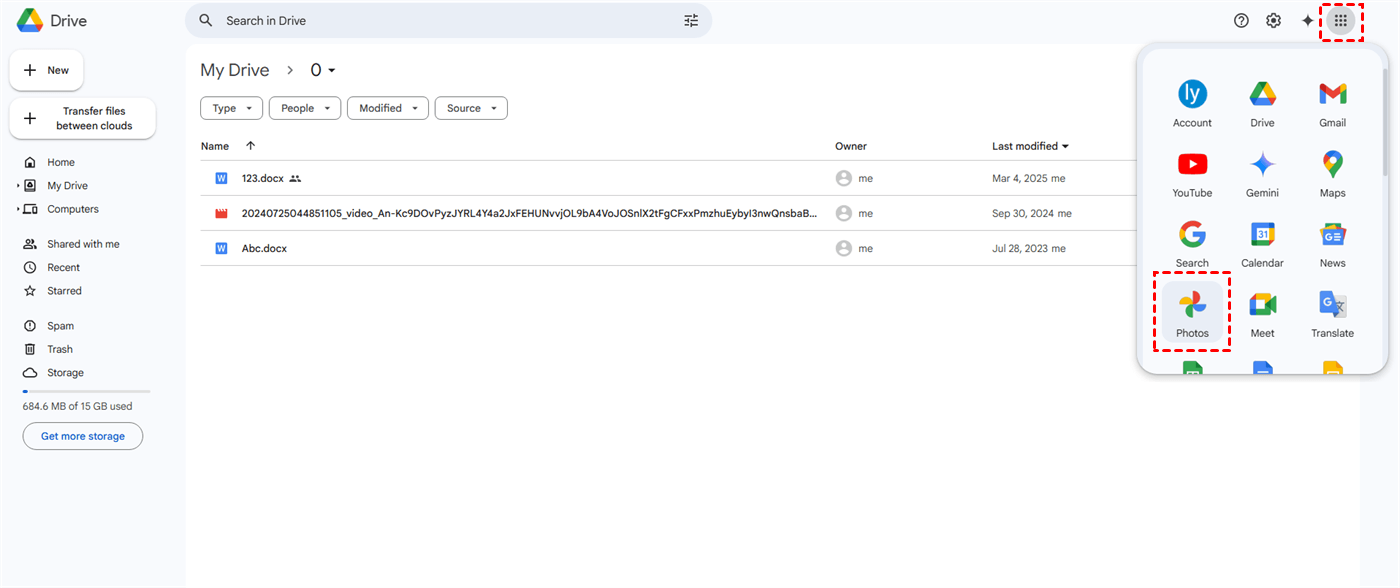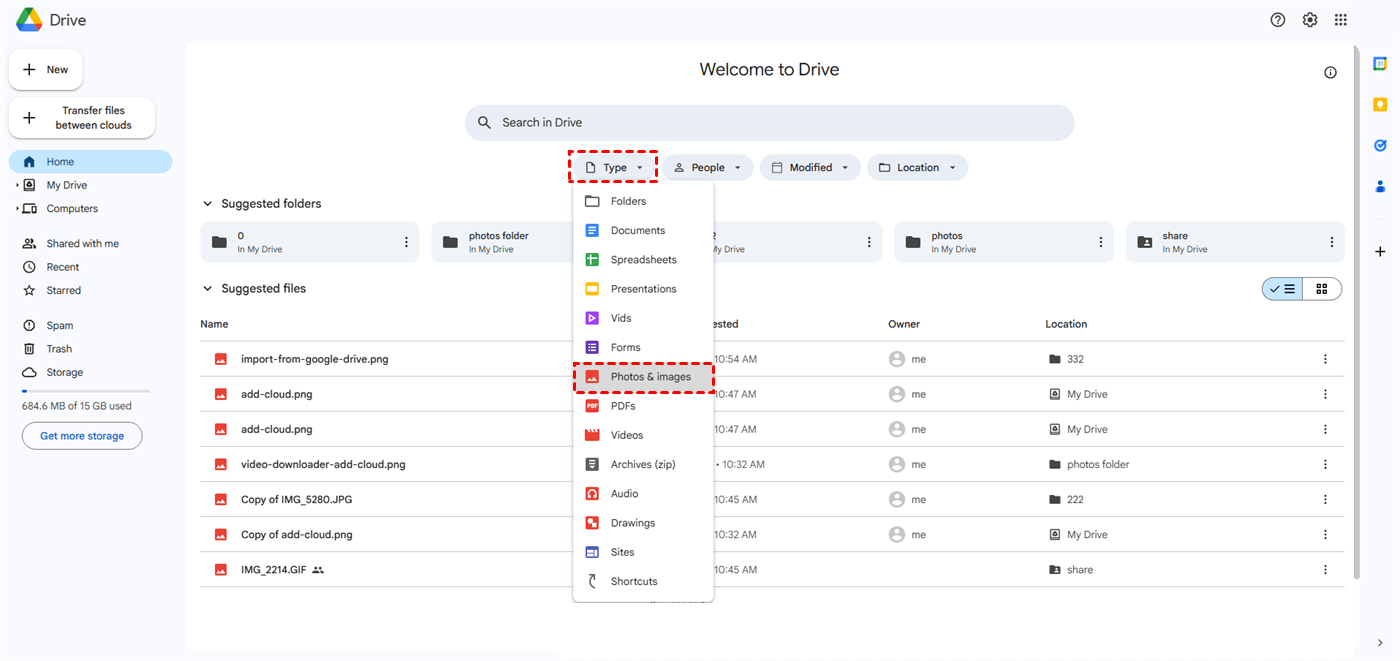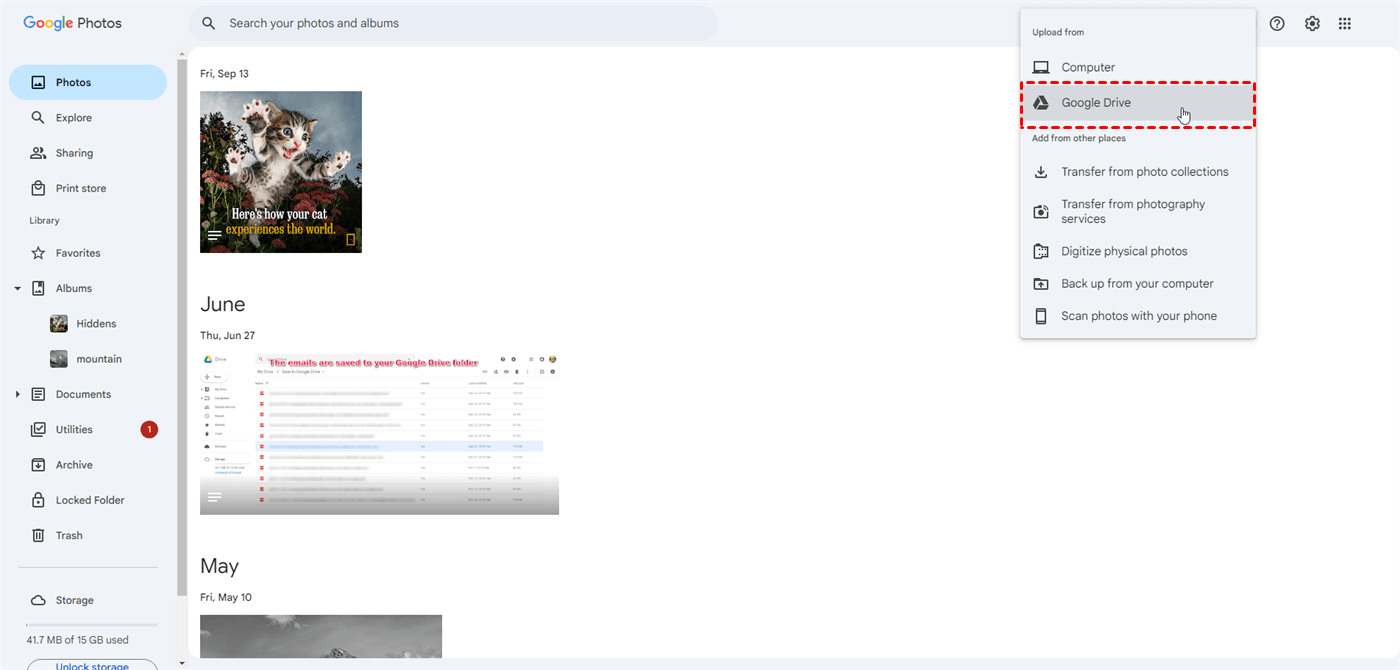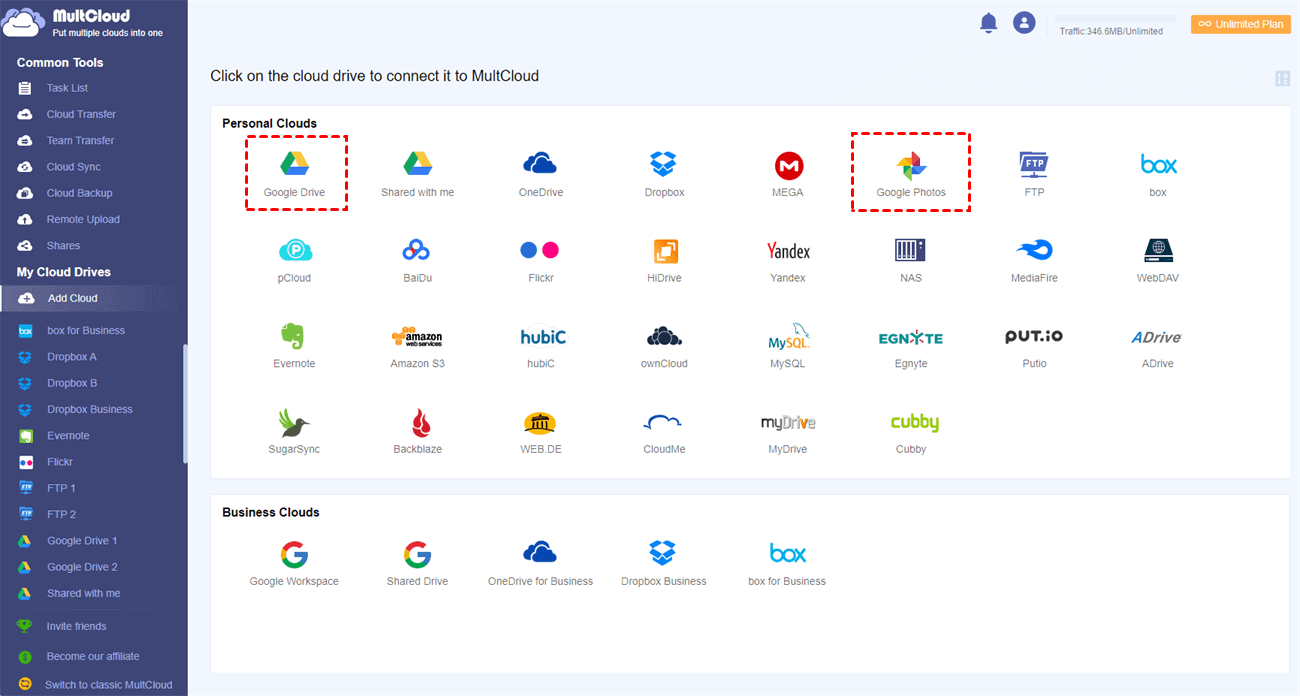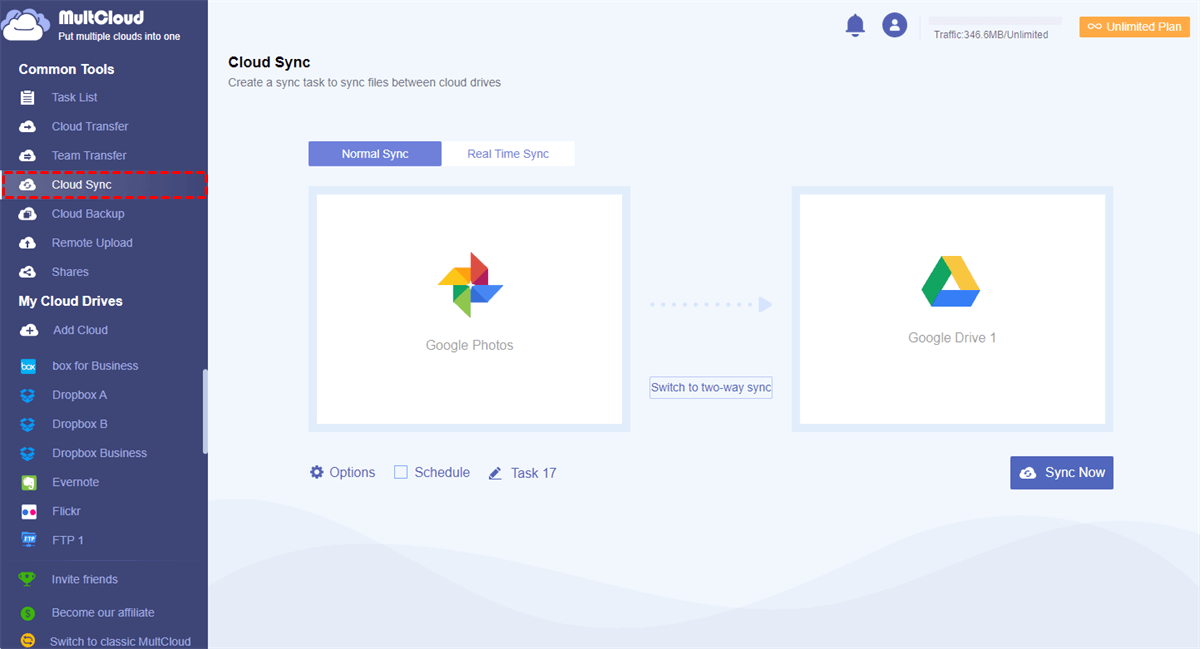How to Access Google Photos from Google Drive
Is there a way to access Google Photos from Desktop folder/Drive?
I just spent an hour attempting to accomplish something that seemed simple to me. Google Drive is used to access Google Photos. I'm hoping for a workaround, but I've read that it's not possible.
- Question from Reddit
Are Google Drive and Google Photos integrated? This may be confusing for some users. Actually, they are related in some aspects but not fully integrated.
1. Separation of Storage
- Google Drive and Google Photos store content separately.
- Uploading a photo to Drive does not automatically show it in Photos, and vice versa.
- Deleting a file in one does not delete it in the other.
2. Shared Storage Quota
- Both apps share your Google Account 15 GB of free storage.
- Photos and videos uploaded in original quality consume storage space.
- Photos uploaded in storage saver (compressed) may also take up some space now.
As you can see, you cannot directly access photos of Google Photos on the Google Drive website or app. However, since Google Drive and Google Photos are Google Products, there is a button that you can use for a quick switch.
Step 1. Go to the Google Drive website and log in to your account.
Step 2. Click the 9-dot icon in the upper-right corner.
Step 3. Select "Photos" and you will be sent to the Google Photos website. Because these 2 apps share the same account, you do not have to log in again.
Bonus Tip: How to View Photos in Google Drive
Step 1. Go to Google Drive and log in to your account.
Step 2. Select “Home” and click the “Type” button.
Step 3. Choose “Photos & images” and you can see all your photos on Google Drive. However, if you want to view the images in a folder, you need to choose "Folders" in the filter.
How to Access Google Drive from Google Photos
How to Access Google Drive Phoots in Folder in Google Photos?
Hi there. I recently transferred roughly 30GB of pictures from my external drive to Google Drive. In Google Drive, they are all in subfolders of a single folder. How can I now access these using the Google Photos app?
- Question from Google Help
Although you cannot directly access Google Photos on the Google Drive page, it can be accessed conversely. If you want to directly move photos from Google Drive to Google Photos, you can follow the steps below.
Step 1. Go to Google Photos and log in to your account.
Step 2. Click the “+” icon in the upper-right corner.
Step 3. Select “Google Drive” in the dropdown menu.
Step 4. Choose the photos you want to upload to Google Photos from Google Drive. It supports choosing multiple photos at the same time.
Step 5. Tap “Upload” to move these photos to Google Photos.
The uploaded photos will still exist in Google Drive. If you do not need the backups in Google Drive, you can delete them after moving them to Google Photos.
Best Free Way to Integrate Google Photos with Google Drive
If you prefer more seamless integration between Google Photos and Google Drive, you can use MultCloud to sync photos from Google Photos to Google Drive or vice versa to easily access photos on another app.
MultCloud is a professional cloud file transfer service that supports nearly 40 cloud storage services, including Google Drive, Google Photos, iCloud Drive, iCloud Photos, Flickr, etc. Cloud Sync is one of its robust functions which can real-time sync files from one cloud to another without downloading and re-uploading. All the operations will be done on MultCloud only.
Except for Real Time Sync, there are more sync modes of Cloud Sync that you can apply to your task.

- Two-way Sync: Sync photos from Google Drive to Google Photos, meanwhile syncing Google Photos to Google Drive.
- Incremental Sync: Only the newly added or modified photos will be transferred from Google Photos to Google Drive.
- Cumulative Sync: Even if you delete some photos in Google Photos, they will not be deleted in Google Drive in the next sync.
- Mirror Sync: The sync process will make sure that all the photos in Google Drive are the same as Google Photos.
- Move Sync: After syncing photos to Google Drive, all the photos will be removed from Google Photos.
- Update Sync: Every time you start the sync, the process will delete photos in Google Drive first and then replace them with new photos from Google Photos.
Sync Google Photos to Google Drive by Cloud Sync
Step 1. Go to the MultCloud website and create an account for free.
Step 2. Add Google Photos to MultCloud by clicking "Add Cloud" and the Google Photos logo. Then, log in to your Google Photos account and allow MultCloud to access it. Also, add Google Drive with the same step.
Step 3. Select the "Cloud Sync" in the left sidebar. Then, choose photos or folders from Google Photos as the source, and Google Drive as the target.
Step 4. Choose a preferred sync mode in "Options" and click "Save" to save the settings.
Step 5. Tap "Sync Now”"to initiate this task.
Note: MultCloud offers 5 GB of free traffic every month for you to transfer/sync/back up files between clouds. However, you can get more data traffic by subscribing to a paid plan which also helps speed up the task process.
Conclusion
How to access Google Photos from Google Drive? You can use the button to switch to the Google Photos website from Google Drive’s page. Otherwise, you can take advantage of MultCloud Cloud Sync to sync photos from Google Photos to Google Drive in real time. The sync process is automatic and you do not have to download and re-upload the photos anymore!
MultCloud Supports Clouds
-
Google Drive
-
Google Workspace
-
OneDrive
-
OneDrive for Business
-
SharePoint
-
Dropbox
-
Dropbox Business
-
MEGA
-
Google Photos
-
iCloud Photos
-
FTP
-
box
-
box for Business
-
pCloud
-
Baidu
-
Flickr
-
HiDrive
-
Yandex
-
NAS
-
WebDAV
-
MediaFire
-
iCloud Drive
-
WEB.DE
-
Evernote
-
Amazon S3
-
Wasabi
-
ownCloud
-
MySQL
-
Egnyte
-
Putio
-
ADrive
-
SugarSync
-
Backblaze
-
CloudMe
-
MyDrive
-
Cubby