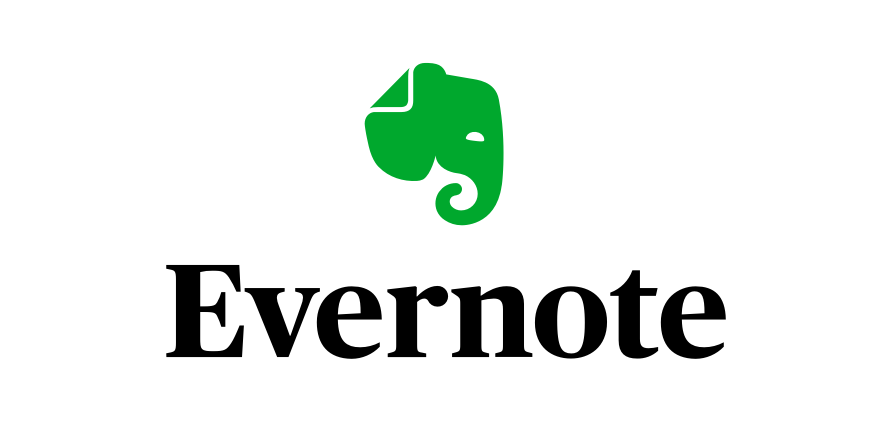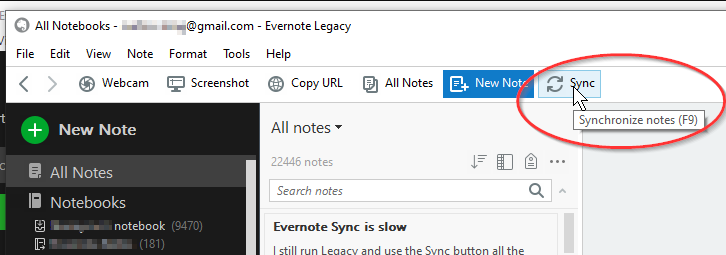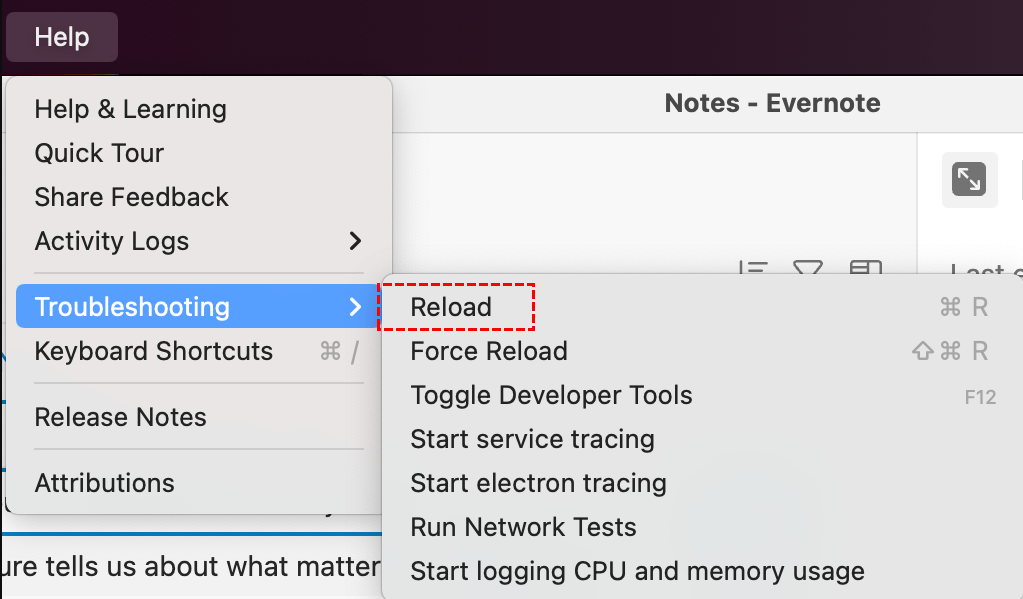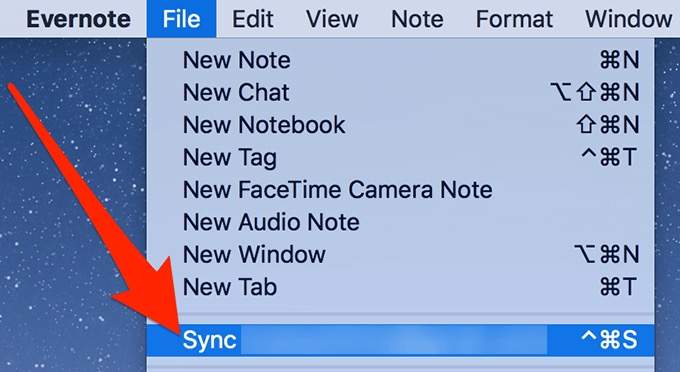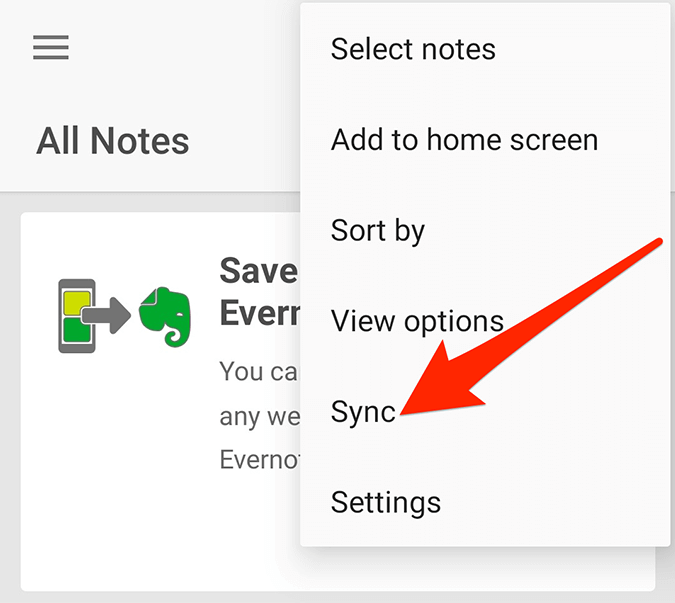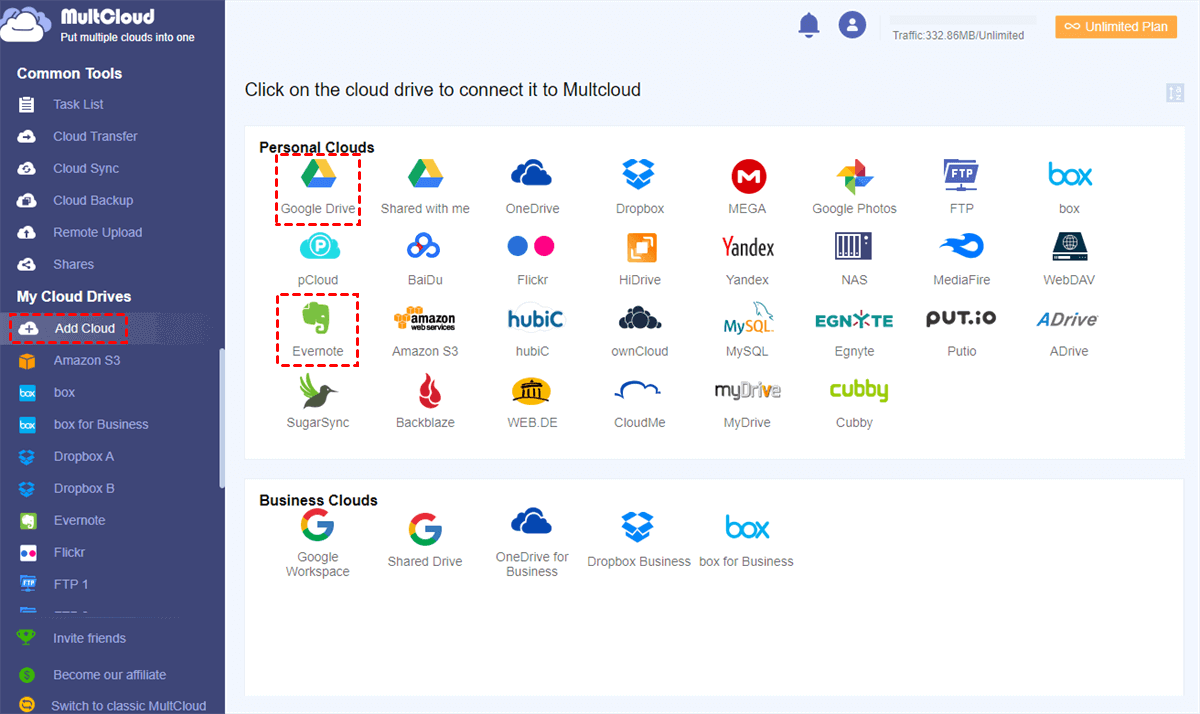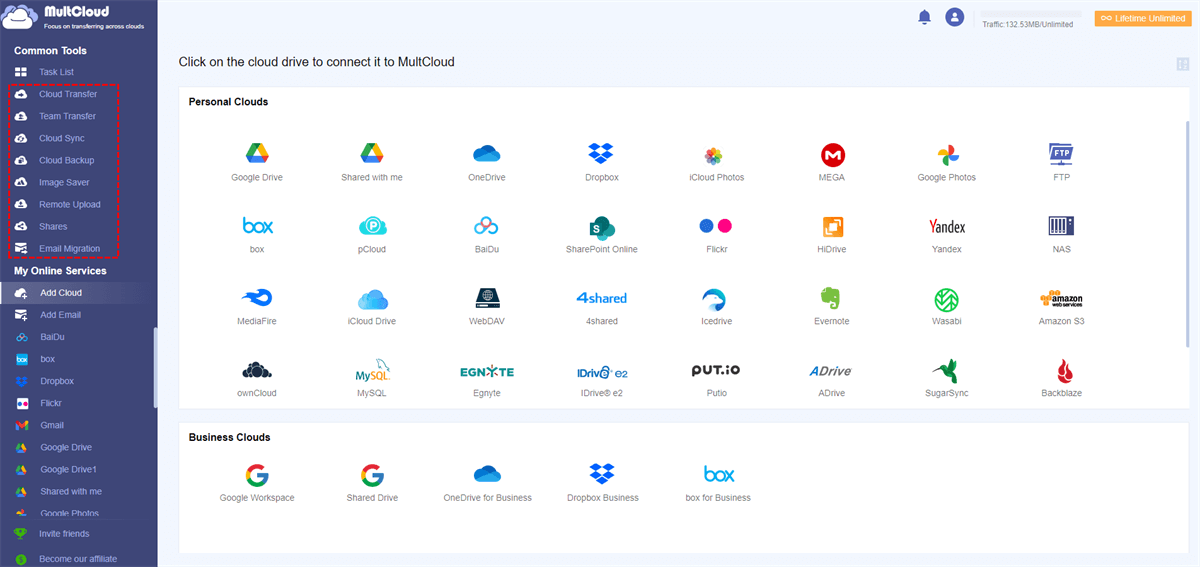Quick Search:
User Case: There is a Need to Force Sync Evernote
Forced sync?
Please for the love of God give us a forced sync! I just had to delete the app and reinstall to get vital information. So frustrating!
- Question from Reddit
If you've ever relied on Evernote to organize your thoughts, tasks, and notes, you already know how important syncing is. Without it, your data doesn’t travel between your devices—and that can be a nightmare! In this guide, we're diving deep into Evernote force sync and how to use it to your advantage.
Why Evernote Sometimes Fails to Sync
Let’s face it: no app is perfect. Even Evernote has its off days.
Common Sync Problems in Evernote
- Notes stuck in upload limbo.
- Inconsistent content across devices.
- Updates not appearing immediately.
Impact of Sync Errors on Workflow
When sync fails, productivity tanks. You might miss deadlines, lose track of ideas, or simply feel frustrated trying to access your own content. That's where force syncing steps in.
What is Evernote Force Sync?
Evernote's sync system usually works quietly in the background, but sometimes it needs a little push.
Manual Sync vs. Force Sync
Manual sync just refreshes your notes. Force sync, however, digs deeper—it forces Evernote to update all content from the server, resolving sync conflicts and gaps.
When You Should Use Force Sync
- Notes aren’t updating after changes.
- New devices show outdated notes.
- Sync icon keeps spinning with no result.
How to Force Evernote to Sync on Different Platforms
Here’s where it gets practical. Let’s break down how to force Evernote to sync based on your device.
1. Force Sync on Evernote for Windows
Evernote on Windows has a couple of syncing tricks you can try.
1. Open Evernote.
2. Click File in the top menu.
3. Select "Sync" or use the shortcut F9.
4. Still stuck? Log out and log back in—this often triggers a full sync refresh.
2. Force Sync on Evernote for Mac
Mac users, don’t worry—syncing is just as simple for you.
1. Launch Evernote.
2. Go to Help in the top menu bar.
3. Press "Troubleshooting" → "Reload".
4. Then click Evernote > Sync or hit Command + R.
3. Force Sync on Evernote for iOS
Trying to force sync Evernote on your iPhone or iPad? Here's the trick.
1. Open the Evernote app.
2. Swipe down from the top of the Notes list—this triggers a manual sync.
3. Still not syncing? Sign out and back in to trigger a forced refresh.
4. Force Sync on Evernote for Android
Android users can also sync things back to normal quickly.
1. Open Evernote.
2. Tap the three horizontal lines (menu).
3. Scroll to the bottom and tap Sync.
4. Still nothing? Try clearing the app cache in Android settings.
5. Force Sync Evernote Web Version
Using Evernote in a browser? Here’s how to deal with sync issues online.
- Refresh the browser manually.
- Log out and clear browser cache.
- Log back in—this forces Evernote to reload data from the server.
Additional Sync Troubleshooting Tips
Sometimes, the problem isn’t Evernote—it’s what’s around it.
Check Internet Connection and Server Status
- A slow or flaky internet connection could be the real culprit.
- Visit Evernote’s Status Page to see if there are global issues.
Clear Cache and Reinstall App
- Clearing your local cache can remove corrupted files.
- Reinstalling the app ensures you’re starting fresh with the latest version.
Best Practices to Prevent Sync Issues
Now that you’ve fixed the problem, let’s make sure it doesn’t come back.
Keep Evernote Updated
Always use the latest version. Updates often fix known sync bugs and improve speed.
Use One Device at a Time When Editing
Editing the same note on two devices simultaneously? That’s a recipe for sync conflicts. Avoid it if possible.
When to Contact Evernote Support
If none of these steps work, it might be time to bring in the pros. Contact Evernote support and provide:
- Device type
- App version
- Detailed description of the issue
This helps them help you—fast.
Conclusion
Evernote is a powerful tool, but like any tech, it can sometimes glitch. Luckily, with the methods shared here, you now know how to perform an Evernote force sync and keep your notes flowing seamlessly between devices. Whether you’re on Windows, Mac, iOS, Android, or the web, a little know-how goes a long way. Stay organized, stay synced!
Bonus Tip: Best Way to Move Evernote to Other Clouds – MultCloud
Evernote is great, but what if you’re trying to back up or migrate your notes to another cloud service like Google Drive, OneDrive, or Dropbox? Doing this manually can be a real headache.
That’s where MultCloud comes in. MultCloud is a free cloud management platform that allows you to connect multiple cloud services and transfer files between them—all in one place. It's perfect if you want to:
- No manual downloads: Everything is cloud-to-cloud.
- Easy scheduling: Automate transfers at regular intervals.
- Secure encryption: Your data stays protected throughout.
How to Use MultCloud with Evernote:
1. Create a free account at multcloud.com.
2. Add your Evernote account along with your destination cloud (like Google Drive).
3. Use the Cloud Transfer, Cloud Sync or Cloud Backup tool to move, sync or back up your files.
4. Sit back while MultCloud handles the heavy lifting!
Whether you’re organizing your backups or planning a full migration away from Evernote, MultCloud offers the most hassle-free way to get it done—no stress, no mess.
MultCloud Supports Clouds
-
Google Drive
-
Google Workspace
-
OneDrive
-
OneDrive for Business
-
SharePoint
-
Dropbox
-
Dropbox Business
-
MEGA
-
Google Photos
-
iCloud Photos
-
FTP
-
box
-
box for Business
-
pCloud
-
Baidu
-
Flickr
-
HiDrive
-
Yandex
-
NAS
-
WebDAV
-
MediaFire
-
iCloud Drive
-
WEB.DE
-
Evernote
-
Amazon S3
-
Wasabi
-
ownCloud
-
MySQL
-
Egnyte
-
Putio
-
ADrive
-
SugarSync
-
Backblaze
-
CloudMe
-
MyDrive
-
Cubby