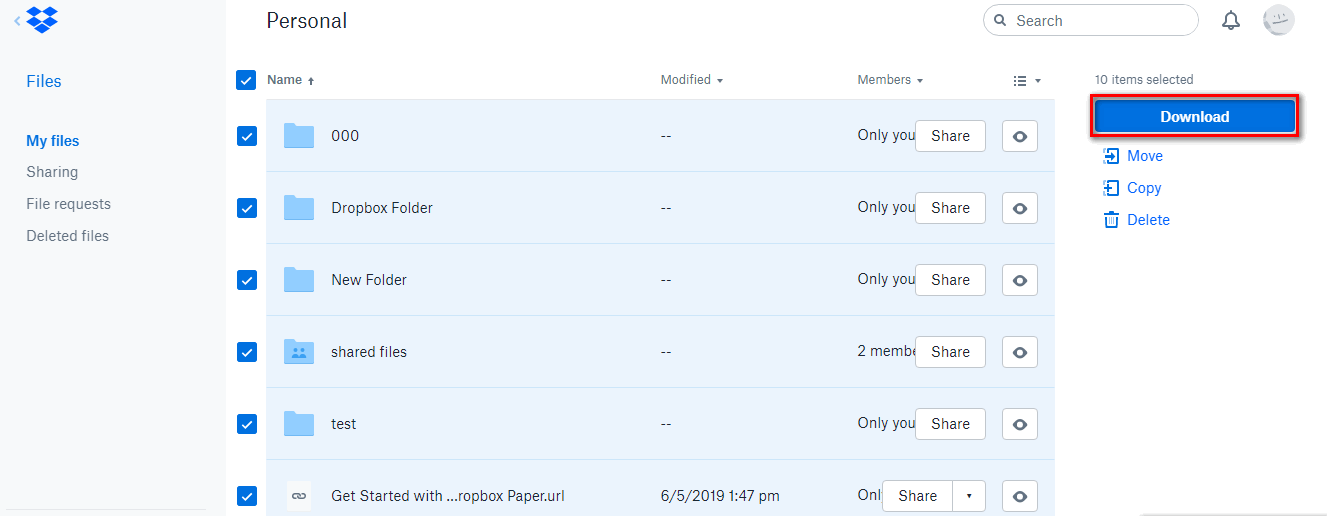Why Transfer Dropbox to OneDrive?
We all know that Dropbox and OneDrive are two cloud services commonly used in our lives, but because of the fierce competition in the cloud service market, we have gradually realized the advantages and disadvantages of each. While, one thing we can't deny is that OneDrive provides more free cloud space (5 GB) than Dropbox (2 GB), and Office 365 offering 1 TB of storage for each user to back up files and photos in OneDrive, OneDrive potentially shows much better value. Therefore, you may want to switch between these two cloud drives.
After years of file accumulation, you may have stored a large number of files in Dropbox, and now you need to transfer these files to OneDrive, are you anxiously looking for a Dropbox to OneDrive migration tool? Actually, there are many ways to solve this problem. Next I will share you with a great Dropbox to OneDrive migration tool, hoping to help you complete the file transfer between Dropbox and OneDrive.
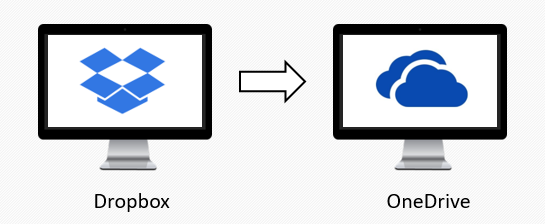
Best Dropbox to OneDrive Migration Tool
Among all available cloud migration tools, we highly recommend MultCloud. Compared to other competitors, it has the following advantages:
❀User-friendly interface: easy to use and follow to complete any cloud data management task.
❀ Support More Clouds: support 30+ popular cloud drives on the market (Google Drive, SharePoint, OneDrive, etc).
❀ Offline Transfer: process cloud data (transfer, sync, backup) without going through local device.
❀ Stable Speed: rely on traffic data (not the bandwidth network), so the transfer speed is more stable.
❀ More Core Functions: Cloud Transfer, Cloud Sync, Cloud Backup, Remote Upload from ULR, Team Transfer, etc.
How to Transfer Everything from Dropbox to OneDrive?
To transfer Dropbox to OneDrive, please take the following steps:
Step 1. Create an account to get started, or you can directly log in with your Google or Facebook account.

Step 2. Then you will see the main interface where you can organize all your cloud drives. Click "Add Cloud" button to add your Dropbox and OneDrive accounts to MultCloud.

Step 3. Now click the "Cloud Transfer" button and select Dropbox as source cloud and OneDrive as the destination cloud if you would like to transfer everything from Dropbox to OneDrive. Finally hit "Transfer Now", next you will find that all your files in Dropbox have been successfully transferred to OneDrive once the “transfer” is processed.
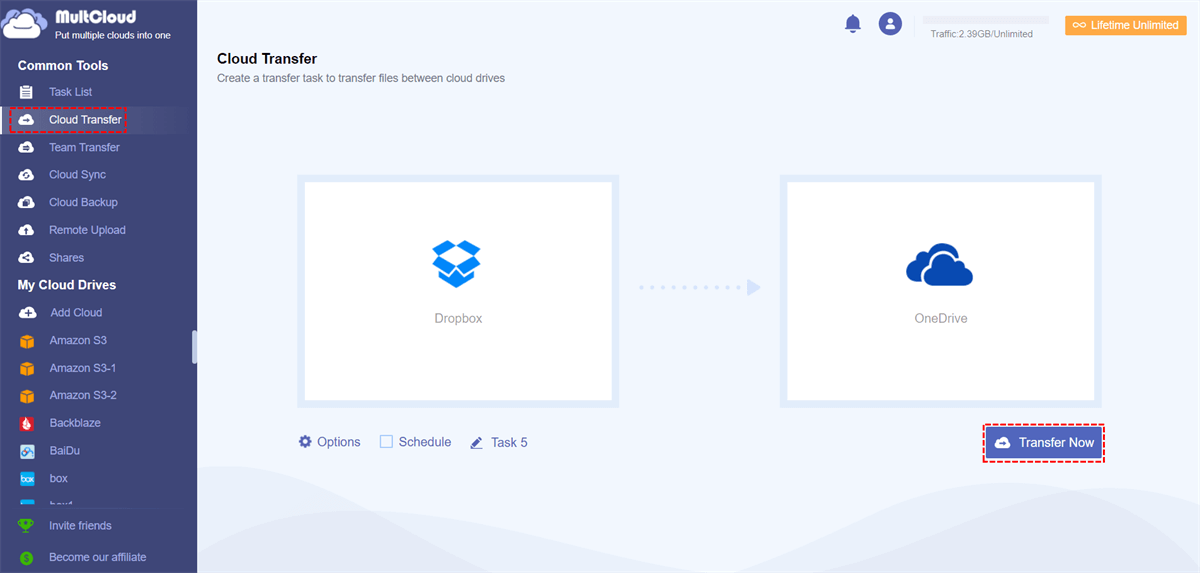
A Manual Way to Transfer Dropbox to OneDrive
Apart from using the professional Dropbox to OneDrive migration tool, you can also adopt the traditional way to move content from Dropbox to OneDrive: first download target data from Dropbox to the local storage, and then upload to the OneDrive.
Step 1. Log in to your Dropbox account.
Step 2. Put your mouse on the file, click the three-dot symbol, and then click the "Download" button to download the file to your computer;
Step 3. Sign in to your OneDrive account;
Step 4. Click the "Upload" button to upload the file you just downloaded to your computer to your OneDrive account again, and wait patiently for the process to complete.
- Notes:✎...
- This method is good enough when you just need to transfer a few files from Dropbox to OneDrive.
- This method requires a stable network and power supply, and any abrupt network or power failure may make the migration get stuck.
- This method is not proper for processing a large amount of data.
Conclusion
The above is a complete onboarding guide for transferring files from Dropbox to OneDrive. Hope you find the method that works best for your situation and requirements. But if you are still looking for an easier and a more direct approach to move files from Dropbox to OneDrive, MultCloud is definitely the most powerful and useful Dropbox to OneDrive migration tool you can try. In addition to working well for personal cloud drive, MultCloud also supports business cloud drives and its "Team Transfer" allows to migrate domains from one business cloud to another.
MultCloud Supports Clouds
-
Google Drive
-
Google Workspace
-
OneDrive
-
OneDrive for Business
-
SharePoint
-
Dropbox
-
Dropbox Business
-
MEGA
-
Google Photos
-
iCloud Photos
-
FTP
-
box
-
box for Business
-
pCloud
-
Baidu
-
Flickr
-
HiDrive
-
Yandex
-
NAS
-
WebDAV
-
MediaFire
-
iCloud Drive
-
WEB.DE
-
Evernote
-
Amazon S3
-
Wasabi
-
ownCloud
-
MySQL
-
Egnyte
-
Putio
-
ADrive
-
SugarSync
-
Backblaze
-
CloudMe
-
MyDrive
-
Cubby