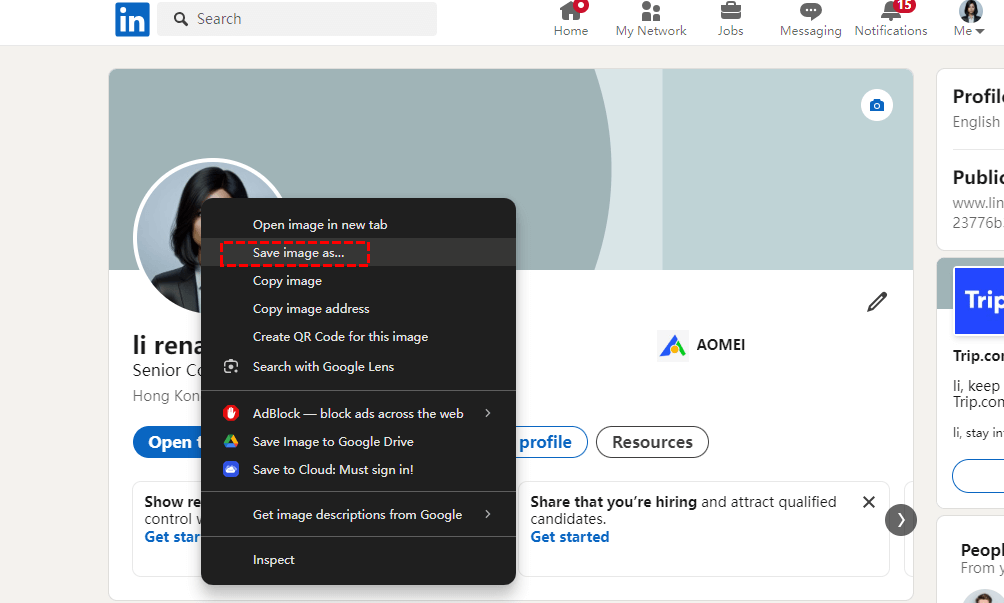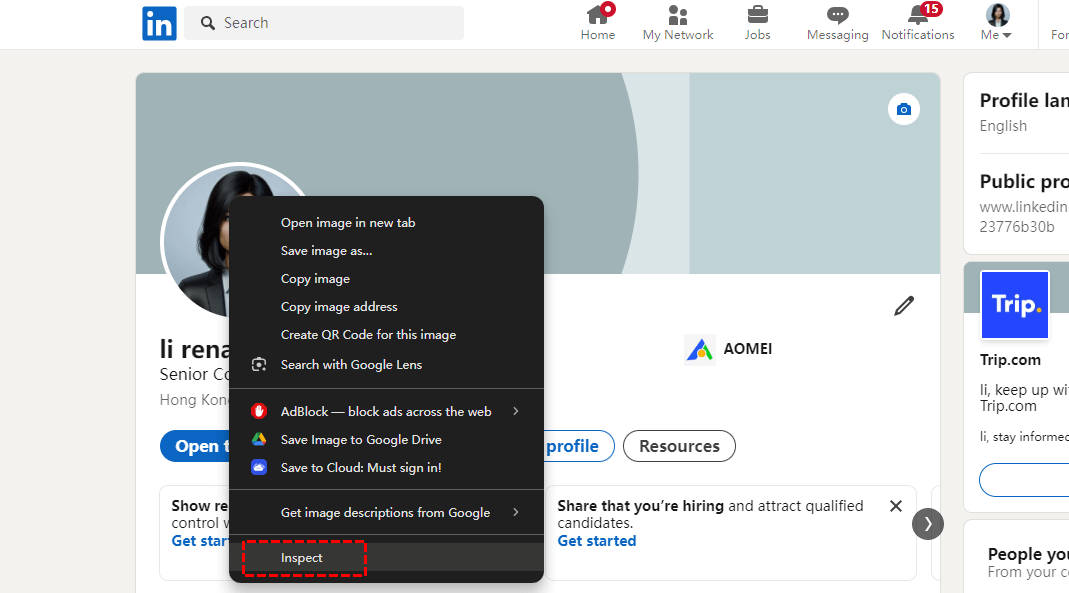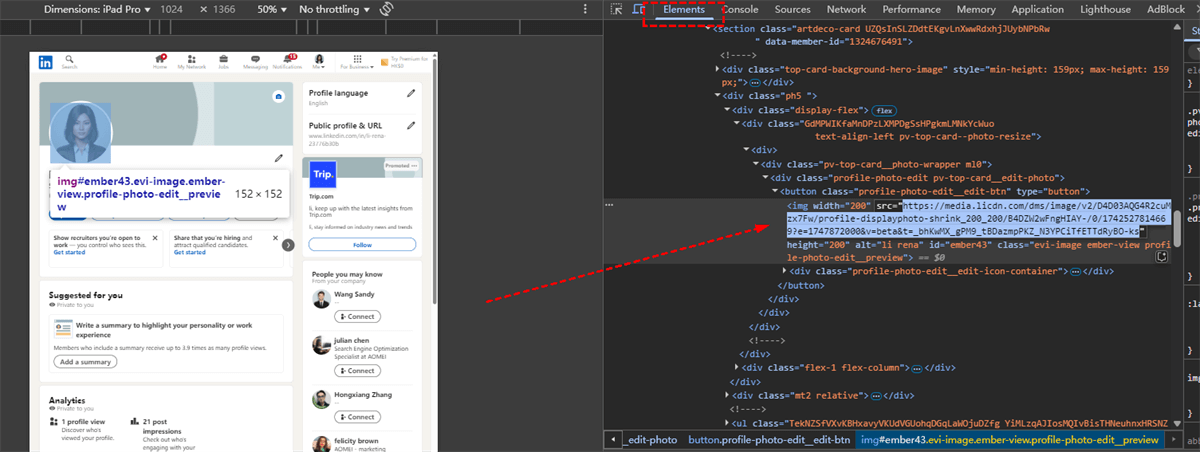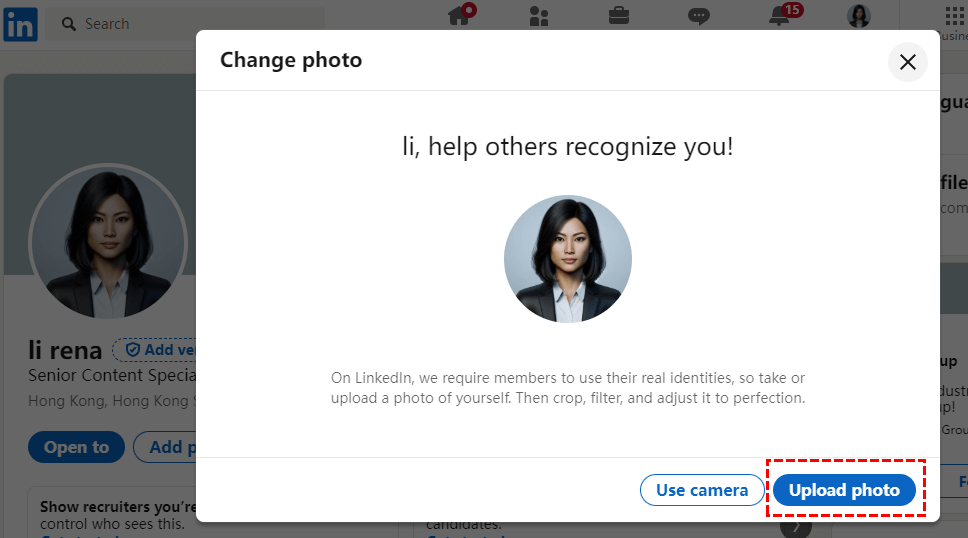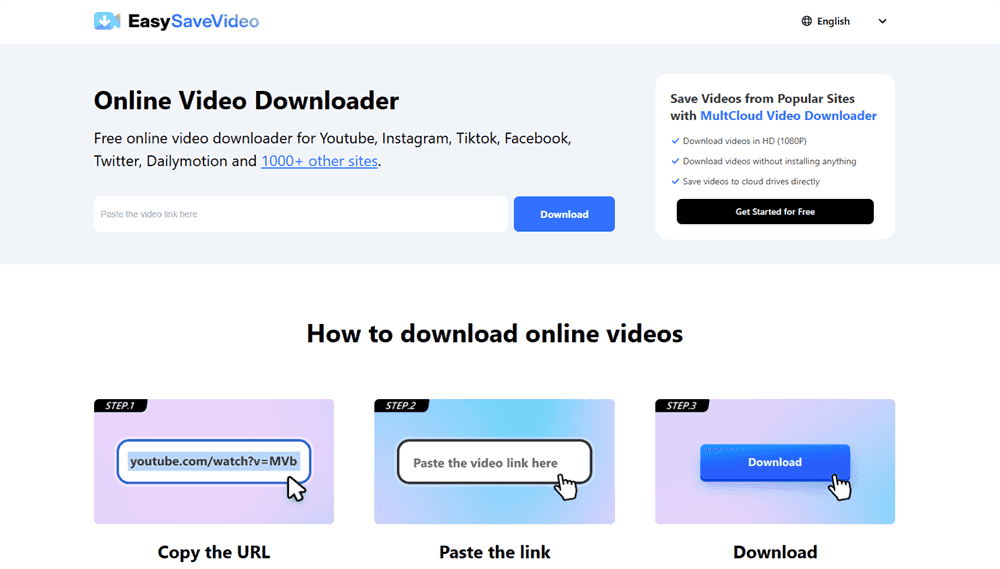Quick Search:
Introduction
Ever wanted to download a LinkedIn profile picture but weren’t sure how? Whether it’s your own profile picture or someone else’s, there are several methods you can use. In this guide, we’ll walk you through the best ways to download LinkedIn profile pictures, discuss legal considerations, and provide expert tips to ensure you get a high-quality image while respecting privacy concerns.
Is It Legal to Download Someone’s LinkedIn Profile Picture?
Before you go ahead and download a LinkedIn profile picture, it's important to understand whether it's allowed. LinkedIn’s Terms of Service state that users should not copy, download, or use someone else’s content without permission. However, if you're downloading your own profile picture, you’re in the clear.
If you need to download someone else’s picture for professional reasons, it’s always best to ask for their permission first.
3 Ways to Download a LinkedIn Profile Picture
There are multiple ways to download a LinkedIn profile picture, from basic right-click methods to using browser tools and third-party solutions. Let’s explore these in detail.
Method 1: Downloading via Right-Click (For Your Own Profile)
If you're trying to download your own LinkedIn profile picture, follow these easy steps:
1. Log in to your LinkedIn account.
2. Go to your profile by clicking on your picture or name.
3. Click on your profile picture to enlarge it.
4. Right-click on the image and select "Save image as".
5. Choose a location on your device and save the file.
Method 2: Taking a Screenshot (For Others' Profiles)
How do I download someone's LinkedIn profile photo? --- from Quora
If you need to save someone else’s LinkedIn profile picture, taking a screenshot is the simplest option:
1. Open their LinkedIn profile and click on their picture to enlarge it.
2. Use the screenshot tool (Windows: Snipping Tool, Mac: Shift + Command + 4).
3. Capture the image and save it as a file.
While this method works, the image quality may not be the best. If you have the consent of other users, you can also use the first method to save the image.
Method 3: Using Browser Developer Tools
For a high-resolution version of a LinkedIn profile picture, you can use browser developer tools:
1. Open Google Chrome and go to the person’s LinkedIn profile.
2. Right-click on their profile picture and select "Inspect".
3. Look for the image URL in the developer tools panel (it will usually be a .jpg or .png file).
4. Copy the URL and open it in a new tab.
5. Right-click and save the image in its original resolution.
This method ensures better quality than a screenshot. If you want to download pictures from Google Image Search, you can also use this method.
Note: Downloading an image is one thing, but using it responsibly is another. Follow these best practices:
✔ Get permission if it's someone else’s photo.
✔ Use the image only for legitimate purposes (like professional networking).
✔ Do not alter or misuse the image in any misleading way.
How to Download a High-Resolution Profile Picture
To ensure high quality:
- Use browser developer tools instead of screenshots.
- Check if the image has a high-resolution version by looking at the source code.
- Avoid compression tools that lower image quality.
Common Issues and How to Fix Them
- Issue: Right-clicking doesn’t work? → Try using developer tools.
- Issue: Image is blurry? → Make sure to use the full-size version.
- Issue: Can’t find the image URL? → Refresh the page and try again.
How to Change Your Own LinkedIn Profile Picture
1. Click "Me" at the top of LinkedIn.
2. Select "View Profile".
3. Click your profile picture and choose "Add photo".
4. Click "Upload photo" to upload a new high-quality image.
Tips for Choosing the Best LinkedIn Profile Picture
- Use a clear, high-resolution image.
- Maintain good lighting.
- Dress professionally.
- Keep the background simple and distraction-free.
How to Protect Your Own LinkedIn Profile Picture from Being Misused
- Set your profile picture visibility to "1st-degree connections only".
- Add a watermark to your photo.
- Regularly monitor your online presence for misuse.
Conclusion
Downloading a LinkedIn profile picture is possible using various methods, from simple screenshots to advanced developer tools. However, it’s crucial to respect privacy and LinkedIn’s policies when downloading or using someone else’s image. Always prioritize ethical considerations and get permission when necessary.
FAQs
1. Can I download someone else’s LinkedIn profile picture without them knowing?
Technically, yes, but it’s against LinkedIn’s terms. Always seek permission.
2. Why is my LinkedIn profile picture blurry after downloading?
You may have downloaded a compressed version. Try using developer tools for a high-resolution copy.
3. How do I stop people from downloading my LinkedIn profile picture?
Change your profile picture visibility to "1st-degree connections only" in your settings.
4. Is using a LinkedIn profile picture for commercial purposes legal?
No, you need explicit permission from the owner.
5. What’s the best size for a LinkedIn profile picture?
The recommended size is 400 x 400 pixels, but higher resolutions work better.
Bonus Tip: Best Way to Save Videos from Webpage — EasySaveVideo
Looking for the easiest way to save videos from a webpage? MultCloud's EasySaveVideo is the perfect solution! This powerful online tool allows you to effortlessly download videos from various websites with just a few clicks—no complicated software or tech skills required.
Whether it's a tutorial, a favorite clip, or important content you want to keep, EasySaveVideo ensures a smooth and secure download experience. Say goodbye to buffering and unreliable internet connections—save your favorite videos instantly and watch them anytime, anywhere!
MultCloud Supports Clouds
-
Google Drive
-
Google Workspace
-
OneDrive
-
OneDrive for Business
-
SharePoint
-
Dropbox
-
Dropbox Business
-
MEGA
-
Google Photos
-
iCloud Photos
-
FTP
-
box
-
box for Business
-
pCloud
-
Baidu
-
Flickr
-
HiDrive
-
Yandex
-
NAS
-
WebDAV
-
MediaFire
-
iCloud Drive
-
WEB.DE
-
Evernote
-
Amazon S3
-
Wasabi
-
ownCloud
-
MySQL
-
Egnyte
-
Putio
-
ADrive
-
SugarSync
-
Backblaze
-
CloudMe
-
MyDrive
-
Cubby