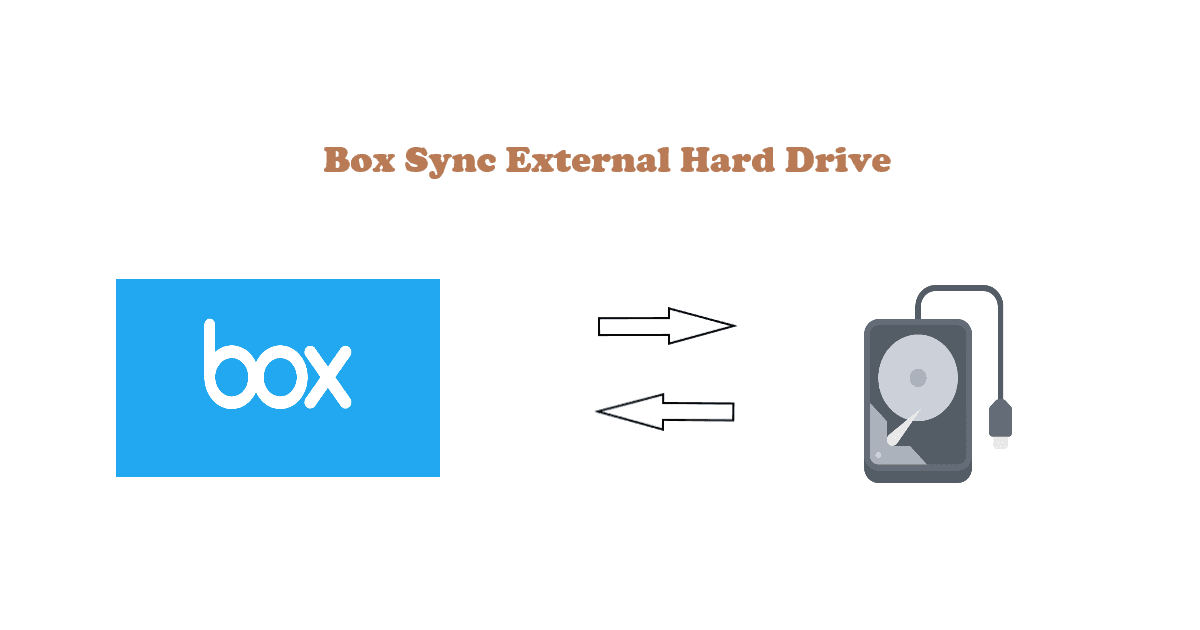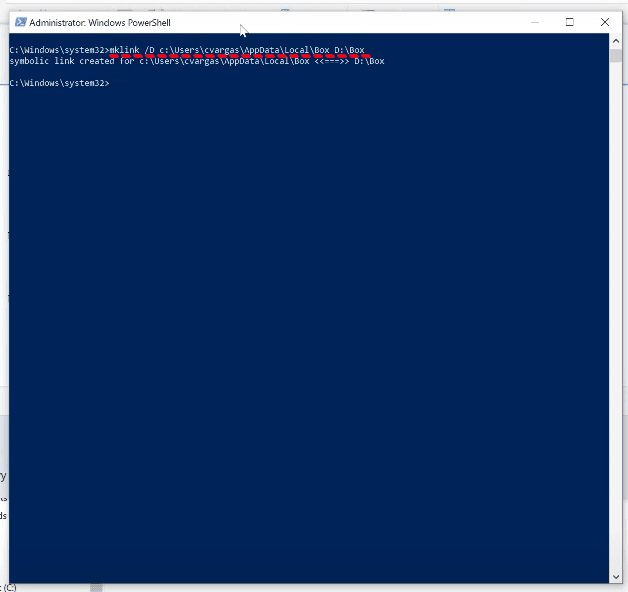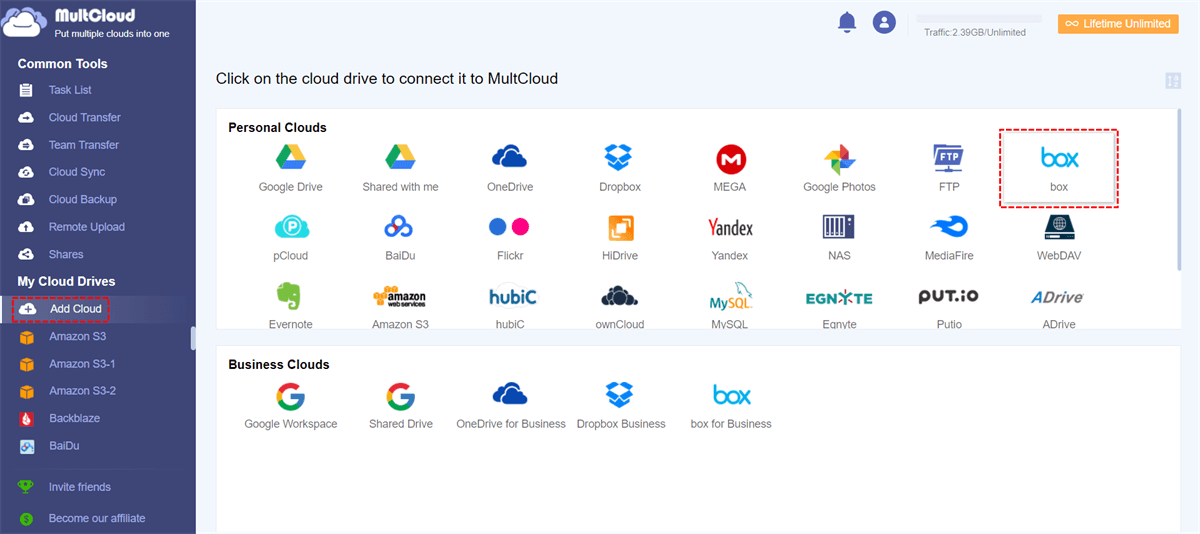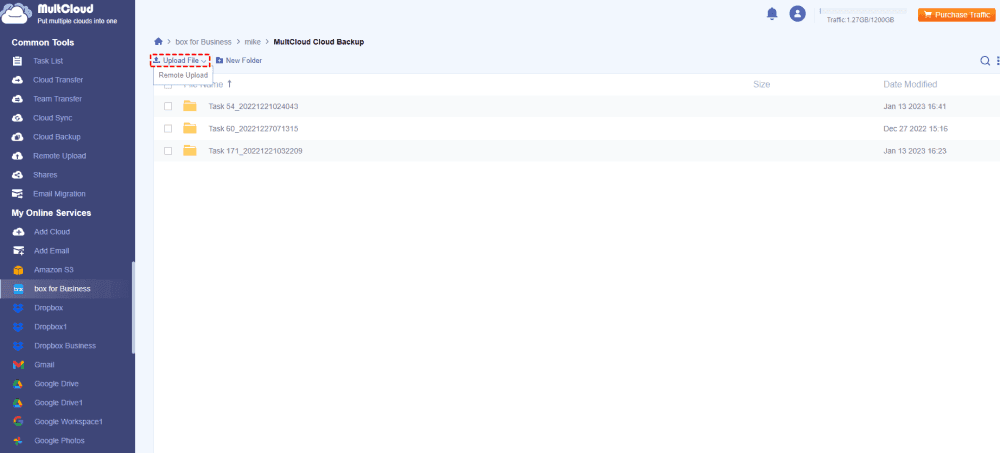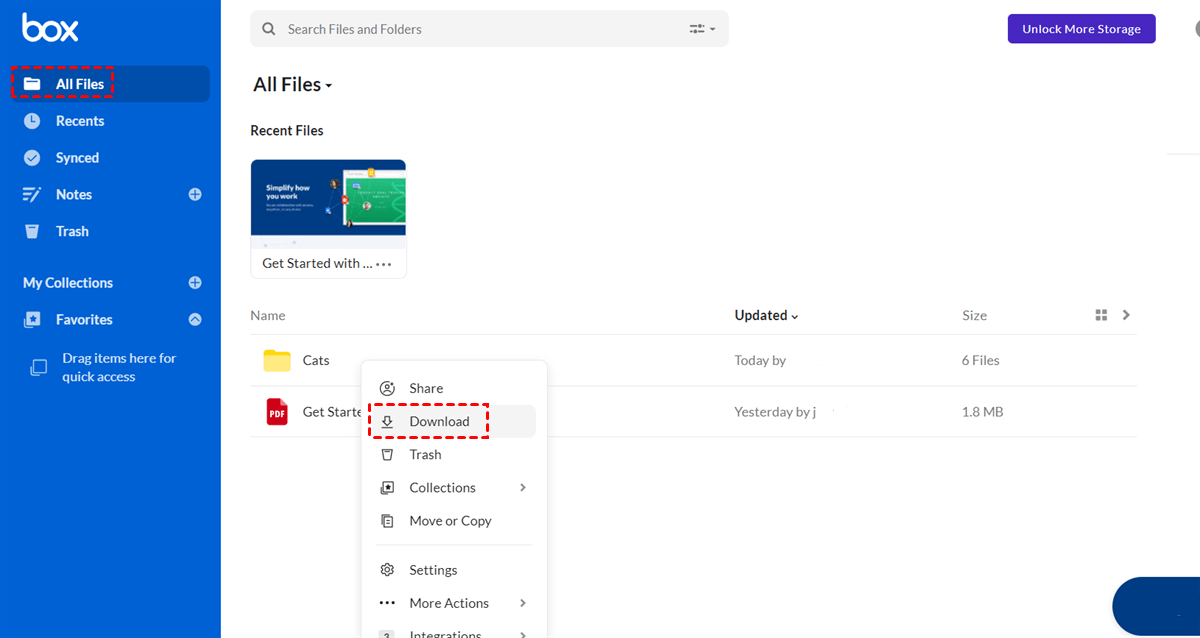Content at a Glance:
How to Backup Box to External Hard Drive?
How do I store my Box synced folder on an external hard drive?
I have a 15" Macbook running on OS 10.11.6 and I can't seem to move my synced folder to an external hard drive. Is this even possible? I don't have enough storage on my local drive to save all of my work files. The external drive seems to be my only option.
- Question from support.box.com
Box is a cloud content management and file-sharing service, that was founded in 2005, and provides features for collaboration, workflow automation, and secure file storage. It provides plans for both personal and business use. For free users, you can enjoy the free 10GB of cloud space, and the single file size limited to 250MB. It provides 2-factor authorization to safeguard your Box files.
To sync files from your computer to Box Cloud, or sync the Box folder to your computer, Box offers Box Drive and Box Sync app to complete the task. Sometimes, you need to move the Box synced folder to an external hard drive, How to do that? Don’t worry, you can find answers in the following content.
Box Drive vs. Box Sync
Before the topic, you must have a clear idea about Box Drive and Box Sync, check the differences from the below:
Box Sync was an application offered by Box that allowed you to synchronize files and folders from your Box account to the computer. It provided offline access to files stored in the cloud, allowing access even without an internet connection. Any changes made locally will be synced back to the cloud when an internet connection is established.
However, Box Sync has been replaced by Box Drive now. Box Drive is another desktop application provided by Box, which allows you to access and work with the Box files directly from your desktop, without taking up local storage space by downloading all the files. Box Drive provides on-demand access, meaning files are only downloaded when they are opened or accessed, reducing the need for local storage. It’s only available in Windows 7 not in Windows 10, or 11.
Main Differences between Box Drive and Box Sync
| Compare | Box Drive | Box Sync |
|---|---|---|
| Search and view all Content in Box | √ | - |
| Upload to Box and Open files | √ | - |
| Lock Content | √ | √ |
| Offline access | - | √ |
| Create and Search a shared link | √ | √ |
| Change Box Sync Folder | - | √ |
And most importantly, you can't use Box Sync and Box Drive on the same computer, because installing Box Drive will uninstall Box Sync automatically. Thus, try and enjoy Box Drive to manage files in Box and your computers.
Can I Move the Box Folder to External Hard Drive?
Box Sync and Box Drive both do not support external hard drives, or virtual or network drives. So, you cannot move the Box folder to an external hard drive to free up space for your local disk space.
If you want to expand the local disk space when Box files take up much space, it’s strongly recommended to add a local disk to your computer, then move the Box folder to another location on your computer in the following steps.
1. Please completely uninstall the Box app.
2. Press the Windows + R to open Run, then input cmd, and hit Ctrl + Shift + Enter to open the command prompt with administrator privileges.
3. Input the command: mklink /D C:\Users\Ailsa\AppData\Local\Box D:\Box (replace Ailsa with your user name)
4. Then install the latest Box Drive on your computer, then these files should be located in the location you specified in Step 3.
If you are syncing files to Box, please be sure of the limitation to get the best performance: Box supports the syncing of under 100,000 files and up to 100GB.
Tip 1. Sync External Hard Drive to Box
Sometimes, you might need to sync files from an external hard drive to your Box account, how to do that effectively? here comes the powerful web-based free cloud file manager - MultCloud to help.
- It helps you to upload files from local computer, external hard drive, USB flash drive, etc., to your cloud, including Box.
- MultCloud supports 30+ mainstream clouds, including Box, Box for Business, OneDrive, Dropbox, Google Drive, Google Workspace, MEGA, iCloud Drive, iCloud Photos, and many more.
- There is no file size limit while uploading, unlike the 250MB limit for single file upload in Box.

- Smart: Easily share cloud files via public, private, or source mode.
- Efficient: One-key data transfer, sync, and backup between clouds.
- Safe: Full-time 256-bit AES and OAuth authorization protections.
- Easy: Access and manage all clouds in one place with one login.
- Extensive: 30+ clouds and on-premise services are supported.
To sync external hard drive to Box, check the following steps:
1. Apply for a MultCloud account, and sign in. Please ensure you have connected your external hard drive to the computer and can be detected.
2. Please click Add Cloud from the left side, then choose Box to add.
3. Box will be listed automatically after adding, open a folder to save the files from external hard drive.
4. Hit Upload File from the top menu, then choose the external hard drive files, and click Open to sync external hard drive to Box in bulk.
Besides, you can also upload files to Box for Business in the same process.
Tip 2. Download All Box Files to External Hard Drive
For data security, you might need to download all files and folders in Box and move them to the external hard drive. Here is how to process it:
1. Please log in to your Box account from the website.
2. Click Ctrl + A to select all Box files and folders from the root directory, then click the Download icon.
3. Wait for a while, all these files and folders will be downloaded as a ZIP file in your Downloads folder, move it to the external hard drive.
The End
Until now, you should have a clear idea about Box sync external hard drive. In a nutshell, Box Drive and Box Sync both don't support the external hard drive, so you cannot change the Box sync folder or change the Box Drive location to the external hard drive.
Besides, you can try the above steps to move Box files to another location on your computer. And sync files from external hard drive to Box effectively, or download all files from Box, then move them to the external hard drive to backup Box.
With MutlCloud, you can enjoy other features like schedule sync for Box, migrating files between cloud storage accounts, sharing Box files publicly or privately, and many more.
MultCloud Supports Clouds
-
Google Drive
-
Google Workspace
-
OneDrive
-
OneDrive for Business
-
SharePoint
-
Dropbox
-
Dropbox Business
-
MEGA
-
Google Photos
-
iCloud Photos
-
FTP
-
box
-
box for Business
-
pCloud
-
Baidu
-
Flickr
-
HiDrive
-
Yandex
-
NAS
-
WebDAV
-
MediaFire
-
iCloud Drive
-
WEB.DE
-
Evernote
-
Amazon S3
-
Wasabi
-
ownCloud
-
MySQL
-
Egnyte
-
Putio
-
ADrive
-
SugarSync
-
Backblaze
-
CloudMe
-
MyDrive
-
Cubby