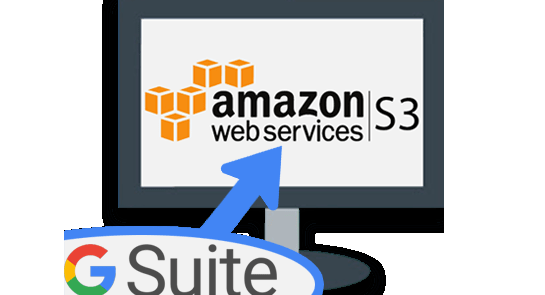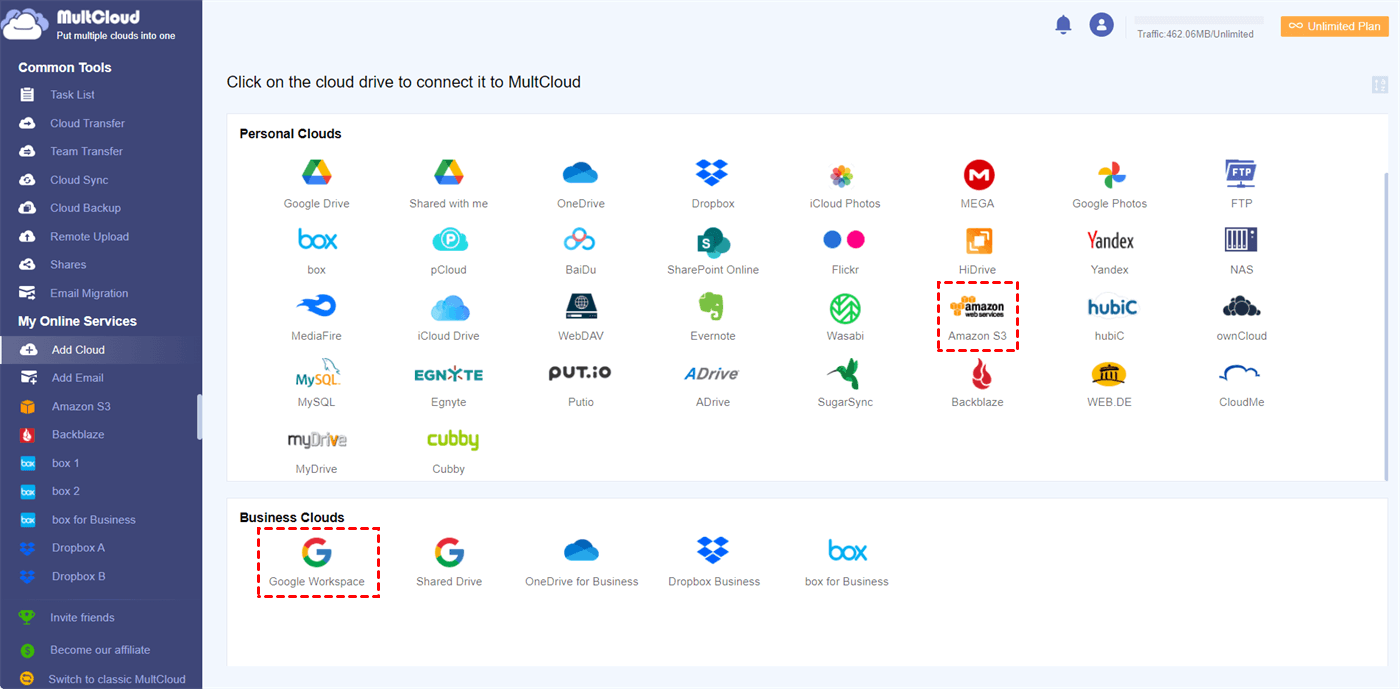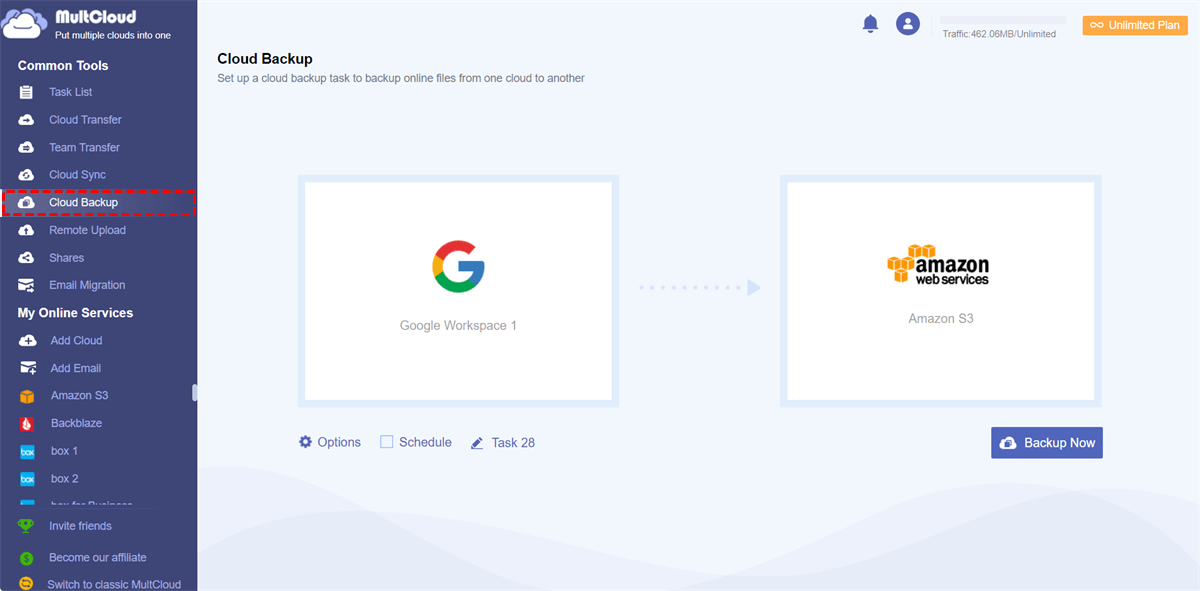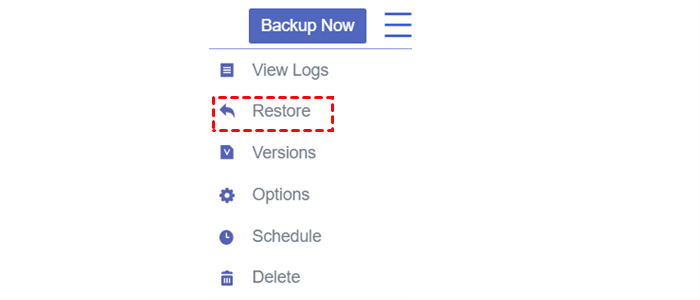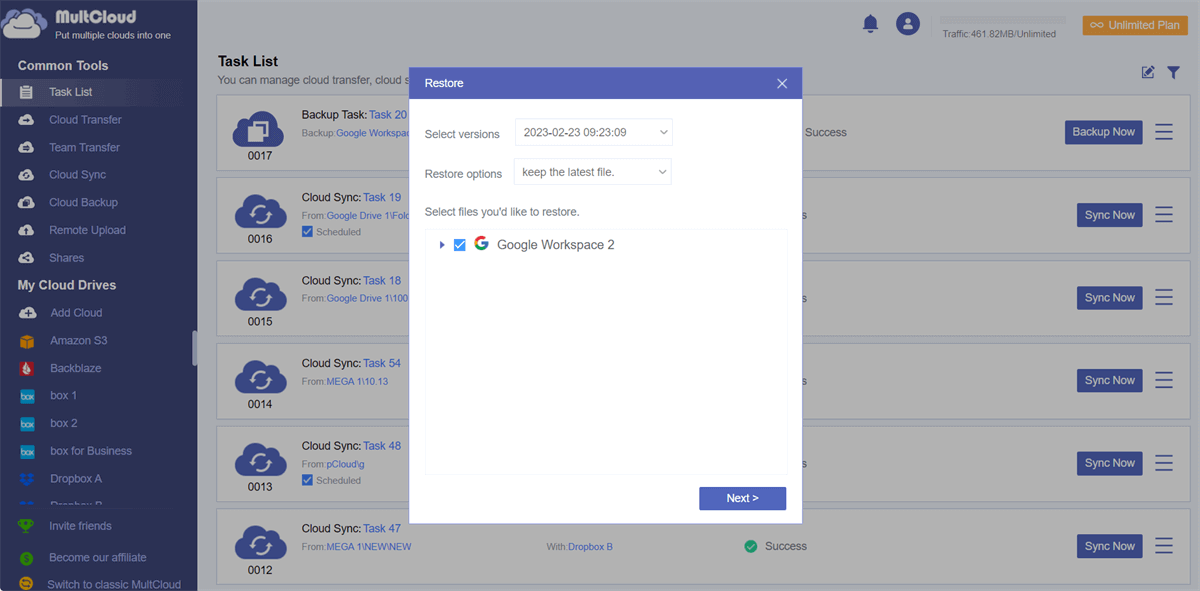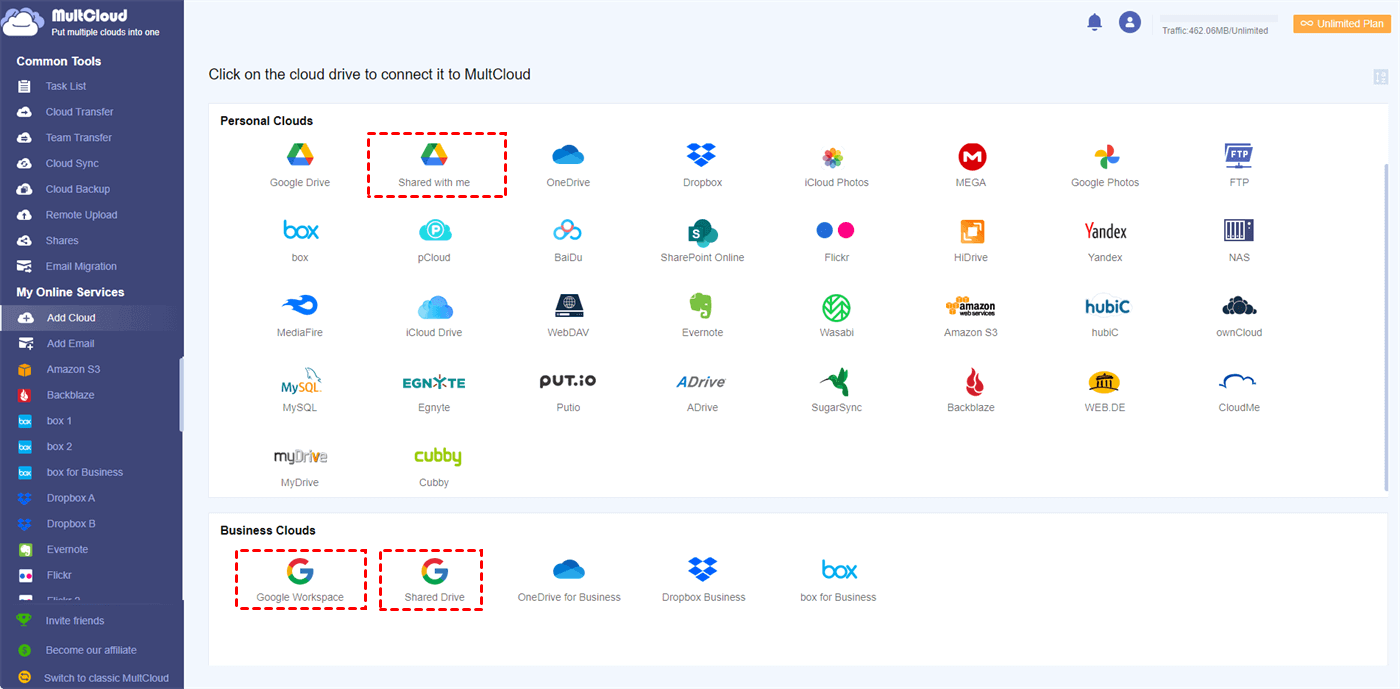Google Workspace, with its suite of productivity tools, has gained immense popularity for its collaborative features and ease of use. However, the importance of backing up your Google Workspace data cannot be overstated. Accidental deletions, cyber-attacks, and system failures can lead to irreversible data loss.
To mitigate these risks, it is crucial to have a reliable backup solution in place. In this article, we will explore the process of backing up Google Workspace to Amazon S3, a secure and scalable cloud storage service.
Why Backup Google Workspace to Amazon S3?
Google Workspace serves as a hub for emails, documents, spreadsheets, and other valuable data. Losing access to this information can have severe consequences for individuals and businesses alike. Imagine losing critical project files, client communications, or important presentations due to a system crash or accidental deletion.
By implementing a robust backup strategy, you can safeguard your data and ensure its availability even in the face of unexpected events. A backup solution provides peace of mind, enabling quick data recovery and minimizing downtime.
When it comes to cloud-based storage solutions, Amazon S3 stands out as a reliable choice. Amazon S3 (Simple Storage Service) offers durability, scalability, and high availability for your data. With its redundant infrastructure, data is stored across multiple data centers, ensuring resilience against hardware failures and natural disasters.
Amazon S3 also provides robust security features, including server-side encryption and access controls, making it an ideal choice for backup purposes. By leveraging the power of Amazon S3, you can create an efficient and secure backup system for your Google Workspace data.
How to Backup Google Workspace to Amazon S3 Efficiently
To streamline the process of backing up Google Workspace to Amazon S3, we recommend using MultCloud. MultCloud is a comprehensive cloud management and data transfer platform that enables seamless integration of multiple cloud storage providers, including Google Workspace and Amazon S3.
With MultCloud, you can manage and transfer your data across different cloud services effortlessly. Its user-friendly interface and advanced features make it an excellent choice for individuals and businesses looking to back up their Google Workspace data to Amazon S3.

- Cloud Backup: Backup and directly restore data between clouds.
- Cloud Transfer: Migrate data across clouds with a single click.
- Cloud Sync: Cloud-to-cloud sync in one/two-way or real-time.
- Team Transfer: Bulk migration between business cloud accounts.
- Cloud Manager: Manage more than 30 major clouds in one place.
Migrate from Google Workspace to Amazon S3 by Cloud Backup
Step 1. Create a MultCloud account on the website.
Step 2. Click the “Add Cloud” button and choose the Google Workspace icon to log in with your G Suite account. After that, add your Amazon S3 in the same way.
Step 3. Go to the Cloud Backup tab, select files and folders in Google Workspace as the source, and select a place in Amazon S3 as the destination. Now you can click “Backup Now” to let MultCloud immediately start your Google Workspace to Amazon S3 migration and backup.
Tips:
- You can turn on Email Notification in the “Options” to be informed when the task is done.
- If you always need to back up your Google Workspace data to Amazon S3, MultCloud offers daily, weekly, and monthly plans for automatic Cloud Backup at specific times.
Restore Google Workspace Backups from Amazon S3
MultCloud can store up to 200 versions of each Cloud Backup task. It also allows you to directly restore your cloud backups to the original cloud or a new destination cloud according to your needs. And the operation is very simple.
Step 1. When the task is complete, go to the “Task List” from the left.
Step 2. Click the three-line button beside your Google Workspace to Amazon S3 backup task. Then choose “Restore” in the dropdown menu.
Step 3. Follow the pop-ups to select the backed-up data and the destination that you want to restore to. Then your backups will be quickly restored.
How to Backup Google Shared Drive to Amazon S3 Easily
The above method performs great if you want to back up My Drive data from Google Workspace to Amazon S3. This is because MultCloud divides Google Workspace into Google Workspace (My Drive), Shared Drive, and Shared with me. Therefore, you can also add other two parts of your Google Workspace to MultCloud for backing up to Amazon S3.
In the End
Backing up your Google Workspace data to Amazon S3 is a crucial step in protecting your valuable information. By following the step-by-step guide provided in this article and leveraging the power of MultCloud, you can establish a robust backup system effortlessly.
Remember to adhere to best practices such as regular scheduling, file versioning, data encryption, and access controls to ensure the integrity and security of your backup. Don't delay—take action now to safeguard your data and enjoy peace of mind knowing that your Google Workspace data is safe and recoverable.
Besides, if you only need to transfer Google Drive to Amazon S3 without backups, MultCloud also provides the Cloud Transfer function for moving data from one cloud to another without downloading or uploading.
MultCloud Supports Clouds
-
Google Drive
-
Google Workspace
-
OneDrive
-
OneDrive for Business
-
SharePoint
-
Dropbox
-
Dropbox Business
-
MEGA
-
Google Photos
-
iCloud Photos
-
FTP
-
box
-
box for Business
-
pCloud
-
Baidu
-
Flickr
-
HiDrive
-
Yandex
-
NAS
-
WebDAV
-
MediaFire
-
iCloud Drive
-
WEB.DE
-
Evernote
-
Amazon S3
-
Wasabi
-
ownCloud
-
MySQL
-
Egnyte
-
Putio
-
ADrive
-
SugarSync
-
Backblaze
-
CloudMe
-
MyDrive
-
Cubby