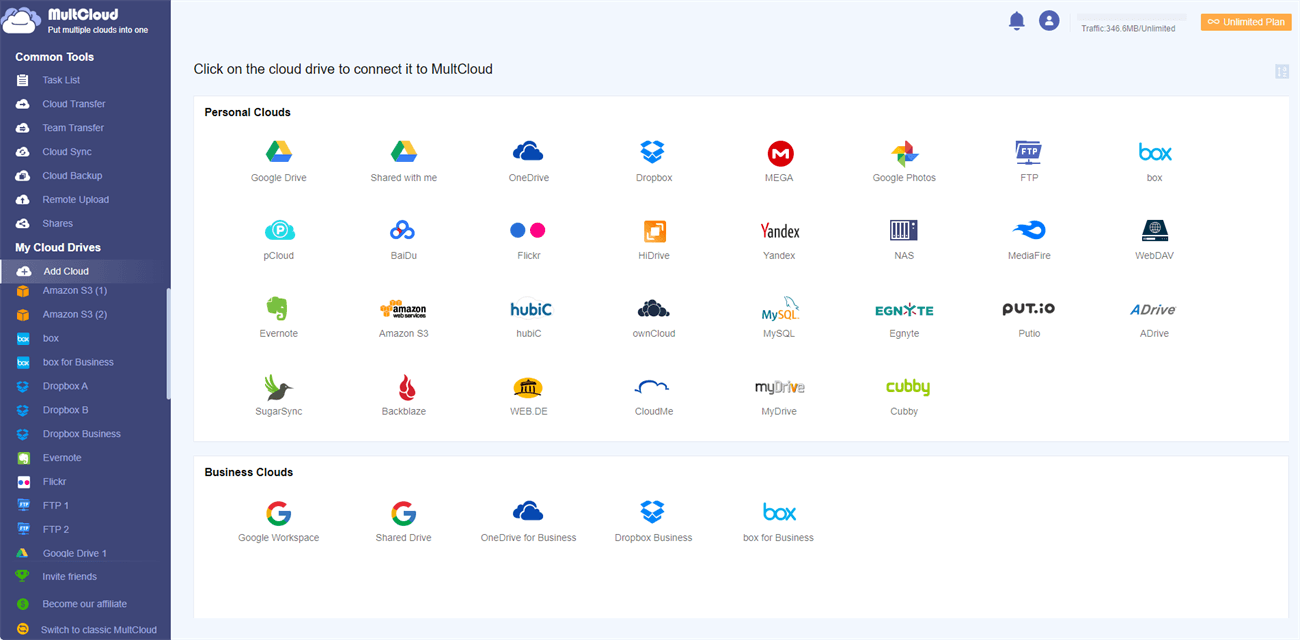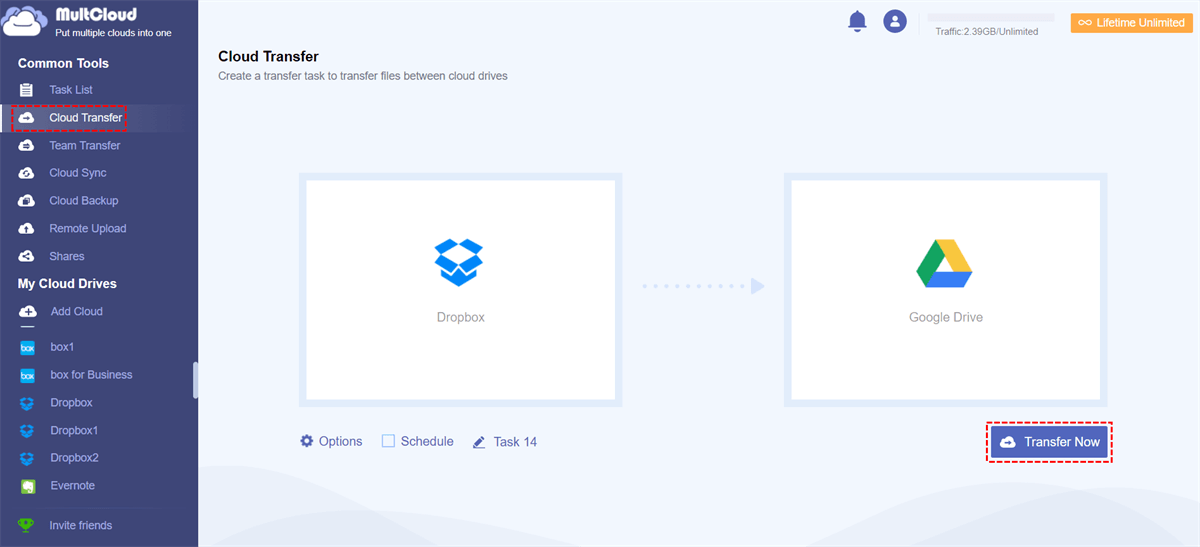Quick Search:
User Case: How Do I Merge My Cloud Accounts
Are there any self-hosted services or alternate online services that combine multiple cloud drives? Ultimately what I’m trying to do is to create several free Google accounts and combine that 15GB free storage into a pool of like 90GB for free cloud backup.
- Question from Reddit.com
Cloud storage services offer users many conveniences since users can access and manage various files without any limitations of time and place. Meanwhile, they can share videos, photos, and documents with friends and family members efficiently. Due to huge demands on cloud services, many cloud providers have launched practical services to meet users’ needs.
It’s common to utilize multiple cloud drives since different cloud drives have different virtues. However, here comes a problem. Once a user owns multiple cloud storage services/accounts, how to manage these services with ease? In this article, we will offer you the easiest way to access all your clouds with one login. Then, you can avoid frequent account shifting and manage multiple clouds efficiently.
The Best Service to Access All Your Clouds with One Login
MultCloud is one of the most popular and excellent cloud file managers that integrates many cloud drives in only one platform. Currently, it nearly supports all main and leading cloud services, such as Google Drive, iCloud Drive, iCloud Photos, Dropbox, OneDrive, Flickr, MEGA, SharePoint Amazon S3, NAS, OneDrive for Business, Dropbox Business, Google Workspace, Wasabi, and so on.
With MultCloud, users are allowed to perform many features that are the same as what they can do on each cloud drive. Specifically speaking, users can upload, download, rename, create a folder, copy, delete, and share data on any cloud drive. For instance, users can sync Google Photos to a PC when they find it hard to sync photos on the Google Photos app.
In addition to basic features, MultCloud also builds a bridge for different cloud services. That’s to say, MultCloud allows users to migrate data between clouds directly and easily. There are 4 main functions for users to make migrations between clouds, including Cloud Transfer, Cloud Sync, Cloud Backup, and Remote Upload. Here are some details about these 4 smart features:

- 🎄Cloud Transfer: MultCloud offers a direct and hassle-free way to transfer files from one cloud to another directly without downloading.
- 💖Cloud Sync: MultCloud gives users 9 useful and practical sync modes to sync folders between clouds intelligently.
- 🌹Cloud Backup: After backing up files across clouds via MultCloud, users can manage versions and select a specific one to restore.
- 🎉Remote Upload: Users are allowed to download videos, photos, and documents from URLs, magnet links, and torrent files.
Thankfully, MultCloud is free to get started. Unlike its competitors, MultCloud doesn’t limit how many cloud storage services/accounts you can add. Meanwhile, it gives users 5GB of free data traffic each month so that they can utilize the data traffic to migrate data across cloud drives. If you have large numbers of files to move, then you can subscribe to MultCloud to get more data traffic.
How to Access All Your Clouds with One Login via MultCloud
Then, how to access your cloud storage services via MultCloud with only one login? No need to worry. We will illustrate the steps in the following content. After reading, you can have a try.
Step 1: You need to create an account before getting started. So, sign up for a MultCloud by your email for free.
Step 2: Click on Add Cloud on the left sidebar after signing in to your account, and then you will see which cloud drives MultCloud supports in total. There are more than 30 cloud services, and you can add what you use and give MultCloud permission by following the guidance shown on your screen.
Tip: As said, MultCloud doesn’t have limitations on the number of how many clouds you can add. So, you can add as many cloud services/accounts as you want.
Step 3: After adding the cloud drives you utilize, you can head to any cloud with only one click. When you sign in to MultCloud next time, these cloud drives will display on the left lower taskbar still. In this way, you can access all your clouds with one login.
As mentioned before, MultCloud not only gives you basic features but also offers you professional functions. So, you can head to a specific cloud to upload, download, share, and perform other features on MultCloud. Also, you can head to Cloud Transfer, Cloud Sync, Cloud Backup, and Remote Upload when you want to move files across cloud drives.
How to Transfer Dropbox to Google Drive
Let’s take the way to move files from Dropbox to Google Drive as an example and we will show you how to migrate files from Dropbox to Google Drive via MultCloud:
Step 1: Sign in to your MultCloud account on the web and add Dropbox and Google Drive respectively by heading to Add Cloud.
Step 2: Go to Cloud Transfer on the left-hand upper side. Then press the first box to choose Dropbox and the second box to select Google Drive. After all is finished, you can start the transfer process by clicking on the Transfer Now tab.
See, you don’t need to download and upload files between clouds if you utilize MultCloud, which allows you to migrate files directly and seamlessly. On top of that, MultCloud has many advantages:
- 10 Treads of Data Transfer. Even larger files can be migrated at a competitive speed.
- Offline Migration. Although the internet is disrupted, MultCloud will still run the task in the background.
- Schedule Transfer. Users can make auto-transfer tasks run daily, weekly, monthly, or at a specific time.
Final Words
Anyway, if you want to access all your clouds with one login, MultCloud can be helpful. It provides users with a comprehensive platform to manage multiple cloud drives and accounts without frequent account shifting. Besides, MultCloud makes it easier to move files across cloud drives/accounts. Different from the download-and-upload solution, MultCloud is more convenient and efficient.
MultCloud Supports Clouds
-
Google Drive
-
Google Workspace
-
OneDrive
-
OneDrive for Business
-
SharePoint
-
Dropbox
-
Dropbox Business
-
MEGA
-
Google Photos
-
iCloud Photos
-
FTP
-
box
-
box for Business
-
pCloud
-
Baidu
-
Flickr
-
HiDrive
-
Yandex
-
NAS
-
WebDAV
-
MediaFire
-
iCloud Drive
-
WEB.DE
-
Evernote
-
Amazon S3
-
Wasabi
-
ownCloud
-
MySQL
-
Egnyte
-
Putio
-
ADrive
-
SugarSync
-
Backblaze
-
CloudMe
-
MyDrive
-
Cubby