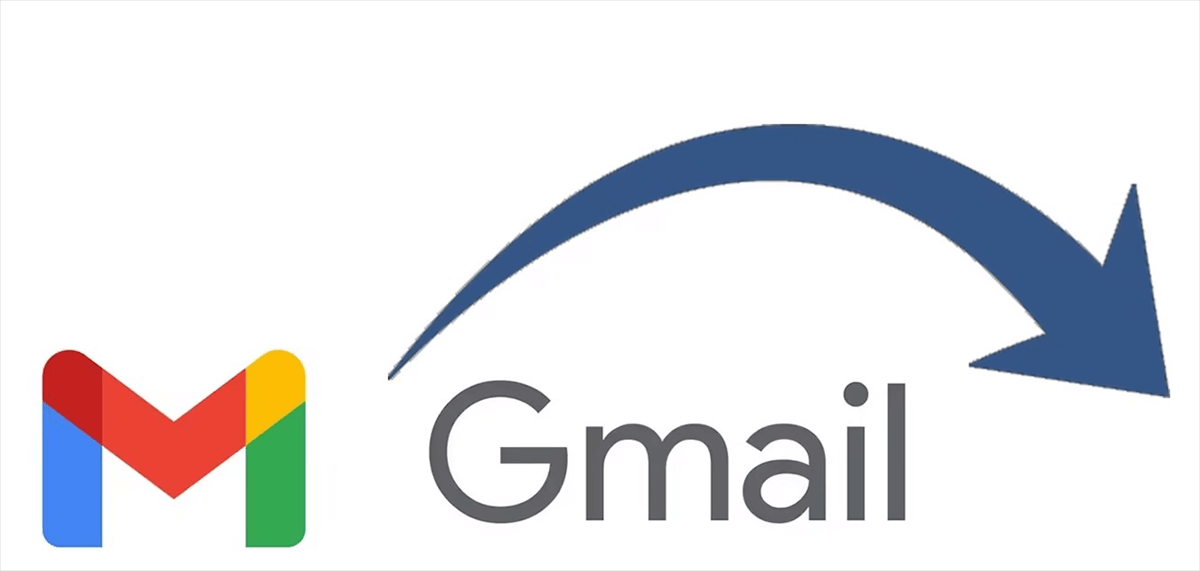Why Mass Block on Gmail?
Do you feel like you are sinking in spam emails? It’s like your inbox and spam filter are full of unsolicited messages which might make you feel the same way. If this is true, then one thing remains – taking some measures against it. Blocking many messages at once in Gmail would not only assist in tidying up one’s mailbox but also get back the helm of one’s electronic mail client which had been lost earlier.
Here are seven compelling reasons to consider mass blocking:
- When mass deleting, you are less likely to receive spam that can crowd other important emails.
- A cluttered inbox is a serious cause of low productivity. This can all change if the inbox is kept free from bad emails.
- In any case where there are dangerous emails, blocking them out will prevent strangers from accessing your personal details.
- Makes you enjoy using Gmail more than you would have anticipated if you have your inbox free from any spam emails. Mass blocking can help you create a more positive and productive Gmail environment.
- Save time: Manually deleting spam emails can be time-consuming. Mass blocking can help you save time and effort.
- One way to minimize the risk of unauthorized access to authorized access is to secure against thefts. One of the main benefits of increasing email account security is that it helps to deter offline theft.
- Avoid falling victim to online scams: By blocking such emails, you will not fall prey to some forms of online scam messages which have this typical feature.
How to Mass Block on Gmail
Now that you understand the benefits of mass blocking, let's explore the different methods available.
1. Using Filters
Filters are a powerful tool for automatically blocking unwanted emails. Here's how to use them:
- Create a new filter: Click on the gear icon in the top right corner of your Gmail inbox, then select "See all settings." Go to the "Filters and Blocked Addresses" tab and click "Create a new filter."
- Set criteria: Specify the criteria for the emails you want to block, such as sender, recipient, subject, or keywords.
- Apply the filter: Choose the action "Delete" and click "Create filter."
2. Blocking a List of Emails
If you have a list of email addresses that you want to block, you can import the list into Gmail and block them all at once.
- Prepare your list: Create a text file containing the email addresses you want to block, one address per line.
- Import the list: Go to the "Filters and Blocked Addresses" tab in your Gmail settings. Click "Import contacts" and upload your text file.
- Block the addresses: Select the imported contacts and click "Block."
3. Using Third-Party Extensions
There are several third-party extensions available that can help you mass block emails in Gmail. Some popular options include Block This and Bulk Blocker.
- Install the extension: Go to the Chrome Web Store or another app store and install the desired extension.
- Configure the extension: Follow the instructions provided by the extension to set it up.
- Use the extension: The extension will typically provide a button or menu option that you can use to mass block emails.
Additional Tips
- Be selective: Don't block everything. Watch out for mails in the category of legitimate mails that possibly gets treated as spams.
- Check up on your blocked list: from time to time remove some addresses which are not supposed to appear there and have been there long enough to get removed.
- Keep yourself informed: so that your blocking technique does not become obsolete, watch out for new spam trends and tricks.
This way will allow you block emails in bulk on Gmail and take charge over your email. This implies that your Gmail experience will be more pleasurable and productive if you have a clean Inbox that is well arranged helping you focus on things which are important.
Protect Gmail Tip: Archive Gmails to Local Disk or Cloud
This article addresses the question “How to mass block on Gmail”. If you’re considering backing up your Gmail, MultCloud can be extremely useful. Trusted by over 3 million users, MultCloud is a multi-cloud management tool that facilitates the transfer or synchronization of files between various cloud services.
For instance, you can save your Gmail emails as PDFs to your computer or cloud drives, such as Google Drive, OneDrive, or Dropbox, in bulk. MultCloud also enables you to access and manage all your cloud or Email accounts via a single application. Currently, it supports more than 30 different cloud services, including Google Drive, OneDrive, Dropbox, Box, Google Photos, iCloud Photos, FTP, WebDav, and more.

- Cloud Transfer: Move one cloud data to another without download and re-upload.
- Cloud Sync: Sync data across clouds seamlessly in real time.
- Cloud Backup: Dynamically backup and restore files between clouds.
- Instagram Downloader: Download Instagram videos, photos, reels and stories to local device or remotely upload them to your clouds.
- Email Migration: You can directly back up and save Gmail emails as PDFs to your computer or cloud drive in bulk.
- Manage all cloud accounts in one place: Connect all your clouds to MultCloud and you'll find it so easy to access and manage multiple cloud storage files with a single login.
- Automatic: Set up a schedule to make task automatically run as preferred.
- Offline: Transfer, sync or backup cloud data online without going through local.
- Efficient: Access and manage all your clouds with a single login.
Conclusion
Having many emails in your inbox is something that causes a lot of anxiety and annoyance. One good strategy for decluttering and enhancing productivity and general experience of gmail is focusing on mass blocking in the system.
Bear in mind that mass blocking is not a tool for everyone. At the same time there are always legitimate mails sometimes flagged as spam and it’s important to know this while removing someone’s name from the blacklist.
In conclusion, with this guide on “how to master mass-blocked emails”, some suggestions can be given on controlling once gmail inbox so as avoid frequent searches through unnecessary messages or any other interruption during work hours on other important projects or assignments”.
MultCloud Supports Clouds
-
Google Drive
-
Google Workspace
-
OneDrive
-
OneDrive for Business
-
SharePoint
-
Dropbox
-
Dropbox Business
-
MEGA
-
Google Photos
-
iCloud Photos
-
FTP
-
box
-
box for Business
-
pCloud
-
Baidu
-
Flickr
-
HiDrive
-
Yandex
-
NAS
-
WebDAV
-
MediaFire
-
iCloud Drive
-
WEB.DE
-
Evernote
-
Amazon S3
-
Wasabi
-
ownCloud
-
MySQL
-
Egnyte
-
Putio
-
ADrive
-
SugarSync
-
Backblaze
-
CloudMe
-
MyDrive
-
Cubby