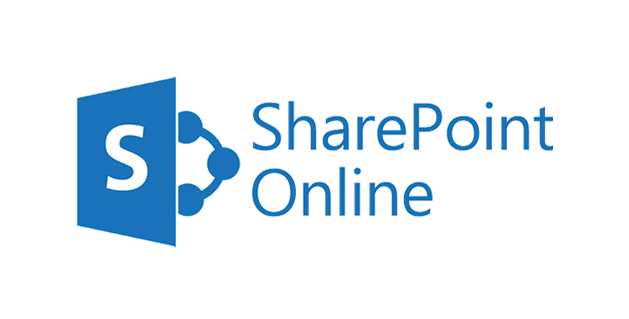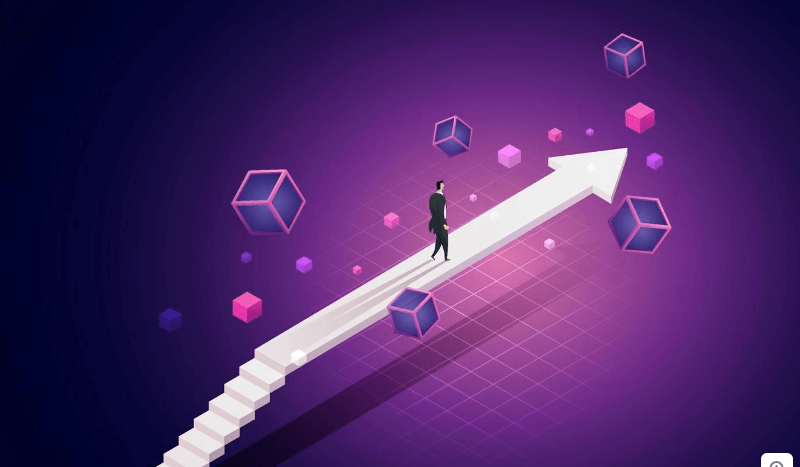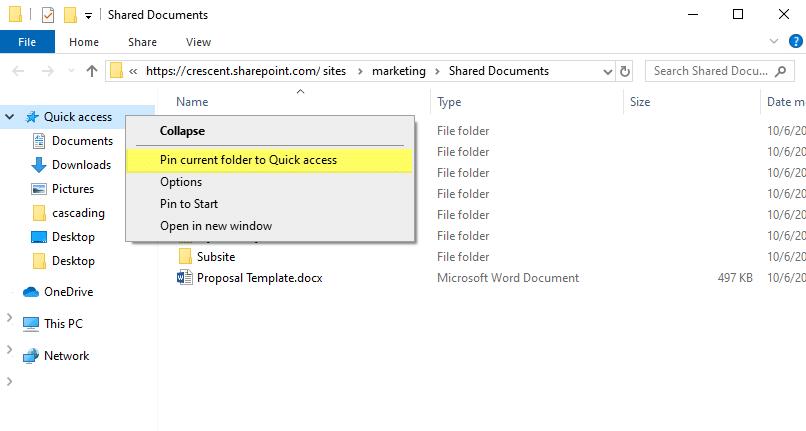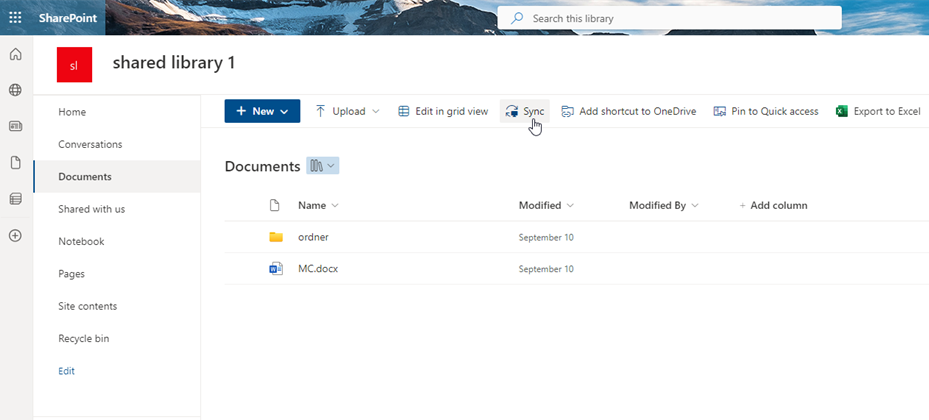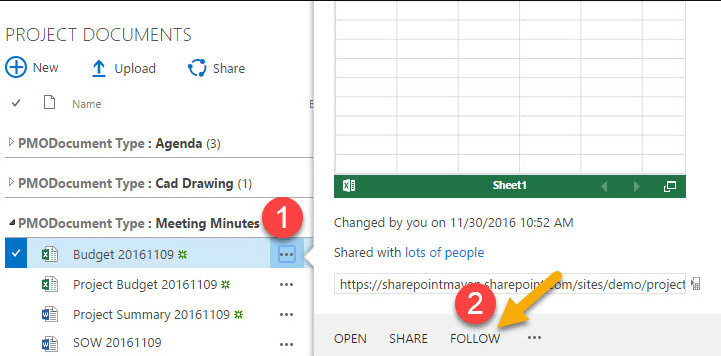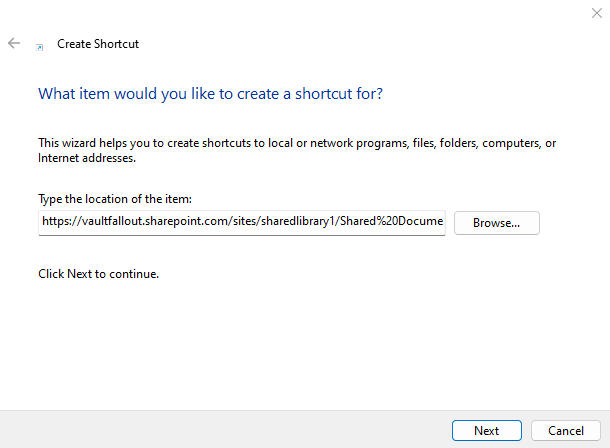Introduction
Let’s be real—SharePoint is powerful, but navigating it can sometimes feel like you're stuck in a maze. If you’ve ever asked, “How do I quick access a SharePoint library without clicking through a dozen links?”—you’re not alone. The good news? There are simple, quick, and efficient ways to pin your SharePoint libraries right where you need them.
What is SharePoint?
Why Businesses Use SharePoint
Think of SharePoint as your digital file cabinet, but smarter. It helps teams collaborate, share files, manage documents, and stay organized—all in one place. From small businesses to massive enterprises, SharePoint is a game-changer for internal operations.
Common Use Cases for Libraries
SharePoint libraries are where all the magic happens. Whether it’s storing project files, sharing HR documents, or collaborating on marketing content, libraries are the heart of a SharePoint site.
Understanding SharePoint Libraries
What Makes a Library Different from a Folder?
A folder is just a place to dump files, but a SharePoint library is a powerhouse. It includes version history, metadata tagging, permission settings, and even automation. It’s like comparing a flip phone to a smartphone.
Features of a SharePoint Document Library
- Real-time collaboration
- Metadata filtering
- Version control
- File check-in/check-out
- Alerts and notifications
Ways to Quickly Access a SharePoint Library
Now onto the good stuff—how do you actually make accessing your SharePoint library fast and painless?
Method 1: Pin to Quick Access in File Explorer
This is one of the easiest and most convenient methods, especially if you're always working from your desktop.
Step-by-Step Guide to Pinning a SharePoint Library
1. Open the SharePoint site in your browser.
2. Click on the Documents library.
3. Select Sync (usually at the top).
4. When prompted, allow it to open in OneDrive.
5. Once synced, your library shows up in File Explorer.
6. Right-click the folder > Pin to Quick Access.
Boom! Now your SharePoint library is one click away in File Explorer.
Method 2: Sync with OneDrive
If you haven’t synced your libraries with OneDrive yet, you’re missing out.
Benefits of Syncing with OneDrive
- Offline access to files
- Seamless updates between local and cloud
- Faster navigation via File Explorer
How to Sync Your SharePoint Library
1. Navigate to the SharePoint library.
2. Click the Sync button.
3. OneDrive will handle the connection and create a synced folder locally.
Now your SharePoint documents live happily on your computer—no browser needed.
Method 3: Add to Browser Favorites
Old school? Maybe. Effective? Absolutely.
1. Open your library in your browser.
2. Click the star icon or press Ctrl + D to bookmark it.
3. Store it in your toolbar or a dedicated “Work Links” folder.
This works great if you’re a browser warrior who juggles multiple tabs.
Method 4: Use the “Follow” Feature
SharePoint offers a built-in Follow button.
1. Open the library.
2. Click Follow (usually near the site title).
3. Access it later from your SharePoint home under Following.
It’s like subscribing to a YouTube channel—but for work files.
Method 5: Create a Desktop Shortcut
For those who love old-school shortcuts:
1. Open your SharePoint library in the browser.
2. Copy the URL.
3. Right-click your desktop > New > Shortcut.
4. Paste the URL, name it, and hit Finish.
Double-click anytime, and boom—you’re in.
Accesse SharePoint Libraries Through Navigation
SharePoint provides various navigation options to help you quickly access libraries:
- Site navigation: The main navigation menu typically displays top-level libraries and folders.
- Quick Launch: The Quick Launch menu is a vertical navigation bar that can be pinned to the left side of your SharePoint site. It provides quick access to frequently used libraries and folders.
- Search: Use the search bar to find specific libraries or documents within your SharePoint site.
Use Quick Launch for Quick Access
The Quick Launch menu is a convenient way to quickly access frequently used SharePoint libraries and folders. To pin a library to the Quick Launch menu:
- Navigate to the library you want to add.
- Click the "Pin to Navigation" button (if available).
- The library will be added to the Quick Launch menu.
Create Shortcuts to Libraries
You can also create shortcuts to libraries on your desktop or in your browser's bookmarks for even faster access. To create a shortcut:
- Navigate to the library you want to create a shortcut for.
- Click the "Open" button to open the library in a new window or tab.
- Drag the browser tab or window to your desktop or bookmarks bar to create a shortcut.
Tips to Organize and Access SharePoint Libraries Faster
Naming Conventions and Metadata
A well-organized library is half the battle. Stick to:
- Consistent naming (e.g., “2025_Project_Financials”)
- Proper use of metadata fields (project, department, date)
This helps with filtering and searching later.
Custom Views and Filters
Use SharePoint’s custom views to simplify navigation:
- Filter by department
- Sort by last modified
- Show only approved documents
Save these views so they load by default next time.
Troubleshooting Quick Access Issues
Common Errors and Fixes
- Sync Not Working? Restart OneDrive.
- Missing Files? Check if you’re in the right view.
- Access Denied? You might not have permissions—reach out to the site admin.
When to Contact IT Support
If all else fails, don’t suffer in silence. Some issues—like broken sync paths or missing permissions—need backend access. Your IT team is there for a reason.
Conclusion
Finding your way around SharePoint doesn’t have to be a daily struggle. Whether you’re syncing with OneDrive, pinning to File Explorer, or just adding a bookmark, there’s a quick-access method for everyone. The key? Pick the one that fits your workflow and stick with it.
And remember, a well-organized SharePoint is a happy SharePoint. Take the time to set it up right, and you’ll save hours in the long run.
Bonus Tip: Best Way to Manage SharePoint Libraries and Files
To manage SharePoint libraries and files with the most convenience, you can take advantage of MultCloud, a reliable multiple cloud manager. It permits you to add SharePoint and other 30+ popular cloud drives into one place and manage them together. After adding, you can access all files in SharePoint and finish some basic operations like upload, download, rename, share, delete, etc. Moreover, it even allows you to transfer or sync data across different clouds.

- Cloud Transfer: Move one cloud data to another without download and re-upload.
- Cloud Sync: Sync data across clouds seamlessly in real time.
- Cloud Backup: Dynamically backup and restore files between clouds.
- Share: Private and password protect share cloud data to others.
- Email Migration: Convert emails to PDF and save to local or even cloud.
- Automatic: Set up a schedule to make task automatically run as preferred.
- Offline: Transfer, sync or backup cloud data online without going through local.
- Efficient: Access and manage all your clouds with a single login.
MultCloud Supports Clouds
-
Google Drive
-
Google Workspace
-
OneDrive
-
OneDrive for Business
-
SharePoint
-
Dropbox
-
Dropbox Business
-
MEGA
-
Google Photos
-
iCloud Photos
-
FTP
-
box
-
box for Business
-
pCloud
-
Baidu
-
Flickr
-
HiDrive
-
Yandex
-
NAS
-
WebDAV
-
MediaFire
-
iCloud Drive
-
WEB.DE
-
Evernote
-
Amazon S3
-
Wasabi
-
ownCloud
-
MySQL
-
Egnyte
-
Putio
-
ADrive
-
SugarSync
-
Backblaze
-
CloudMe
-
MyDrive
-
Cubby