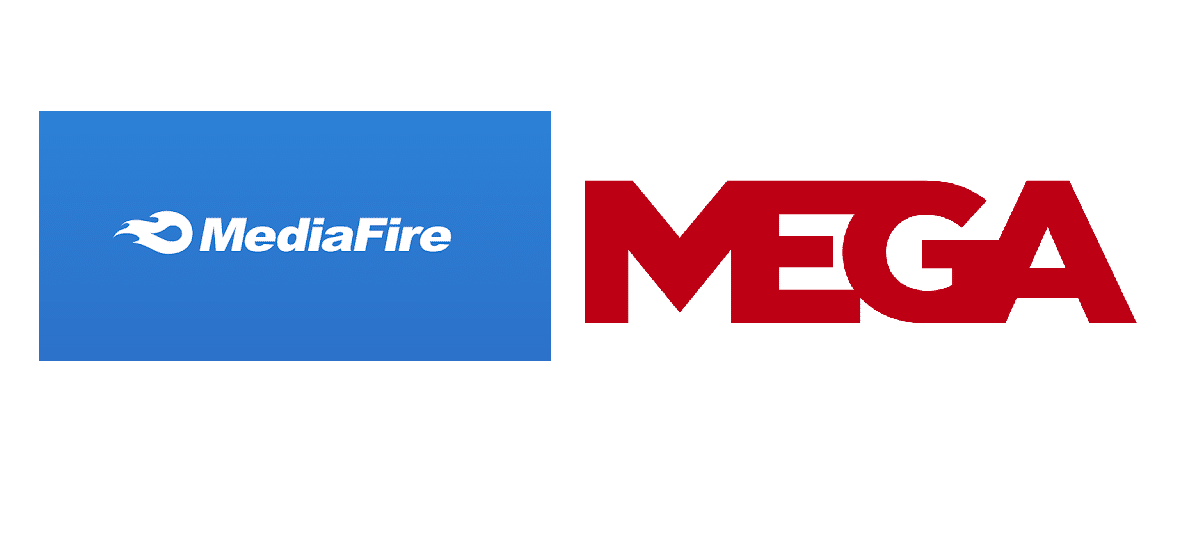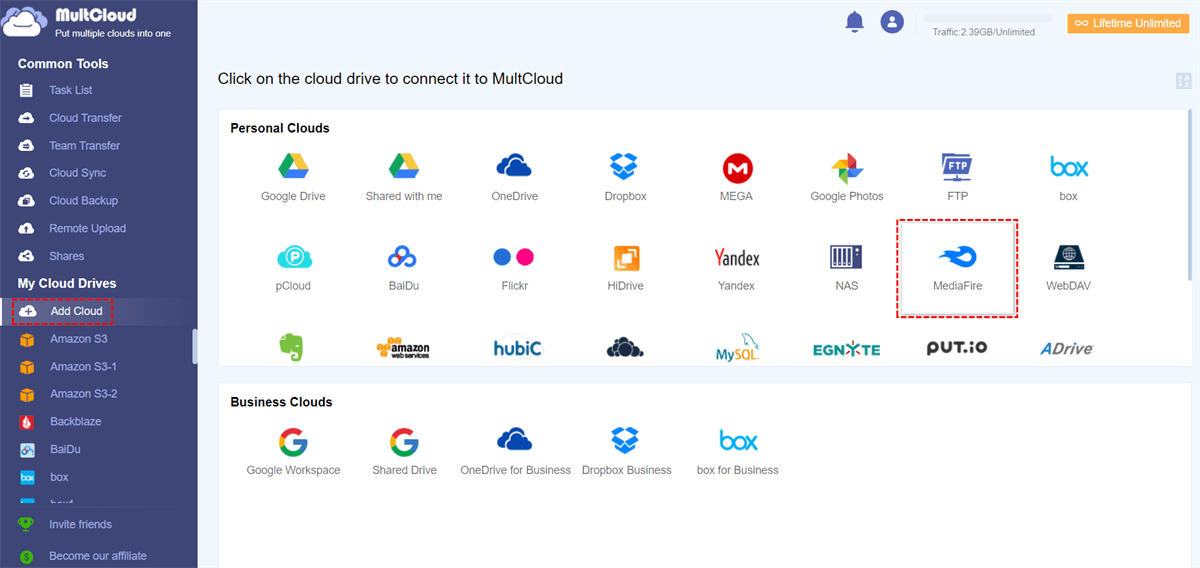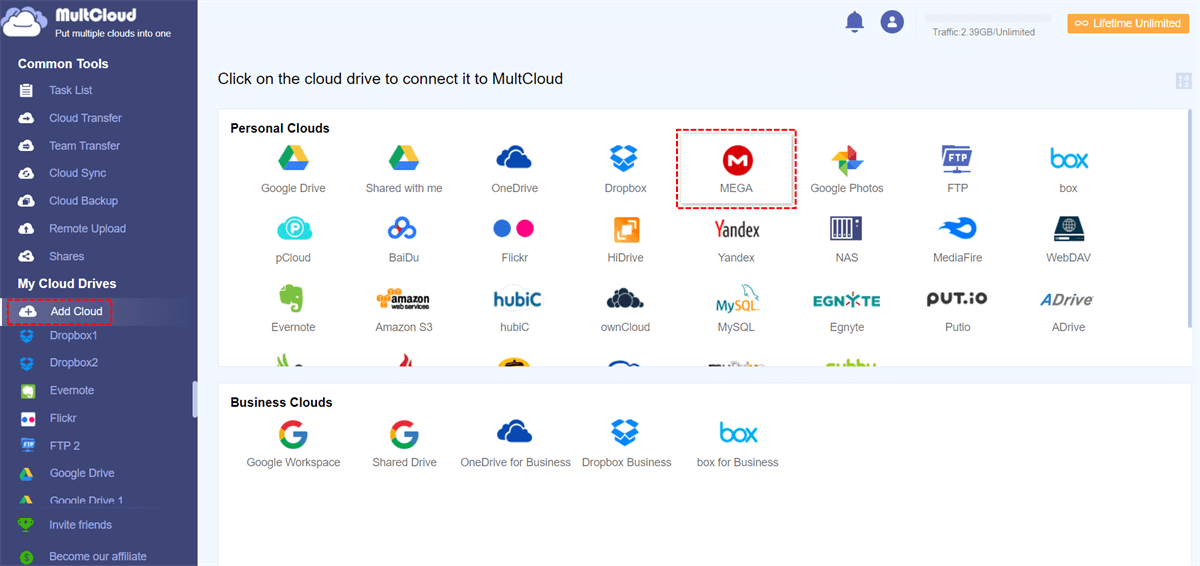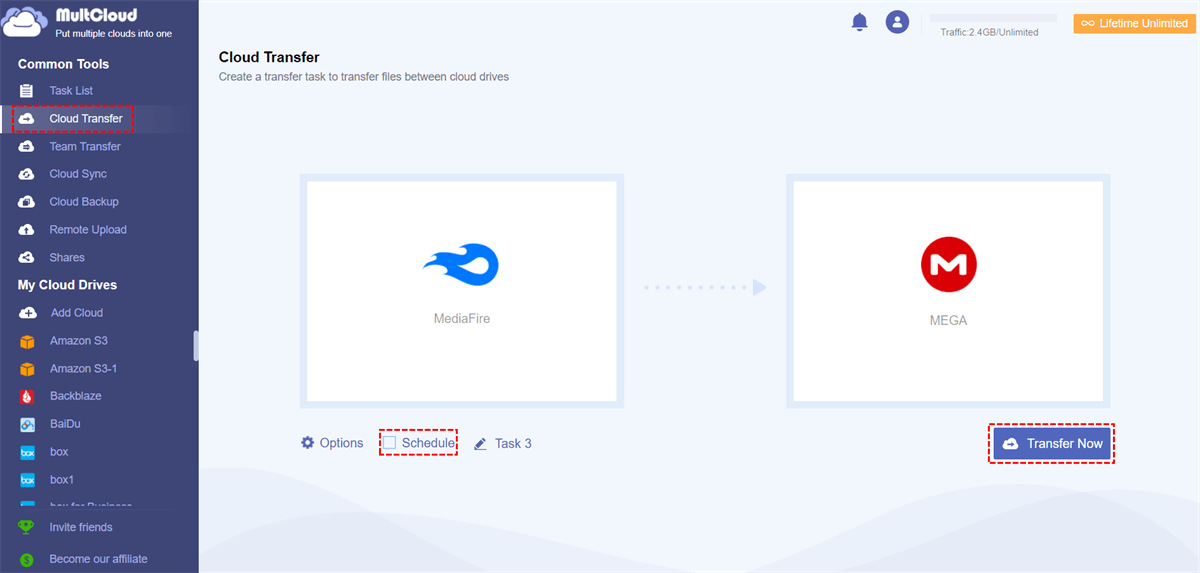Quick Search:
MediaFire vs MEGA: Which is Your Best Choice?
The table below highlights the main differences between MediaFire and MEGA.
| MediaFire | MEGA | |
|---|---|---|
| Free Space | 10 GB | 15 GB or more (additional tasks required) |
| Supported Platforms | All platforms supported | Almost all platforms supported |
| Maximum file size | 20 GB | No maximum file size |
| Limited Storage | Up to 100 TB | Up to 16 TB |
| Security | No encryption | 128-bit Advanced Encryption Standard (AES) key |
| Price | Offers cheaper storage space | Slightly more expensive |
MediaFire
MediaFire is an online backup service that provides users with services such as file hosting, file sync, and cloud storage. In order to give users a better experience, MediaFire is compatible with almost all platforms, which means that you can use MediaFire to obtain or access data on Windows, Mac OS, iOS, Android and web browsers.
MediaFire supports single-use links, private and public file sharing, screen capture, selective sync, notifications, and audio and video streaming. Although MediaFire has been on the market for a long time, due to its poor privacy protection, many people choose more secure cloud storage services. When using MediaFire to sync data to a computer application, MediaFire does not provide data encryption, which greatly reduces data storage security.
MEGA
MEGA is a cloud-based storage service launched on January 20, 2013. Users can use MEGA to access files on any device with a browser. Additionally, it offers mobile apps for Windows, Android, and iOS users. With MEGA, users can easily share files on MEGA, control file versions, and secure shared links opened with keys.
Compared to MediaFire, MEGA is one of the most secure clouds available because it uses a 128-bit Advanced Encryption Standard (AES) key derived from your password to encrypt and decrypt your files and folders. This means that when a user uploads a file, only the user and not MEGA's servers can decrypt the data. MEGA also includes a security feature that requires two-factor authentication, making it more secure to use.
So, summing up the above it can be seen that: if you're looking for a basic storage space to dump your files, MediaFire offers quite a bit of free storage and pretty good file size upload limits; if security is a concern, then MEGA is where you should go.
Easiest Way to Move Files from MediaFire to MEGA
When you need to move from MediaFire to MEGA for more data encryption, you can choose the multiple cloud storage manager---MultCloud to assist you in transferring, which is much faster than traditional upload and download methods.

- Cloud Transfer: Seamless cloud migration between different services and accounts, supporting scheduled migration.
- Team Transfer: Seamless cloud migration between different enterprise storage services, supporting batch migration of sub-accounts.
- Cloud Sync: Real-time syn of data between different services, supporting 10 sync modes.
- Cloud Backup: Important data backup between different services, supporting version management and data recovery.
- Remote Upload: The content in URLs, torrent files or magnet links is automatically parsed to the cloud drive.
Step 1. Create a MultCloud account, or you can click Facebook or Google to grant registration directly.
Step 2. Click "Add Cloud" and select MediaFire from the drives listed below to add.
Step 3. Follow the same process to add your MEGA account to MultCloud. You can add unlimited cloud drive accounts as long as MultCloud supports adding these accounts.
Step 4. Transfer or move MediaFire to MEGA using "Cloud Transfer". After adding your MediaFire and MEGA accounts to MultCloud, click "Cloud Transfer", then select MediaFire as the source and MEGA as the destination. Then click "Transfer Now" and wait for the process to complete.
Notes:
- "Cloud Transfer" supports transferring from a folder or an entire cloud drive. If you just want to copy some files from MediaFire to MEGA, it is recommended that you use "Copy" or "Copy to".
- If you want to enjoy super-fast transfer speeds, you can upgrade your account to a premium account so that MultCloud uses 10 threads to transfer files at a time.
- You can set a specific time in "Schedule" so that MultCloud can automatically start the transfer task at the time you set.
Conclusion
As you can see, with the help of MultCloud, you can move files from MediaFire to MEGA very easily. Besides "Cloud Transfer", MultCloud also has "Remote Upload" and "Cloud Sync" functions.
"Remote Upload" can help you parse torrent files, magnet links or URLs directly to cloud drives, such as downloading torrent files directly to MEGA cloud. "Cloud Sync" allows you to create cloud sync relationships across cloud drives. If you want to sync files between multiple cloud storage services, you can take advantage of this feature.
MultCloud Supports Clouds
-
Google Drive
-
Google Workspace
-
OneDrive
-
OneDrive for Business
-
SharePoint
-
Dropbox
-
Dropbox Business
-
MEGA
-
Google Photos
-
iCloud Photos
-
FTP
-
box
-
box for Business
-
pCloud
-
Baidu
-
Flickr
-
HiDrive
-
Yandex
-
NAS
-
WebDAV
-
MediaFire
-
iCloud Drive
-
WEB.DE
-
Evernote
-
Amazon S3
-
Wasabi
-
ownCloud
-
MySQL
-
Egnyte
-
Putio
-
ADrive
-
SugarSync
-
Backblaze
-
CloudMe
-
MyDrive
-
Cubby