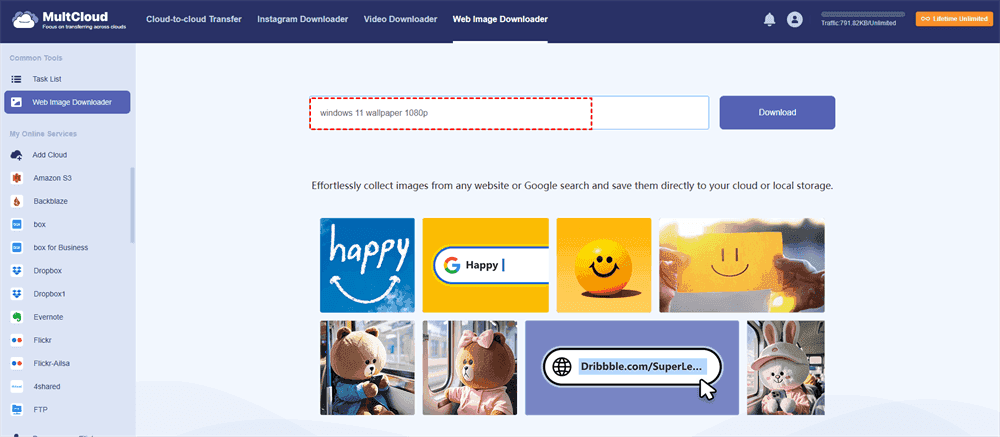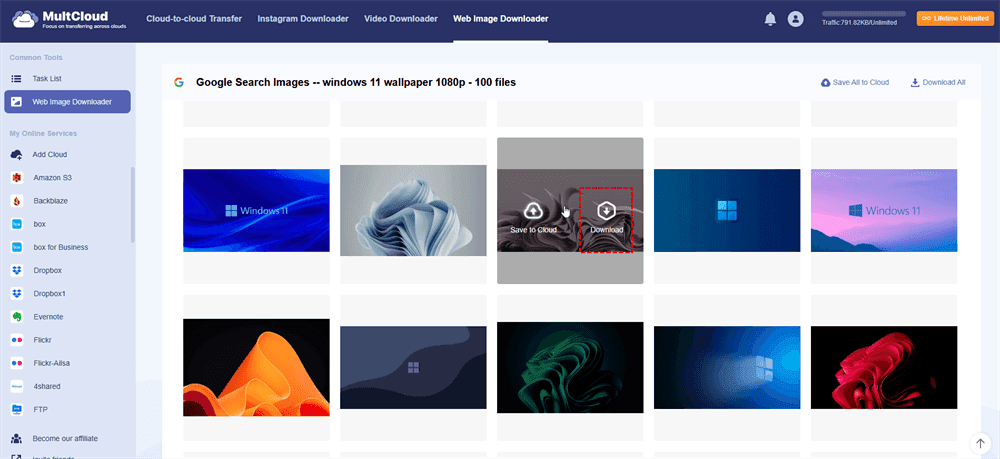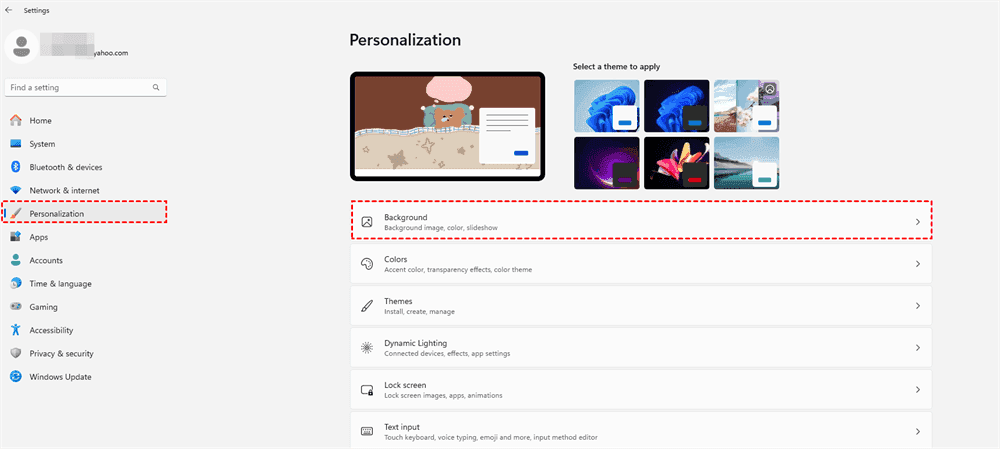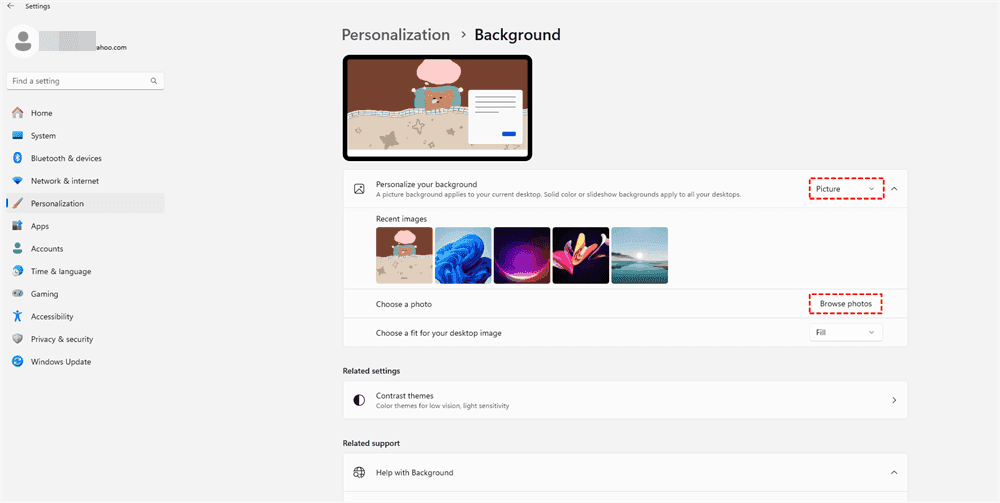Quick Navigation:
Why Download Windows 11 Wallpaper?
Windows 11 is the newest Windows operating system, which gives you a new experience due to the newly designed interface and features. To get well-designed for your personalized style, downloading Windows 11 wallpaper is one of your choices. There are some reasons to download Windows 11 wallpaper:
- In addition to being visually appealing, high-quality wallpapers improve your computer experience. Your screen might appear clearer and more colorful with a Windows 11 desktop wallpaper that is high-resolution. It's also an easy method to show off your individuality.
- Additionally, wallpapers might increase your productivity. A cluttered desktop might be distracting, but a clean, visually pleasing background can help you focus. Not to mention how much fun it is to occasionally change things around. With so many options for background Windows 11 downloads, you’ll never get bored.
Easiest Way to Download Windows 11 Wallpaper - MultCloud
To download Windows 11 Wallpaper effectively, here we will show you the best one, the online multiple cloud storage manager - MultCloud. MultCloud is not only a data migration tool but also a professional image downloader, check the following information before decision.
- MultCloud offers an exclusive feature called Web Image Downloader, which allows you to download images from Google search results, or other sites directly.
- It downloads images in high resolutions, like 1080P, etc.
- It downloads all images at once with one click.
- You can export these pictures to your cloud or the computer according to your different demands.
To download Windows 11 wallpaper, just follow the below detailed steps for reference:
1. Create a MultCloud account for free, then log in to MultCloud Dashboard.
2. Click Web Image Downloader on the top menu.
3. Input the keywords (like Windows 11 wallpaper) or the link of the Windows 11 wallpaper you need to download, and hit Download.
4. It will show you 100 images by default about the topic that you entered, just scroll down to show more if needed.
5. Find the Windows 11 wallpaper you want to download, and click Download when hovering over it.
Tip: You can also export the Windows 11 wallpapers to your cloud in bulk to free up local disk space if your disk is low on storage. To save Windows 11 wallpaper to cloud, you have to add the cloud first, then choose the cloud as the destination.
It will be downloaded to your computer and located in the Downloads folder by default. Then you can set it up as your Windows 11 wallpaper under the Personalization section in Settings, check more details to set up.
Once you start downloading wallpapers, to keep things organized, create separate folders for different themes or resolutions. That way, you’ll always know where to find the perfect Windows 11 wallpaper download for any mood.

- Smart Share: Share cloud files via public, private, or source mode.
- One-key Move: Quick data transfer, sync, and backup among clouds.
- Email Archive: Protect emails to other clouds or local disks.
- Remote upload: Effectively save web files to clouds via URL.
- Save Webpages as PDF/PNG: Keep them locally or online.
- Instagram Download: Archive Instagram materials locally or online.
- Easy: Access and manage all clouds in one place with one login.
- Extensive: 30+ clouds and on-premise services are supported.
How to Set An Image as Windows 11 Wallpaper?
After downloading the Windows 11 wallpaper, now find the steps to set it up as wallpaper in Settings:
1. Please click the Windows icon at the middle of the bottom, and choose Settings.
2. Select Personalization from the left side.
3. Tap Background.
4. Choose Picture to personalize your background.
5. Then tap the Browse photos button, and choose the downloaded Windows 11 wallpaper as the background.
Troubleshooting Windows 11 Wallpaper Download Issues
If you’re having trouble with your Windows 11 wallpaper download, here are some common issues and how to fix them.
Fixing Blurry or Low-Quality Wallpapers
There's nothing worse than downloading a wallpaper and discovering it appears hazy on your computer. This typically occurs when your display's resolution isn't compatible. Always double-check the resolution before downloading.
Resolving Download Errors and Restrictions
Some websites restrict downloads or require you to sign up. If you run into issues, try using a different browser or clearing your cache. Tools like MultCloud’s Web Image Downloader can also help bypass restrictions.
Ensuring Compatibility with Your Display
Wallpapers are not all made equal. Some might appear fantastic on one screen but awful on another. Always select wallpapers that complement the aspect ratio and resolution of your display to prevent this.
FAQs about Windows 11 Wallpaper Download
What is the best site for Windows 11 wallpaper download?
A: The best site depends on your needs. For free options, try WallpaperHub, Unsplash, or Pexels. If you’re willing to pay, Wallpaper Engine offers premium designs.
How do I download 4K wallpapers for Windows 11?
A: Simply find a reliable source, choose your wallpaper, and select the 4K resolution option. Then, download and set it as your background through Windows 11 settings.
Can I use a slideshow for my desktop wallpaper Windows 11?
A: Absolutely! Windows 11 allows you to create a slideshow of your favorite wallpapers. Just select the folder containing your images, and Windows will cycle through them automatically.
Why does my wallpaper look blurry?
A: This usually happens when the wallpaper’s resolution doesn’t match your screen’s resolution. Always download wallpapers that match your display’s specs.
Are there tools to simplify Windows 11 wallpaper download?
A: Yes, tools like MultCloud’s Web Image Downloader can help you download wallpapers from websites that don’t offer direct links.
Where can I find unique background Windows 11 download options?
A: For unique designs, check out premium wallpaper sites or community-driven platforms like Reddit. These often feature exclusive art you won’t find elsewhere.
In the End
Until now, you have mastered how to download Windows 11 wallpaper easily and quickly. MultCloud is your best choice to download images in bulk, and you can keep them locally or online for different purposes.
Besides the images, you can also download images and videos from Instagram, Twitter, Facebook, YouTube, and many more, try and explore.
MultCloud Supports Clouds
-
Google Drive
-
Google Workspace
-
OneDrive
-
OneDrive for Business
-
SharePoint
-
Dropbox
-
Dropbox Business
-
MEGA
-
Google Photos
-
iCloud Photos
-
FTP
-
box
-
box for Business
-
pCloud
-
Baidu
-
Flickr
-
HiDrive
-
Yandex
-
NAS
-
WebDAV
-
MediaFire
-
iCloud Drive
-
WEB.DE
-
Evernote
-
Amazon S3
-
Wasabi
-
ownCloud
-
MySQL
-
Egnyte
-
Putio
-
ADrive
-
SugarSync
-
Backblaze
-
CloudMe
-
MyDrive
-
Cubby