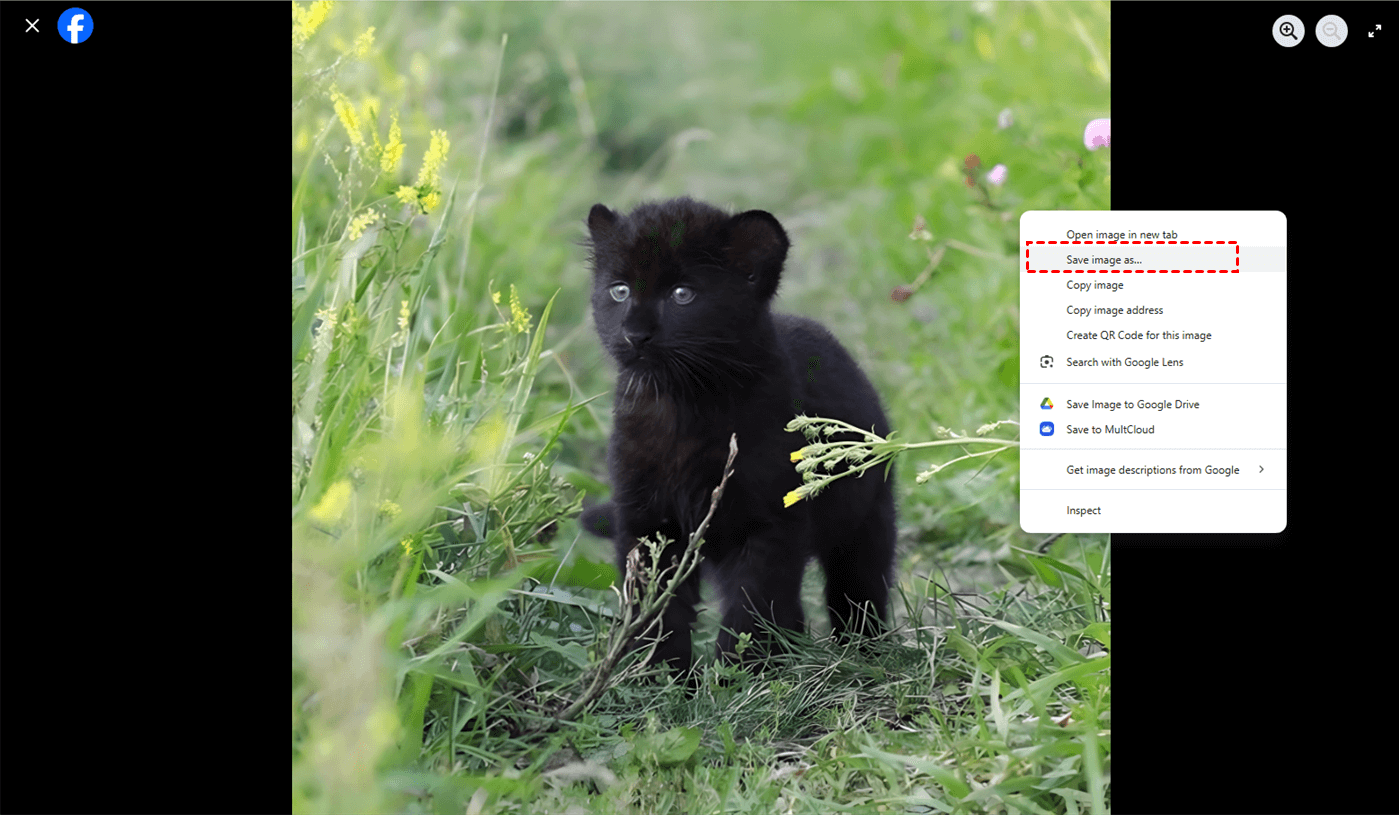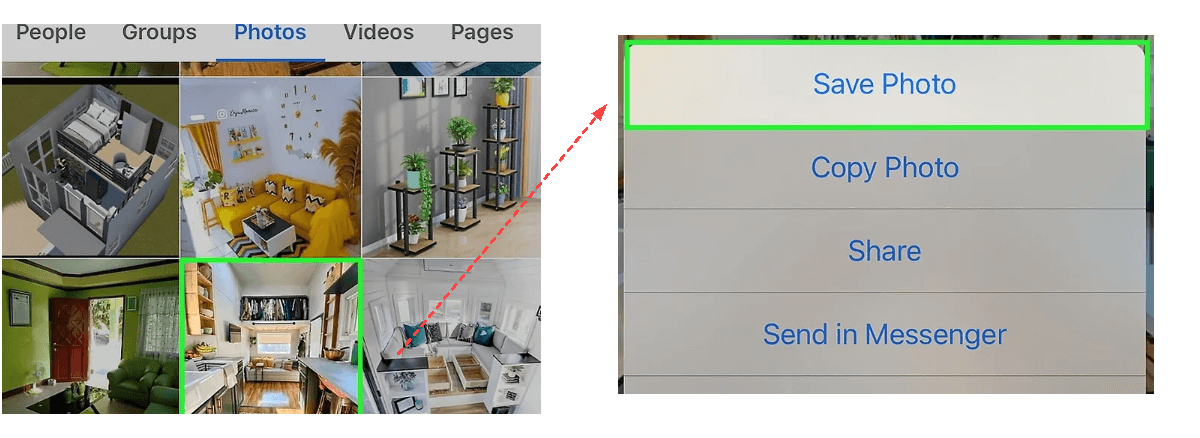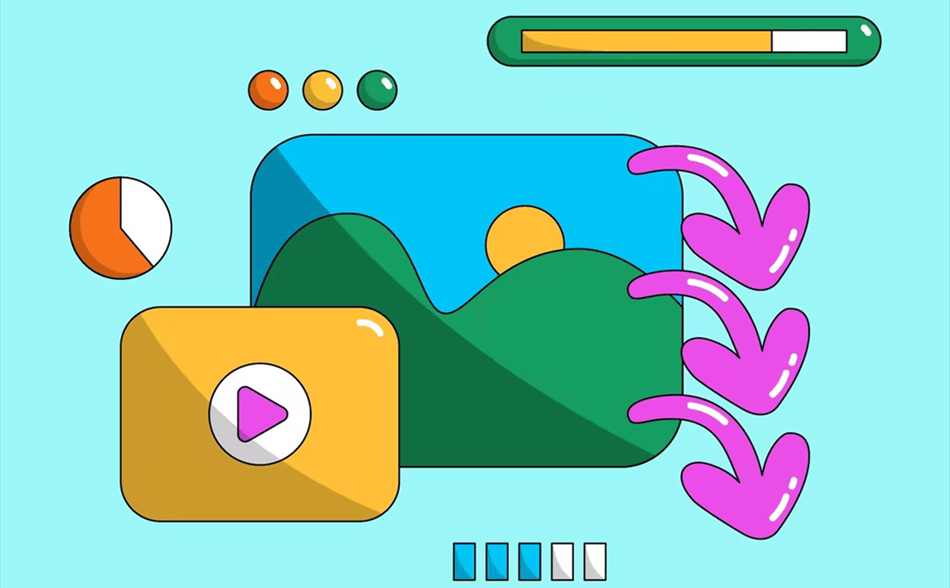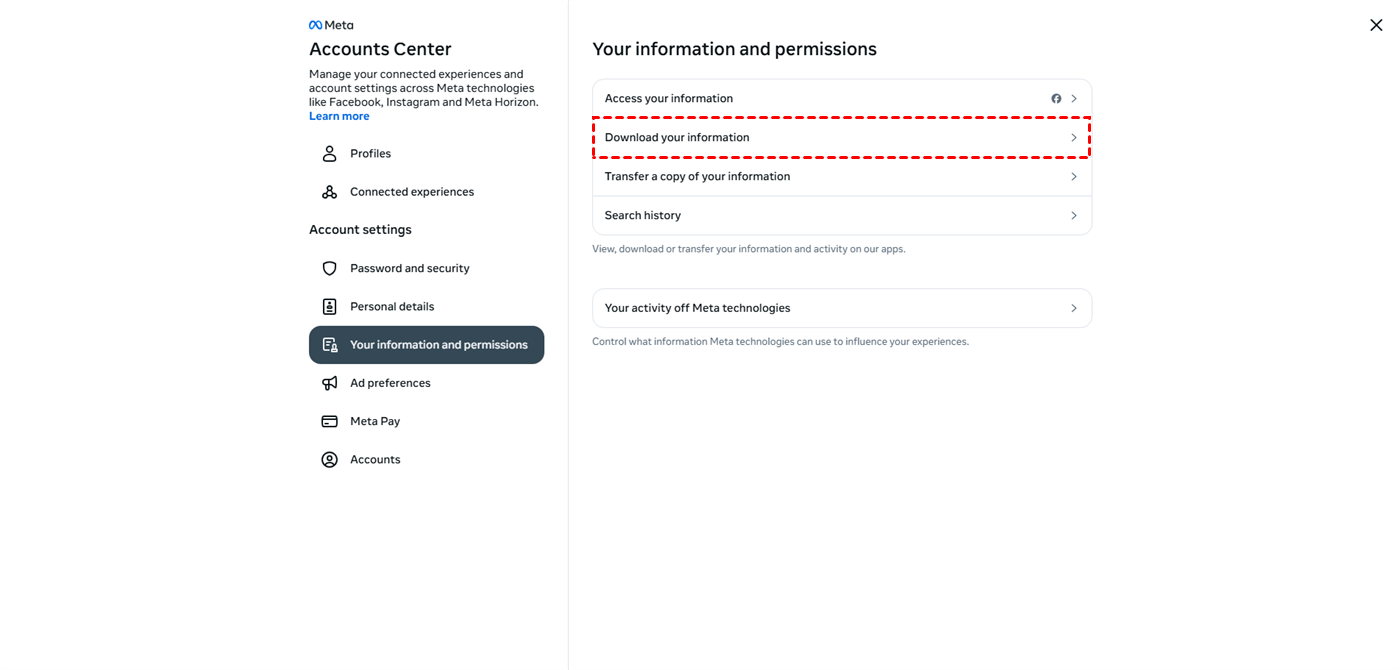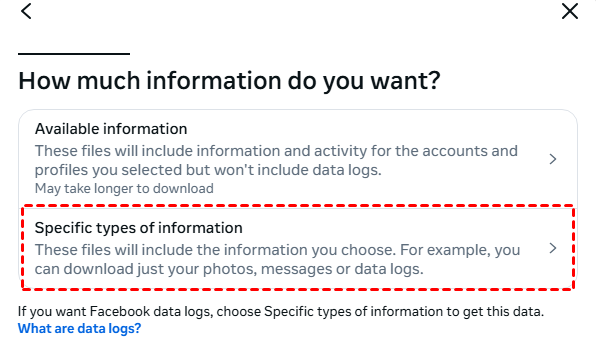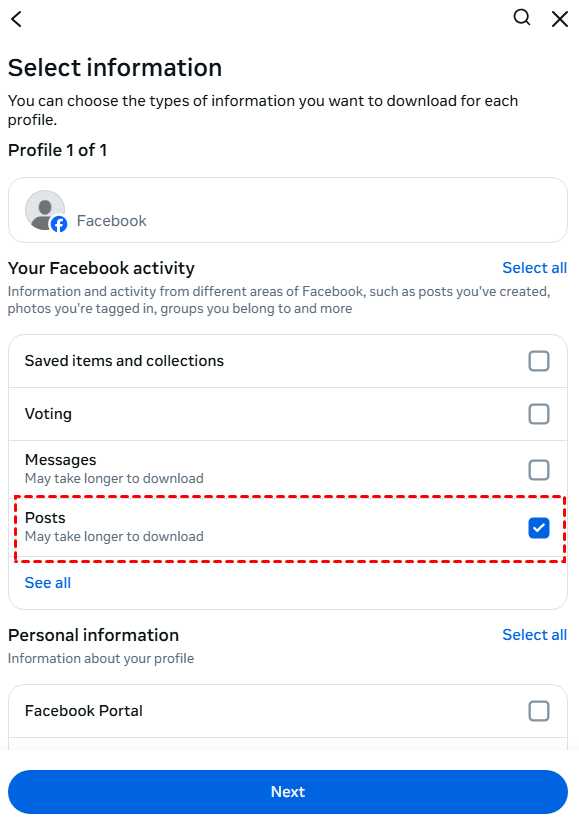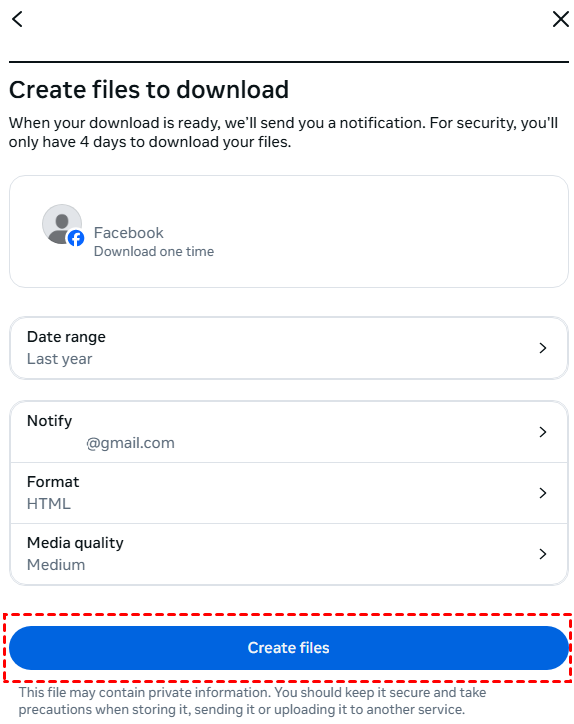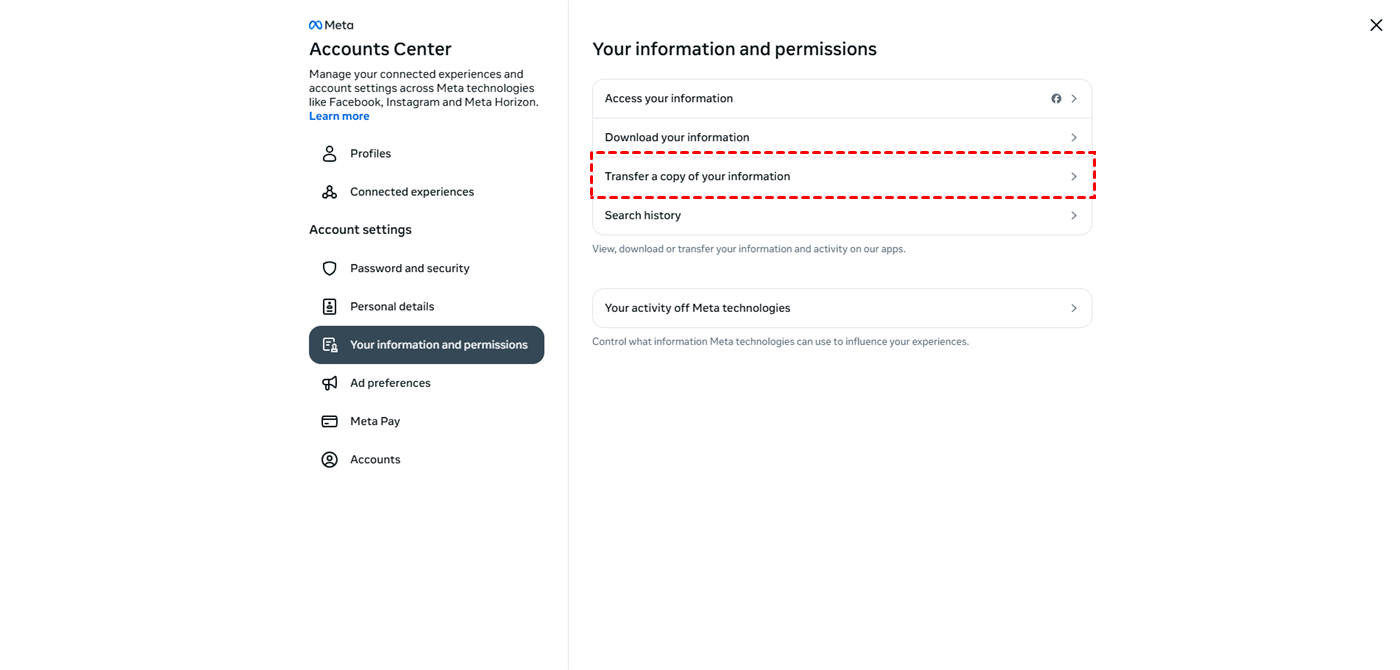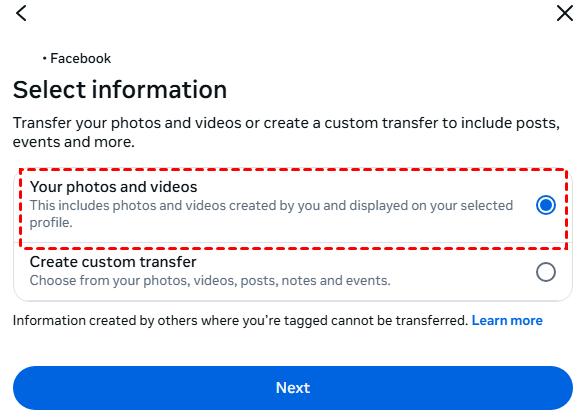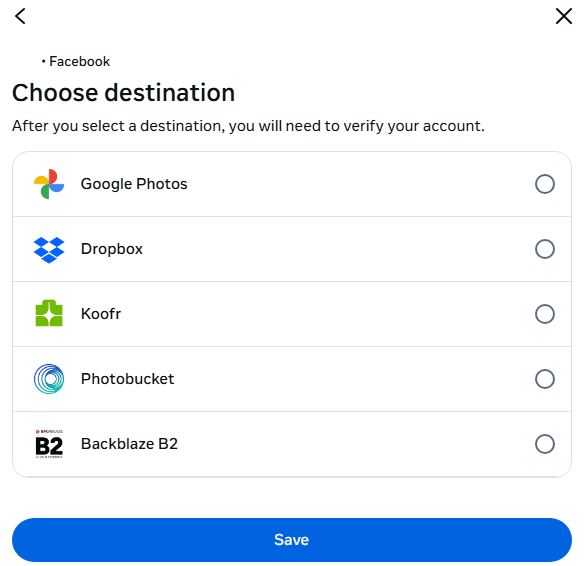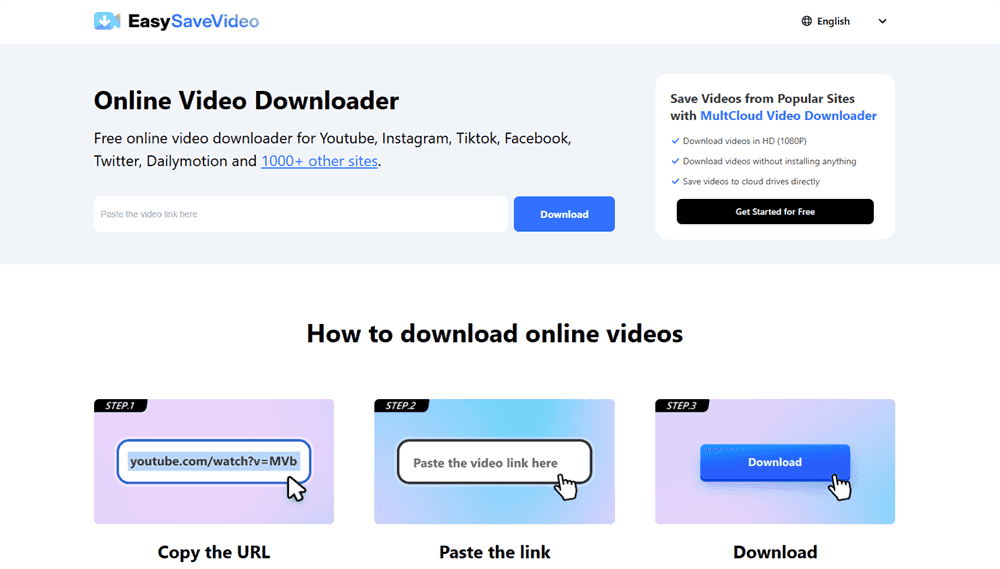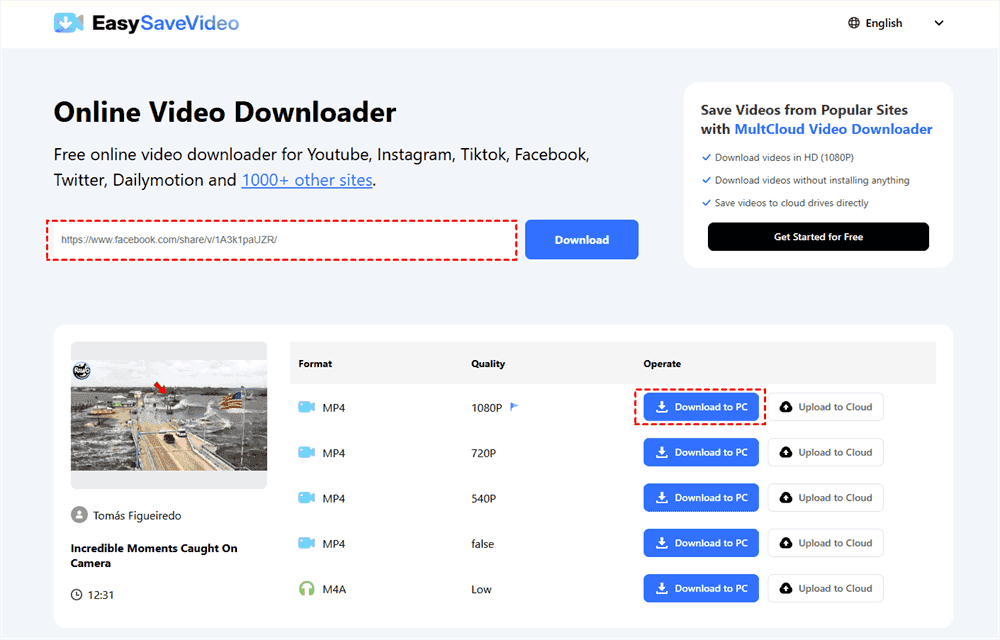How to Download Photos from Facebook
Before we go to the solutions on “Why can’t I download my photos from Facebook?”, let’s see how many ways we can use to download photos from Facebook.
1. Download Facebook Photos on Computer
Way 1. Use the “Download” Option
Step 1. Open the photo you want to download on Facebook.
Step 2. Click the 3-dot icon next to the username.
Step 3. Click “Download” to save this picture to your computer.
Way 2. Use “Save as”
Step 1. Open the photo you want to download on Facebook.
Step 2. Right-click on the picture.
Step 3. Choose “Save image as…” in the dropdown menu to download it.
2. Download Facebook Photos on Phone
Step 1. Open Facebook and navigate to the photo you want to download.
Step 2. Open the photos and click the 3-dot icon in the upper-right corner.
Step 3. Choose “Save Photo” or “Save to phone” to download this Facebook photo to your gallery.
Why Can’t I Download My Photos from Facebook?
If you try all the above solutions but still cannot download photos from Facebook, you can check the following potential issues and tested solutions to address your problem.
Scenario 1. Problems with Individual Photo Downloads
1. Privacy Settings: If the photo is not yours and the owner has placed restrictions on it, you may not be able to download it due to the privacy settings.
2. Technical Issues: Downloads may occasionally be hampered by transient issues with Facebook's website or app.
3. Internet Connection: Downloads may not begin at all or may fail due to a sluggish or erratic internet connection.
4. Problems with the desktop browser:
- Outdated Web Browser: Verify that your browser is current.
- Browser Extensions: Facebook's functionality may be hampered by certain extensions, such as privacy or ad blockers. Try turning them off for a while.
- Cache and Cookies: Sometimes problems can be fixed by clearing the cache and cookies in your browser.
4. Problems with the mobile app:
- Outdated app: Make sure the Facebook app is up to date on your device.
- App Cache: You may find it helpful to clear the Facebook app's cache in your phone's settings.
- Data Saver: Your phone may not download images if you have data saver mode turned on. Turn it off and try to download again.
5. Facebook Server Problems: Facebook's servers may occasionally have issues. To find out whether there are widespread outages, you can try websites such as Downdetector.
Scenario 2. How to Downloading All or Several Pictures
If you cannot download an individual photo from Facebook, you can try to download multiple or all the images from it and select the one you want. There are 2 ways to download multiple photos and both of them can be realized on your phone.
1. Facebook's "Download Your Information" Tool
Facebook does not provide a straightforward method for downloading a large number of images from other users' albums or profiles. However, the "Download Your Information" tool allows you to download all of your own images and data:
Step 1. Click your profile picture in the upper right corner, then select "Settings & privacy" > "Settings" > "See more in Accounts Center" to access your Account Settings.
Step 2. Choose "Your information and permissions."
Step 3. Select "Download your information." > “Download or transfer information”.
Step 4. Pick "Specific types of information".
Step 5. Tick “Posts” under “Your Facebook activity” and click “Next”.
Step 6. Select “Download to device” and choose the data range, email address, format, and media quality. Then, tap “Create files” to download all your posts to your device.
2. Transfer to Cloud Services
Facebook also provides the ability to move your images and videos straight to Dropbox or Google Photos.
Step 1. Follow the above Step 1 to 2 to enter the “Your information and permissions” page.
Step 2. Select “Transfer a copy of your information”. Then, tap “Next” in the pop-up window.
Step 3. Tick “Your photos and videos” and click “Next”.
Step 4. Choose “Where to” and select a destination where you want to back up your Facebook photos and videos.
Bonus Tip: How to Download Videos from Facebook for Free
It is easy to save photos from Facebook and there are several common ways you can use. But how to save Facebook videos? Do you find that there is no “Download” button in the video operations? In this regard, you can take advantage of a free but reliable online video downloader to download Facebook videos effortlessly, and EasySaveVideo is the one you can utilize.
EasySaveVideo can help you download videos from Facebook, Instagram, YouTube, and more than 1,000 apps. You can use it to download videos to your device or save them to cloud storage with just one click. The steps for using it are easy to follow.
Step 1. Open EasySaveVideo on any web browser you like.
Step 2. Paste the link of the Facebook video.
Note: To get the Facebook video link: open the video > click the 3-dot icon next to the username > tap “Copy link”.
Step 3. Choose a preferred video format and quality, and click “Download to PC” or “Upload to Cloud” to save this video.
Conclusion
When you encounter the issue “Why can’t I download my photos from Facebook?” you can try to fix it with the mentioned downloading solutions and troubleshooting suggestions. If none of them makes sense, contact the Facebook Help Center and report your problem to them to get professional advice.
Moreover, if you want to save Facebook videos to your local or cloud, give EasySaveVideo a chance. It only needs you to enter the video link, and then what you need to do is choose the desired match of format and quality to download it.
MultCloud Supports Clouds
-
Google Drive
-
Google Workspace
-
OneDrive
-
OneDrive for Business
-
SharePoint
-
Dropbox
-
Dropbox Business
-
MEGA
-
Google Photos
-
iCloud Photos
-
FTP
-
box
-
box for Business
-
pCloud
-
Baidu
-
Flickr
-
HiDrive
-
Yandex
-
NAS
-
WebDAV
-
MediaFire
-
iCloud Drive
-
WEB.DE
-
Evernote
-
Amazon S3
-
Wasabi
-
ownCloud
-
MySQL
-
Egnyte
-
Putio
-
ADrive
-
SugarSync
-
Backblaze
-
CloudMe
-
MyDrive
-
Cubby