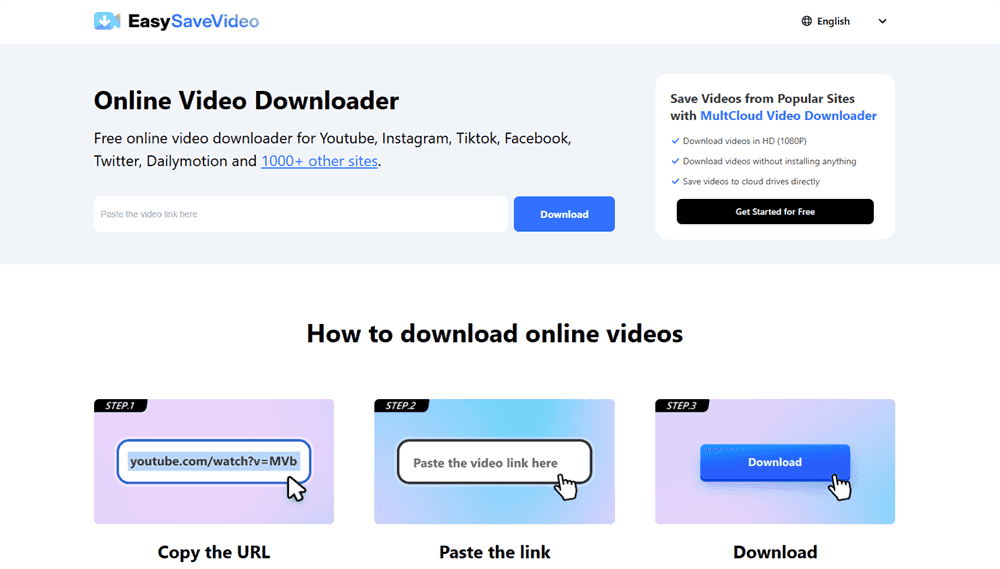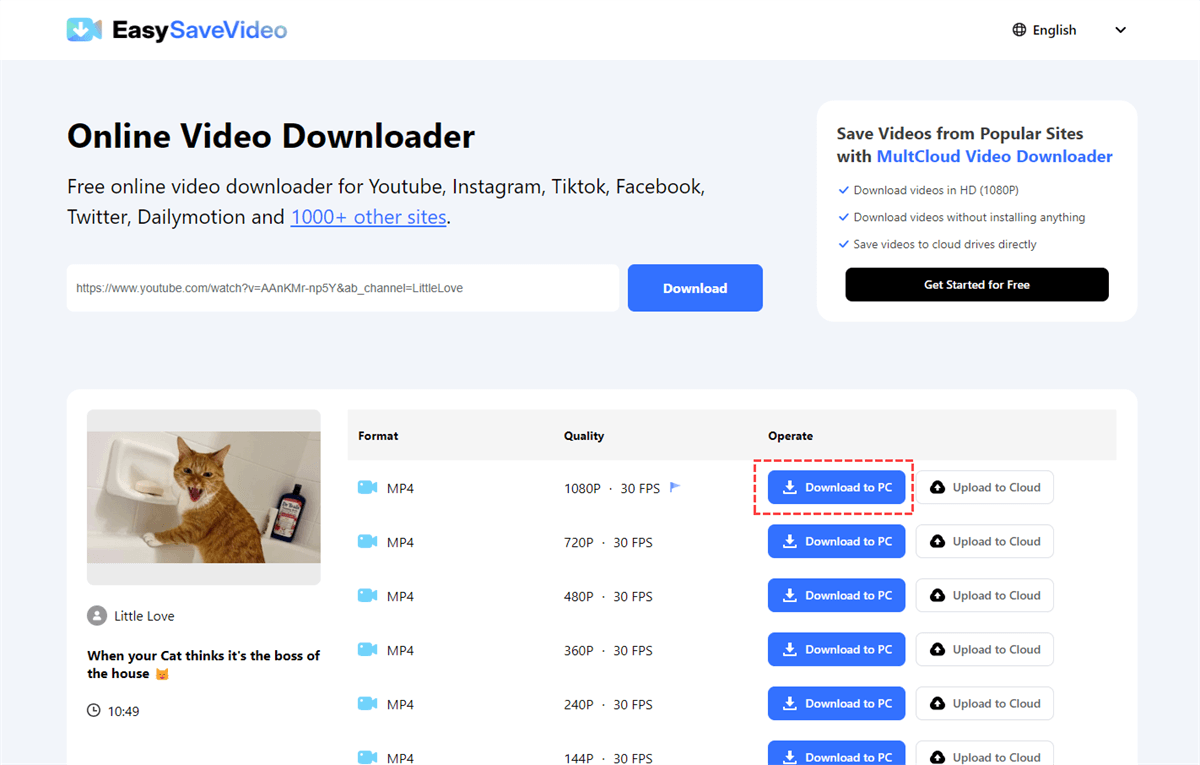Can You Download YouTube Videos to a USB Stick?
Downloading a YouTube video to your flash drive is not a tough task as long as you have subscribed to a YouTube Premium plan. However, you may think it unnecessary to get a plan just for video downloading. In this situation, how to download a video from YouTube to flash drive for free? Luckily, there are various workarounds you can choose from: through an online downloader, a browser extension, or a desktop app.
This post will respectively show you the differences of the mentioned 3 tools in the following parts so that you can decide which one to use.
How to Download a Video from YouTube to Flash Drive via Free Online Downloader
If you do not want to download any app on your device and install an extension on your browser, using an online video downloader is a good choice. Among multiple video savers, MultCloud’s EasySaveVideo is a new one but with great potential.
- ★EasySaveVideo:
- Free to Use: EasySaveVideo is a free service. You do not need to pay for video downloading.
- Wide Compatility: Except for YouTube, you can use EasySaveVideo to download videos from more apps, such as Instagram, TikTok, Facebook, X, and Dailymotion.
- Download Videos in HD: It will not compress the quality of the original video. You can choose your preferred quality to download, from 360p to 1080p.
- Multiple Format Options: When using EasySaveVideo to download videos, you can choose to download the video in MP4, M4A, or WEBM format.
- Ad-Free: You do not need to watch an ad for the bonus to download videos. There is no ad on EasySaveVideo.
- Easy to Start: To download a YouTube video, you just need to paste the video link into EasySaveVideo. Then, choose the desired video quality and format to export.
- Save to Cloud Directly: If you do not have much local storage, you can consider using EasySaveVideo to directly save the video to a cloud storage service like Google Drive, Google Photos, OneDrive, Dropbox, or iCloud Photos.
Steps for Downloading a YouTube Video to Flash Drive with EasySaveVideo
Step 1. Connect your flash drive to your computer.
Step 2. Open a web browser and enter EasySaveVideo.
Step 3. Enter the YouTube video link in the blank, and then you can see the download options.
Step 4. Click the “Download to PC” button next to your preferred format and quality. Then, this video will be saved to the default downloading destination of the browser, and you can move it to your flash drive.
How to Download a Video from YouTube to Flash Drive via Browse Extension
If you are seeking the most convenient way to save a YouTube video, installing an extension on your commonly used browser is ideal. You can search YouTube video downloading extension and choose a reliable one to try. Generally, the operations are:
Step 1. Choose a video downloading extension and install it on your browser.
Step 2. Go to YouTube and play the video you want to download. Then, the extension will detect the video and show the download option in its pop-up window.
Step 3. Select the format and resolution you want and click the “Download” button to save the video to your computer.
Step 4. Move the downloaded video from your computer to the flash drive.
Limitation: The extension pop-up may be small. Therefore, you cannot see the downloading options clearly. Besides, there may be a lag for the extension to detect the video.
How to Download a Video from YouTube to Flash Drive via Desktop App
Except for online downloader and browser extension, using a desktop app is another choice to download videos from YouTube to your flash drive. In this way, you can have a downloading record, and the app can keep your downloading preferences. The common steps are:
Step 1. Plug your flash drive into your computer.
Step 2. Find and download a reliable video downloading app.
Step 3. Open the app on the desktop and paste the URL of the YouTube video you want to download.
Step 4. Choose the format, quality, and destination you prefer and click “Download” to save it to your flash drive.
Limitation: If your computer is about to run out of storage, downloading a desktop app adds more burden.
Conclusion
How to download a video from YouTube to flash drive? You have 3 choices: using an online video downloader, a browser extension, or a desktop app. You can compare the steps of these 3 ways to choose one to try.
If you want to save videos to a cloud drive, give EasySaveVideo an opportunity! It can directly save videos from YouTube to Google Drive, OneDrive, iCloud Photos, or other clouds without effort. Moreover, you can see more functions on MultCloud, such as Cloud Transfer, Cloud Sync, Cloud Backup, Email Migration, and Remote Upload, to help you solve different cloud file transfer problems.

- Cloud Transfer: MultCloud can transfer files from one cloud service to another directly without downloading and re-uploading.
- Cloud Sync: With MultCloud, you can easily sync two folders between different cloud services in real-time.
- Cloud Backup: You can back up and restore data between different cloud services automatically.
- Instagram Downloader: MultCloud can help you download Instagram videos, photos, reels, and stories to local device or remotely upload them to your clouds.
- Email Migration: You can directly back up and save Gmail emails as PDFs to your computer or cloud drive in bulk.
- Manage all cloud accounts in one place: Connect all your clouds to MultCloud and you'll find it so easy to access and manage multiple cloud storage files with a single login.
MultCloud Supports Clouds
-
Google Drive
-
Google Workspace
-
OneDrive
-
OneDrive for Business
-
SharePoint
-
Dropbox
-
Dropbox Business
-
MEGA
-
Google Photos
-
iCloud Photos
-
FTP
-
box
-
box for Business
-
pCloud
-
Baidu
-
Flickr
-
HiDrive
-
Yandex
-
NAS
-
WebDAV
-
MediaFire
-
iCloud Drive
-
WEB.DE
-
Evernote
-
Amazon S3
-
Wasabi
-
ownCloud
-
MySQL
-
Egnyte
-
Putio
-
ADrive
-
SugarSync
-
Backblaze
-
CloudMe
-
MyDrive
-
Cubby