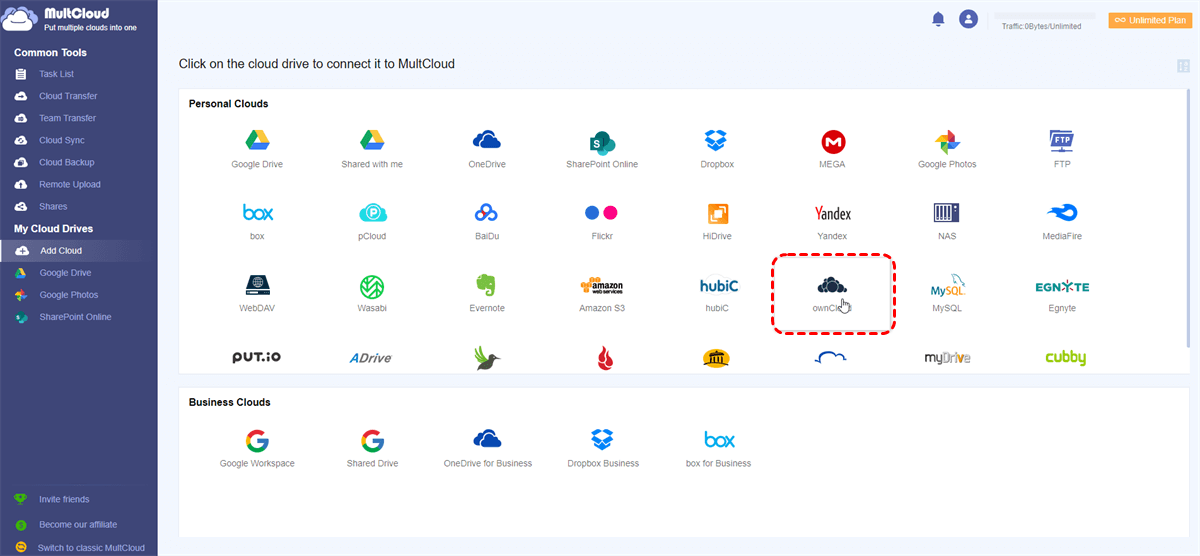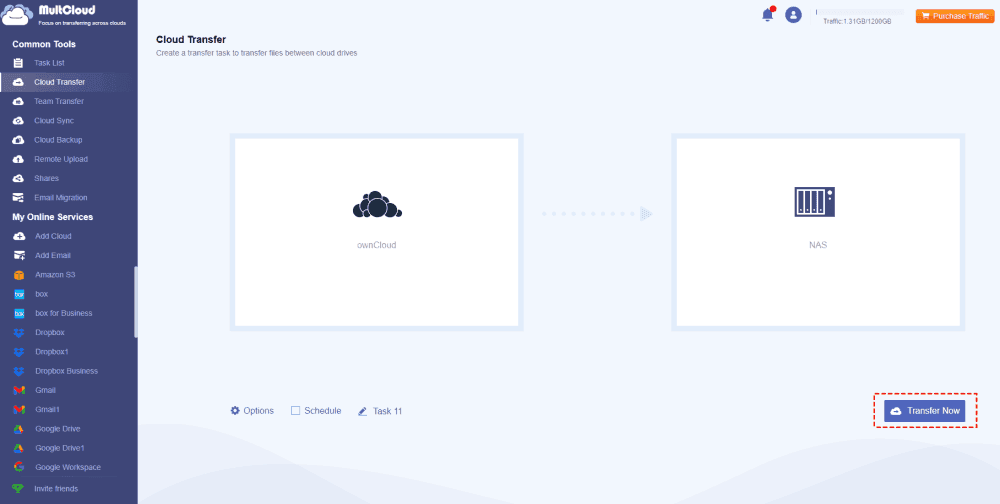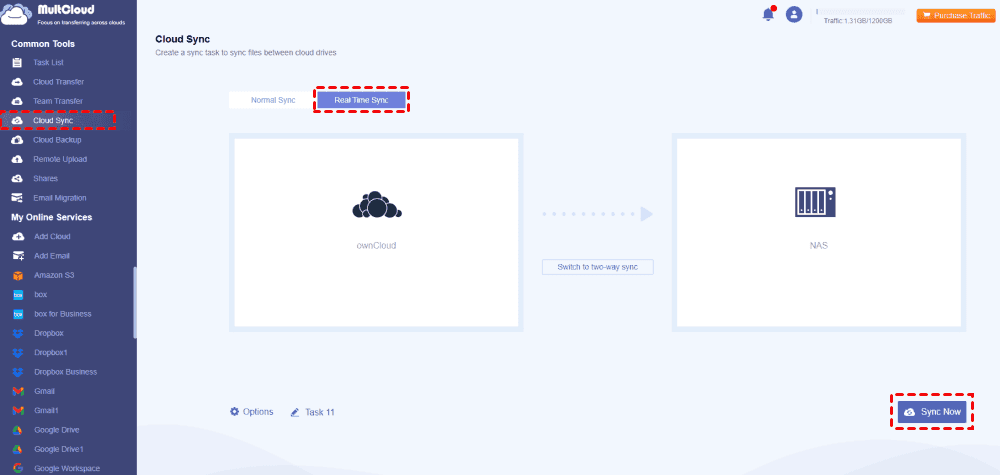Quick Navigation:
About Synology NAS and ownCloud
ownCloud is a free and open-source cloud storage platform, which is mainly designed for businesses and enterprises, and also provides services for individuals. You can run its app on Windows, MacOS, Linux, Android, and iOS to sync and share files securely. You can also use ownCloud with other integrations like Microsoft Office Online Server, Microsoft 365, Teams, Outlook, and WND. Except for the apps, you can enjoy the ownCloud Online services. To keep ownCloud safe, you can backup ownCloud safely.
Synology NAS (Network Attached Storage) is a popular brand of NAS devices that allows you to store and manage data on a local network.
You can install ownCloud on Synology NAS to create a private cloud storage solution for backups in a complicated process. As a matter of fact, you can migrate files between ownCloud and Synology directly in a professional way. But before that, you have to know the differences between Synology NAS and ownCloud.
Synology vs ownCloud, Which is Better?
Here we listed a table about Synology NAS and ownCloud on features, free cloud storage, pricing, and security, let's check it out:
| ownCloud | Synology NAS | |
|---|---|---|
| Free trial | 14-day | 30-day |
| Platforms | Windows, Mac, Linux, iOS, Android | Windows, Mac, Ubuntu |
| Users | 5+ | 3~10 |
| Share with Friends | √ | √ |
| Encryption measures | End-to-end encryption, Multi-Factor Authentication, 256-bit AES and SSL/TLS encryption | AES-256 encryption |
| Storage Options | 500GB, 1TB | 100GB, 300GB, 1TB, up to 200TB |
| Keep versions | Up to 30 days | Up to 30 days |
| Automatic backups | As soon as possible | Hourly, daily |
| File Size Limit | 512MB | 10GB or 30GB |
| File Requests | - | √ |
| Selective sync | √ | √ |
| Integrations | Microsoft Office Online Server, Microsoft 365, Teams, Outlook, and WND | GoodSync, iDrive, MariaDB, MEGAcmd, PHP, Python, TeamViewer, WordPress, etc. |
| Online Storage | ownCloud Online | Synology C2 |
| Storage Sharing | - | √ |
| Viruses and malware Detection | √ | - |
| Pricing | $180/year for single users for 500GB; $156/year per user for Teams for (1TB+200GB per user) | $69.99/year/TB for 2+TB $59.99/year for 1TB; $24.99/year for 300GB; $9.99/year for 100GB |
According to the above chart, Synology is more affordable than ownCloud in pricing; Synology NAS offers more storage options that meet almost all demands from different users; ownCloud provides more powerful security measures to safeguard your data compared with Synology. Besides, they have similarities, like file sharing, selective sync, providing a free trial, and keep versions, etc.
In a nutshell, Synology NAS is much better than ownCloud if pricing is the main consideration, and ownCloud is your choice if security is counted for you.
Data Protection Tip: Move Files Between Synology and ownCloud
No matter which is better for you after comparing Synology and ownCloud, moving files between Synology NAS and ownCloud might be common if you have both accounts, there is no such way to move files directly from both websites. Fortunately, you can take advantage of the web-based multi-cloud storage manager - MultCloud. Why? Check the following reasons:
- Diverse migration. You can migrate files directly between clouds in multiple ways, such as cloud backup, cloud sync, cloud transfer, team transfer, copy to, copy & paste, etc.
- Powerful settings. Enjoy the useful settings like Filter, Schedule, Email, transfer methods, sync modes, and more can be configured according to your demands.
- High-speed move. You can enjoy up to 10 threads to move files quickly and speed up your transfer.
- 30+ mainstream clouds supported. The supported clouds include Google Drive, NAS, FTP, MySQL, ownCloud, OneDrive, Dropbox, iCloud Drive, iCloud Photos, pCloud, Wasabi, MedieFire, MEGA, and so on.
To move files between Synology NAS and ownCloud, we will provide you with 2 ways from the below parts. Just check it one by one.
Transfer ownCloud to Synology NAS with Everything
Follow the below guide to transfer files from ownCloud to Synology NAS, or vice versa according to your requirements:
1. Sign up for a MultCloud account, and then log in to your MultCloud Dashboard.
2. Select Add Cloud > ownCloud, input the server, username, and password, and hit Add ownCloud. Then repeat the process to add Synology NAS.
3. Click Cloud Transfer from the left panel, select ownCloud as the source, and Synology NAS as the target.
Tips:
- Tap Options, you can configure Transfer methods, Email, and Filter. You can automatically free up space for ownCloud by Delete all source files after transfer is complete. Migrate certain file types, like only photos, or videos to Synology NAS for backup, etc.
- With Schedule, you can run the ownCloud to Synology migration daily, weekly, or monthly.
- Enjoy all the premium functions after upgrading to MultCloud advanced plans, then you can enjoy Filter, Schedule, faster transfer speed, more data traffic to move, and more.
4. Tap the Transfer Now button to migrate files from ownCloud to Synology NAS directly.
Sync ownCloud to Synology NAS in Real Time
Besides, if you need to keep files on both ownCloud and Synology NAS always the same. Real Time Sync is your best choice, see how it works now:
1. Add ownCloud and Synology NAS to MultCloud. Then click Cloud Sync > Real Time Sync.
2. Choose ownCloud as the source, and Synology NAS as the sync target.
3. Press the Sync Now button to sync ownCloud to Synology NAS in real time.
Tips:
- Here, you can set up Email, Filter in Options just like cloud transfer.
- By default, it's one-way real time sync, if you want to enjoy two-way real time sync, click Options > Sync Modes, then set up up to 10 sync modes, including move sync, mirror sync, incremental sync, full backup sync, incremental sync, update sync, and more.

- Smart Share: Share cloud files via public, private, or source mode.
- One-key Move: Quick data transfer, sync, and backup among clouds.
- Email Archive: Protect emails to other clouds or local disks.
- Remote upload: Effectively save web files to clouds via URL.
- Webpages Archive: Save webpages as PDF or PNG to local or cloud.
- Safe: Full-time 256-bit AES and OAuth authorization protections.
- Easy: Access and manage all clouds in one place with one login.
Wrapping Things Up
After knowing the differences between Synology NAS and ownCloud, you have a clear idea about ownCloud vs. Synology NAS, which is better. If you have both accounts of Synology NAS and ownCloud, you can migrate files between Synology NAS and ownCloud to centralize the file management in one place instead of multiple locations, and MultCloud will do you a big favor for this job.
Besides NAS ownCloud backup, you can archive email for Outlook, and Gmail to the cloud you're using, like save Gmail emails to Google Drive, upload files to ownCloud, move files between ownCloud accounts, remote upload files to Google Drive, and so on.
MultCloud Supports Clouds
-
Google Drive
-
Google Workspace
-
OneDrive
-
OneDrive for Business
-
SharePoint
-
Dropbox
-
Dropbox Business
-
MEGA
-
Google Photos
-
iCloud Photos
-
FTP
-
box
-
box for Business
-
pCloud
-
Baidu
-
Flickr
-
HiDrive
-
Yandex
-
NAS
-
WebDAV
-
MediaFire
-
iCloud Drive
-
WEB.DE
-
Evernote
-
Amazon S3
-
Wasabi
-
ownCloud
-
MySQL
-
Egnyte
-
Putio
-
ADrive
-
SugarSync
-
Backblaze
-
CloudMe
-
MyDrive
-
Cubby