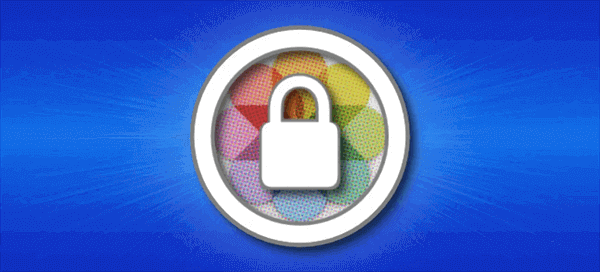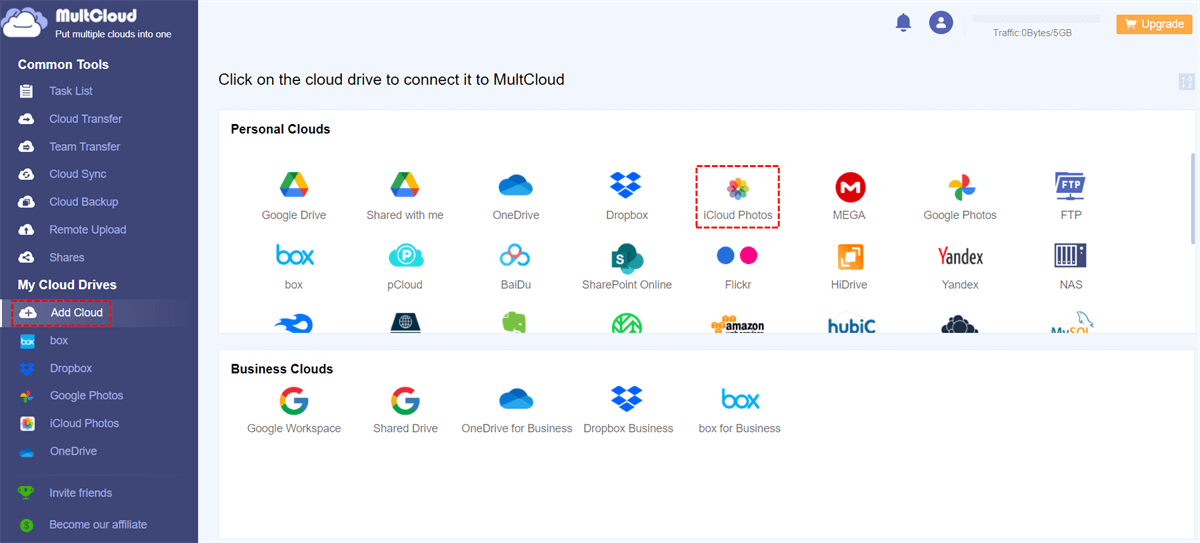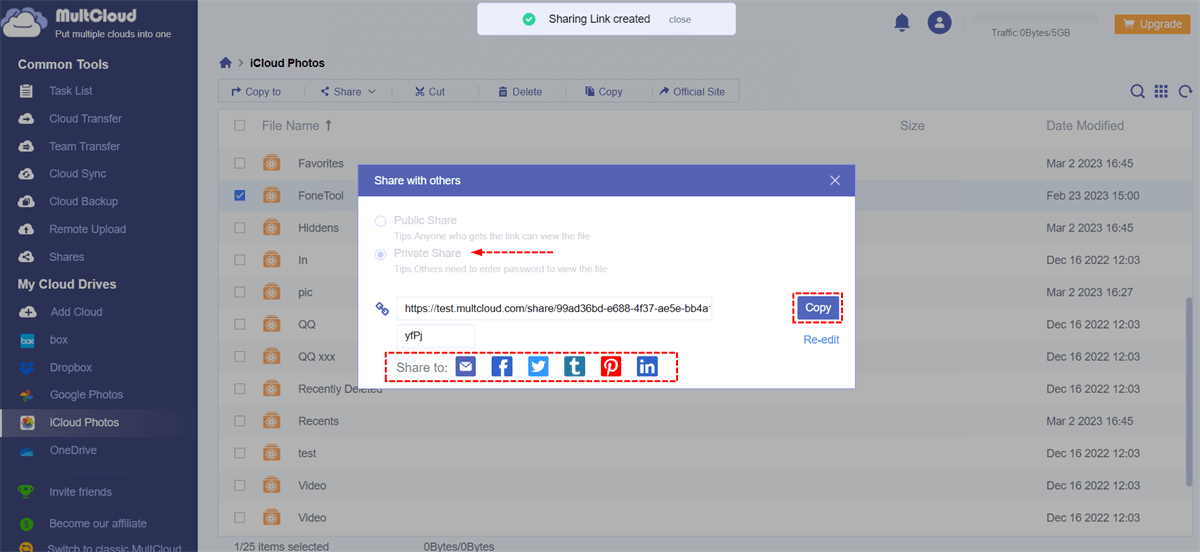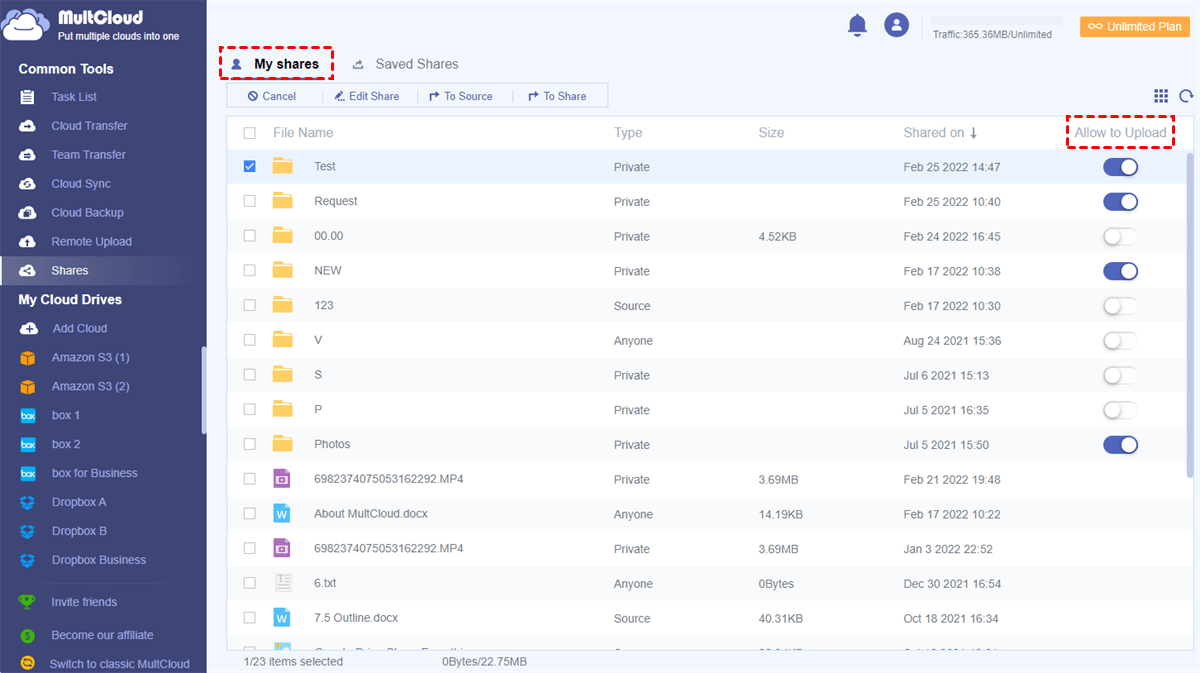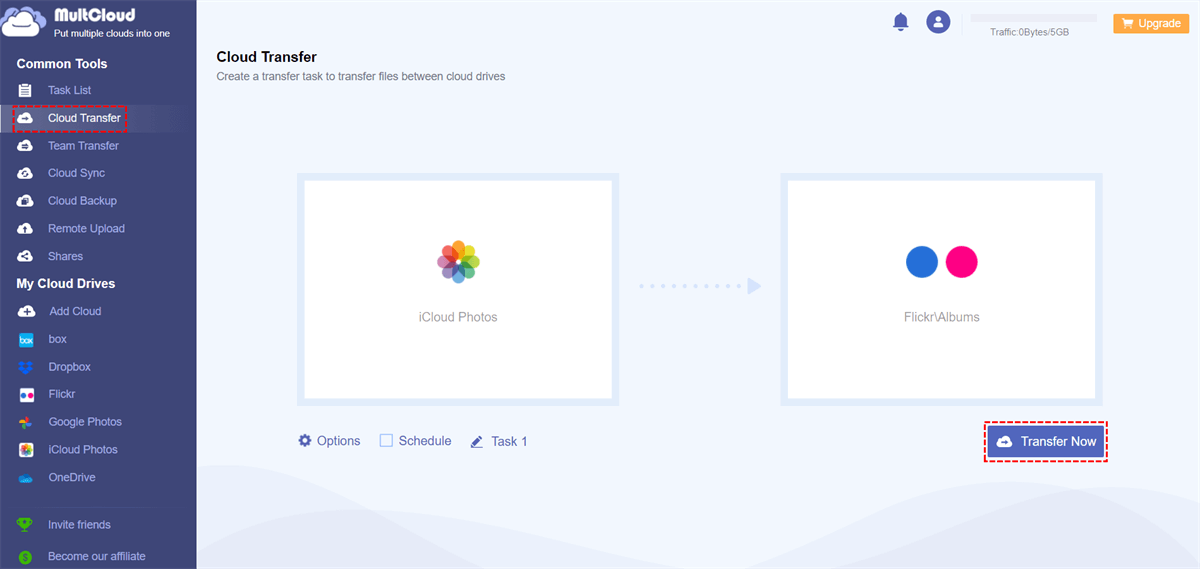Why Password Protect iCloud Photo Sharing?
iCloud Photo Sharing is a feature of Apple's iCloud online storage service that allows you to share your photos and videos with friends and family members. It allows you to create shared albums that other iCloud users can access, view, and add their own photos and videos to. If you want to enhance security, password-protecting an iCloud Photo Sharing album can be useful in several situations.
Firstly, it can help ensure the privacy and security of your photos. By setting a password for the album, you can control who can access it and prevent unauthorized users from viewing your photos.
Secondly, if you're sharing sensitive or personal photos with a specific group of people, password protection can provide an additional layer of security. This way, only those who have the password can access the album and view the photos.
Finally, if you're sharing photos with a large group of people, password protection can help prevent the album from being shared or accessed by unintended recipients. By requiring a password, you can ensure that only those who are intended to view the photos can do so.
How to Password Protect iCloud Photo Sharing via MultCloud
Can you share your iCloud Photos with password protection? Yes, you can. If you want to share your iCloud Photos with iCloud and non-iCloud users securely through password protection, a third-party cloud file manager, MultCloud, could lend you some help.
MultCloud is a professional cloud file manager that offers mobile apps and a website for efficient cloud file management and superfast data transfer across 30+ clouds. It is also a great file-sharing service that offers Public/Private/Source options for sharing cloud files and folders with anyone you want. Among these options, Private Share could be the most secure one since it provides password protection to your shared files, folders, or albums.
Therefore, you can use the Private Share function of MultCloud to share iCloud Photos with password. And the simple operations are as follows.
Password Protect iCloud Photo Sharing via Private Share
Step 1. Open the MultCloud web and get an account.
Step 2. Click the button “Add Cloud” and choose the iCloud Photos icon, then enter your Apple ID in the pop-up window and go through the two-factor authentication to add your iCloud Photos account to MultCloud.
Step 3. Tick an album in iCloud Photos and click Share > Share with MultCloud.
Step 4. In the pop-up window, choose “Private Share” and click “Create Share”.
Step 5. Copy and send the sharing link with the password to your recipients. Then they can view your iCloud Shared Albums through the link and the password.
Tip: MultCloud allows file requests, which means others can upload photos and videos to your iCloud Shared Albums through MultCloud. All you need is to go to the Shares tab and turn on the “Allow to Upload” function beside your Shared Album.
Bonus Tip: Move iCloud Photos to Another Cloud
Instead of using iCloud to share your photos only with other iCloud users, you can move your iCloud photos and videos to other clouds and thus share with anyone you want securely. The best way to achieve iCloud Photos migration is to use MultCloud.

- Cloud Transfer: One-key superfast data transfer across clouds.
- Cloud Sync: One-way/two-way/real-time sync and 7 other modes.
- Cloud Backup: Directly back up and restore data between clouds.
- Team Transfer: Bulk cloud-to-cloud business account migration.
- More: Email notification, file filter, automatic schedules, etc.
Move iCloud Photos to Flickr via Cloud Transfer
Step 1. Add your iCloud Photos and Flickr accounts to MultCloud as well as the above method.
Step 2. Move to the Cloud Transfer tab, choose photos, videos, or albums in iCloud as the source, and choose a place in Flickr as the destination. Then click “Transfer Now” to let MultCloud transfer your data from iCloud Photos to Flickr as soon as possible.
As you can see, using MultCloud to transfer, sync, or backup data between clouds has no risk of data loss and can save you lots of time since you don’t have to manually upload or download.
In the End
As an iOS user, iCloud Photo Sharing can help you a lot when you want to share your memorable photos with friends and family that also use Apple devices. But to avoid your private images from being accessed by strangers, you can use the method mentioned in this article to password-protect iCloud Photo Sharing.
What’s more, to better share your photos with other cloud users, you can sync iCloud Photos to OneDrive and other clouds. By doing so, you can feel free to share photos and videos from any cloud that you have synced with your iCloud Photos.
MultCloud Supports Clouds
-
Google Drive
-
Google Workspace
-
OneDrive
-
OneDrive for Business
-
SharePoint
-
Dropbox
-
Dropbox Business
-
MEGA
-
Google Photos
-
iCloud Photos
-
FTP
-
box
-
box for Business
-
pCloud
-
Baidu
-
Flickr
-
HiDrive
-
Yandex
-
NAS
-
WebDAV
-
MediaFire
-
iCloud Drive
-
WEB.DE
-
Evernote
-
Amazon S3
-
Wasabi
-
ownCloud
-
MySQL
-
Egnyte
-
Putio
-
ADrive
-
SugarSync
-
Backblaze
-
CloudMe
-
MyDrive
-
Cubby