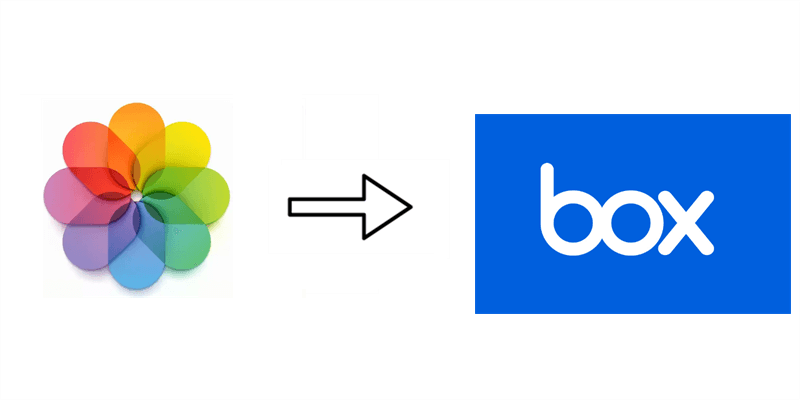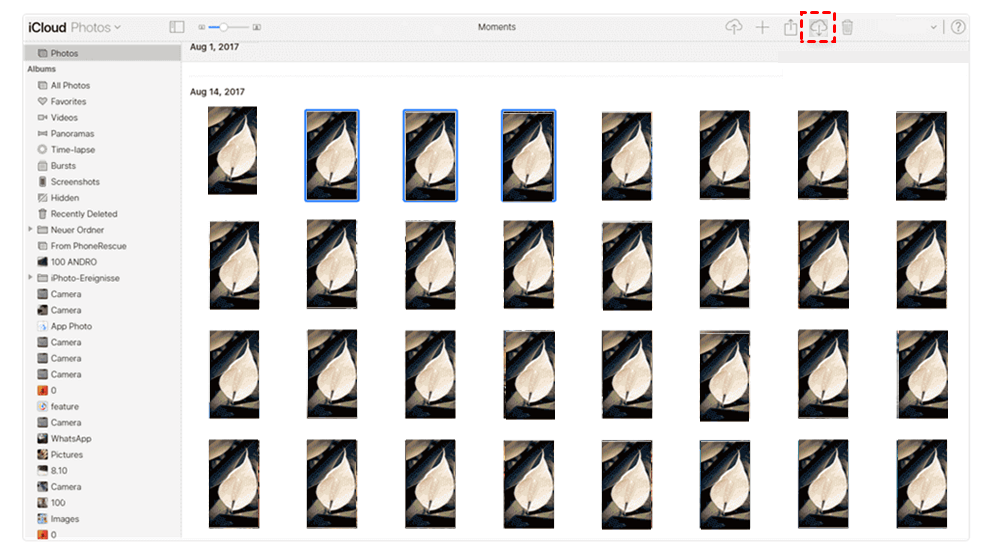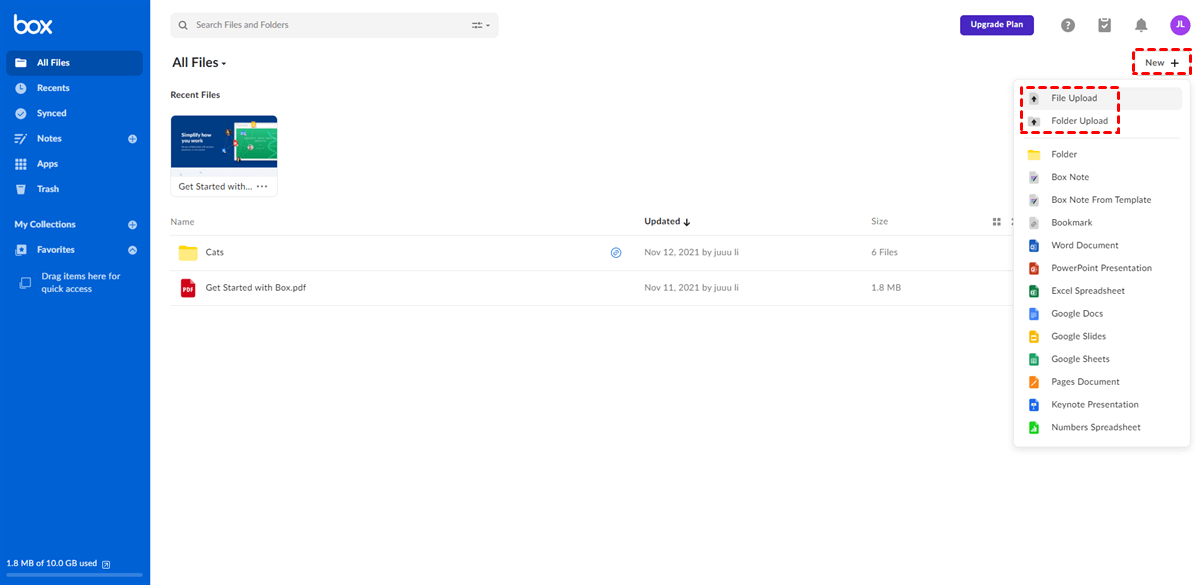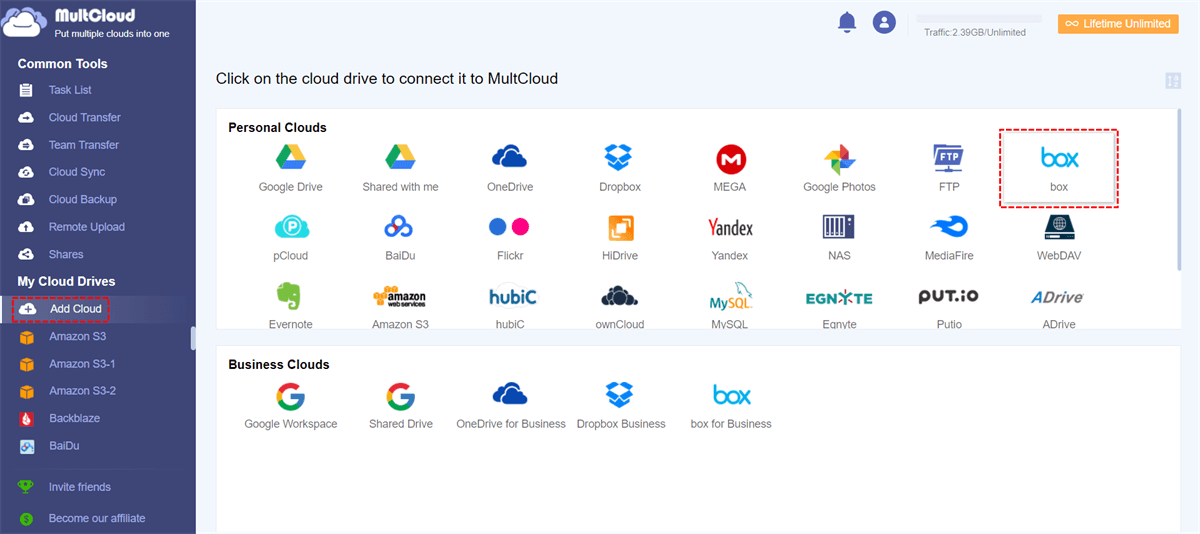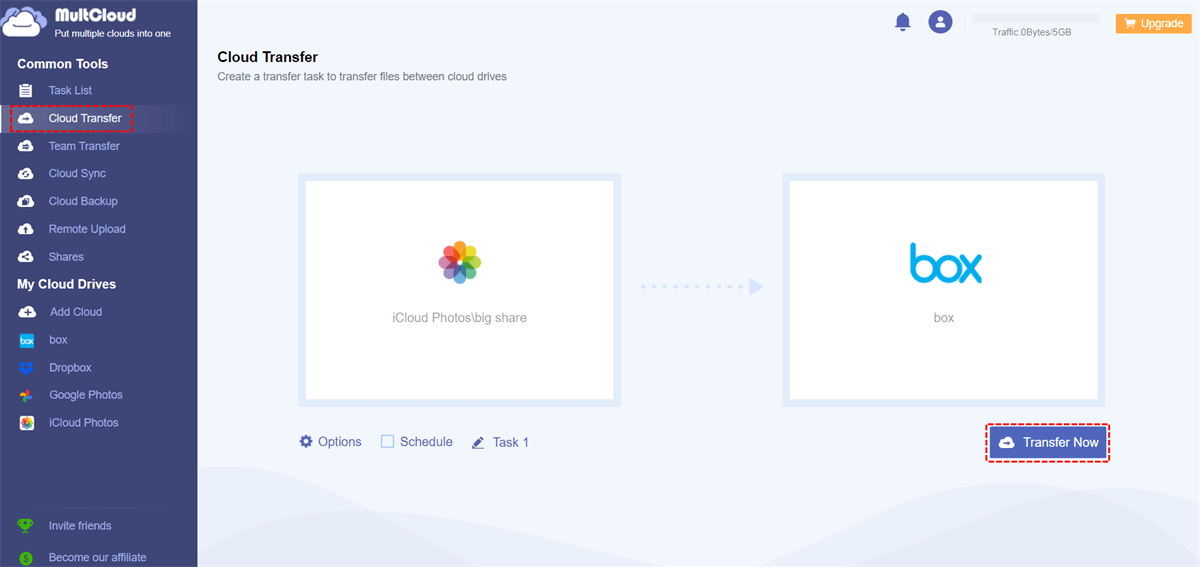Quick Search:
Why Move Photos from iCloud to Box?
Produced by Apple, iCloud Photos is a smart and practical cloud storage service that offers users 5GB of free storage space. And users can store precious photos and navigate them effortlessly from any device, anytime, and anywhere. As a default cloud services, Apple users will consider iCloud Photos as their first choice when saving pictures online.
Whereas Box is another professional and useful cloud drive that provides users with 10GB. Similar to iCloud, it allows users to manage and share multiple files online. This service is available on iPhone, Android, Mac, and Windows.
As you can see, Box gives users more free storage space. To save expenditure and manage your data orderly, many users would migrate photos and iCloud to Box. Meanwhile, Box excels at integrations with more than 1500 services, like Office 365, Adobe, Slack, Airtable, Docusign, and so on. In this post, we will show you how to transfer photos from iCloud to Box easily.
How to Move Photos from iCloud to Box Manully
The easiest way to migrate iCloud to Box is to use the download-and-upload method. In detail, you can download photos from iCloud on your computer, and then upload them to Box on the web. Although the process consumes time and energy, it helps users migrate photos between iCloud and Box easily.
Now, let’s figure out the detailed steps in the following part:
Step 1: Sign in to your iCloud on the web by your credentials. Head to Photos and locate the photos you want to move.
Step 2: Select and download pictures from your iCloud Photos on the computer.
Step 3: Then, log in to your Box on the web. And upload what you have downloaded from iCloud Photos.
You are supposed to wait for a while. If you have large numbers of photos to move, then the download-and-upload process can be a little longer. Anyway, you can use this solution when there are a few photos and videos.
Also, if you have already installed Box on your iPhone, you can move photos from iCloud to Box simply by uploading. Here's how to achieve this:
Step 1: Open the Box app. And hit All Files at bottom of the screen.
Step 2: Click on + icon from the action menu to select Choose from library to upload the photos.
Step 3: Box will require access to your Media library. So, tap the OK option. Then Camera Roll will pop up. Just choose the photos you want to upload.
Step 4: Hit the Upload button to upload the selected photos.
How to Move Photos from iCloud to Box Easily
When you have a large number of photos to move from iCloud to Box, it can be a nightmare if you take advantage of the download-and-upload method. To accelerate the migration process, it will be more effortless if you utilize a professional cloud transfer service, MultCloud. This reliable tool can help you accomplish the transfer target easily and directly without going through a troublesome download-and-upload process.
Thanks to its intelligence, it currently supports more than 30 cloud drives on the market, including Google Drive, Google Photos, OneDrive, Flickr, SharePoint, OneDrive for Business, Dropbox, Dropbox Business, iCloud Photos, Box, Box for Business, NAS, Amazon S3, pCloud, SugarSync, Google Workspace, etc.
By adding those cloud drives you use to MultCloud, you not only can manage them together without frequent accounts shifting, but also migrate data between cloud drives directly and seamlessly on the web. There are some detailed benefits:
- Online Transfer. MultCloud allows users to migrate data from one cloud to another directly without going through local storage. This is less time-consuming than the download-and-upload method.
- Fast Transfer. MultCloud offers an industry-leading speed with 10 transfer threads, and files can be moved as quickly as possible.
- Automatic Migration. Users can set up scheduled tasks and files can be moved automatically at a regulated time, daily, weekly, and monthly.
Then, how to move iCloud Photos to Box via MultCloud? Let’s dive in:
Step 1: Create an account on MultCloud for free and sign in to your credentials.
Step 2: Press the Add Cloud button on the left navigation bar. Then click on the icon of Box to grant MultCloud access by tapping the Allow button the next screen. Next, utilize the same way to add iCloud Photos.
Step 3: Navigate to Cloud Transfer on the left upper side. Then press the first box to choose Box and the second box to select Google Drive. Finally, you can hit the Transfer Now button.
Only 3 steps are needed when you transfer files between cloud services via MultCloud. As you can see, the process it much more smooth and efficient. If you click on the Options button, you can enable the Email Notification feature. And if you press the Schedule tab, you are able to make auto-transfer missions. Likewise, you are able to transfer from iCloud to Dropbox efficiently with the help of MultCloud.
In the End
After reading the whole text, you now know how to move photos from iCloud to Box with ease. If you don't mind the troublesome and time-consuming manual way and only have a few photos to move, the download-and-upload method is suitable for you. Yet, if you want to transfer photos between iCloud Photos and Box easily and quickly, MultCloud is the best choice.
It not only helps you migrate data from one cloud to another directly and seamlessly, but also allows you to sync and back up data between cloud drives in a hassle-free way. Anyway, it offers an effortless way to help you manage data on multiple cloud drives, which improves efficiency and reduces burden.
MultCloud Supports Clouds
-
Google Drive
-
Google Workspace
-
OneDrive
-
OneDrive for Business
-
SharePoint
-
Dropbox
-
Dropbox Business
-
MEGA
-
Google Photos
-
iCloud Photos
-
FTP
-
box
-
box for Business
-
pCloud
-
Baidu
-
Flickr
-
HiDrive
-
Yandex
-
NAS
-
WebDAV
-
MediaFire
-
iCloud Drive
-
WEB.DE
-
Evernote
-
Amazon S3
-
Wasabi
-
ownCloud
-
MySQL
-
Egnyte
-
Putio
-
ADrive
-
SugarSync
-
Backblaze
-
CloudMe
-
MyDrive
-
Cubby