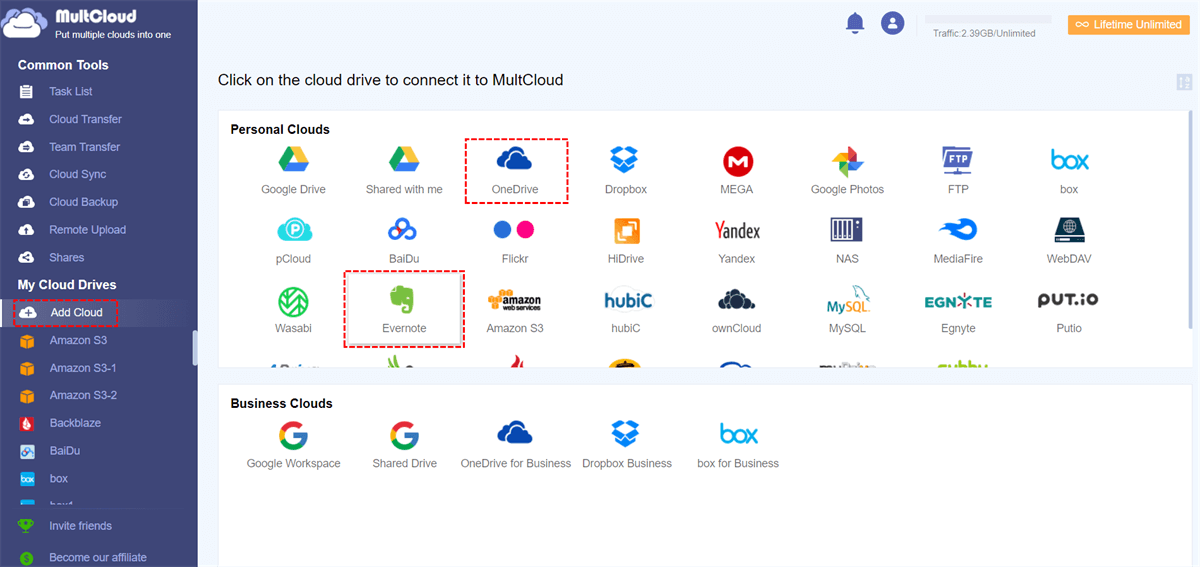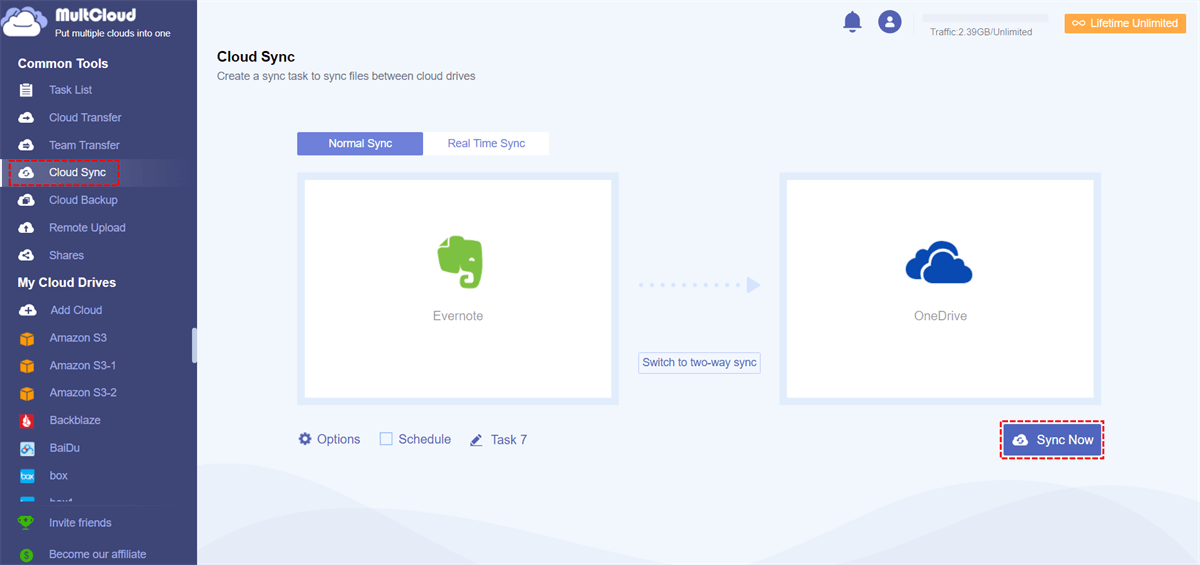Where is the Evernote Sync Button?
Can you find the Evernote desktop sync button? Are you stuck with the Evernote sync button missing issue? If so, you do not have to try to find it since Evernote has removed the sync button in its newer version due to the new sync architecture's continuous background operation.
You can know the current situation of Evernote sync below.
Evernote Automatic Sync:
Although you cannot manually sync notes on Evernote, it syncs automatically. Now, Evernote syncs your notes across connected devices in real time. That means you do not have to click on the Evernote sync button to initiate the sync process.
What if I want to manually trigger a sync or check the status?
While there is not a dedicated Evernote sync button, here are a few things you can try:
On Desktop (Mac and Windows):
1. Reload: You can try to reload the webpage, which essentially forces the app to refresh and sync.
- Mac: Hold down the Option key and click on Help in the menu bar. You should see a Troubleshooting option appear. Select Reload (or Force Reload). Alternatively, use the keyboard shortcut Command + R (or Shift + Command + R for a force reload).
- Windows: Try pressing Ctrl + R for a reload. Some users have also mentioned a "Troubleshooting" menu under "Help" with reload options, similar to the Mac, but this might depend on your exact version.
2. Check the sync status: Look at the bottom right of the Evernote window. You might see a faint gray text indicating the sync status (e.g., "All changes saved").
On Mobile (iOS and Android):
1. Pull-to-refresh: In the notes list, try pulling down on the list and letting go. This can sometimes trigger a sync.
2. Check settings: Go to your account settings within the Evernote app. There might be a "Sync" or "Synchronization" section where you can see the last sync time or manually trigger a sync.
Why is Evernote Not Syncing between Devices?
Since Evernote automatically syncs across devices, if you find Evernote syncing failed, here is a breakdown of the common causes and how to troubleshoot them:
1. Internet Connectivity Issues:
❓ Unstable or No Connection: Evernote needs a stable internet connection (Wi-Fi or cellular data) to sync your notes to its servers and then to your other devices.
🛠️ Troubleshooting: Try opening a website on each device to confirm internet access. If your Wi-Fi is weak, try switching to cellular data or vice versa. Restart your router if necessary.
2. Outdated Evernote App Version:
❓ Compatibility Issues: Using an old version of Evernote on one or more of your devices can lead to sync problems with newer versions.
🛠️ Troubleshooting: Ensure you have the latest version of the Evernote app installed on all your devices. Check the App Store or Google Play Store for updates, or visit the Evernote website to download the latest desktop version.
3. Exceeded Device Limit (Evernote Basic):
❓ Free Plan Limitation: The free Evernote Basic plan now limits you to using Evernote on one device at a time. If you are logged into more than one device with a free account, syncing will be halted.
🛠️ Troubleshooting: Sign out of Evernote on all but one device. You can manage your connected devices by logging into Evernote Web and going to your account settings, then "Devices." You may need to revoke access from devices you no longer use.
4. App Glitches and Temporary Errors:
❓ Software Issues: Sometimes, the Evernote app itself might encounter temporary glitches that prevent syncing.
🛠️ Troubleshooting:
- Restart the Evernote app: Completely close the app on all affected devices and then reopen it.
- Restart your device: A simple device restart can often resolve temporary software issues.
- Sign out and sign back in: On each device, sign out of your Evernote account and then sign back in. This can refresh your connection to the Evernote servers.
5. Account Issues:
❓ Server Downtime: Although rare, Evernote's servers might be temporarily down for maintenance or experiencing issues.
🛠️ Troubleshooting: Check the Evernote status blog or their social media channels to see if there are any reported server outages.
❓ Account Problems: There might be an issue specific to your account.
🛠️ Troubleshooting: Try accessing Evernote Web to see if your notes are syncing correctly there. If they are, the problem likely lies with one of your local apps.
6. Note-Specific Issues:
❓ Large or Corrupted Notes: Very large notes or notes with corrupted content can sometimes cause sync problems.
🛠️ Troubleshooting: If you suspect a particular note is causing issues, try the following:
- Copy and paste the content into a new note: Then delete the original problematic note (and empty the Trash).
- Check for large attachments: Remove or reduce the size of large files attached to notes.
7. Conflicting Edits:
❓ Simultaneous Editing: If you are editing the same note on multiple devices at the exact same time, it can lead to sync conflicts. Evernote usually creates a "conflicting changes" note in this scenario.
🛠️ Troubleshooting: Try to avoid editing the same note simultaneously on multiple devices.
8. Storage Limitations on Your Device:
❓ Low Storage Space: If your device is running very low on storage space, Evernote might have trouble syncing new data.
🛠️ Troubleshooting: Free up storage space on your device by deleting unnecessary files or apps.
9. Firewall or Antivirus Interference:
❓ Blocking Connections: In some cases, your device's firewall or antivirus software might be blocking Evernote from connecting to the internet and syncing.
🛠️ Troubleshooting: Temporarily disable your firewall or antivirus software to see if that resolves the issue. If it does, you will need to add Evernote as an exception in your security software settings.
10. Software Bugs:
❓ Application Errors: While less common, there might be bugs in a specific version of the Evernote app that are causing sync problems.
🛠️ Troubleshooting: Keep your app updated, as developers often release updates to fix bugs. If the problem persists after an update, you might need to contact Evernote support.
How to Sync Evernote Automatically/Manually
If you find Evernote syncs slow or you want to manually sync Evernote, you can use MultCloud Cloud Sync to sync Evernote with OneDrive/iCloud Drive instead. Since OneDrive/iCloud Drive is pre-installed on your Windows computer or Mac, when you sync Evernote notes with them, you can also check the notes on your computer and bypass the device limitation of a free Evernote account.
✅ MultCloud Cloud Sync gives you choices for automatic and manual sync. If you prefer automatic sync, you can use it Real Time Sync mode, and the notes can update immediately. Besides, MultCloud supports offline sync, thus you do not have to worry about the halt after you shut down the device.
✅ On the other side, if you do not need real-time sync, the Normal Sync mode can be applied since you need to manually start this sync when you need it. Or, you can schedule the sync task so that it can auto-start at a fixed frequency (daily, weekly, or monthly), but not in real-time.
Let’s take the sync between Evernote and OneDrive as an example.
Step 1. Enter the MultCloud website and sign up for a free account.
Step 2. Add Evernote and OneDrive to MultCloud by clicking “Add Cloud” and the corresponding cloud logo.
Step 3. Select the “Cloud Sync” function in the left sidebar and choose Evernote as the source and OneDrive as the destination. Then, tap “Sync Now” to start this Normal Sync task. If you want Real Time Sync, switch to “Real Time Sync” in the upper bar before starting the task.
Conclusion
If you cannot find where is the Evernote sync button, it is because the button has been removed from this app before. However, Evernote notes can automatically sync across your devices. If you plan to manually sync Evernote notes, you can use MultCloud Cloud Sync to sync Evernote with iCloud Drive or OneDrive as an alternative. The Cloud Sync supports both real-time sync and one-time sync.
MultCloud Supports Clouds
-
Google Drive
-
Google Workspace
-
OneDrive
-
OneDrive for Business
-
SharePoint
-
Dropbox
-
Dropbox Business
-
MEGA
-
Google Photos
-
iCloud Photos
-
FTP
-
box
-
box for Business
-
pCloud
-
Baidu
-
Flickr
-
HiDrive
-
Yandex
-
NAS
-
WebDAV
-
MediaFire
-
iCloud Drive
-
WEB.DE
-
Evernote
-
Amazon S3
-
Wasabi
-
ownCloud
-
MySQL
-
Egnyte
-
Putio
-
ADrive
-
SugarSync
-
Backblaze
-
CloudMe
-
MyDrive
-
Cubby
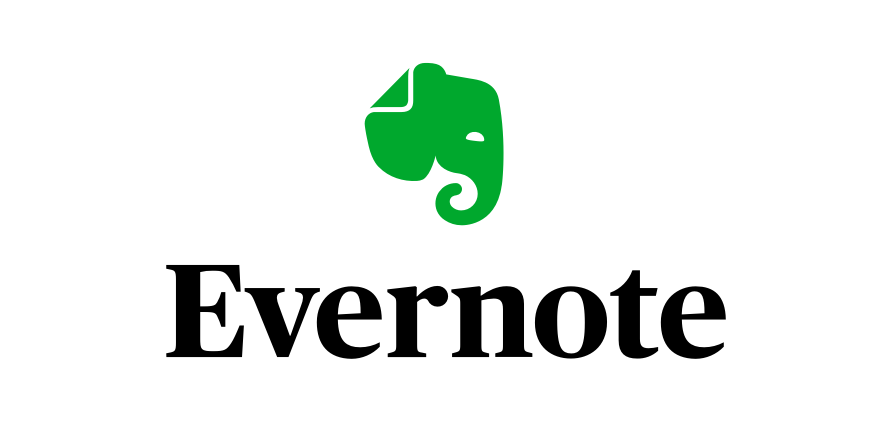
.png)