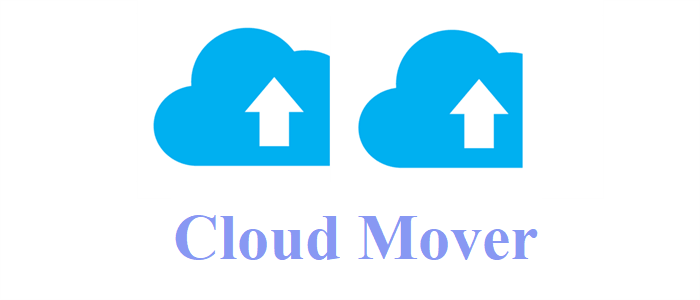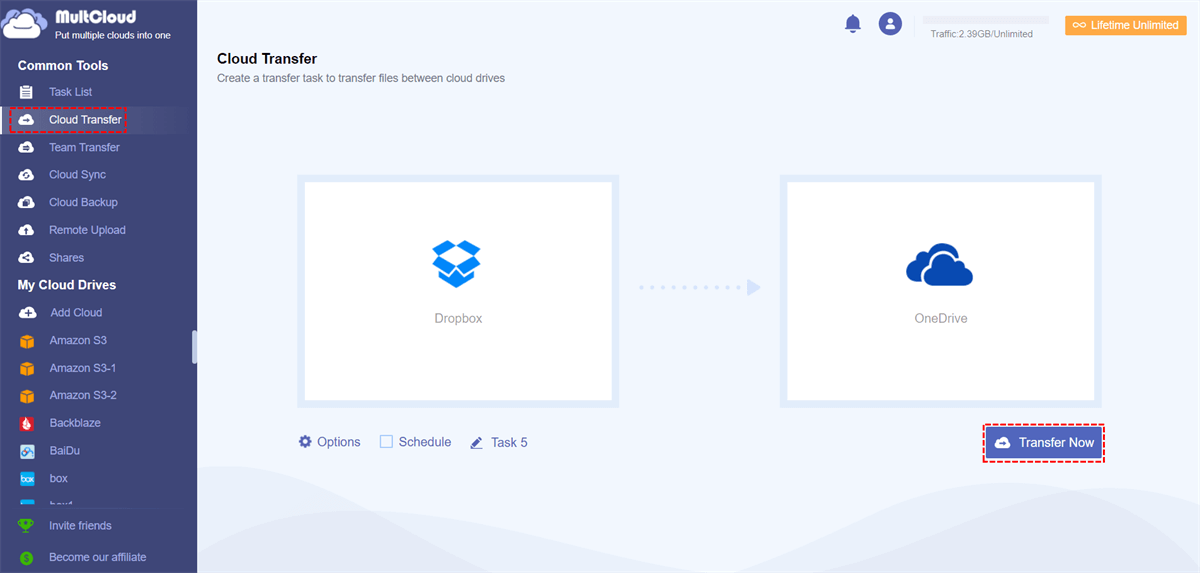Quick Search:
What Does Cloud Mover Mean?
Cloud Mover is a term that refers to services that can move data from one cloud to another. In other words, cloud mover is a specialized cloud-to-cloud transfer service. By using cloud mover services, users don't need to migrate files between cloud drives via downloading and uploading. Instead, they can move data directly and seamlessly.
So, what is the best cloud mover? Here in this article, we will introduce you a useful cloud transfer service to move files, folders, photos, music, videos, etc. from one cloud drive to another efficiently. In this way, any transfer tasks between cloud services will be easy to accomplish.
How to Do File Migration across Clouds?
Though every cloud service has its own official application, it can only achieve files transfer between the online cloud and the local device. As for data migration among cloud drives, it is useless since there are many cloud services in the market. When you want to migrate data from one cloud to another, you need to download the data on your local device manually and then head to another cloud to upload the data. As you can imagine, the download-and-upload process is time-consuming.
To ease your burden, it's wiser to rely on third party professional cloud to cloud transfer such as MultCloud. As you can see from its name, MultCloud is a FREE web-based multiple cloud storage manager. It can easily carry out files migration between different cloud storage providers like Google Drive, OneDrive, Dropbox, MEGA, SharePoint, Wasabi, Google Photos, Flickr, Amazon S3, Google Workspace, etc.
You will get many benefits when using MultCloud to make cloud transfer tasks between cloud drives. For example:
- A Leading Migration Speed. MultCloud allows users to transfer data from one cloud to another directly and quickly. It offers the industry-leading transmission speed, so files can be moved from one cloud to another in the fastest way.
- Transfer Tasks Automatically. Users can make scheduled transfer tasks, such as running at a regular date, daily, weekly, or monthly. After setting, MultCloud will run the transfer tasks in time.
- Move Data in the Background. MultCloud relies on data traffic to migrate files across clouds. So, you don't need to worry about internet connection anymore. Even though your computer shuts down, MultCloud can continue to run your transfer tasks.
To make use of MultCloud, first of all, you need to create an account for free.
Then, continue to add accounts into MultCloud platform for managing. Sign into the created MultCloud account, click “Add Clouds” on the top area on the main interface, and select the cloud brand that is going to be added this time. Next, just follow the easy guidance to finish this adding in one minute. Here, add Dropbox as an example.
Notes:
- Only one cloud account can be added in one time. To add more, you need to repeat the process. The steps for adding a different cloud brands are similar.
- MultCloud currently supports more than 30+ leading clouds, including Google Drive, Dropbox, OneDrive, Amazon S3, MEGA, and so on.
Next, go to “Cloud Transfer” part, specify source and destination cloud, and click “Transfer Now”. Here, take transferring Dropbox to OneDrive as an example.
Notes:
- As MultCloud supports offline transfer, when the task start, you are allowed to close the page without waiting for the task to complete.
- For the free account, MultCloud uses 2 threads to transfer files. To get faster transfer speed, you can also upgrade your account to the premium account.
More Advantages of Using This Cloud Mover
As an online solution for cloud to cloud migration, MultCloud requires no downloading and installing on local computers. So, it can save the disk space. For the same feature, MultCloud can be applied to all local machines like desktop, laptop, notebook, cellphone, iphone, ipad, etc. Also, it supports all operating systems including Windows PC & Server, Linux, Chrome, Mac, iOS and Android. Last but not the least, MultCloud provides a Chrome extension version for its users. Thus, they can quickly find it and use this cloud mover.
Apart from the "Cloud Transfer" feature, MultCloud offers you other wonderful functions as well. For instance, you can backup and sync files between clouds via the "Cloud Backup" and "Cloud Sync" features. Similarly, it offers a leading transferring speed when backing up and syncing data across clouds.
MultCloud Supports Clouds
-
Google Drive
-
Google Workspace
-
OneDrive
-
OneDrive for Business
-
SharePoint
-
Dropbox
-
Dropbox Business
-
MEGA
-
Google Photos
-
iCloud Photos
-
FTP
-
box
-
box for Business
-
pCloud
-
Baidu
-
Flickr
-
HiDrive
-
Yandex
-
NAS
-
WebDAV
-
MediaFire
-
iCloud Drive
-
WEB.DE
-
Evernote
-
Amazon S3
-
Wasabi
-
ownCloud
-
MySQL
-
Egnyte
-
Putio
-
ADrive
-
SugarSync
-
Backblaze
-
CloudMe
-
MyDrive
-
Cubby