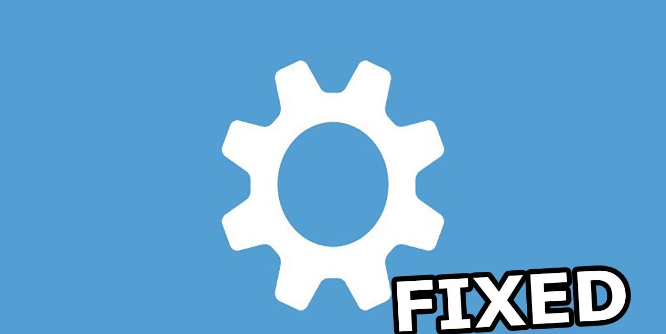Preface
Repetitive data disconnection is the primary headache of many OneDrive users. It can lead to lots of complications. For example, the time wasted when signing in again or this takes a lot of time particularly when working on an important document.
The problem with this is that you have to type in everything again afresh. That should not be a problem for very few people because they are always using it throughout the day on their computers or even tablets.
Understanding OneDrive Keep Signing Me Out
First, let’s understand what we mean by “OneDrive keeps uninstalling?” When we say OneDrive keeps uninstalling or signing out it simply means a scenario where it’s like someone unknowingly pulling down your account from its website, requiring you to enter all your details again. This can happen at any time, whether you're actively using the service or simply have it running in the background.
Why Does OneDrive Keep Signing Me Out?
1. Outdated OneDrive App: One of the most common reasons for OneDrive sign-off is that people usually have the wrong version of the OneDrive app. Whenever new versions are released, they correct bugs and improve performance. Therefore, make sure you are using the current version of an app across all devices.
2. Network Connectivity Issues: A weak or unstable Internet connection can cause disconnections from OneDrive. If frequent signs out occur, checking your network connection and making sure it’s stable will help.
3. Browser Extensions or Ad Blockers: Some browser extensions or ad blockers hinder OneDrive’s functionalities leading to sign-outs. To solve this problem, temporarily disable such extensions or ad blockers and check if the problem persists.
4. Incorrect Date and Time Settings: Accurate date and time settings are vital in enabling OneDrive to work correctly. Any incorrect date or time on your device can lead to disconnections from the OneDrive service. Therefore, always double-check these settings on your devices to ensure they’re accurate.
5. Browser Cache and Cookies: There are times when corrupted browser cache or cookies conflict with OneDrive. Deleting the URL’s storage materials, such as cache memory and cookies can assist in fixing sign-out difficulties.
6. Account Activity or Security Measures: Your account might prompt OneDrive to let you sign out from suspicious activities or it may be a security measure. This is unlikely if you haven’t made changes to your account or password recently.
7. OneDrive Server Issues: In rare cases, widespread sign-outs are generally due to OneDrive server issues. If this is the case and it seems like other users are also experiencing the same problem, chances are that Microsoft has such matters in their minds.
Solutions to OneDrive Keep Signing You Out
1. Keep OneDrive App Updated: Make sure that you always check for any updates regarding OneDrive on your devices. This will enable you to get every necessary feature and bug fixed.
2. Improve Network Connectivity: In case frequent logouts due to poor network connectivity happen, do the following:
- Upgrade your Internet plan: If the current subscription does not meet your needs, consider upgrading it with a faster one.
- Use a wired connection: Wired connections are generally considered more reliable than wireless ones. If you can, use an Ethernet cable to attach your device directly to the router.
- Optimize wireless settings: In situations where there is no other option than using Wi-Fi, adjust the settings of the router in order to improve its signal strength and lessen noise disturbance.
3. Disable Conflicting Extensions: Temporarily deactivate all the browser extensions or ad blockers that might interpose with OneDrive. If you point out a problematic extension, you might have to update it or search for a substitute.
4. Correct Date and Time Settings: Make sure that the date and time settings of your device are right. This is quite vital, especially for devices that automatically synchronize their time with a network time server.
5. Clear Browser Cache and Cookies: Access your browser’s settings and empty its cache as well as cookies. Corrupted data can lead to problems which can be solved by doing this.
6. Review Account Security: Change your password immediately in case you suspect someone else has accessed your account without permission and activate two-factor authentication.
7. Monitor OneDrive Status: Check the OneDrive status page or social media channels whenever there are cases of mass sign-out to see if there are any issues reported about it. That way you will know if this issue is on the part of Microsoft.
More Tips about OneDrive Keep Signing Out
1. Consider using OneDrive for Business: If you’re a business user, you should consider using OneDrive for Business because it has extra safety measures and assistance options.
2. Check for third-party software conflicts: Sometimes, OneDrive functionality is hindered by third-party software. Therefore, uninstall recently installed apps temporarily to see if they are causing this problem.
3. Contact OneDrive support: You have exhausted all the above solutions but still have issues with OneDrive, contacting their support may help get a fix on your device.
Bonus Tip: Transfer or Sync Files between OneDrive and Other Cloud Services
This article addresses the question “Why does OneDrive keep signing me out?” If you’re considering migrating files from your current cloud service to OneDrive, or vice versa, MultCloud can be extremely useful. Trusted by over 3 million users, MultCloud is a multi-cloud management tool that facilitates the transfer or synchronization of files between various cloud services.
For instance, it allows for seamless file transfers from cloud drives like Google Drive to OneDrive without the need to download and then re-upload files. MultCloud also enables you to access and manage all your cloud accounts via a single application. Currently, it supports more than 30 different cloud services, including Google Drive, OneDrive, Dropbox, Box, Google Photos, iCloud Photos, FTP, WebDAV, and more.

- Cloud Transfer: MultCloud can transfer files from one cloud service to another directly without downloading and re-uploading.
- Cloud Sync: With MultCloud, you can easily sync two folders between different cloud services in real-time.
- Cloud Backup: You can backup and restore data between different cloud services automatically.
- Instagram Downloader: MultCloud can help you download Instagram videos, photos, reels, and stories to local device or remotely upload them to your clouds.
- Email Migration: You can directly back up and save Gmail emails as PDFs to your computer or cloud drive in bulk.
- Manage all cloud accounts in one place: Connect all your clouds to MultCloud and you'll find it so easy to access and manage multiple cloud storage files with a single login.
Conclusion
To summarize, there are several ways in which can handle the problem of OneDrive always signing out, and let you enjoy an improved experience with Microsoft Cloud Storage.
MultCloud Supports Clouds
-
Google Drive
-
Google Workspace
-
OneDrive
-
OneDrive for Business
-
SharePoint
-
Dropbox
-
Dropbox Business
-
MEGA
-
Google Photos
-
iCloud Photos
-
FTP
-
box
-
box for Business
-
pCloud
-
Baidu
-
Flickr
-
HiDrive
-
Yandex
-
NAS
-
WebDAV
-
MediaFire
-
iCloud Drive
-
WEB.DE
-
Evernote
-
Amazon S3
-
Wasabi
-
ownCloud
-
MySQL
-
Egnyte
-
Putio
-
ADrive
-
SugarSync
-
Backblaze
-
CloudMe
-
MyDrive
-
Cubby