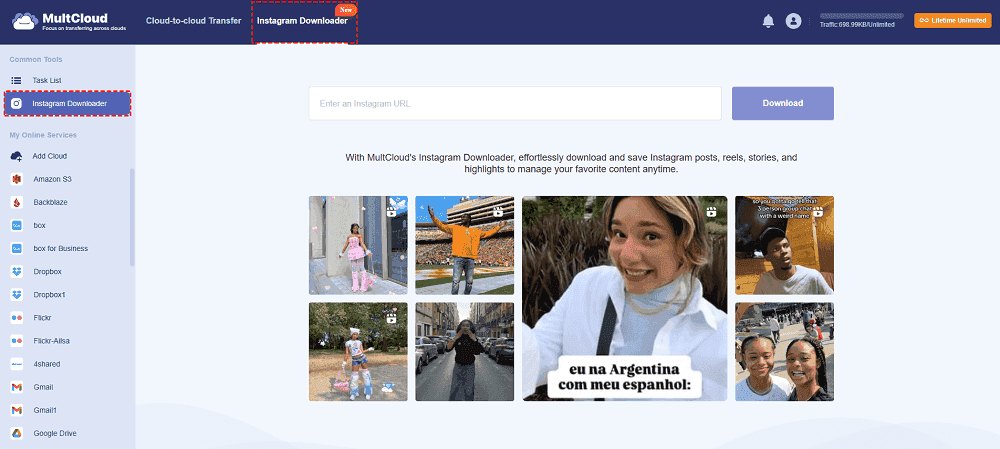Quick Navigation:
Preface
It can be difficult to remember passwords for multiple accounts in the digital age. You're not the only one who has wondered how to view your Instagram password without having to change it. This problem affects a lot of users for different reasons. They might have saved their passwords in their browser or password manager but forgotten them, or perhaps they need to log into their account on a new device without altering their existing password.
Why Retrieve Instagram Password without Changing It?
Why would you want to know how to see Instagram password without changing it? Now let's explore the causes:
⭕ Getting Rid of Hassle: It can be a hassle to reset a password, particularly if it calls for email verification, security questions, or chat assistance.
⭕ Multiple Devices: It's convenient to access Instagram on different devices without having to change your password, particularly if you have multiple accounts or shared access.
⭕ Access for Reference: There are situations when you'll need to access your password for reasons of reference, like creating a new account or giving it to a reliable person.
⭕ Backup Objectives: Maintaining a record of your passwords guarantees you have a fallback in the event of system malfunctions or loss of access to your main device.
⭕ Security Verification: You can check to see if your stored passwords match your current security settings and, if not, update them.
⭕ Simplifying Logins: Knowing your password simplifies logging in across different platforms and browsers without the risk of being locked out.
With these reasons in mind, let’s explore three practical solutions to see your Instagram password without changing it.
Solution 1: Using Browser Saved Passwords
Browsers like Chrome, Firefox, and Safari often offer to save your passwords when you log into websites. You can retrieve your Instagram password from these saved records.
- Open Your Browser: Launch the browser you use for Instagram.
- Access Settings: Click on the menu (three dots or lines) in the upper-right corner and go to 'Settings'.
- Navigate to Passwords: In Chrome, for example, you’ll find a section called 'Autofill' or 'Passwords'. Click on it.
- Find Instagram: Look for Instagram in the list of saved passwords. Use the search bar if necessary.
- View Password: Click on the eye icon next to the saved password. You may need to enter your computer’s password to reveal it.
Tip: Ensure your device is secure and you’re the only one who can access these saved passwords to maintain your account’s security.
Solution 2: Checking Your Password Manager
Password managers are designed to store and manage your passwords securely. If you use a password manager, you can easily find your Instagram password there.
- Open Your Password Manager: Log into your password manager app or browser extension.
- Search for Instagram: Use the search functionality to find your Instagram account.
- View Password: Click on the account entry to view your password. Some password managers may require additional verification like a master password or biometric authentication.
Tip: Regularly update and backup your password manager to ensure you don’t lose access to your stored passwords.
Solution 3: Accessing Instagram Passwords on Mobile Devices
If you primarily use Instagram on your mobile device, you can still view your saved passwords directly from your device settings.
- Go to Settings: Open your device’s settings app.
- Find Passwords & Accounts: Navigate to the section that manages your saved passwords. On iPhones, this is typically under 'Passwords'.
- Search for Instagram: Look for Instagram in the list of saved passwords.
- View Password: Tap on Instagram and authenticate with Face ID, Touch ID, or your device’s password to view the saved password.
Tip: Keep your mobile device updated and secure to protect your saved passwords from unauthorized access.
Backup Tip: Archive Instagram Photos and Videos
This article addresses the question “How to see Instagram password without changing it”. If you’re considering downloading Instagram images, videos, reels, stories and highlights, MultCloud can be extremely useful.
- Trusted by over 3 million users, the process is quite simple. Just copy the Instagram URL of the desired content, paste it into MultCloud's input field, and download it in high quality.
- You can save Instagram content to your computer or cloud drives, such as Google Drive, OneDrive, or Dropbox.
- MultCloud also enables you to transfer files between two different cloud services, like Dropbox to Google Drive.
- It supports more than 30 different cloud services, including Google Drive, OneDrive, Dropbox, Box, Google Photos, iCloud Photos, FTP, WebDAV, iCloud Drive, pCloud, Amazon S3, 4shared, Icedrive, Wasabi, ownCloud, Backblaze, IDrive e2, Box for Business, Google Workspace, Gmail, Outlook, MySQL, NAS, FTP/SFTP, and more.
- Archive Instagram photos and videos in original quality, including 8K, 4K, 1080P, 720P, etc.
- You can download all data types from Instagram, including posts, reels, stories, and many more.
How to archive Instagram photos and videos with MultCloud, you can follow the below guide:
1. Log in to your MultCloud account after registering. And prepare your Instagram link that you want to download videos and photos from.
2. Click Instagram Downloader from the top menu, then click it again on the left side.
3. Input the Instagram link and it will start scrawling the content automatically, wait for it to complete.
4. Hit Download or something like this to download Instagram videos and photos directly to your computer.
Tip: To download more Instagram photos and videos, subscribe to enjoy. Besides, you can enjoy all other premium features.

- Cloud Transfer: Move one cloud data to another without download and re-upload.
- Cloud Sync: Sync data across clouds seamlessly in real time.
- Cloud Backup: Dynamically backup and restore files between clouds.
- Instagram Downloader: Download Instagram videos, photos, reels and stories to local device or remotely upload them to your clouds.
- Email Migration: You can directly back up and save Gmail emails as PDFs to your computer or cloud drive in bulk.
- Manage all cloud accounts in one place: Connect all your clouds to MultCloud and you'll find it so easy to access and manage multiple cloud storage files with a single login.
- Automatic: Set up a schedule to make task automatically run as preferred.
- Offline: Transfer, sync or backup cloud data online without going through local.
- Efficient: Access and manage all your clouds with a single login.
Summary
With these methods, you can successfully view your Instagram password without having to deal with the inconvenience of changing it. These methods offer simple steps to safely and effectively retrieve your password, whether you choose to use a password manager, check the passwords saved in your browser, or access it through your mobile device. To avoid unwanted access and protect your online privacy, always give the security of your devices and accounts top priority.
MultCloud Supports Clouds
-
Google Drive
-
Google Workspace
-
OneDrive
-
OneDrive for Business
-
SharePoint
-
Dropbox
-
Dropbox Business
-
MEGA
-
Google Photos
-
iCloud Photos
-
FTP
-
box
-
box for Business
-
pCloud
-
Baidu
-
Flickr
-
HiDrive
-
Yandex
-
NAS
-
WebDAV
-
MediaFire
-
iCloud Drive
-
WEB.DE
-
Evernote
-
Amazon S3
-
Wasabi
-
ownCloud
-
MySQL
-
Egnyte
-
Putio
-
ADrive
-
SugarSync
-
Backblaze
-
CloudMe
-
MyDrive
-
Cubby