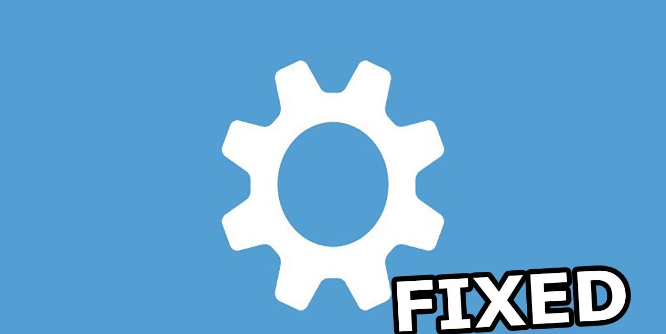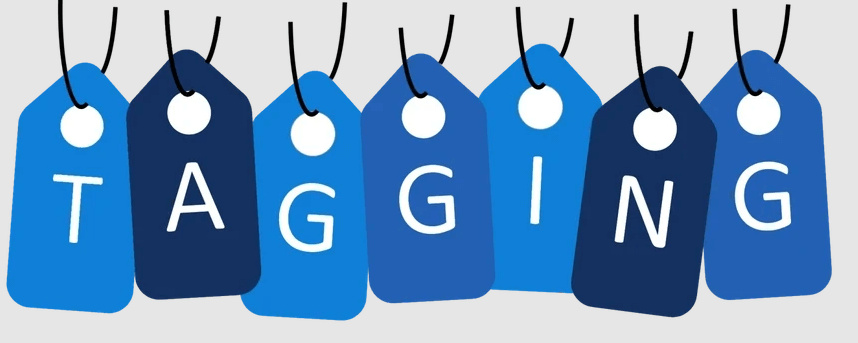Preface
Are you frustrated with Dropbox search not working or failures? Many users encounter such issues using the Dropbox search feature, which can impact productivity significantly sometimes. In this comprehensive guide, we'll break down the causes of problems with Dropbox search not showing results and provide you with practical solutions to restore your search functionality with ease.
Possible Causes-Why Dropbox Search Not Working?
No matter whether you try to find a file or folder, it can be quite frustrating to not be able to find what you want after a long time wait. There are a number of reasons why Dropbox search may not working. They include:
1. Indexing delays: Dropbox may experience delays when it comes to indexing some files that are newly uploaded. As a result, it may temporarily affect search results.
2. Network connection issues: An unstable or unreliable network connection can lead to many problem, such as sync, upload or download failure, even the search function not working as well.
3. Outdated Dropbox app: If you are using search function on the Dropbox app and get nothing, there are great chances that Dropbox app has been outdated and cause compatibility issues.
4. Corrupted files: If the files you try to find using the search feature are corrupted for some reason, then they may not appear in search results.
5. Insufficient storage space: If you are about to reach the storage space available in your Dropbox account, you probably get nothing when searching for a certain file. which may affect search results.
6. Browser compatibility: When the browser you are using to visit Dropbox is not compatible with Dropbox's search function, it can also lead to inaccurate search results.
7. Sync issues: If you always use and access Dropbox among several devices and there are some sync issues between devices, the Dropbox search not working problem will also occur.
Solutions to Dropbox Search Not Finding Files
From the above possible reasons list for Dropbox search not working issues, you can try the following solutions one by one until you get it fixed.
1. Check Internet Connection
Ensure you have a stable internet connection to enable Dropbox to retrieve search results. In Windows 10 computer, you can: Select the Start button, then type settings. Select Settings > Network & internet. The status of your network connection will appear at the top.
2. Update Dropbox App
Updating to the latest version of Dropbox ensures you have access to all the latest features and improvements to your Dropbox account. The most traditional way to update the app is downloading again from its official site. And install it.
3. Reindex Dropbox Files
Force Dropbox to reindex your files by unlinking and relinking your account.
4. Check File Integrity
Verify the integrity of your files to ensure they are not corrupted.
5. Free Up Storage Space
Delete unnecessary files to free up storage space in your Dropbox account. If that works well for your situation, you can transfer a large number of files to your local drive or another cloud drive and delete more to get enough free space. If you decide to transfer Dropbox files to local, just download them manually. If you want to transfer Dropbox to another cloud, it is recommended to use MultCloud instead. It focuses on migrating data across clouds online.
For instance, it allows for seamless file transfers from cloud drives like Dropbox to Google Drive without the need to download and then re-upload files. MultCloud also enables you to access and manage all your cloud accounts via a single application. Currently, it supports more than 30 different cloud services, including Google Drive, OneDrive, Dropbox, Box, Google Photos, iCloud Photos, FTP, WebDav, and more.

- Cloud Transfer: MultCloud can transfer files from one cloud service to another directly without downloading and re-uploading.
- Cloud Sync: With MultCloud, you can easily sync two folders between different cloud services in real-time.
- Cloud Backup: You can backup and restore data between different cloud services automatically.
- Instagram Downloader: MultCloud can help you download Instagram videos, photos, reels and stories to local device or remotely upload them to your clouds.
- Email Migration: You can directly back up and save Gmail emails as PDFs to your computer or cloud drive in bulk.
- Manage all cloud accounts in one place: Connect all your clouds to MultCloud and you'll find it so easy to access and manage multiple cloud storage files with a single login.
6. Use Supported Browsers
Ensure you are using a supported browser for optimal Dropbox search performance.
7. Sync Account Across Devices
Sync your Dropbox account across all devices to ensure consistency in search results.
8. Contact Dropbox Support
If you tried all above methods, but the issue persists, contact Dropbox support for further assistance.
Improve Dropbox Search Efficiency
Avoid meeting Dropbox searching not working issue in future, there are several tips to help enhance your overall search experience in Dropbox:
1. Use Descriptive File Names: Give your files meaningful names that accurately reflect their contents. This will make it easier for you to find them using Dropbox search. If necesary, you can rename Dropbox files or folders.
2. Organize Your Files: Create logical folders and subfolders to organize your files. This will help you narrow down your search results and find files more quickly.
3. Add Tags to Your Files: Dropbox allows users to add tags and labels to files and folders, providing additional metadata for search optimization.
4. Use Advanced Search Filters: Dropbox provides advanced search filters that allow you to filter your search results by folder and content type.
Conclusion
In conclusion, while Dropbox search not working can be frustrating, in this guide, we collect and show 8 solutions for your reference. Besides, some tips for enhancing Dropbox search efficiency are also shared, you can improve your overall search experience and make it easier to find the files you need.
MultCloud Supports Clouds
-
Google Drive
-
Google Workspace
-
OneDrive
-
OneDrive for Business
-
SharePoint
-
Dropbox
-
Dropbox Business
-
MEGA
-
Google Photos
-
iCloud Photos
-
FTP
-
box
-
box for Business
-
pCloud
-
Baidu
-
Flickr
-
HiDrive
-
Yandex
-
NAS
-
WebDAV
-
MediaFire
-
iCloud Drive
-
WEB.DE
-
Evernote
-
Amazon S3
-
Wasabi
-
ownCloud
-
MySQL
-
Egnyte
-
Putio
-
ADrive
-
SugarSync
-
Backblaze
-
CloudMe
-
MyDrive
-
Cubby