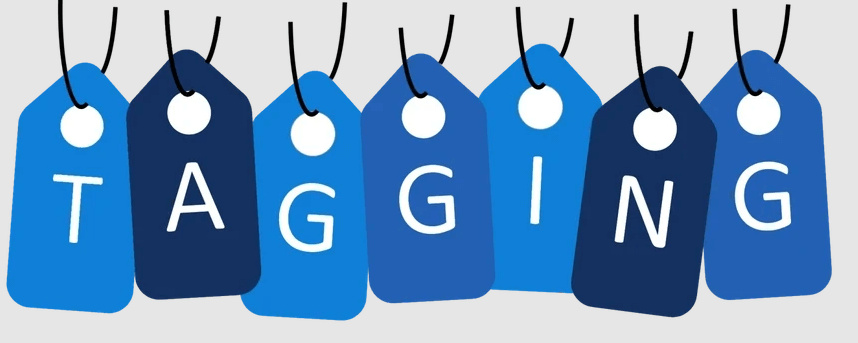In today's digital age, excellent file management is essential for staying organized and improve work efficiency. Dropbox, as one of the most popular cloud storage service nowadays, offers a simple yet powerful feature that allows users to rename files or folders with ease to better manage work files or documents.
Why Rename Dropbox File or Folder?
Why so many users want to get the steps of changing file name in Dropbox? Renaming files or folders in Dropbox can offer several benefits, including:
1. Maintaining consistency: By renaming files or folders to adhere to a standardised naming convention, you can effectively organise all your files and folders in Dropbox.
2. Improve recognition: Renaming files or folders with descriptive names can help you easily understanding what is inside without having to open them every time. Save much time when you are required to quickly locate a certain file among a large number of files or folders stored in Dropbox.
3.Facilitate Searchability: Renaming files or folders with relevant keywords makes it much easier to locate some specific files or folders using the Dropbox search function.
Overall, renaming files or folders in Dropbox a simple but useful operation that plays an important role in our everyday lives and work. Therefore, we should constantly learn and master the techniques and methods of renaming documents in order to better cope with the growing digital information challenges.
How to Rename a File in Dropbox?
To rename a file in Dropbox, please refer to the following complete guide:
Step 1. Go to Dropbox.com. Log in to your Dropbox account.
Step 2. Click the “All Files” tab. Find and tick the file or folder you want to change name.
Step 3. Click the “…” button on the top and select “Rename” from the drop-down menu.
Tip: Alternatively, you can directly right-click the target file or folder and choose “Rename” from the drop-down menu.
Step 4. Enter the new name in the “Name” field.
Step 5. Click the “Rename” button.
Apart from changing Dropbox file name through its official site, you can also use a multiple cloud manager named MultCloud. It allows you to add all your clouds in and manage it with one login. It provides the basic functions you can enjoy on each cloud official site like: download, upload, copy, delete, rename, share, etc. Moreover, it develops many other advanced functions: cloud to cloud transfer, cloud to cloud backup, and cloud to cloud sync. Namely, with MultCloud, you can transfer, backup or sync one cloud data to another cloud online directly, rather than manually downloading them to local first and then re-uploading to the target cloud drive.

- Cloud Transfer: Move one cloud data to another without download and re-upload.
- Cloud Sync: Sync data across clouds seamlessly in real time.
- Cloud Backup: Dynamically backup and restore files between clouds.
- Automatic: Set up a schedule to make task automatically run as preferred.
- Offline: Transfer, sync or backup cloud data online without going through local.
- Efficient: Access and manage all your clouds with a single login.
Attentions During Changing File Name in Dropbox
When renaming files in Dropbox, it's important to keep some important tips in mind including:
Use descriptive and meaningful names
First of all, folder or file name is usually used to describe the contents or properties of the file or folder more clearly and clearly. Therefore, when renaming a folder, we had better use more accurate and representative words.
Use short and clear words
Simplified folder names help to increase the efficiency of identification and search, avoiding long names that bother users. In folder renaming, we should try to use short, clear words, phrases or abbreviations, and avoid using special characters or spaces.
Avoid using special characters or spaces
File renaming in Dropbox should follow certain naming standards. Make folder or file names more uniform and normalized, reducing confusion and misunderstanding. If you use some special characters or spaces, there are chances that you cannot open the file or folder successfully afterwards.
Conclusion
In conclusion, the renaming of folders or files in Dropbox is a very common operation, but it requires that we prepare and think thoroughly before we do it. Only then can we manage the folder better and improve the efficiency of our work as expected.
MultCloud Supports Clouds
-
Google Drive
-
Google Workspace
-
OneDrive
-
OneDrive for Business
-
SharePoint
-
Dropbox
-
Dropbox Business
-
MEGA
-
Google Photos
-
iCloud Photos
-
FTP
-
box
-
box for Business
-
pCloud
-
Baidu
-
Flickr
-
HiDrive
-
Yandex
-
NAS
-
WebDAV
-
MediaFire
-
iCloud Drive
-
WEB.DE
-
Evernote
-
Amazon S3
-
Wasabi
-
ownCloud
-
MySQL
-
Egnyte
-
Putio
-
ADrive
-
SugarSync
-
Backblaze
-
CloudMe
-
MyDrive
-
Cubby